In MakersHub, you process vendor credits just as you would a bill. When a bill is approved with a negative amount, MakersHub will recognize it as a credit and create the entry on your behalf in QuickBooks. Importantly, QuickBooks identifies two distinct transactions between Credit Memos (Vendor Credits) and Credit Card Credits. MakersHub can accommodate both transaction types as outlined below.
Input a Credit Memo:
In MakersHub, there are three ways to input a credit memo:
Upload a Credit Memo
Manually Create a Credit Memo
Import a Credit Memo
1. Upload a Credit Memo
If you received a credit memo, you can upload it in the bills tab just as you would a bill.
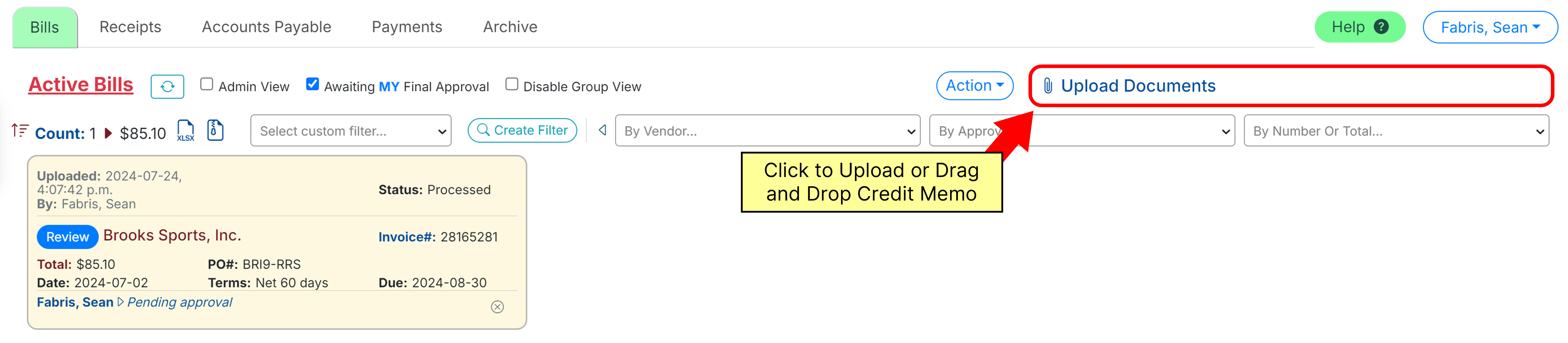
MakersHub will then extract the contents.
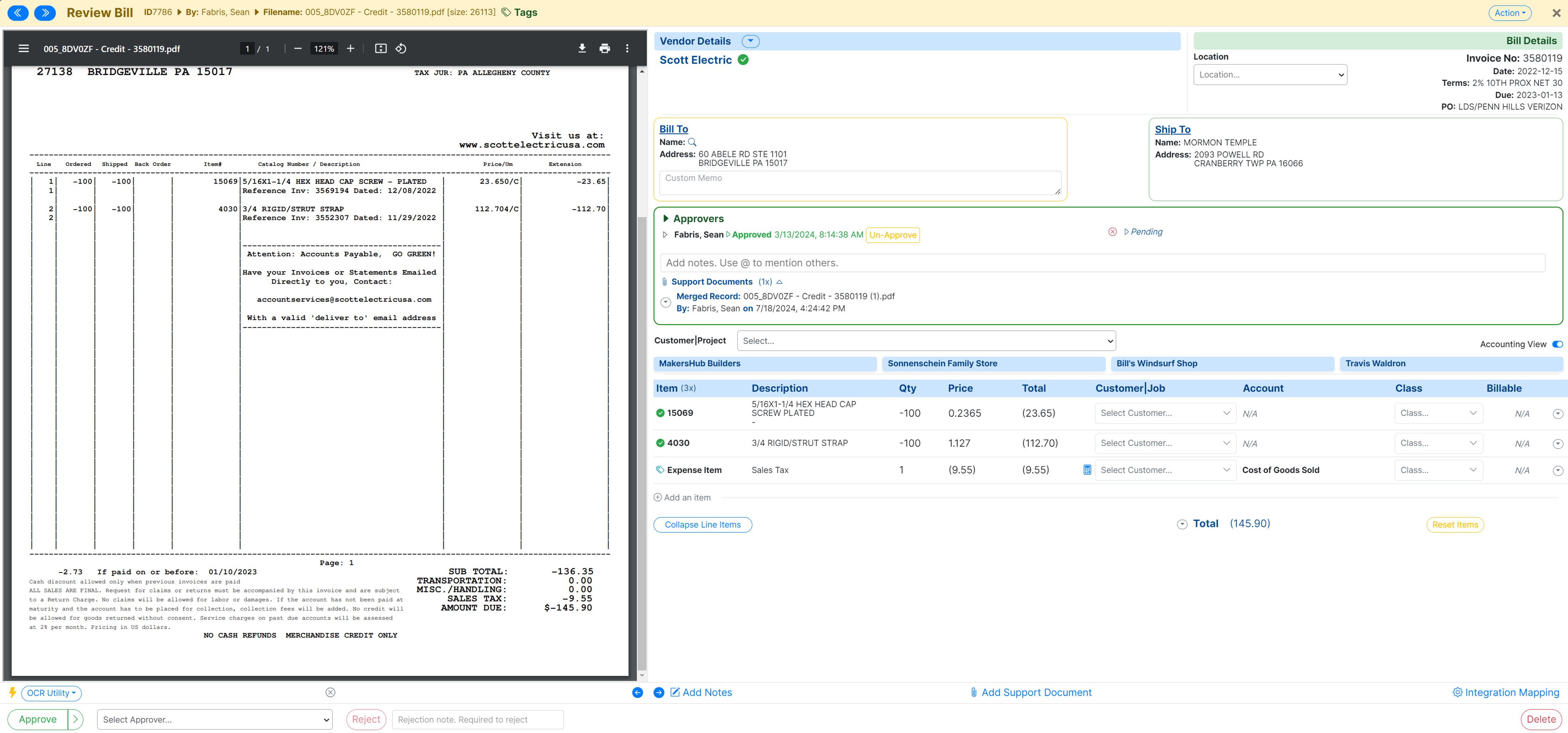
Confirm that the total is a negative value. If the credit memo is written with a positive total, you can Switch to Vendor Credit to make the values negative.
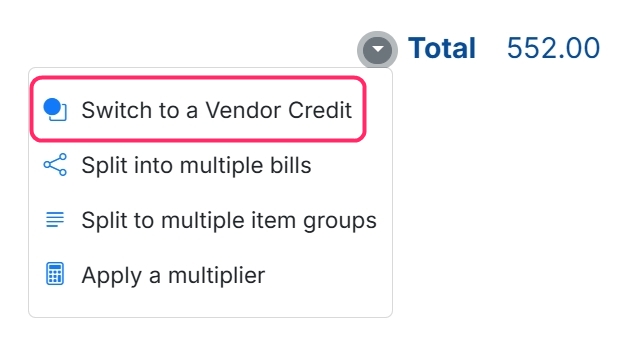
Vendor Credits Must Be Negative
Confirm that the total is a negative value. If the credit memo is written with a positive total, you can Switch to a Vendor Credit to make the total negative.
Once approved, MakersHub will create a Vendor Credit on your behalf in QuickBooks. This credit can also be applied when processing payments in MakersHub.
.png)
Accidentally Syncing a Credit as a Bill
Because credits and bills are distinct transactions in QuickBooks, and MakersHub does not have the ability to delete from your QuickBooks, these two transactions are not interchangeable. Click here to walk through the best way to correct a bill or credit when this situation arises.
2. Manually Create a Credit Memo
Navigate to the Bills tab and click Action>Manually Add a Bill.
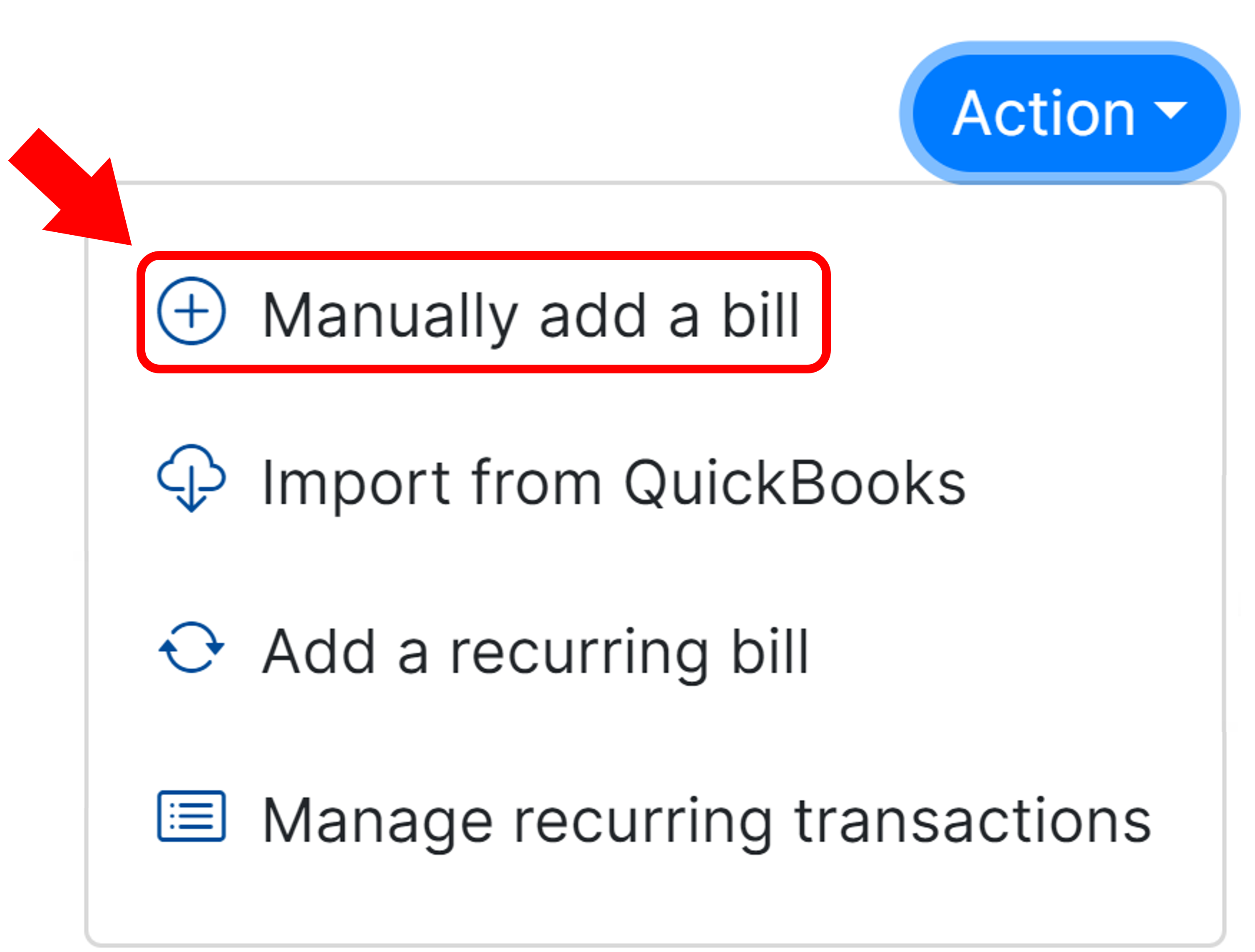
Enter the Supplier Name. Then add the Credit Number under Invoice No. Add the Invoice Date, Due Date, and Amount. Ensure the amount is negative.
.png)
MakersHub will then create a bill with a negative amount in your bills tab.
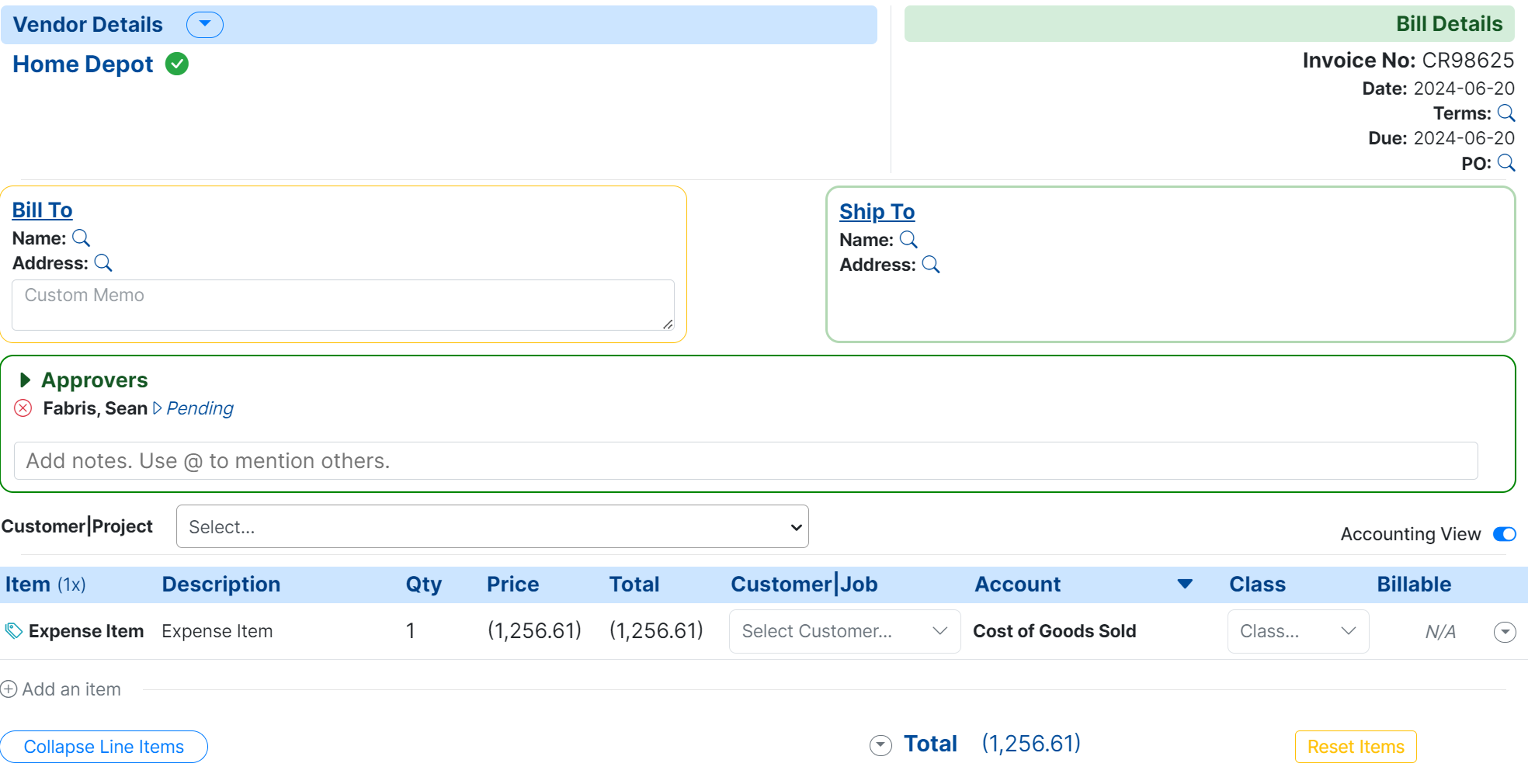
3. Import a Credit Memo
If you created the credit memo in QuickBooks, you can import the credit into MakersHub by selecting Action>Import from QuickBooks.
.png)
Next to type, you will select Vendor Credits.
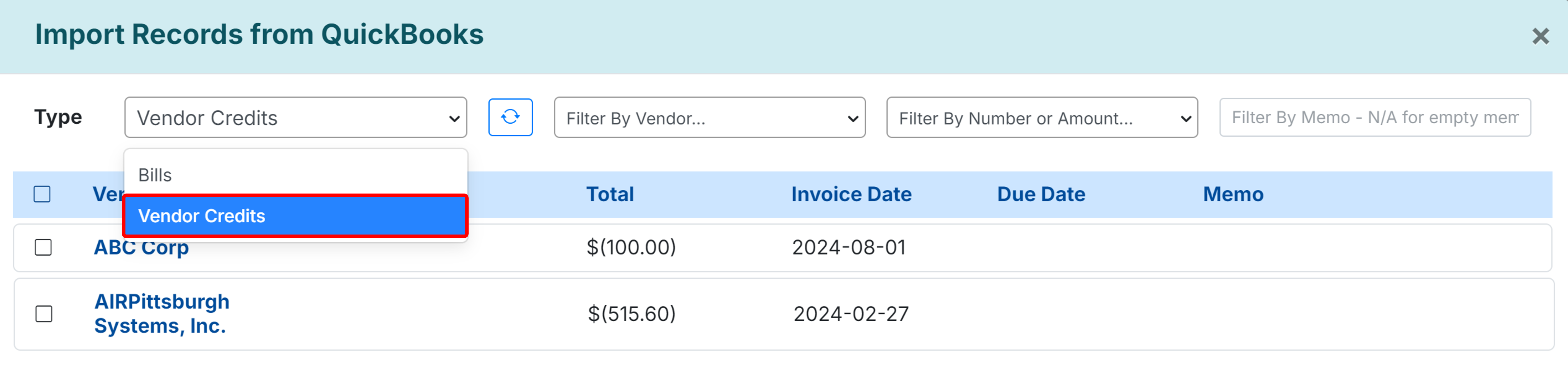
MakersHub will then show you all of your outstanding in QuickBooks which you can import into MakersHub.
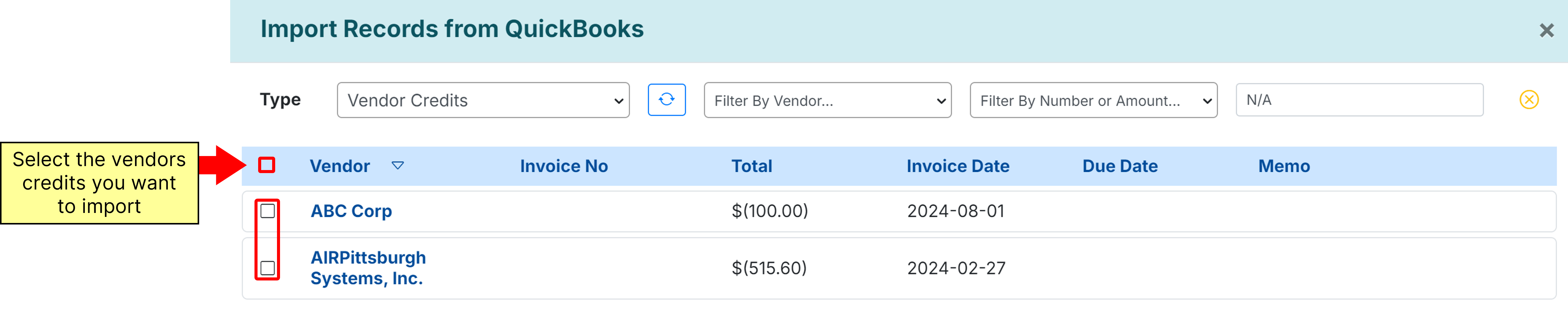
Apply a Credit to a Payment
Once a credit has been been approved, it will move over to the Accounts Payable tab and appear in green with a negative balance.
.png)
When you are ready to make a payment and have a positive open balance for the vendor, you can select the bills and schedule payment. MakersHub will reduce the Total Payment by the credit amount and share the credit note on the remittance details.
.png)
Input a Credit Card Credit:
Since QB distinguishes Credit Memos from Credit Card Credits, follow the instructions below to create the latter from MakersHub.
After coding the credit and confirming that the total is negative:
Click the side arrow next to the Approve button
Enter a CC as the payment method
Approve & Mark as Paid
.png)
As a result, this transaction will sync to QuickBooks as a Credit Card Credit rather than a Credit Memo as long as the balance is negative.