In this document, we will review the various options available under the Bill Settings tab within Admin Settings.
To access admin settings, click on your name in the top right-hand corner and select Admin.
AP Inbox
Directly under Bill Settings, you will see a few different emails you can leverage when processing bills.
MakersHub Only Processes Valid Attachments
When processing emails, we look for attachments (pdf, jpeg, png, xls, doc) or images within the email to process. At this time, we are not able to process bills included as text within the body of the email. In these situations, you may use the snipping tool and paste the bill into MakersHub.
.jpg)
Customer Facing Inboxes
This is a unique email given to each MakersHub account where MakersHub will process any attachment or image regardless of the sender’s email.
Accounts Payable Inbox - Should you already have a dedicated AP inbox, you can enable auto-forwarding so that you do not have to communicate a new inbox to your vendors. If you would like to edit your MakersHub AP inbox, please contact support@makershub.ai.
Additional AP Inboxes - Other external inboxes which MakersHub will recognize and process bills.
Expense Inbox
The Expense Inbox is where attachments and images from the emails of users in MakersHub can be sent and will populate for review. These items must be sent from a known email linked to a MakersHub account under User Settings.
Expense Inbox - Directs expense receipts to MakersHub for reimbursement.
Data Processing
OCR Extraction
Extract Bill Items/Extract Receipt Items - When turned on, this feature allows MakersHub to extract each line item on a bill or receipt. When toggled off, it will sum up all the items and create a single expense item.
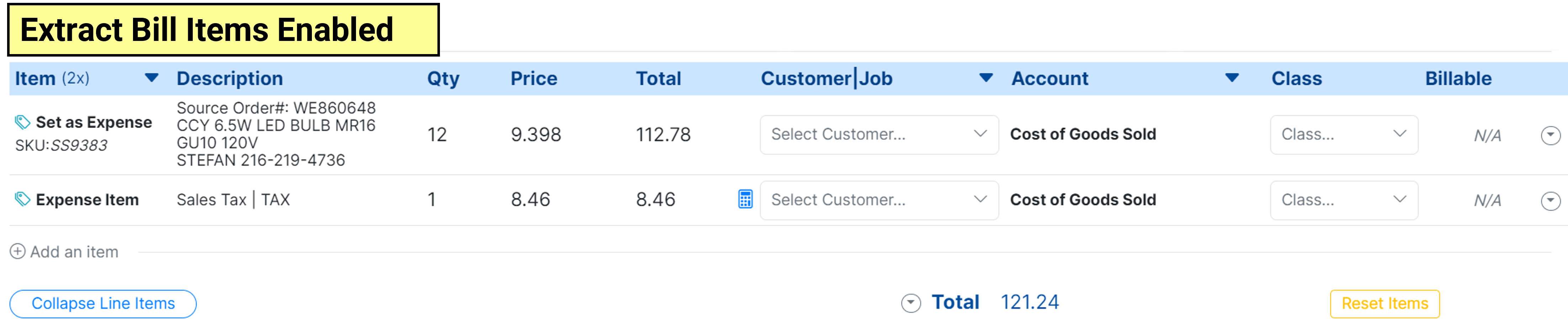

Advanced SKU Extraction - In rare instances, users may receive bills with SKU’s that are included in the description. With Advanced SKU Extraction toggled on, MakersHub will run a language model to extract the SKU numbers from the description automatically.
Data Sync with QuickBooks Desktop
Consolidate Bill Items/Consolidate Receipt Items Sync - Consolidates line items with the same Account, Class, and Product/Services when syncing to QuickBooks. This is encouraged when users only want one line item in their QuickBooks but still want MakersHub to extract the line items to run reporting in MakersHub.
Document URL to Memo Field - By default MakersHub creates a zero dollar line item titled MakersHub Bill Record that holds a link to the pdf of the bill. If you prefer that MakersHub not post this zero dollar line item, then you can append the Document URL to the Memo Field.
Document URL to Memo Field Turned Off
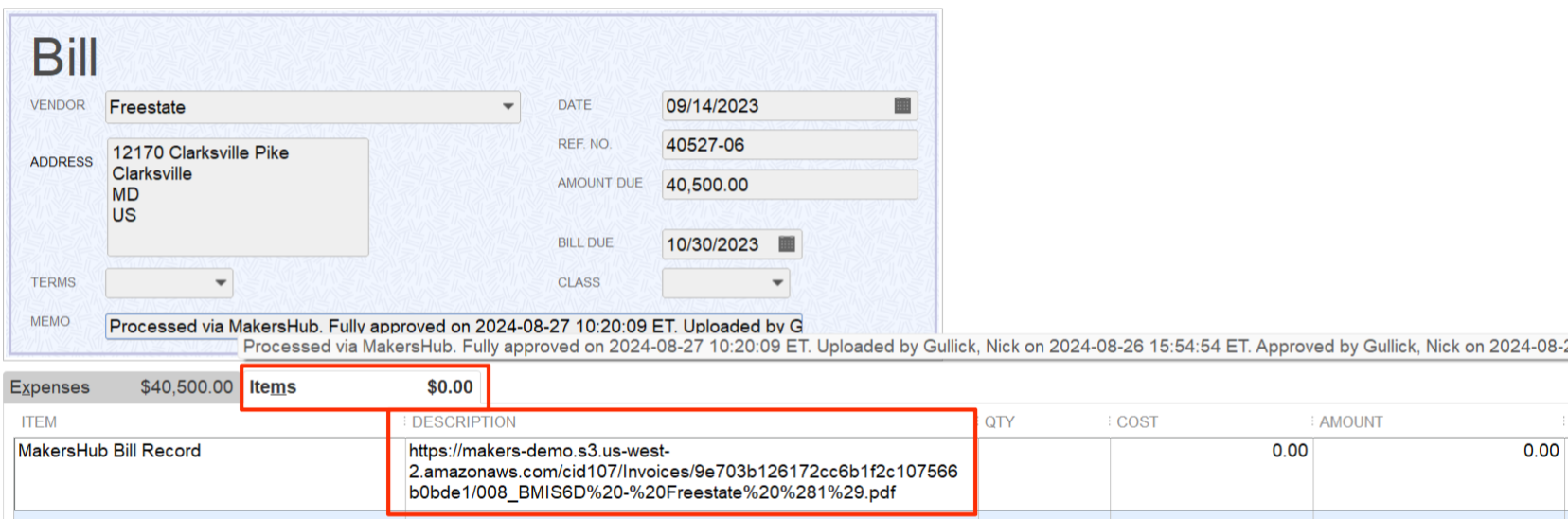
Document URL to Memo Field Turned On
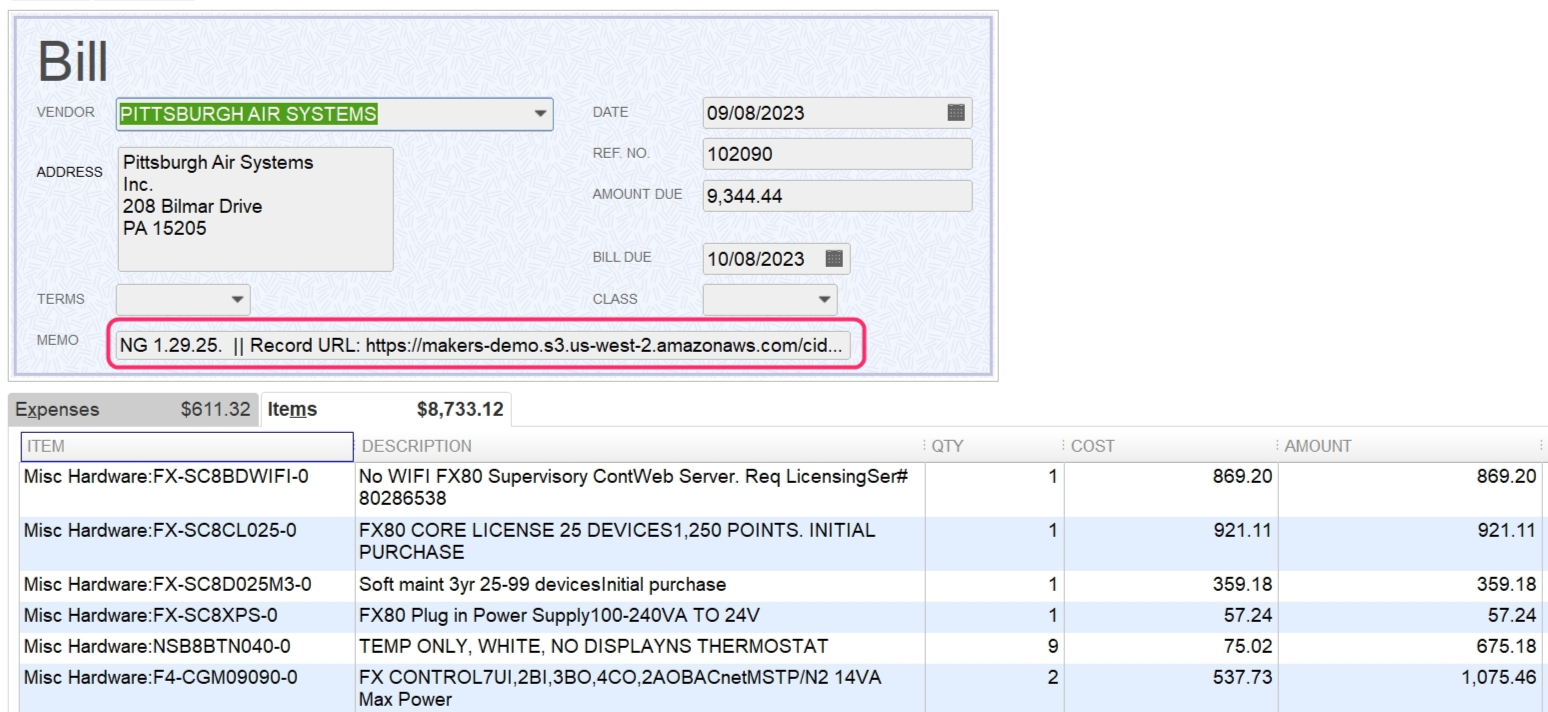
Data Validation
Warn on Missing Customer/Project - Gives the user a warning when trying to approve a bill with an unassigned Customer/Project.
Warn on Missing Accounting Class - Gives the user a warning when trying to approve a bill with an unassigned Class.
Warn on New Items or Products/Services - Gives the user a warning when trying to approve a bill with an item that does not exist within QuickBooks/MakersHub.
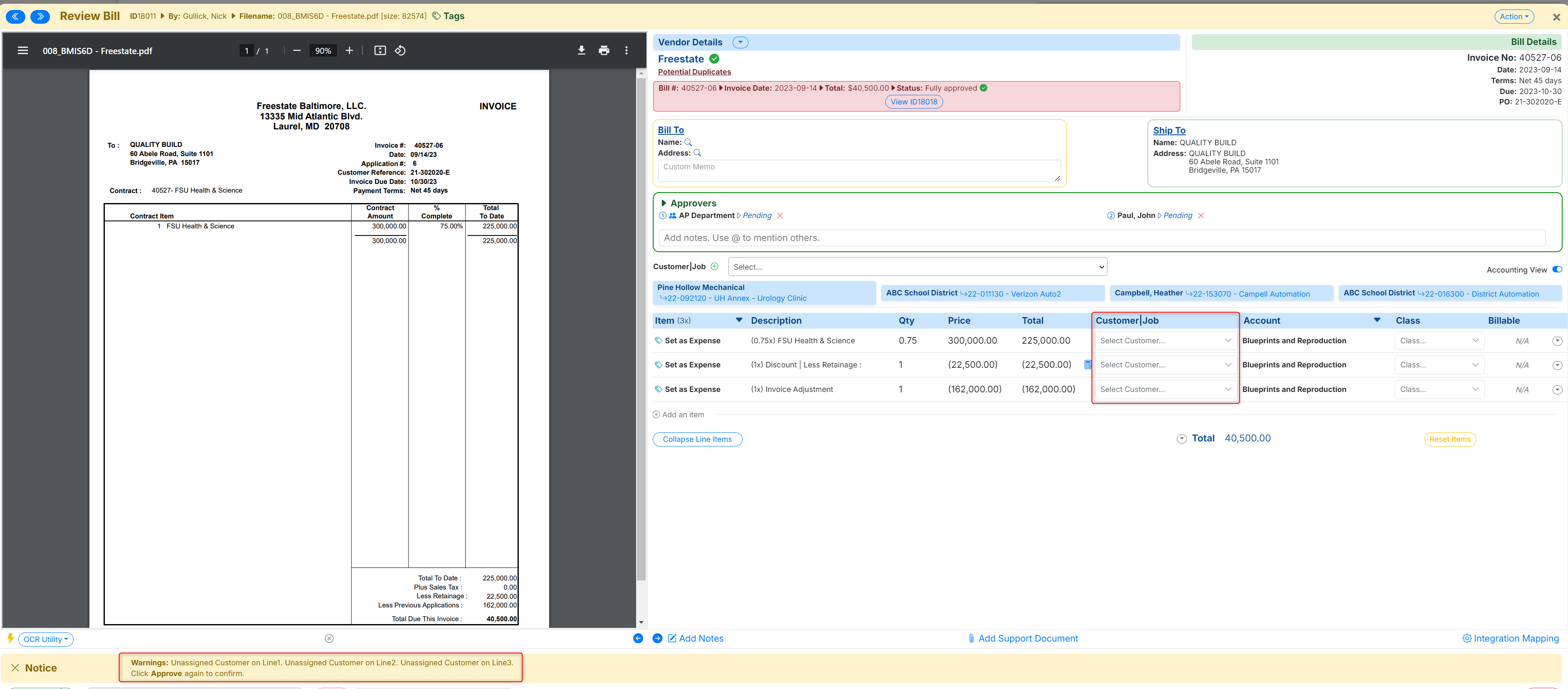
Override Description with Item’s Default - Whether to override the OCR Extraction description with the default item description found in MakersHub.
Default Mark as Paid Account - Most used if you typically pay with the same bank account or credit card. When reviewing receipts, the Default Mark as Paid Account will appear so you do not have to select from a dropdown.
.png)
Email Subject to Exclude - Include the word or phrase from the subject for bills you want to be excluded from processing in your AP Inbox. If the subject of the email contains the text, it will be excluded from processing.
Approval Workflow

Disable Admin Override - By default, when an admin approves a bill, it bypasses the entire approval process and marks the bill as approved. In toggling the Disable Admin Override switch on, bills are only approved when they are approved by all parties.
Sync on First Approval - Requires only one approval before a bill is added to QuickBooks. This bill will be shown as conditionally approved and will not be an active Accounts Payable until all parties approve the bill. This is most commonly used for companies that want their QuickBooks to reflect immediate changes.
.png)
Allow Approval Above Limit - Should a user be assigned a bill that exceeds their approval limit set in the User Settings tab, they can still approve the bill. Upon their approval, the bill will be forwarded to their supervisor for additional approval.
Apply Rules to Active Bills - Select when making changes to the approval workflow section to include changes to all active bills in the approval queue.
Email Notifications
Bills Processed - Notifies specified users when a bill is uploaded to MakersHub via email.
Additional Approvers - Notifies Users when they are added as an approver to a Bill.
Bill Assigned - Notifies users that are not a part of the approval workflow when a bill is assigned to them.

External Approval - Allows users assigned a bill to approve or reject directly from their email.
Bill Approved - Emails users whenever a bill is approved by a user.
Receipt Approved - Emails users when a receipt is fully approved.

To learn more about the emails MakersHub sends, click here.
