- Print
- DarkLight
Bills Not Syncing to QuickBooks Online
- Print
- DarkLight
When a bill in MakersHub is approved by all reviewers, MakersHub will push the bill over to QuickBooks. In a few cases, there may be problems that prevent MakersHub from syncing the bill to QuickBooks. This article will walk through how to identify bills that are not synced with QuickBooks and how re-sync the bill.
Identifying and Resyncing Bills
Bills that were successfully synced and linked to a bill in QuickBooks are indicated by a double check mark.

Bills that fail to sync with QuickBooks Online are indicated by a blue link button next to them. If a bill is not successfully synced upon approval, you can click on the blue link and MakersHub will attempt to resync with QuickBooks Online.

Common Syncing Errors:
Should you click the blue icon and MakersHub is still not able to sync the bill, an error message will appear below.
Error: Duplicate Document Error
This error indicates that a bill with same invoice number already exists for the vendor. To resolve this, you want to locate and delete the the duplicate in QuickBooks. Then in MakersHub, click the link icon once more to re-sync the bill.
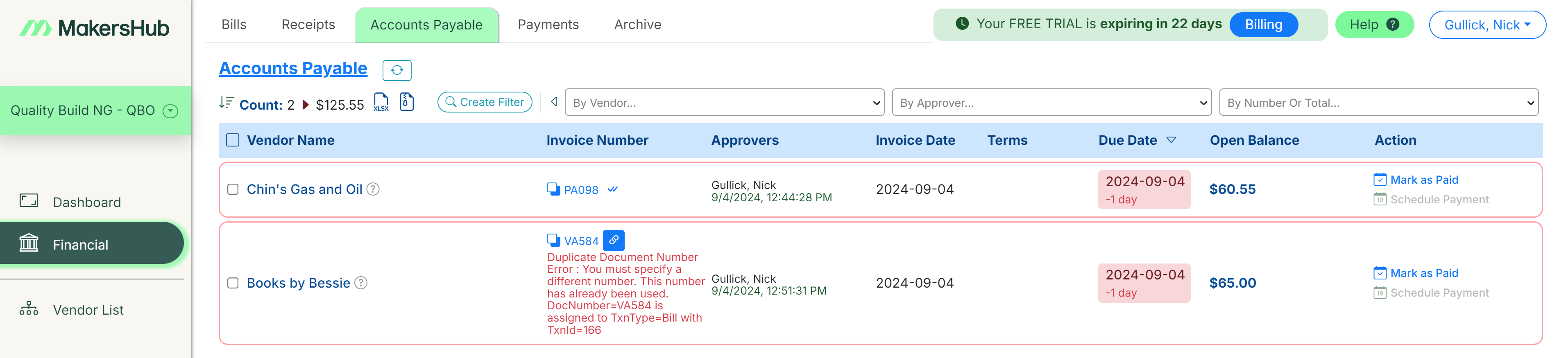
Error: The Account Period has Closed
Closed Periods within QuickBooks. Either update the invoice date on the bill or open the accounting period in QuickBooks and sync over the bill following the steps in the guide above.

Error: Syncing Payment Records
In many instances, payment records fail to sync due to issues with syncing the associated bill record. First, verify that the bill record(s) for the payment have successfully posted. If they have not, you can follow the steps above to resync the bill record. Once the bill is successfully posted, you may then click the blue link to resync the payment record.
.png)


