Should you have accidentally created a vendor in MakersHub that already exists in QuickBooks, you will need to merge the two vendors in QuickBooks. You may still see the duplicate vendor under your Vendor List in MakersHub, but this will not have any affect on future bills as the vendor selection dropdown only references active vendors from your QuickBooks.
QuickBooks Online
Log into QuickBooks Online. On the left side of the screen click Expenses>Vendors. Scroll down and select the duplicate vendor that you want to remove.
Click the Edit button.
.png)
Edit the Vendor Display Name so that it exactly matches the vendor name you want to merge with.
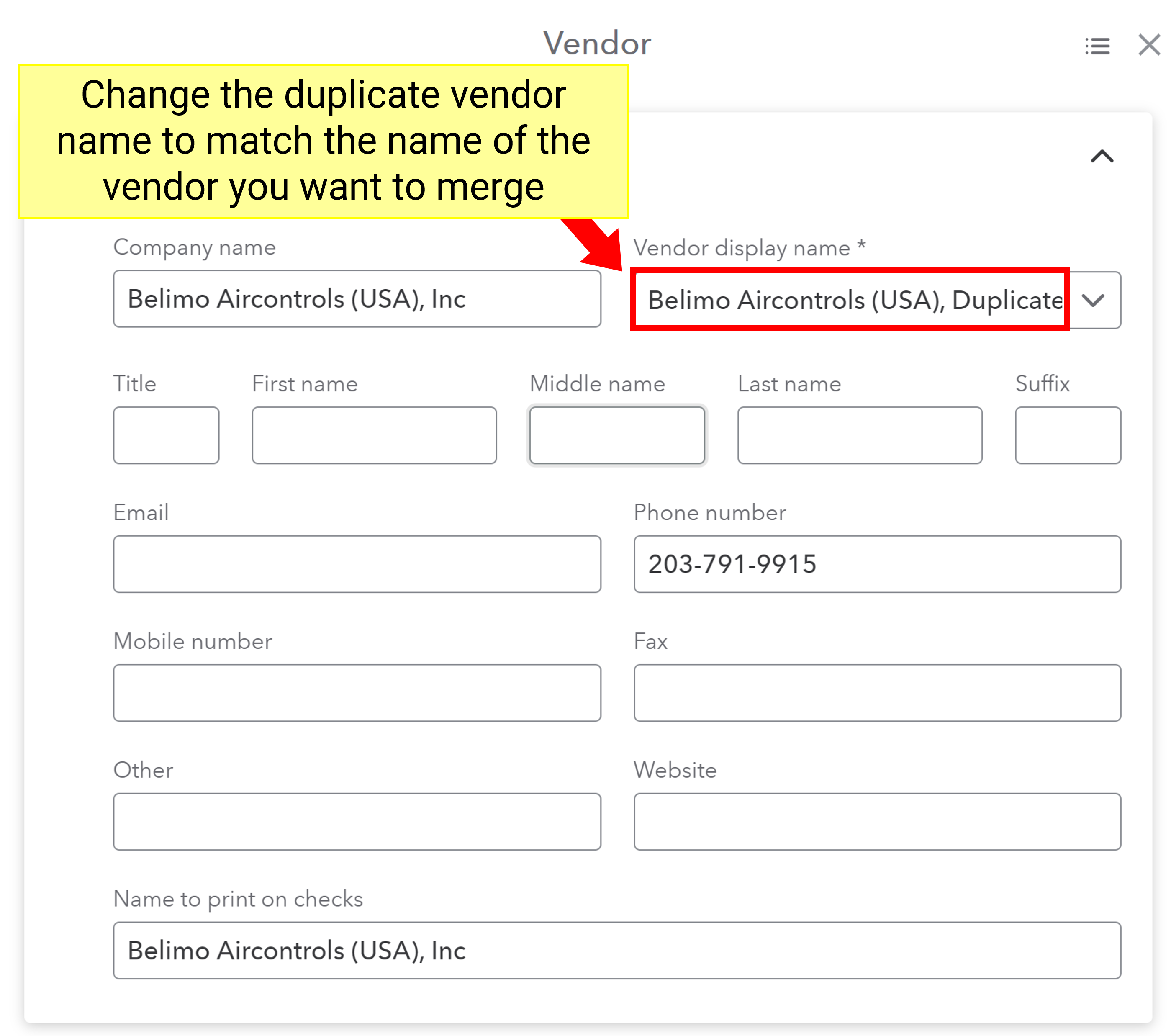
Click Save.
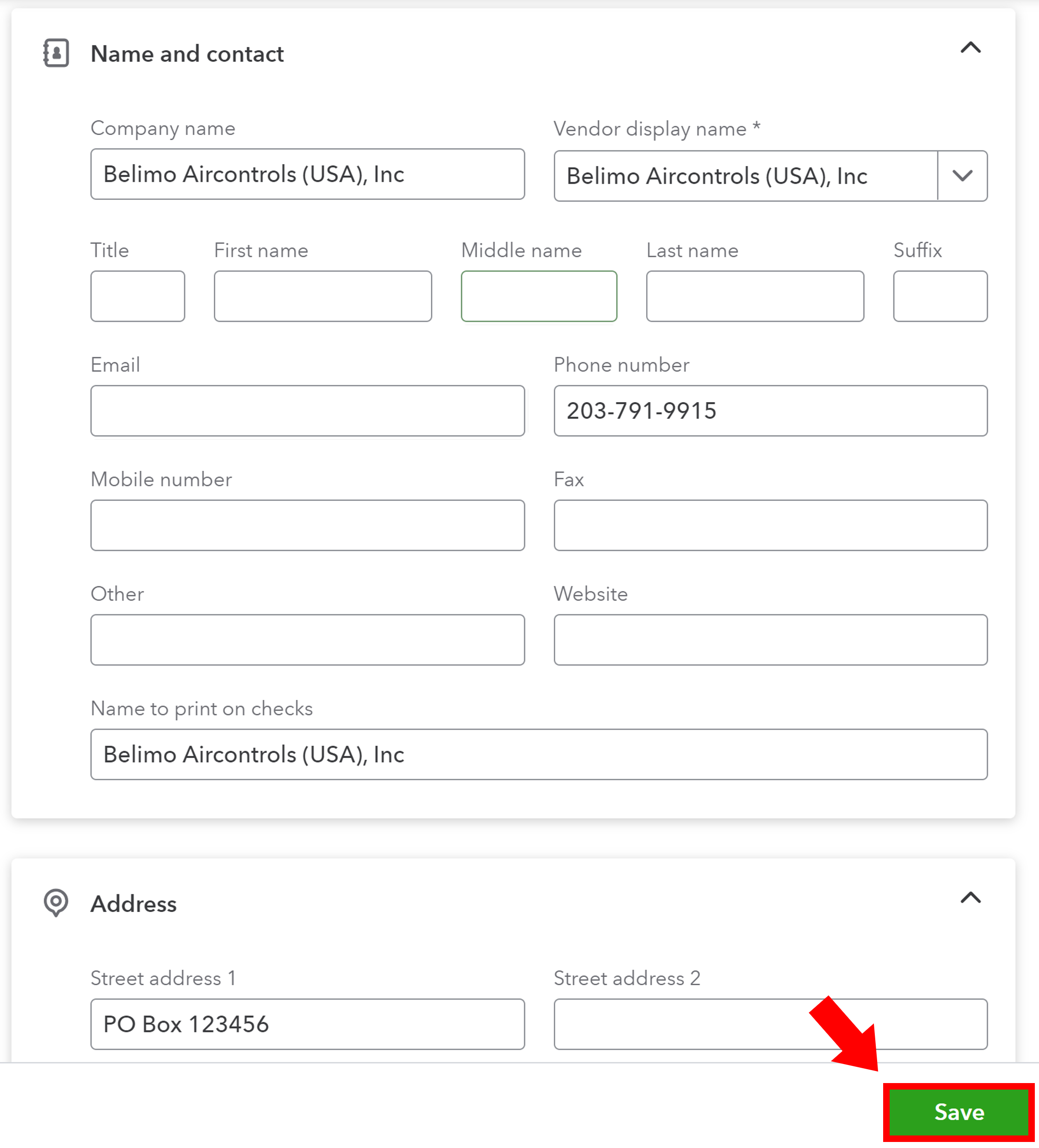
You will then be prompted asking if you would like to merge the two vendors. Click Yes.
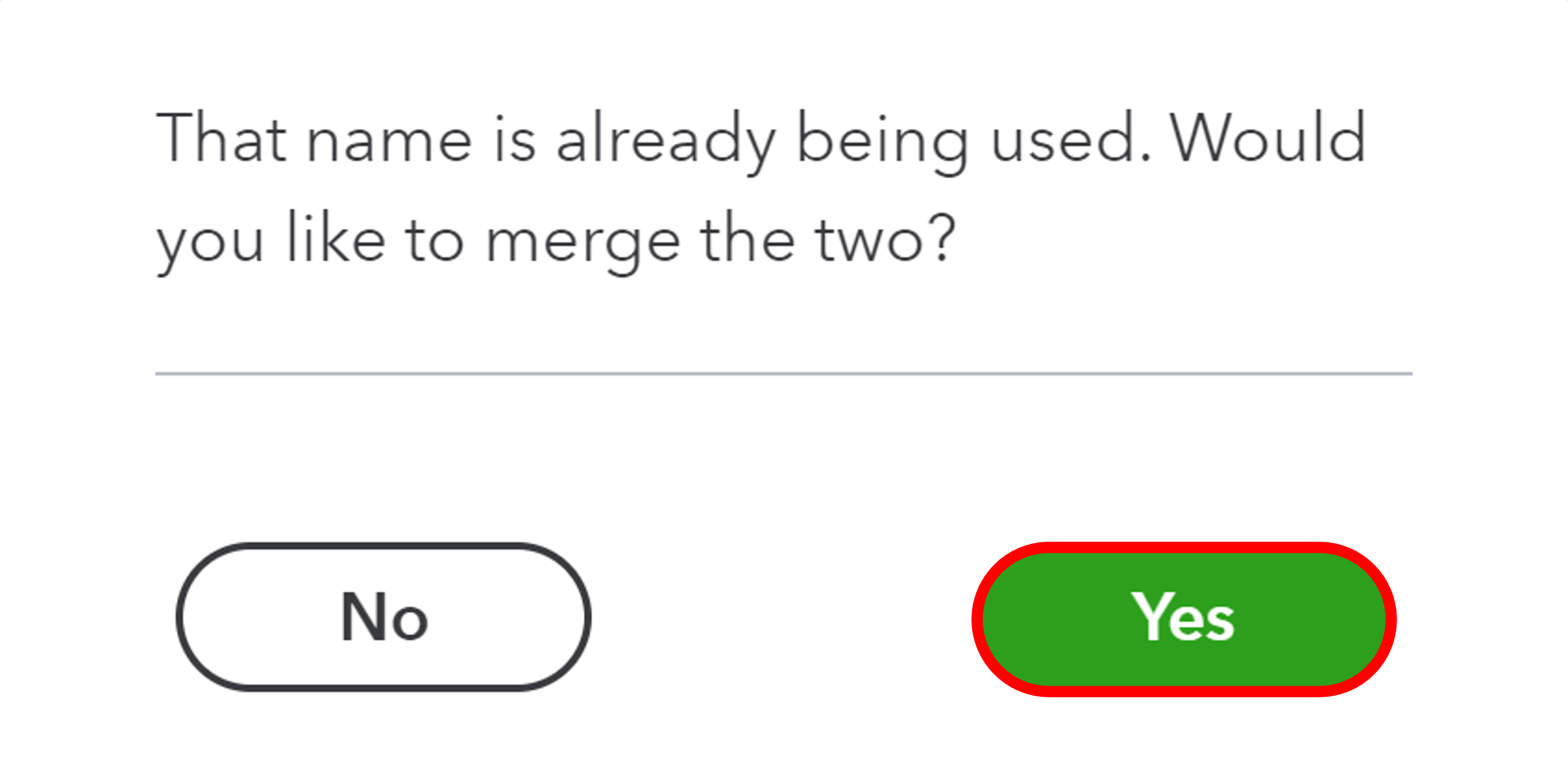
QuickBooks Desktop
Log into QuickBooks Desktop in single user mode.
Click on vendors Vendors from the navigation bar on the top and select Vendor Center.
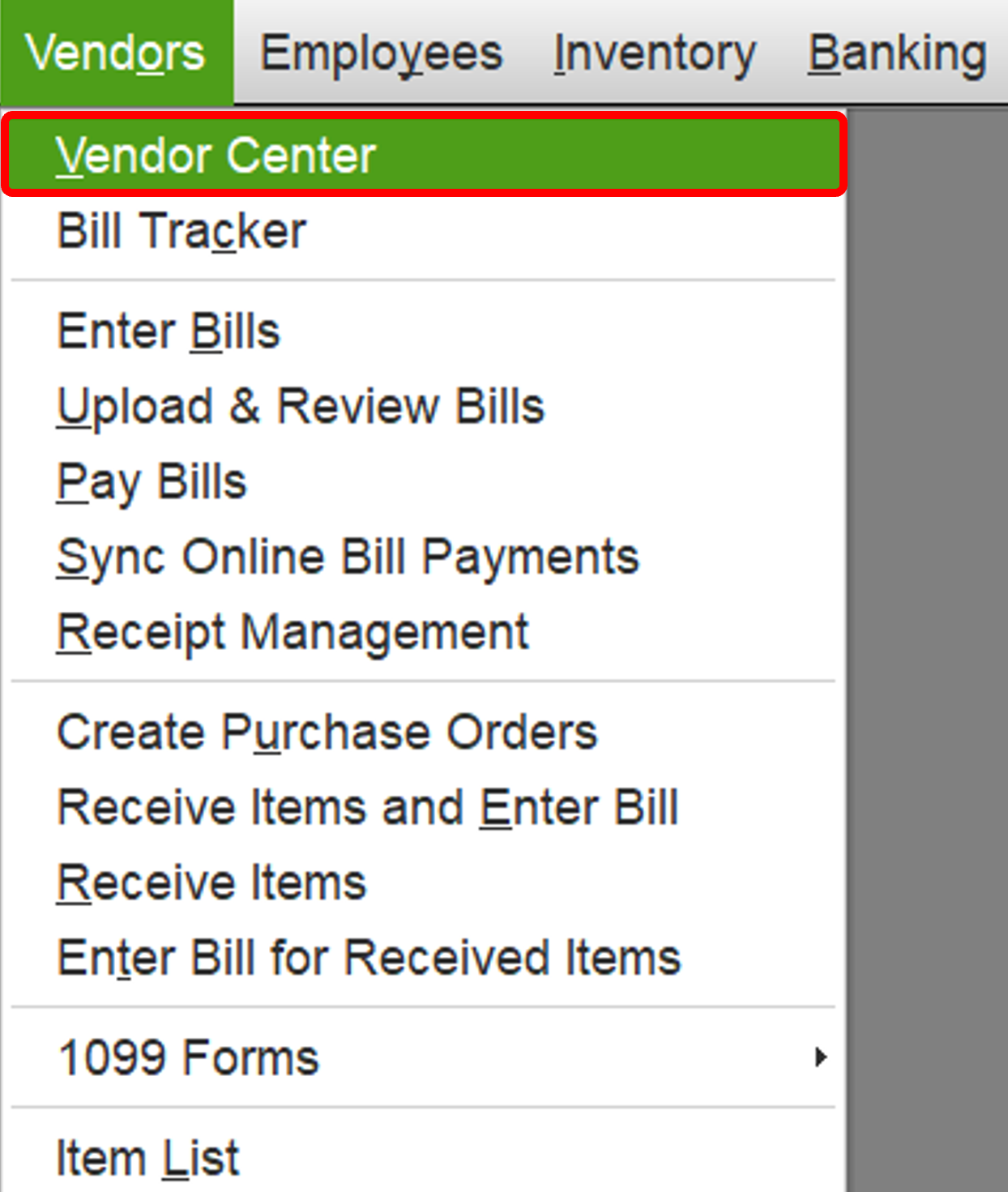
From the vendor list, right click the duplicate vendor that was created and select Edit Vendor.
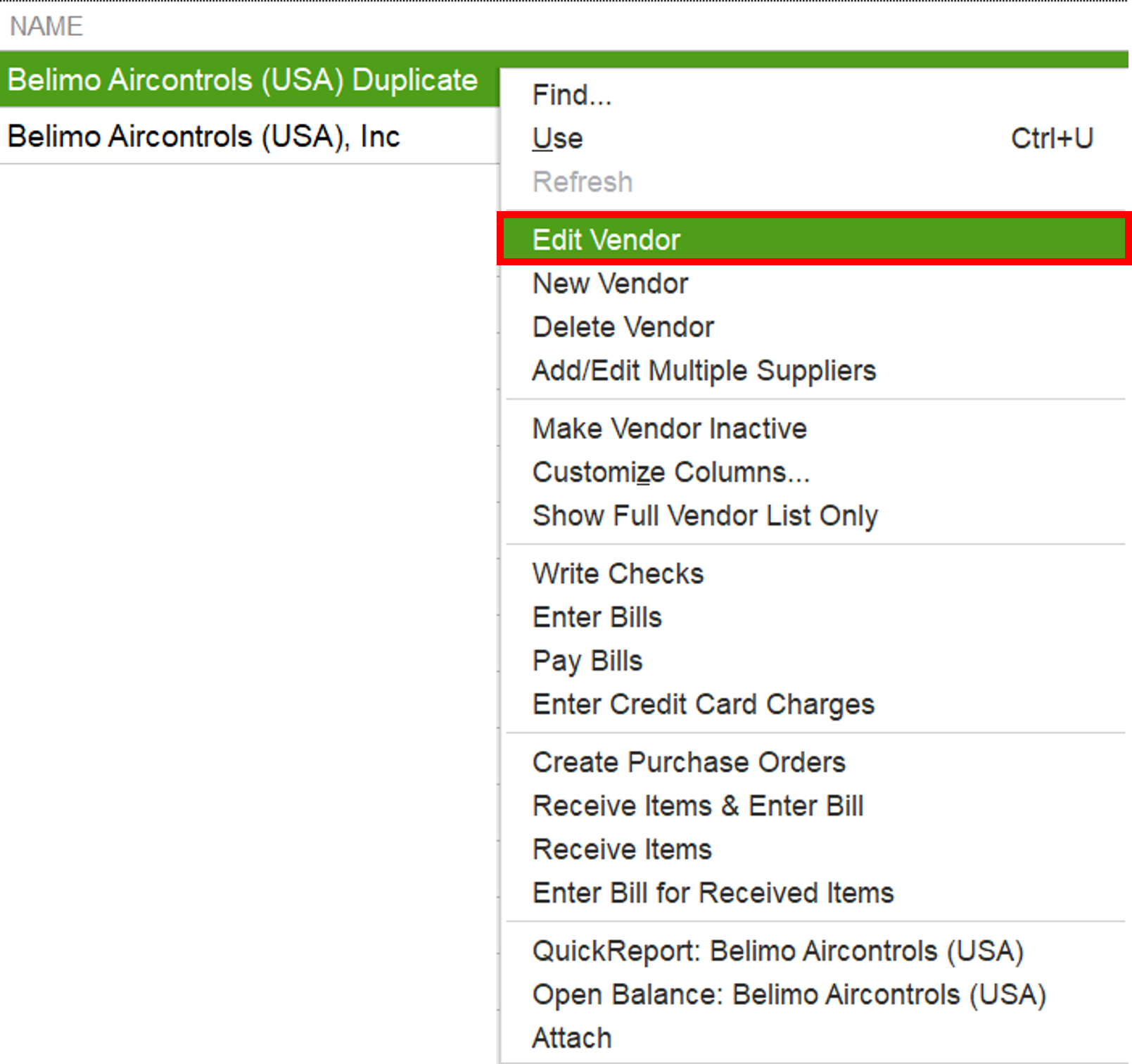
Edit the Vendor Name so that it matches the name of the vendor with whom you would like to merge and click OK.
.png)
A message will appear asking if you would like to merge the two vendors. Click Yes.
.png)