User groups can be created so that one member of a group can approve a bill on behalf of the group.
Consider the following approval structure:
Rachel and Dave work in the AP Department and one of them needs to approve a bill.
John needs to approve all bills.
First, under User Groups in Admin settings, we would create a user group for the AP Department and add Rachel and Dave as approvers within that group.

Next, we would add the AP Department and John as approvers on all bills.

Now all bills need to be approved by John and either Rachel or Dave.
To expand on the following example, let’s have Rachel as Dave’s boss:
If Dave approves a bill, Rachel needs to review and approve it
If Rachel approves a bill it is ready for John’s review.
Our approval workflow would not change. We would first enable Allow approval above limit.
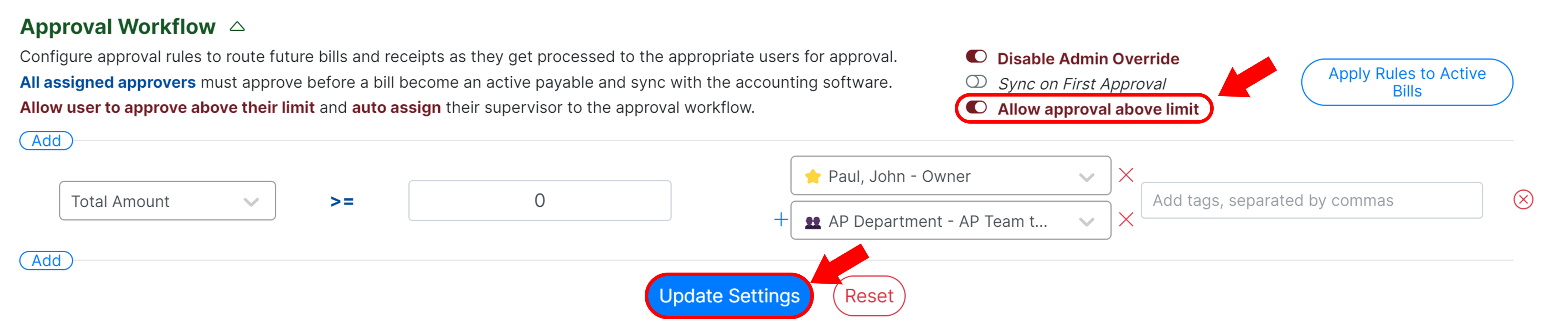
Then we would navigate to User Settings and set Dave’s approval limit to $0 and assign Rachel as his Supervisor.
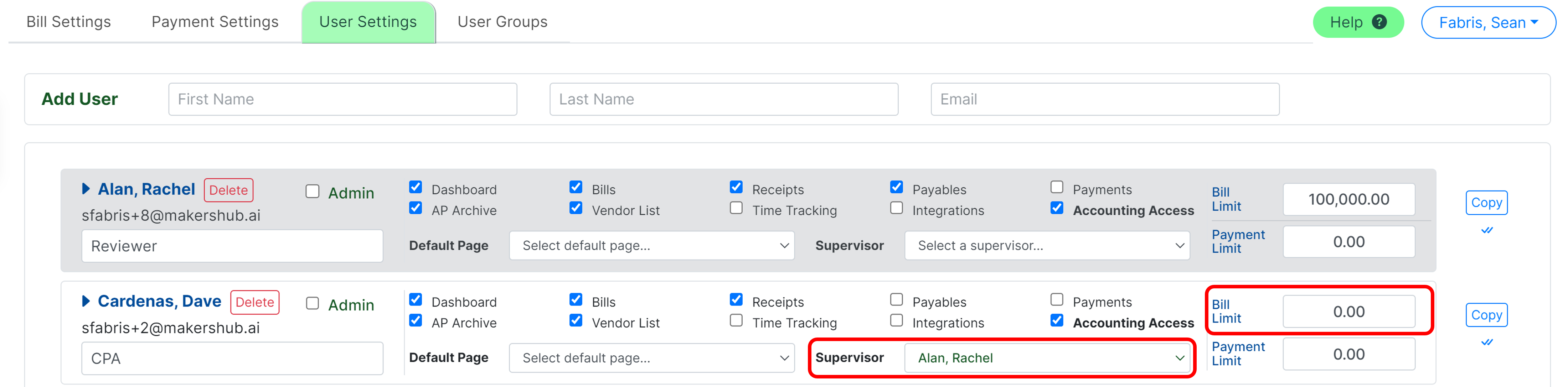
Now, any time Dave approves a bill, Rachel will be added to the workflow as an approver. Any bill Rachel approves will proceed in the approval workflow.