Settings
How do I add new users?
To add a new user, simply type in the First Name, Last Name, and Email. Click the green Add New User button that appears.
.png)
The invited user will then receive an invitation to their inbox to create their account in MakersHub (shown below).
.png)
By default when you add a new user, they will not have any permissions. Be sure to Configure Permissions, Set a Bill Approval Limit, and Select Update when done so that they can properly access MakersHub. Please find more information on adding users here.
Why are there numbers after a user’s email address?
When you see numbering after the email like that in the form of "+###" (This is the company's ID within our system) this is our way of keeping track of the same email that is listed for different MakersHub accounts. No need to do anything and this is functioning as it should.
How do I set a default Mark as Paid payment account?
If most bills you Mark as Paid have the same payment method, you can set a default payment method to prepopulate when you mark a bill as paid.
Go to MakersHub and click on your name in the top right-hand corner and select Admin Settings. Under the Bill Settings tab, navigate to Bill Processing and click the down arrow to expand the section.
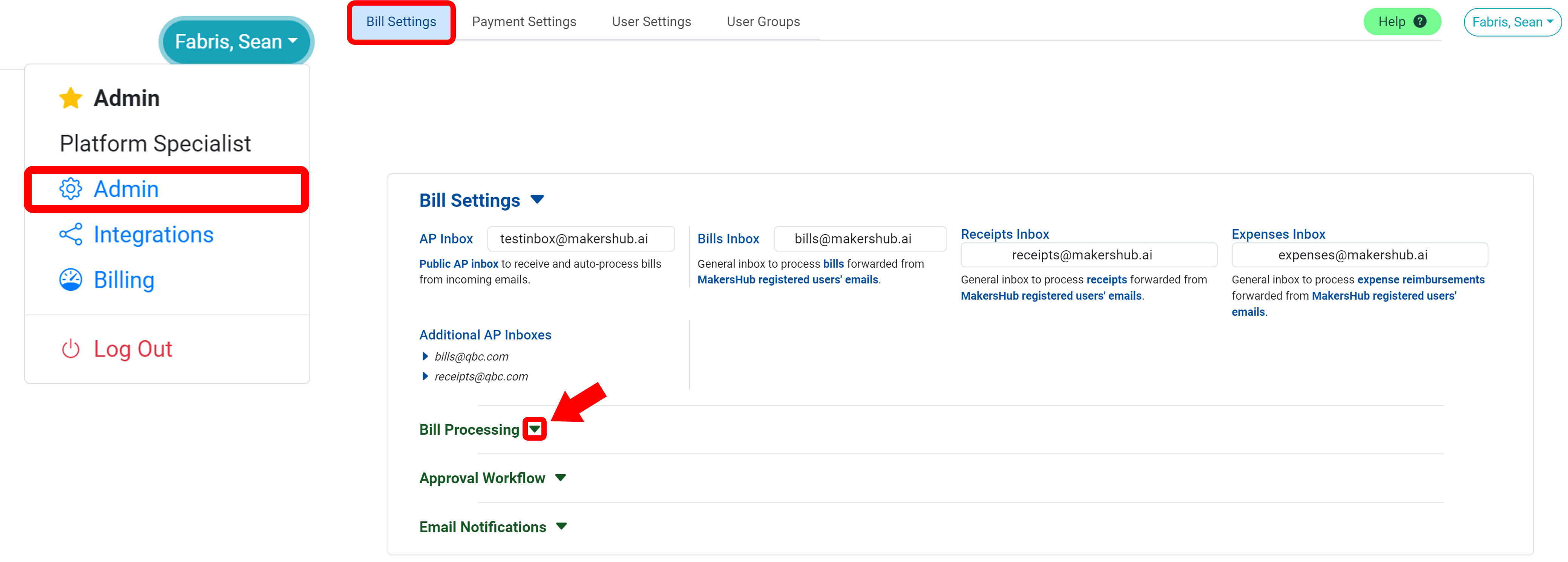
Click the drop down next to Default Mark as Paid Account.
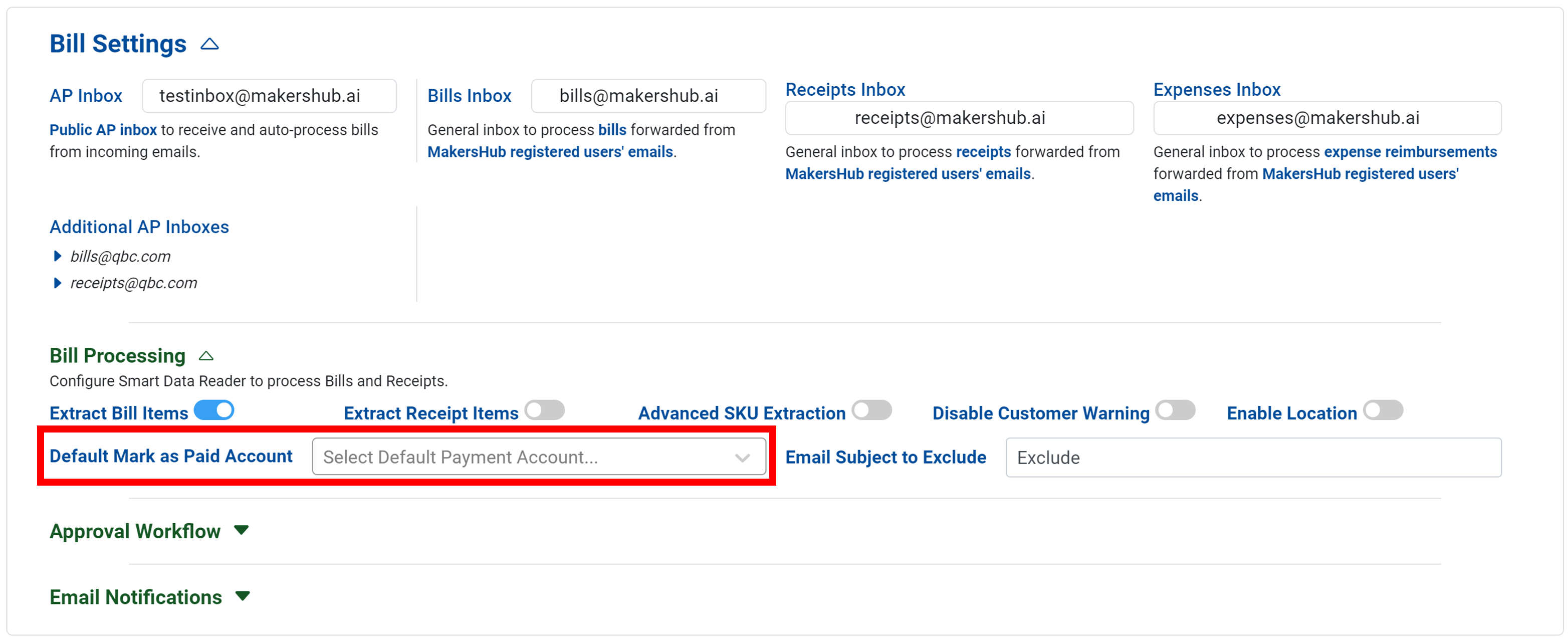
Select the payment account you would like to have prepopulated.
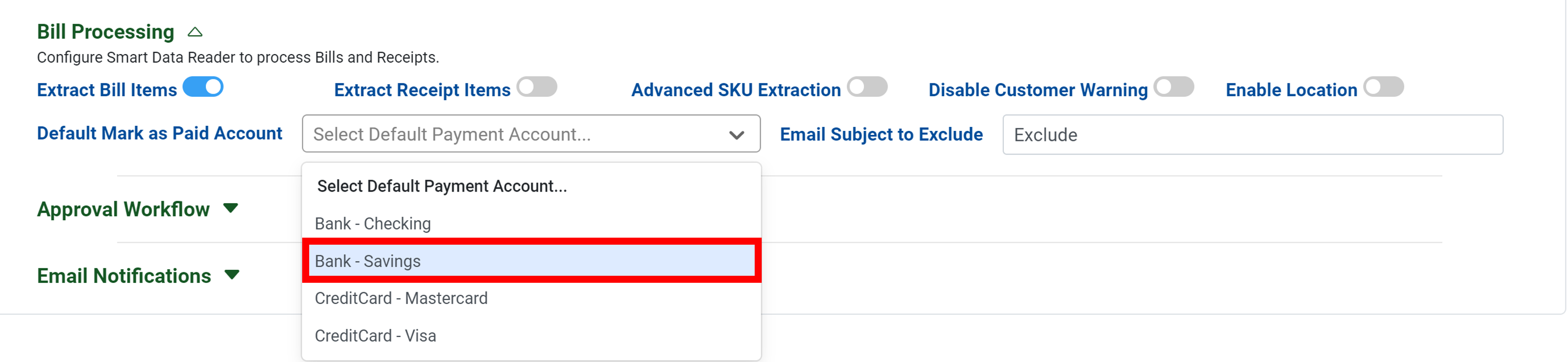
Click Update Settings.
.png)
Now when you mark a bill as paid, the Payment Account will be prepopulated with the selected account.

How do I set the Net Terms Discount Account?
To assign the default Net Terms Discount Account, click on your name in the top right corner and navigate to Integrations.
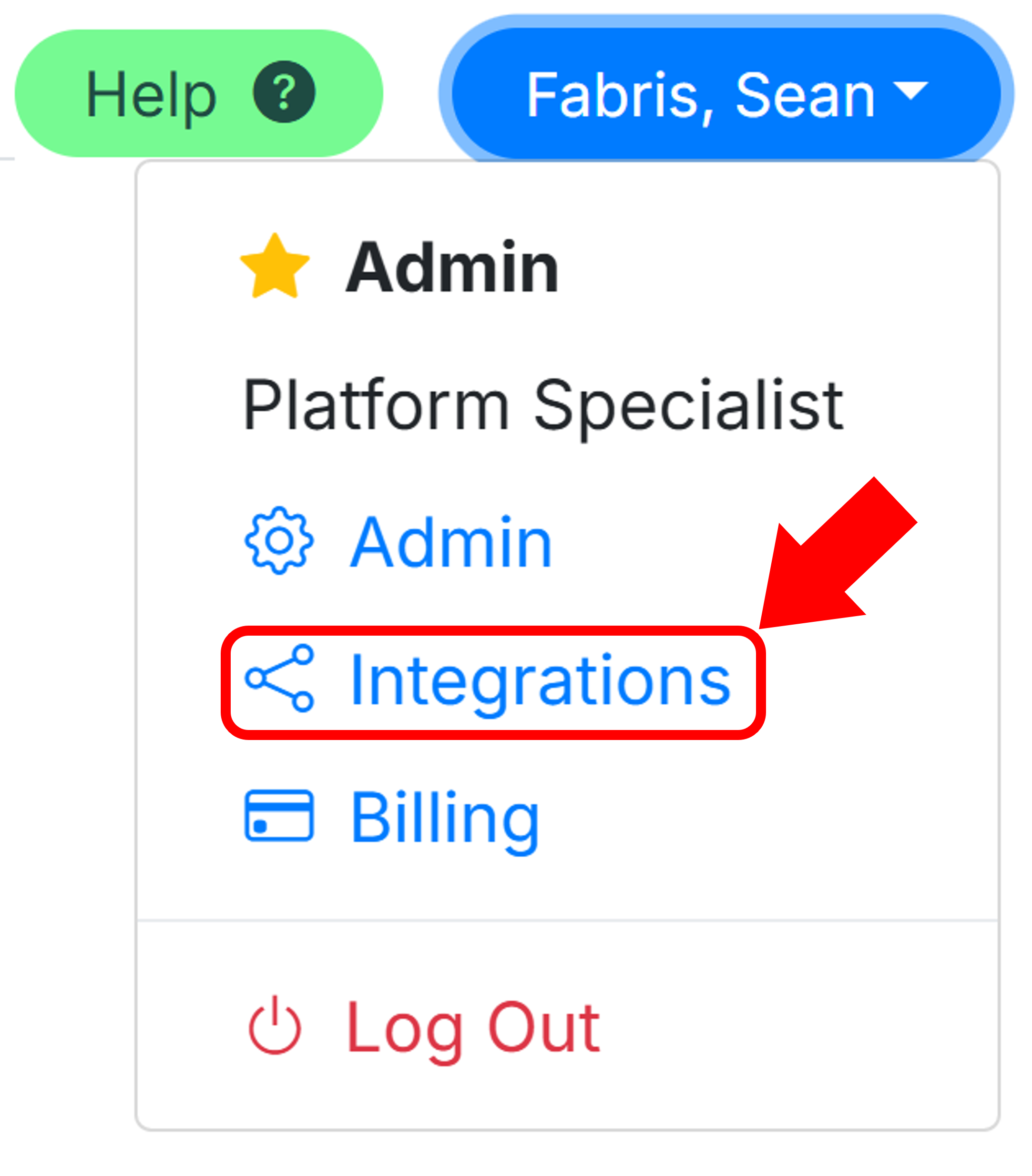
Select the Chart of Accounts Tab. On the right-hand side, you will find a column titled Net Terms Discount Account. From this drop down, you can select the GL Account the discount should be applied to. Click Update Settings.
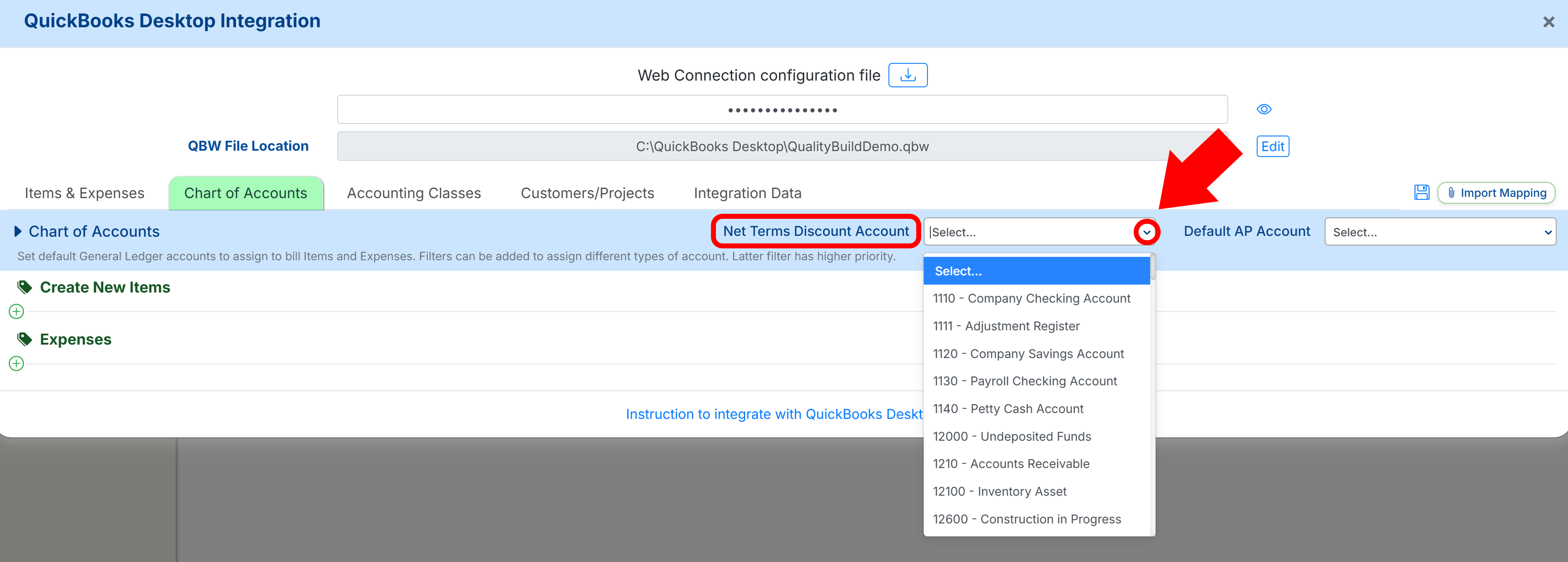
Why are there a series of $0 MakersHub Bill/Document Records? How do I change the item expense account?
MakersHub creates an item on each bill for $0 that stores the URL of the bill and supporting documents. These are automatically assigned to the first COGS account we find in the chart of accounts. Should you want to change the expense account associated with the item, follow the steps below:
In your QuickBooks Online, click on the gear icon in the top right hand corner and select products and services.
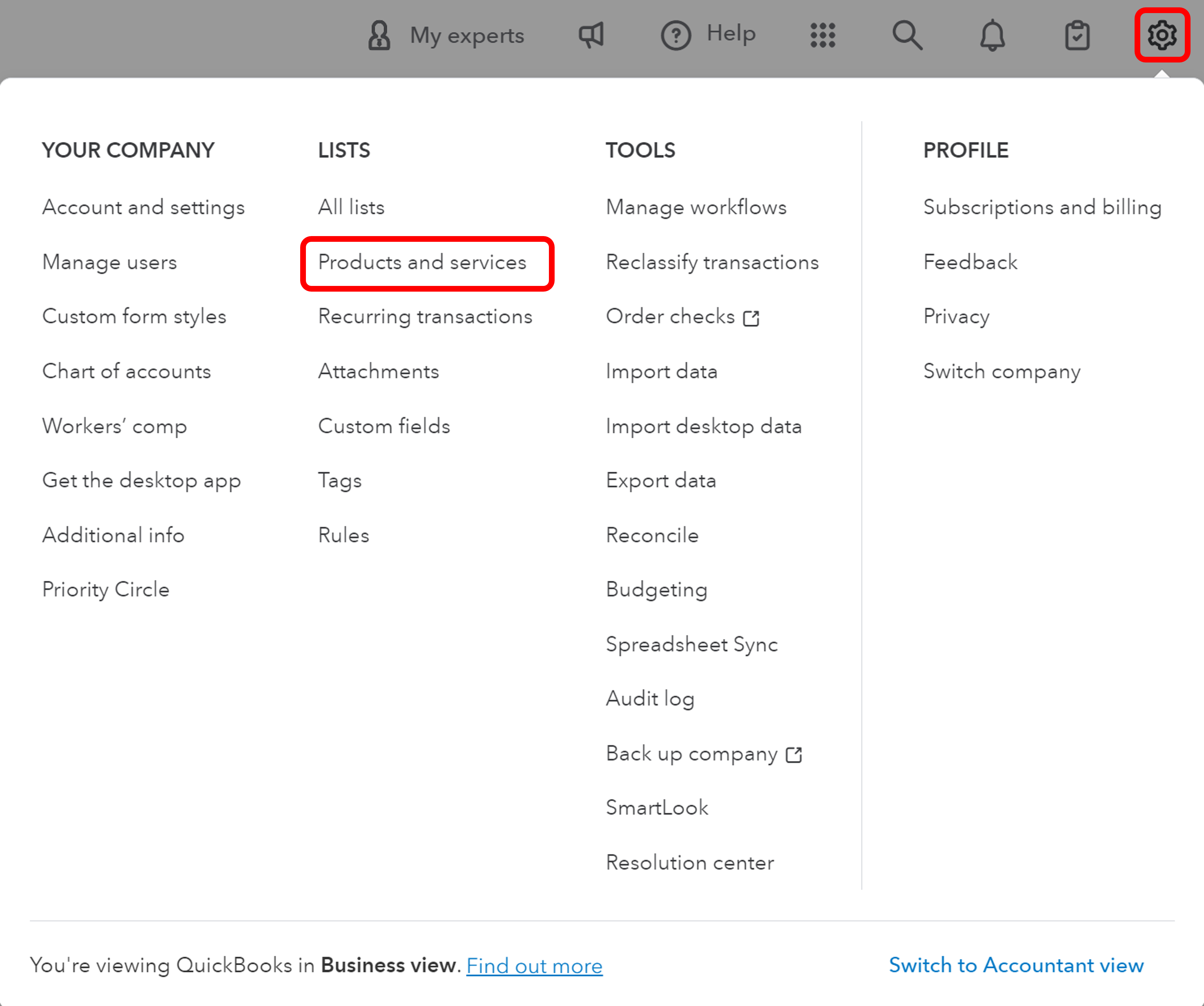
In the search bar type "MakersHub". You should see both the MakersHub Bill Record and the MakersHub Document Record. Click Edit.
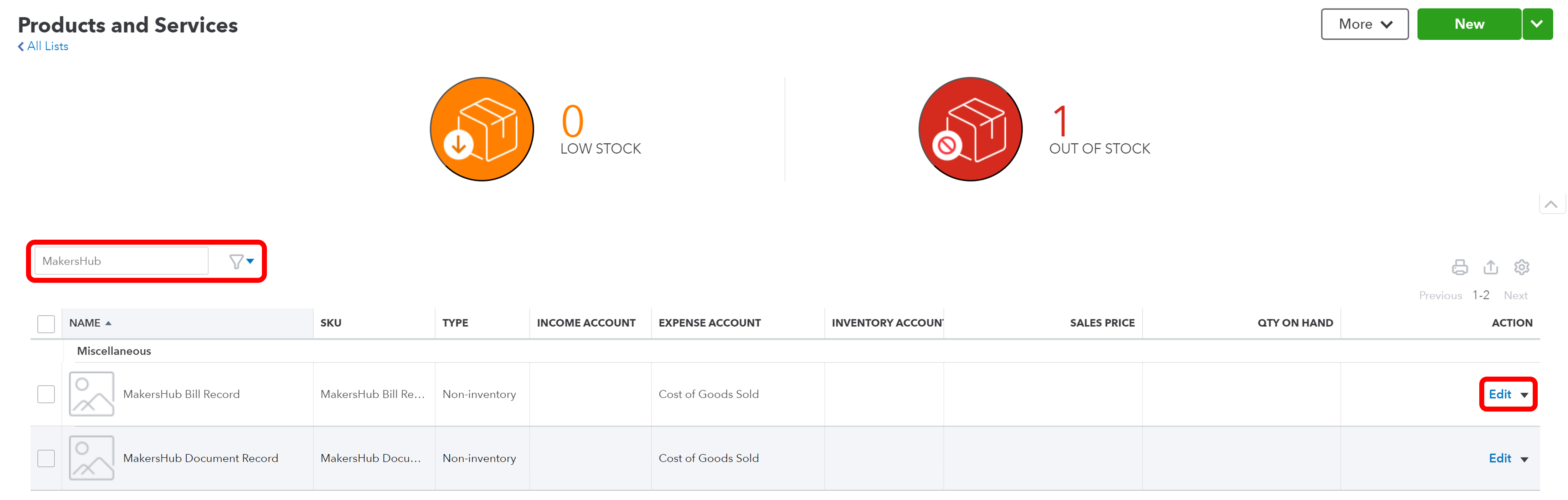
Under the expense account dropdown, select the account you want the MakersHub Bill Record to post to. Check the button below to Also update this account in historical transactions. Then click Save and close.
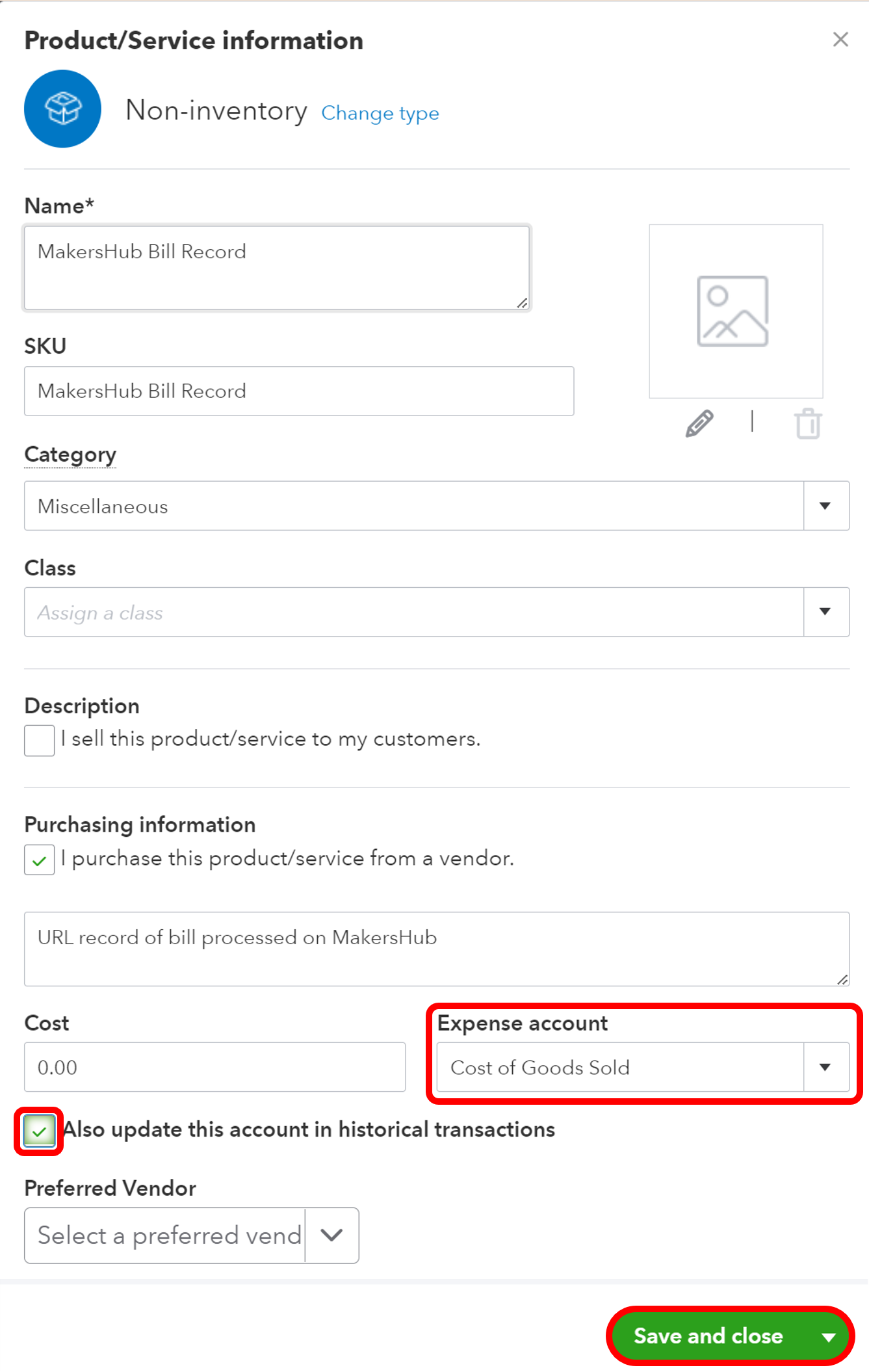
How do I add new accounts and segmentation (i.e. classes, locations, customers/jobs) to MakersHub?
New accounts and segmentation should first be created in QuickBooks which will then flow to MakersHub via our 2-way sync.
Why am I receiving an, “Insufficient permission” error upon login?
Users will experience the following “Insufficient permission” error when they have been added to a MakersHub account but lack any configured permission access.
.png)
To resolve this issue, the user must contact their admin to get the appropriate permissions configured and Default Page accordingly assigned under Name > User Settings:
.png)
Reference the following support article for an explanation of the above permissions: Add Users and Configure Permissions.
Do you have view only access for users?
The easiest is to configure user settings with access to Bills, AP Archive, and Accounting Access with the Bill Limit of 0. This will give the users access to view all bills in the Bills and Archive tab, but won't be able to approve anything. If you want something more restrictive, you can also turn off the Accounting Access, and assign the user's Direct Reports, which will only give them access to view bills that one of their direct reports is an approver of.
Bills/Receipts
How do I sort bills?
Navigate to the Financial page and click on the Bills tab. Click the down arrow next to Count in the top left corner of the screen.
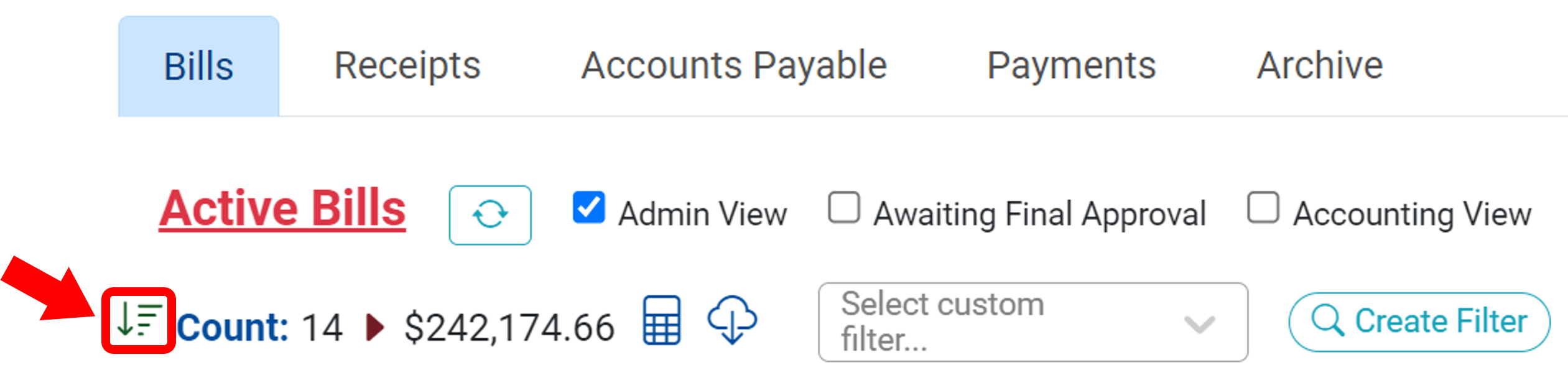
Select the Sort by criteria and the Order.
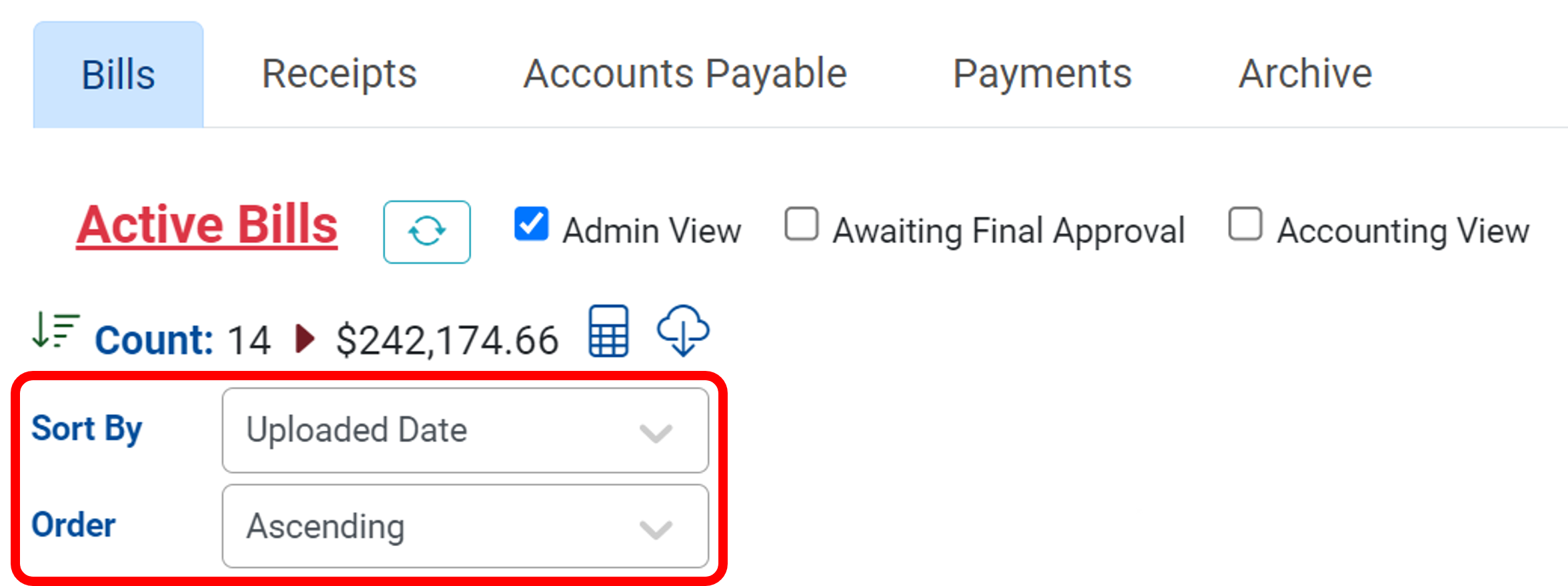
How do I process a vendor credit?
MakersHub automatically identifies a bill with a negative invoice amount as a credit, and when approved will automatically create a vendor credit on your behalf in QuickBooks.
Why am I receiving an error that says “Your message wasn't delivered because the recipient's email provider rejected it” when setting up auto-forwarding?
This is typically a Microsoft 365 related error which we see frequently. The error message at first glance appears that our mailbox is rejecting:
.png)
However, further down you can see an error saying that external forwarding is not allowed: .png)
To solve this error and set up auto-forwarding on Office 365, we need to forward all emails to a distribution group. Within this distribution group, we would add Your_MH_AP_Email@makershub.ai as a member. This would allow you to forward emails to the group which would in turn be sent over to MakersHub.
How do I manually add bills/receipts?
In some instances, users may want to record an invoice that is received without a physical bill. To manually add a bill:
Navigate to the Bills page and click Action>Add Manually in the top right-hand corner.
.png)
Input the Supplier Name, enter the Invoice Number, Due Date, and Amount.
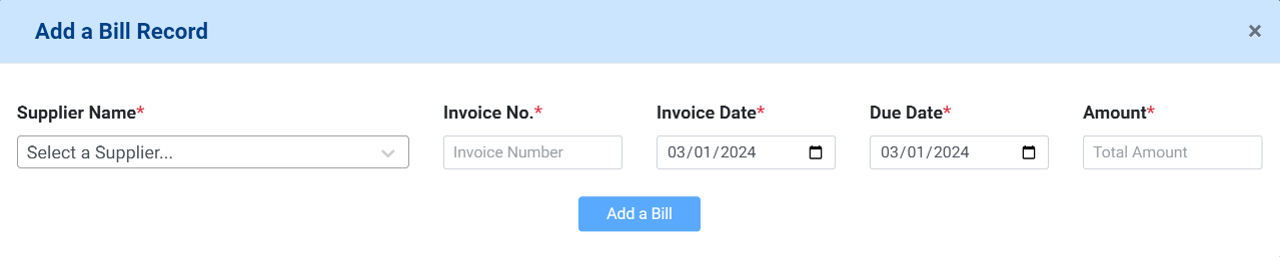
Click Add a bill.
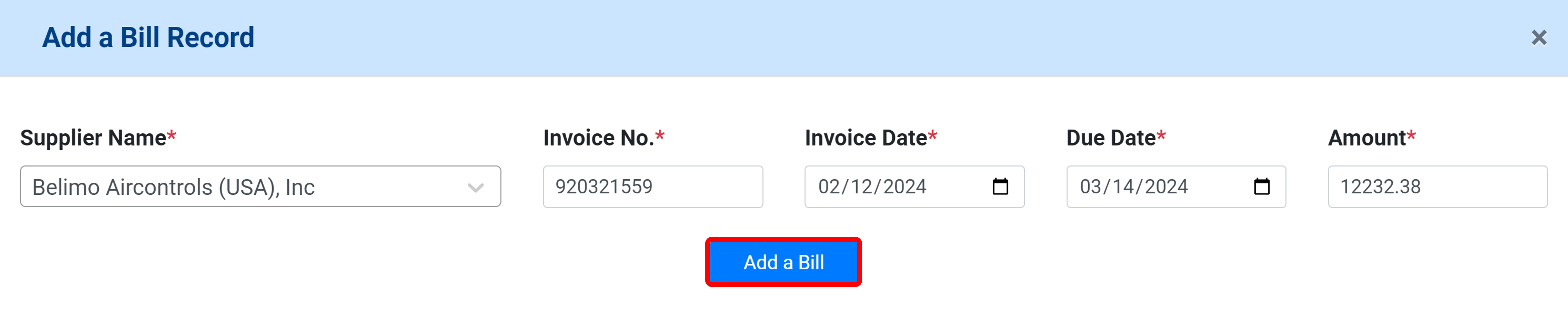
Now, you have an bill created in the Review Bills page that can be approved and processed for payment.
Why is the image in my email signature being processed as a bill?
Images larger than 100KB’s are processed as bills in MakersHub. Should you have an image in your signature be processed as an image, you can train MakersHub to ignore these specific images sizes. Click here to learn more.
How do I create a filter?
Filters can be created on any one of the tabs in MakersHub.
Quick filters allow you to find specific bills by Tag, Vendor, Approver, or Number/Total.

You can create an advanced filter by selecting the Create Filter button left of the filter drop downs.

Add a Filter Name to save and reuse the filter in the future.
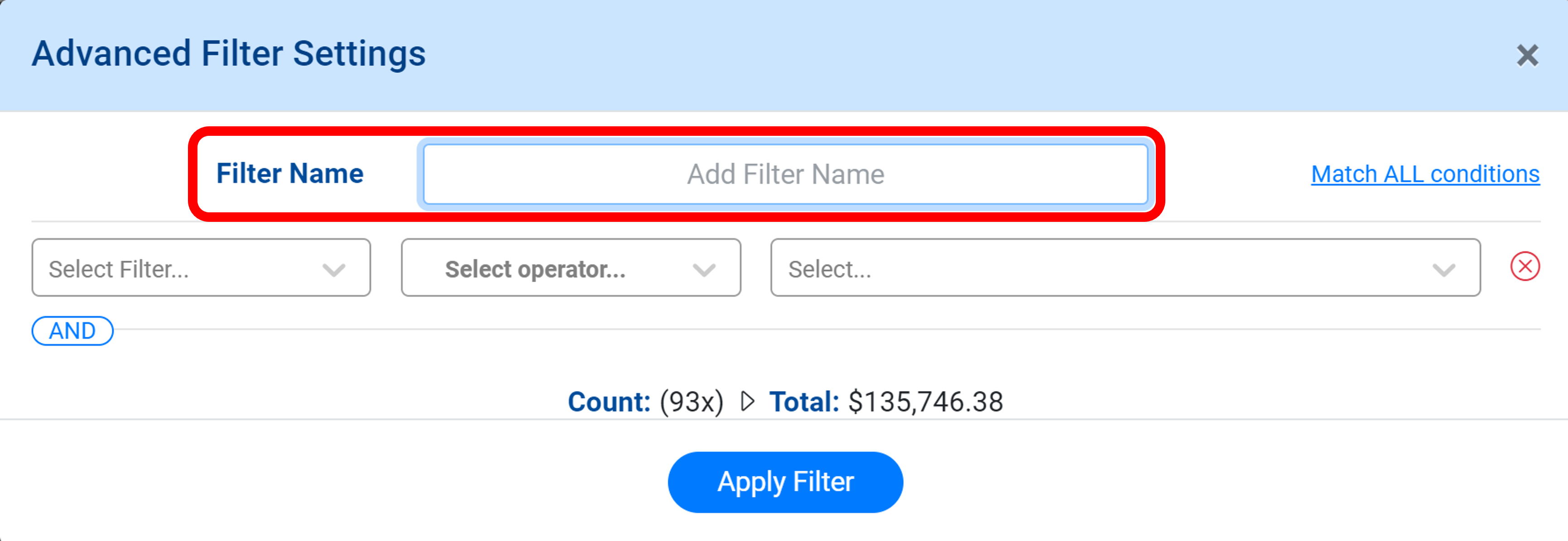
Click Select Filter to set the filter criteria. Then Select operator and the trigger in which the filter will activate.
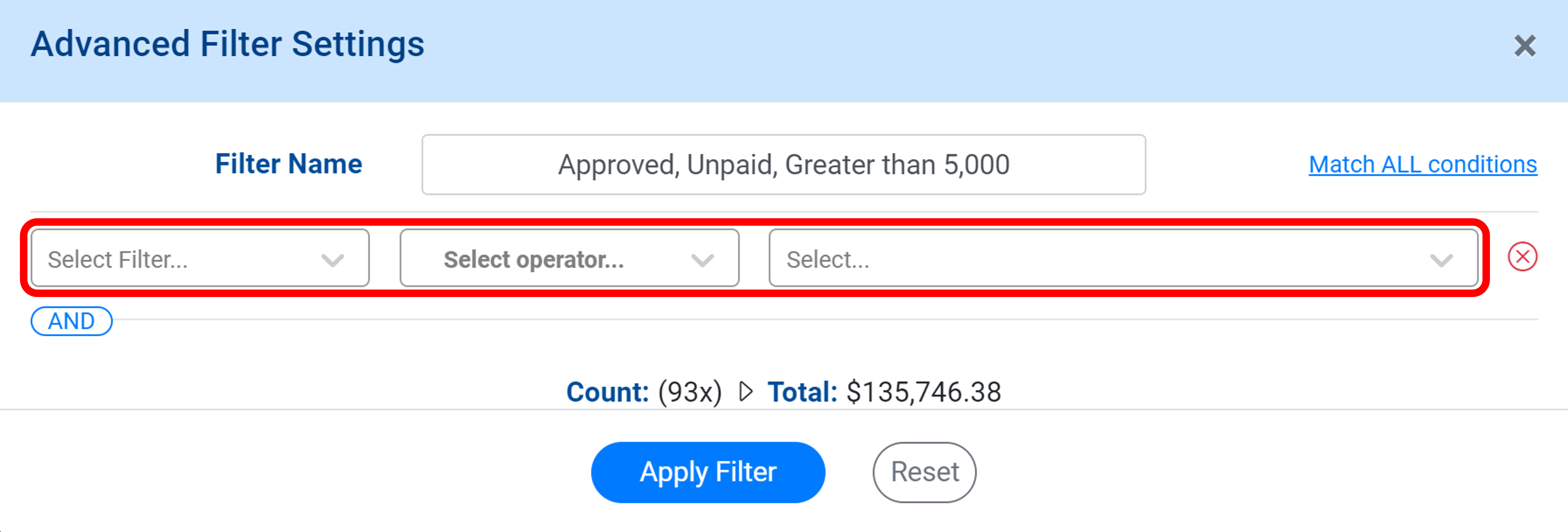
Click the blue AND button to add an additional field.
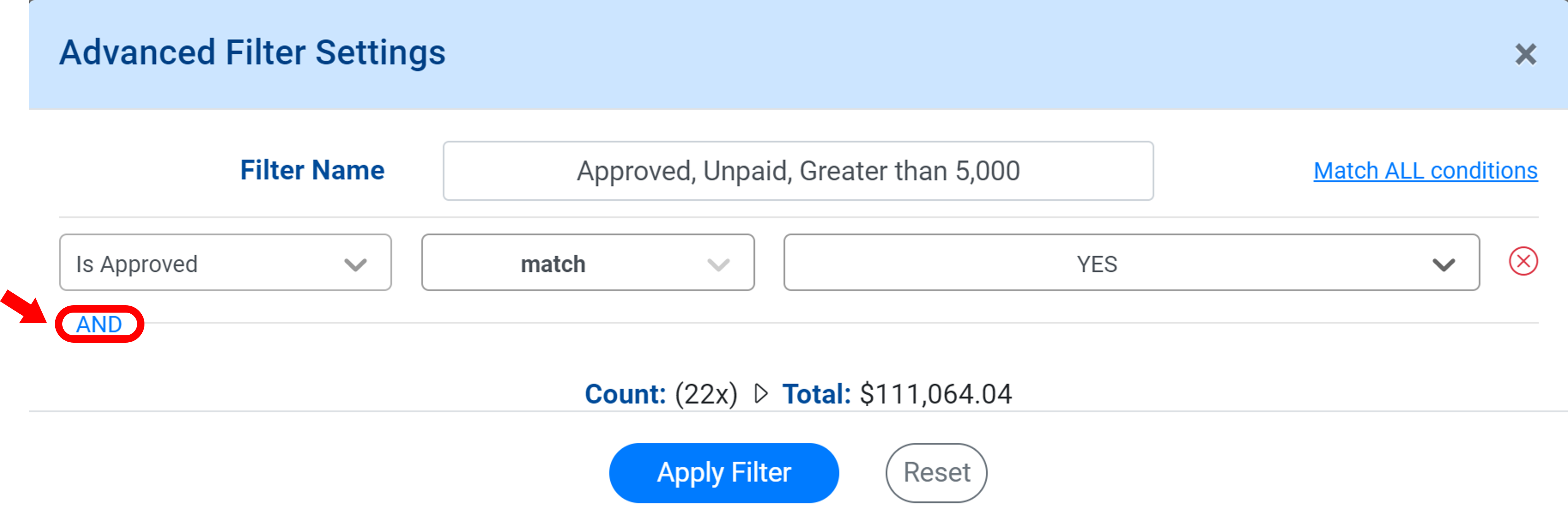
Should you want only one condition be met to trigger the filter, click Match ALL conditions to switch to Match ONE conditions. This will flip the conditions from AND to OR.
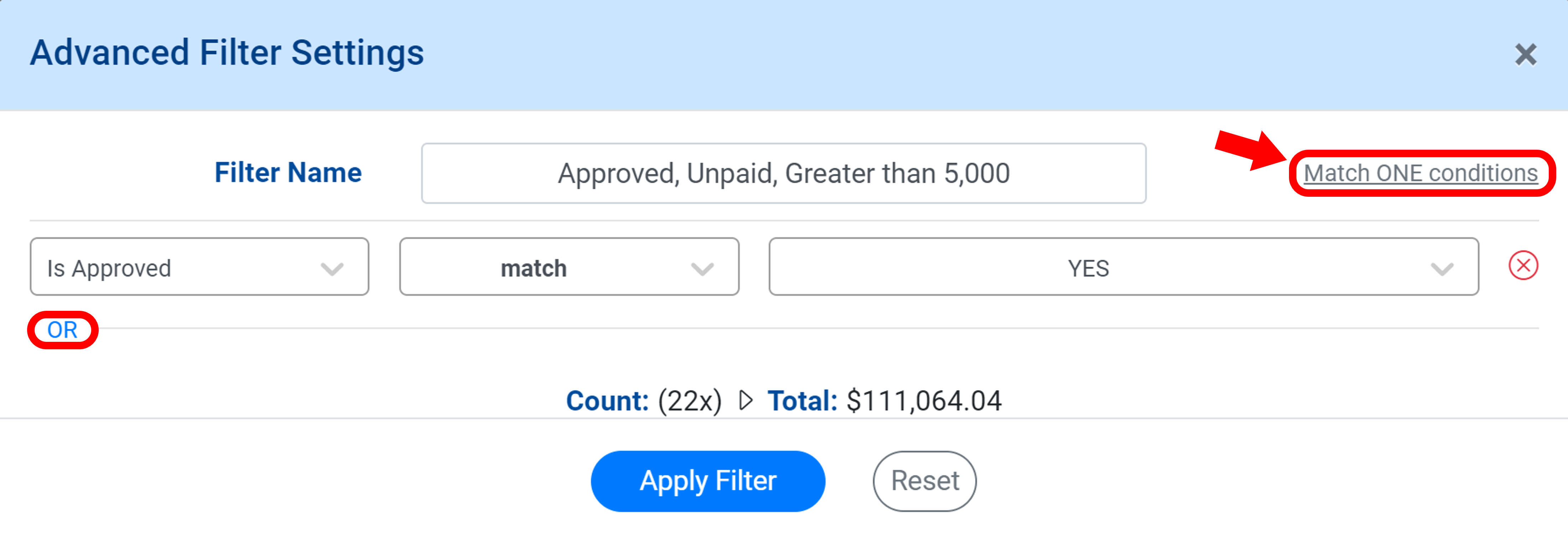
Once you have entered the conditions in which you want your filter to activate, select Apply Filter.
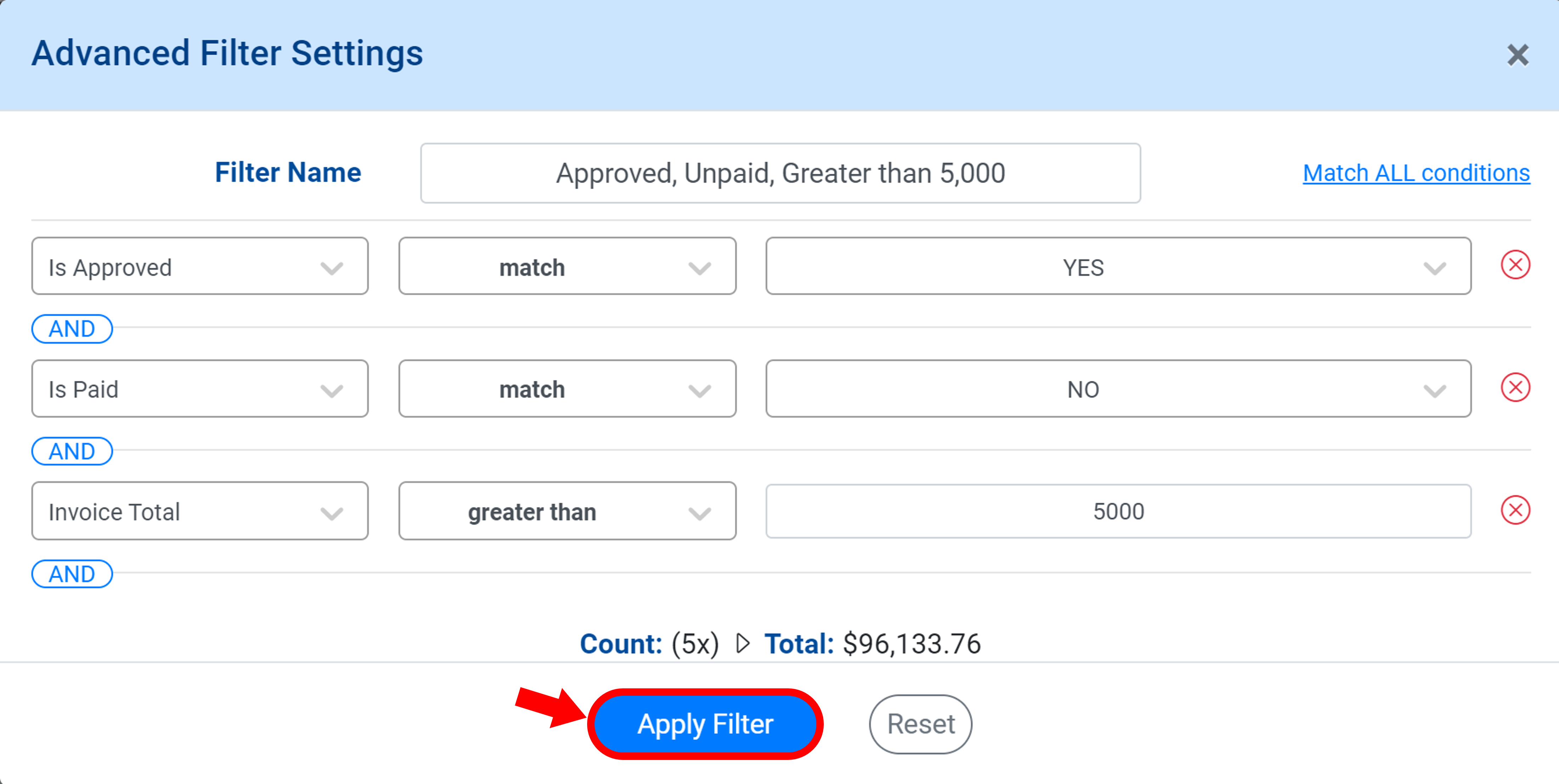
The filter has been applied, there are a few actions you can take. From left to right:
Click the Down Arrow with four lines to sort through filter results.
Click the Calculator to download the bill/receipt data to an Excel file.
Select the Cloud icon to download the bills/receipts to pdfs.
Clear Filter to toggle off the filter and see all of the bills/receipt.
Click the dropdown arrow beside the current filter name to select a different filter.
Click the Edit button to make changes to the filter.
Click the Trash icon to delete the filter.
.png)
Why did my payment terms default to 30 days?
If no payment terms are found, MakersHub automatically defaults the terms to 30 days. To change a vendor’s payment terms:
Open the bill you want to change, and click the search icon next to Terms.
![]()
Type in the desired payment terms and click the blue check marks. In the example below, we are setting the payment terms to Net 0. Now all bills from this vendor will be assigned these payment terms.

Where do I see a copy of the physical check that is mailed to the Vendor?
The check will be mailed within 24-48 hours. Once the check is mailed, you will be able to see a copy of the check. To view payment status, go to Archive>Payments. This will list all the payments that have been processed and a quick overview of their status. Clicking on each of the payment will show you the full contextual thread of its lifecycle, from the creation of the bill through to payment. A reference payment details for the check to Alert 360 is shown below.
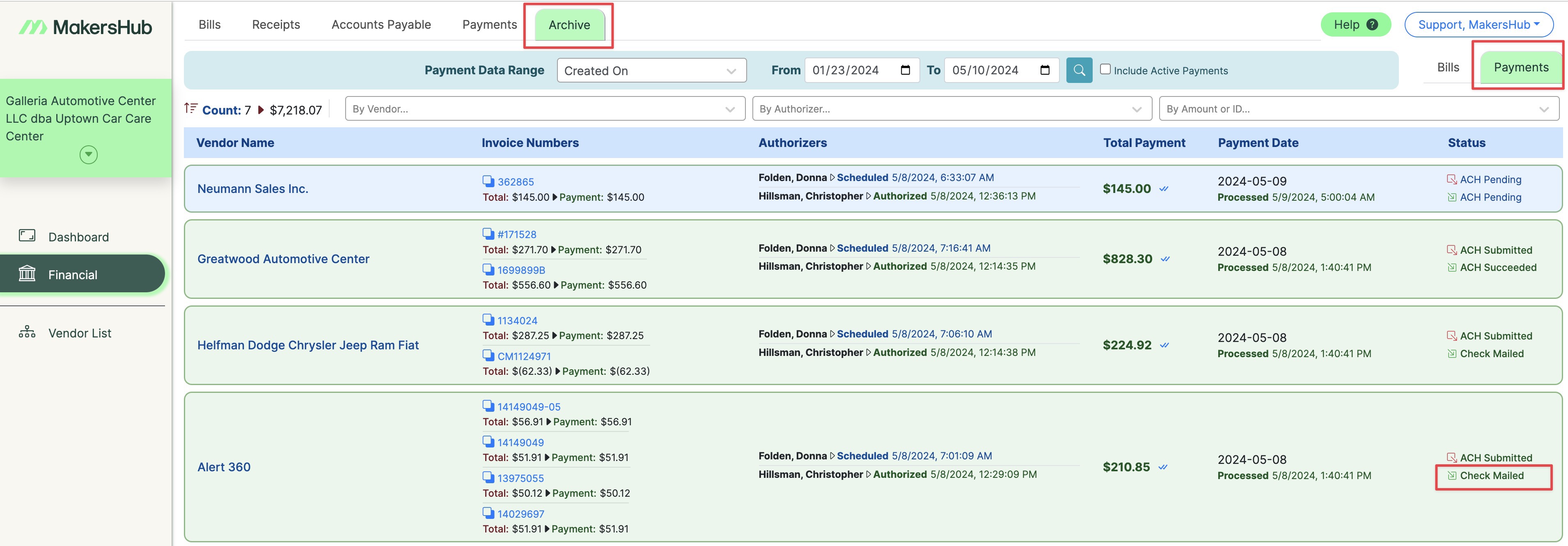
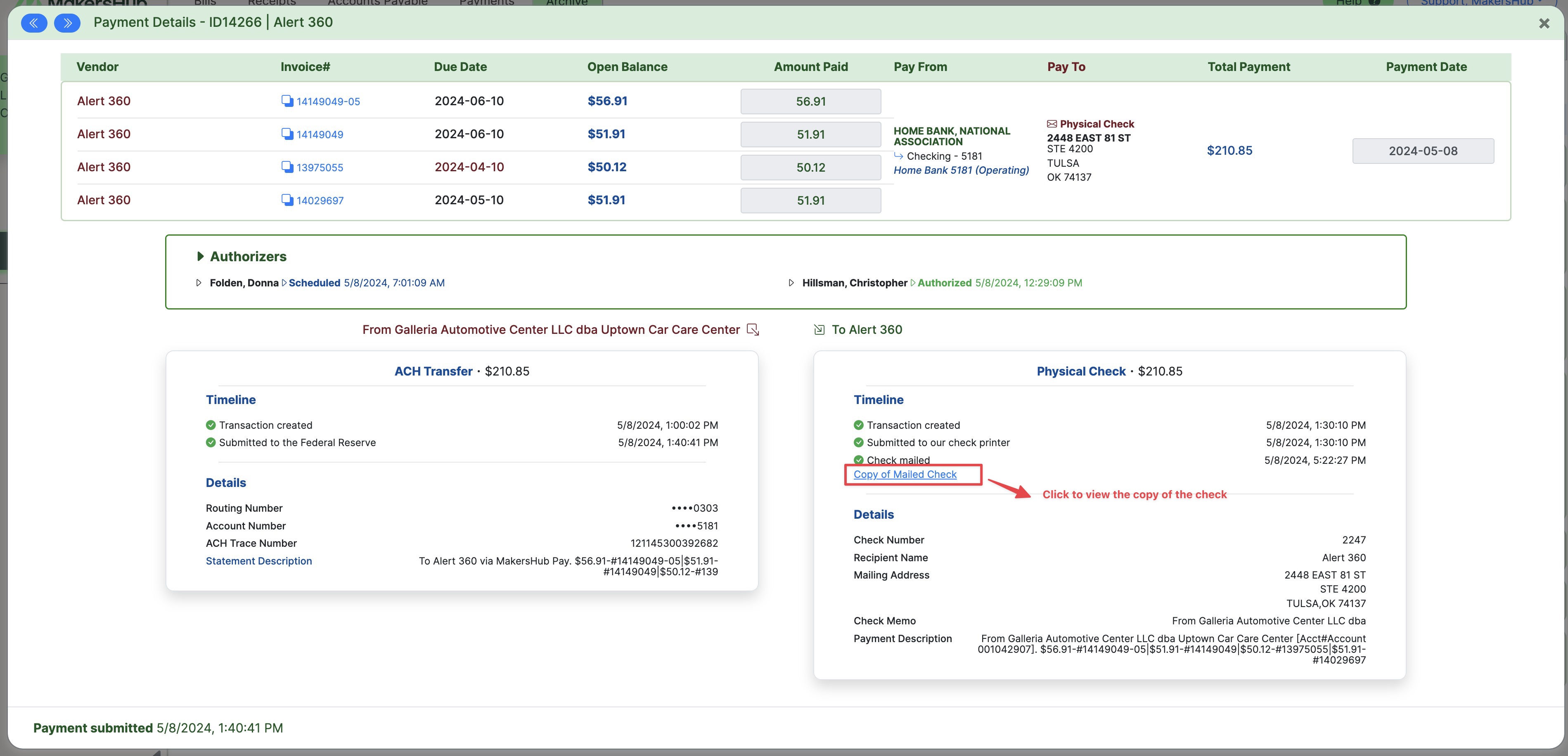
I accidentally created a duplicate vendor, what next?
Should you have accidentally created a duplicate vendor, you will need to merge the two vendor records in QuickBooks. You may still see the duplicate vendor under your Vendor List, but this will not affect any of the bills in the future as we only reference from your vendor list in QuickBooks. An archive button will be included under Vendor List shortly so that you can hide the duplicate vendor.
Log into QuickBooks. On the left side of the screen click Expenses>Vendors. Scroll down and select the duplicate vendor that you want to remove.
Click the Edit button.
.png)
Edit the Vendor Display Name so that it exactly matches the vendor name you want to merge with.
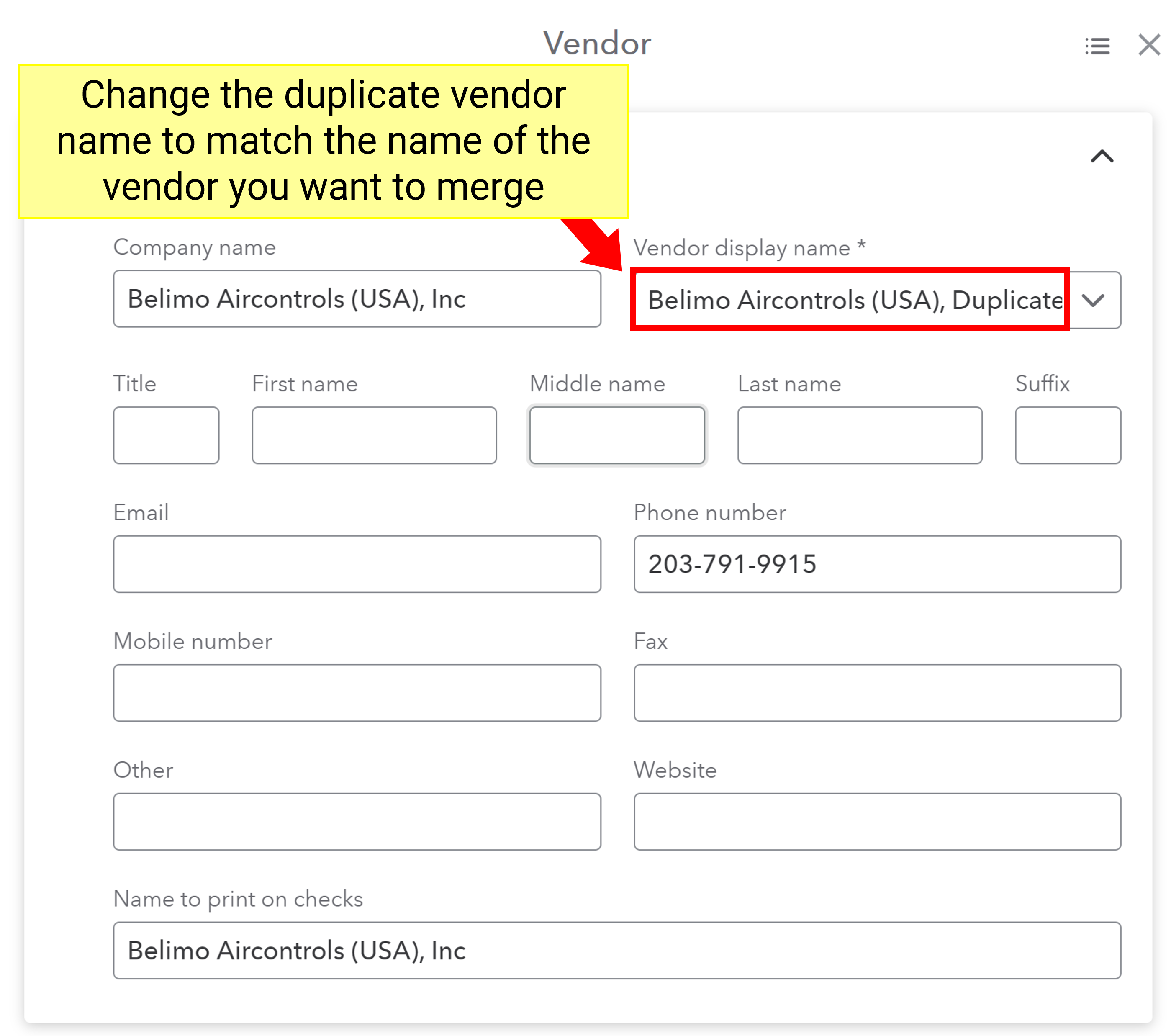
Click Save.
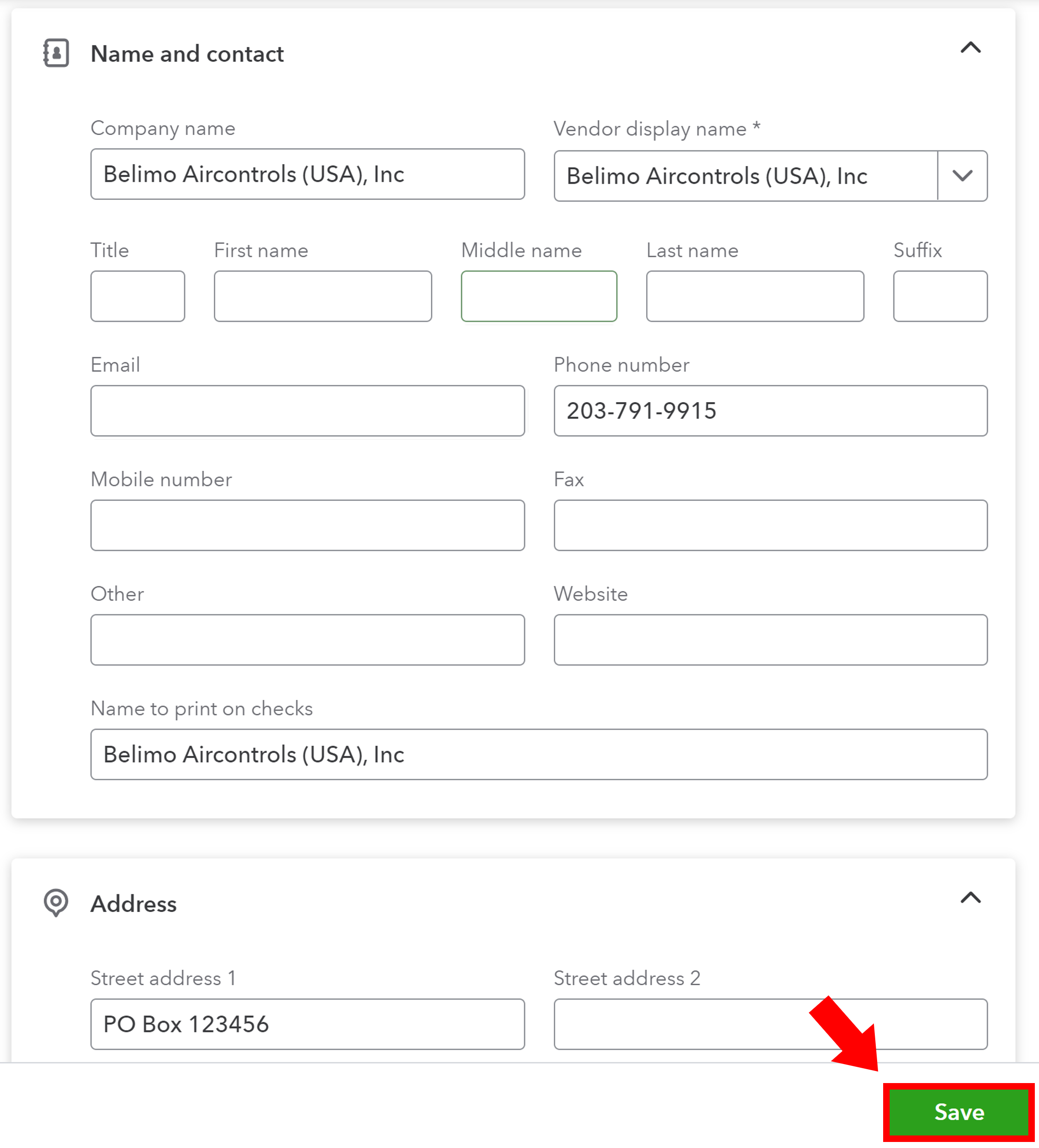
You will then be prompted asking if you would like to merge the two vendors. Click Yes.
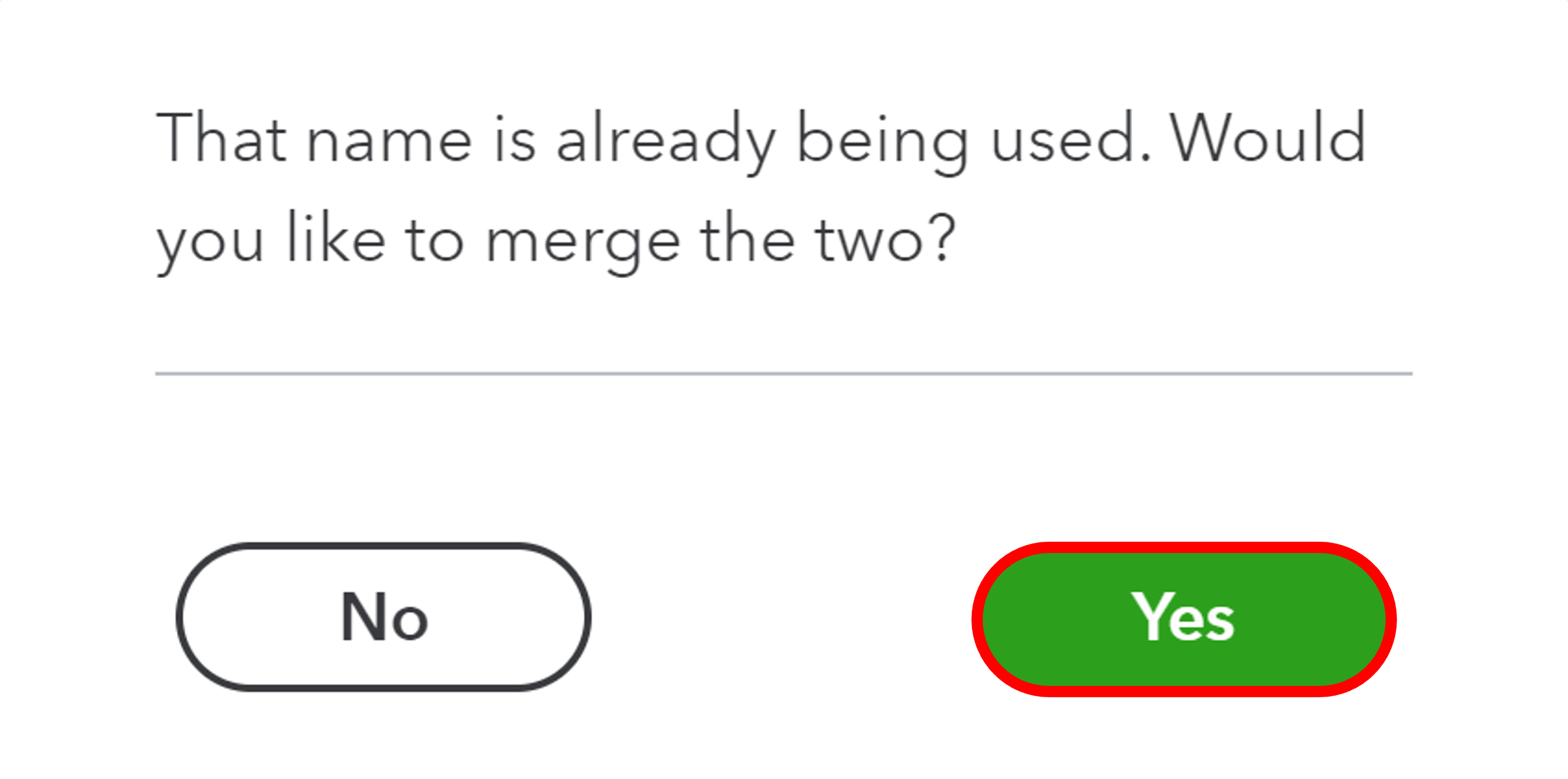
In MakersHub, you can Select the duplicate vendor and click Archive.
.png)
What happens if I delete a bill in QuickBooks?
Bills deleted in QuickBooks will also be deleted in MakersHub unless payment was processed through MakersHub.
I accidentally deleted a bill in MakersHub, what next?
When a bill is deleted in MakersHub, the record is also deleted from our server and therefore unrecoverable. We suggest using the Reject feature instead so that you can easily retrieve an incorrectly rejected bill from your Archive.
How do I make changes to a bill that was already approved?
When a bill is approved, it is synced with QuickBooks. Should you want to make changes to an approved bill, you will first need to unapprove the bill…
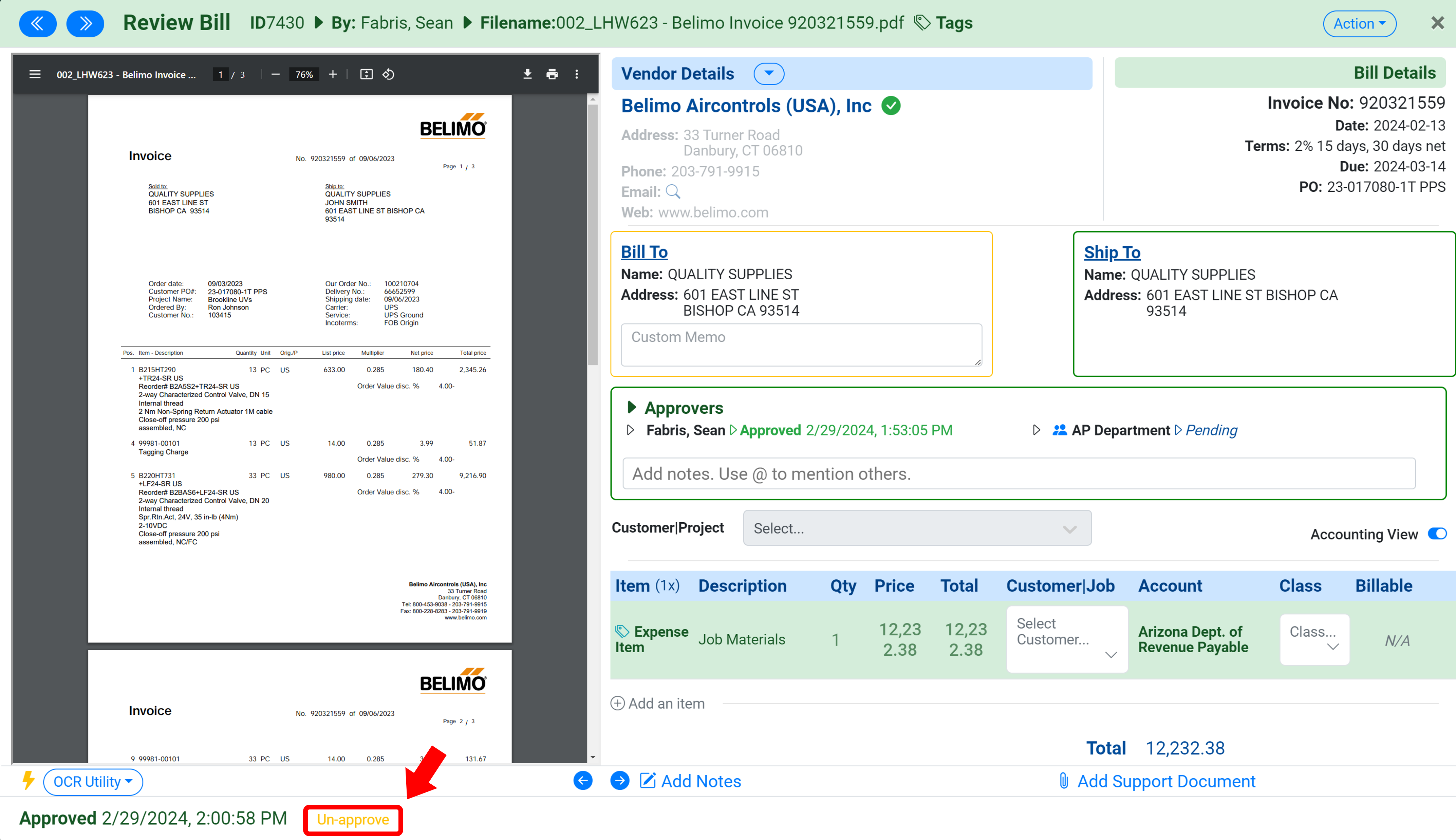
From here, you can make edits to the bill and select Approve and the changes will be made effective immediately in QuickBooks Online. Re-run the Web Connector to have the changes reflected in QuickBooks Desktop.
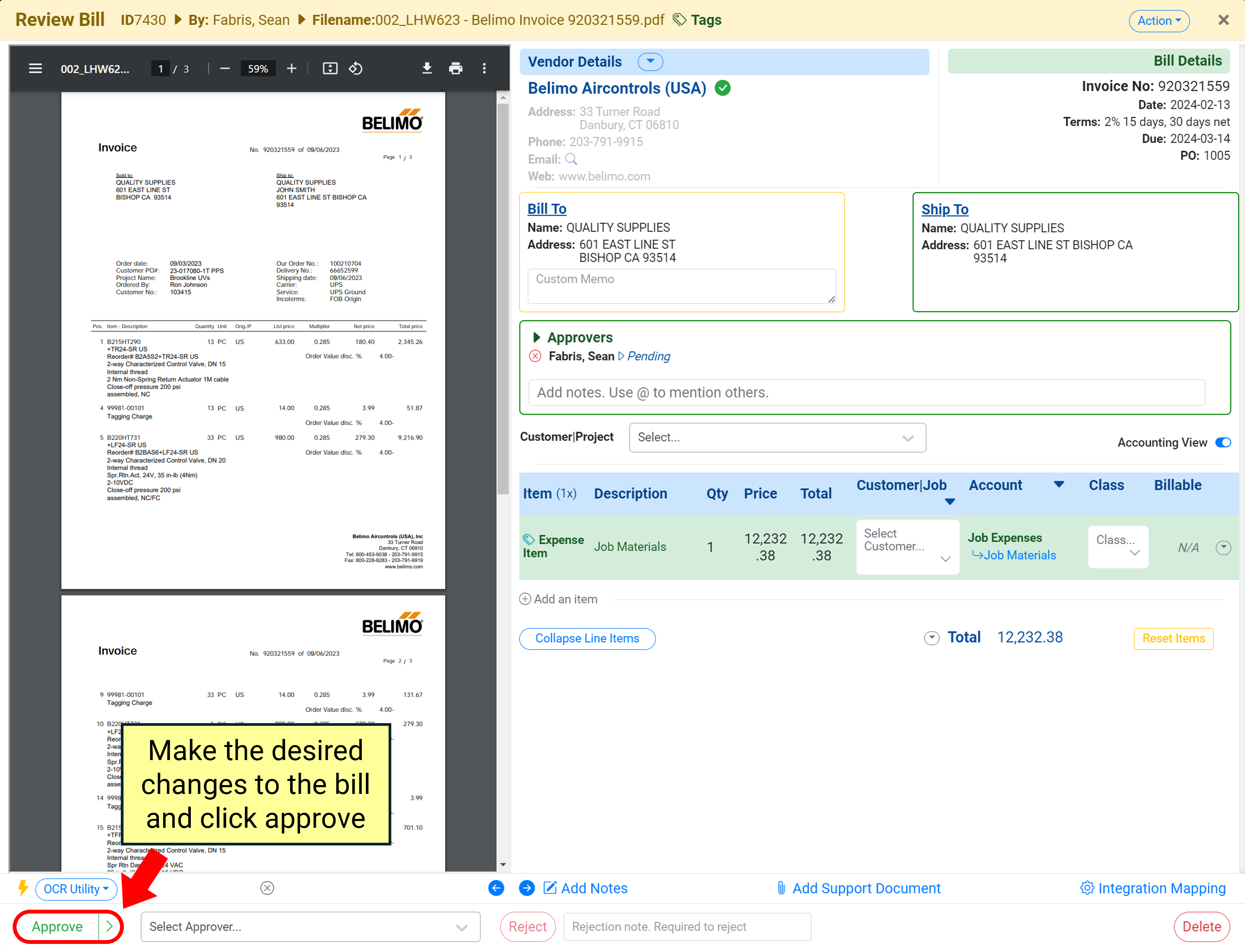
However, if the bill was marked as paid through MakersHub, you need to delete the payment record in QuickBooks before you unapprove the bill.
How do I find lost bills?
Unless a bill has been deleted from your system, you will be able to find it under your Bills Archive. Within the Archive, click the Show Active Bills/Receipts checkbox as necessary, adjust date filters to ensure a wide enough time frame, then filter by vendor:
.png)
Conversely, toggling between views within your Bills tab can help sort through and find lost bills. Hover over the toggle icon to read the setting description.
.png)
How can I sync bill memos from MakersHub to QuickBooks?
MakersHub will automatically add a detailed audit log of who uploaded and approved the bill within the QuickBooks memo field. You can add text before the audit log by typing into the Custom Memo field in MakersHub:
.png)
Once this bill is synced, the custom memo will then be added at the front of the MakersHub audit trail within the QuickBooks memo field as seen below:
.png)
Can I shorten the memo audit log pushed to QuickBooks?
Yes, if you click your name and navigate to Integrations, you can toggle on the Simple Audit Memo which will significantly reduce the text that is shown in the audit memo:
.png)
I am receiving an error with the PDF reader.
MakersHub utilizes the default PDF viewer of the browser to display images, sometimes there are issues with this native display such as; PDF not displaying, scaling issues, ect.. MakersHub has our own built in PDF viewer that will correct any issues with the native viewer.
Click on the toggle beneath the PDF to toggle the MakersHub PDF viewer on and off.
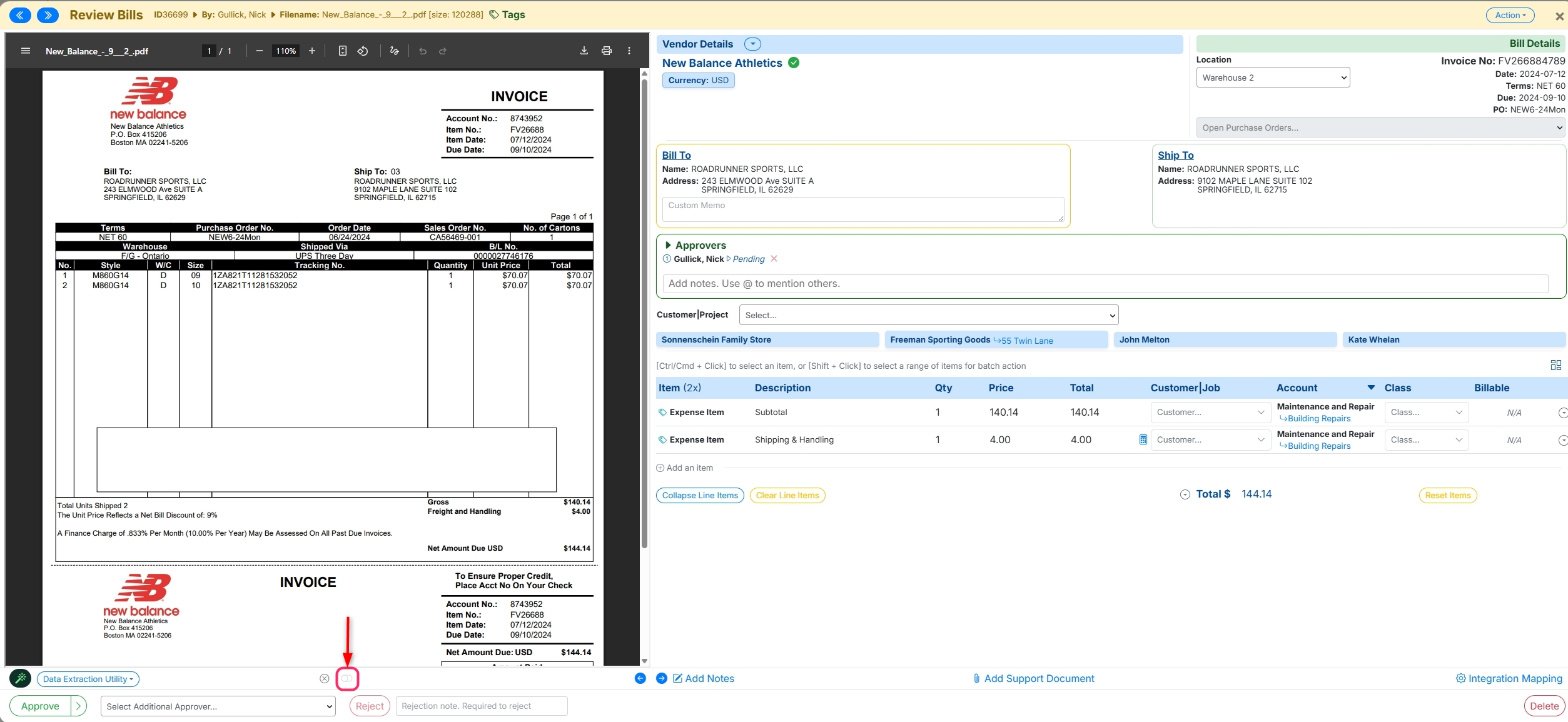
What does rejecting a bill do?
When rejecting a bill there are a few options, when selecting Duplicate, Statement, Invalid Bill, and not a Bill MakersHub will mark these with the rejected status and move them to the archive. However if you select Changes Requested, MakersHub will reroute this bill back to the start of the approval workflow chain, along with an email notification to the users that their bill has been rejected and they will need to reapprove.
.png)
Payments
How does MakersHub protect my payments against fraud?
By processing through MakersHub, your business is virtually shielded from the external world. There is a single ACH digital connection between your bank and MakersHub's bank. All payments to the payee are through MakersHub's bank. For fraud protection, all our checks are protected with Positive Pay. The only way they can be cashed is if the Check Number, the Payee Name, and the Amount match our record with the bank.
Why don’t I have the option to add a vendor’s payment details?
MakersHub requires that users are either Admins or are granted Accounting Access to be able to input vendor payment information. Check with your company’s Admin to be granted permission.
Does MakersHub let you know if a vendor does not share their payment details?
When a vendor adds their payment information, you will receive an email notification.
.png)
If their information has not yet been submitted, you can send an email reminder for them to update their payment.
.png)
Can I pay by credit card in MakersHub?
Today, we offer payment remittance to vendors by ACH and physical check.
What does the ACH statement description look like?
When we send funds via the ACH network, MakersHub sends remittance information with the full details of the payment. On their bank statement, the details can vary from bank to bank, but we try to provide as much information on the transfer as possible. A sample line on a bank statement (at Chase) that the vendor may receive is shared below which includes:
Payor Name
ACH Trace Information
Invoice Number(s)
Payee Name

What happens if an ACH payment fails?
We will notify you of an ACH return along with the code returned from the ACH network. From here, you can either reschedule the payment or cancel and request a refund. Click here to learn more.
How do I record partial payments?
When either marking as paid or scheduling payments you can select the amount field and update to reflect a partial payment for a bill.
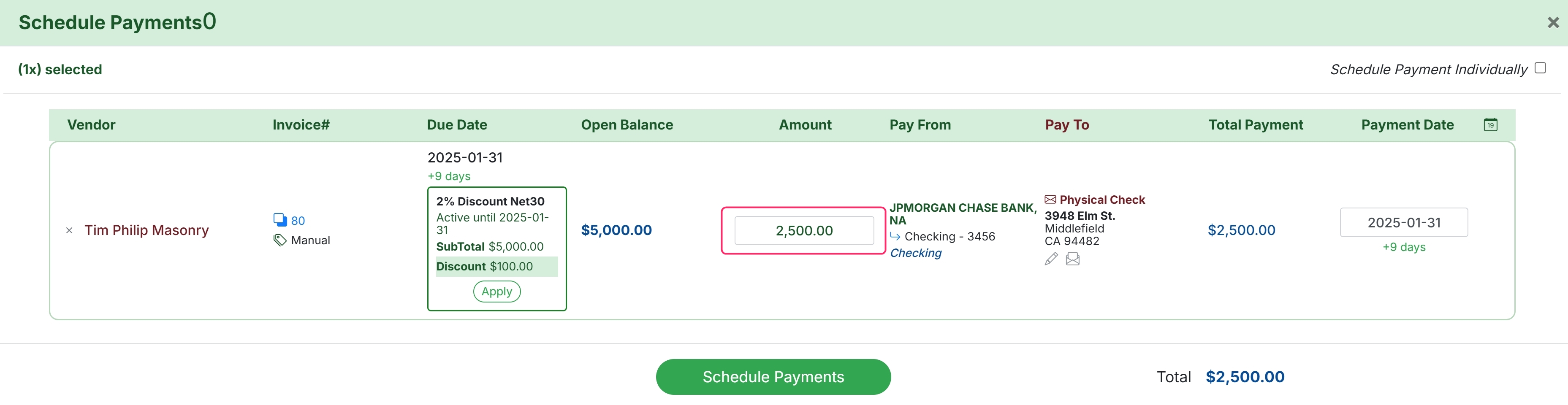
The bill will continue to sit in the accounts payable tab with the total amount left until the bill is fully paid.

What happens if a physical check is not cashed or lost in the mail?
When the check is delivered and subsequently deposited, you will see the delivered timestamp and copies of the deposit slip. Should you have any issues, you can either stop and resend the check or request a refund to your account. Read more about how to handle here.
How to resend remittance notification email to vendor
If a remittance email needs to be resent, go the the payment record under Archive > Payments, select the payment you wish to resend, then click “Email Remittance Details”.
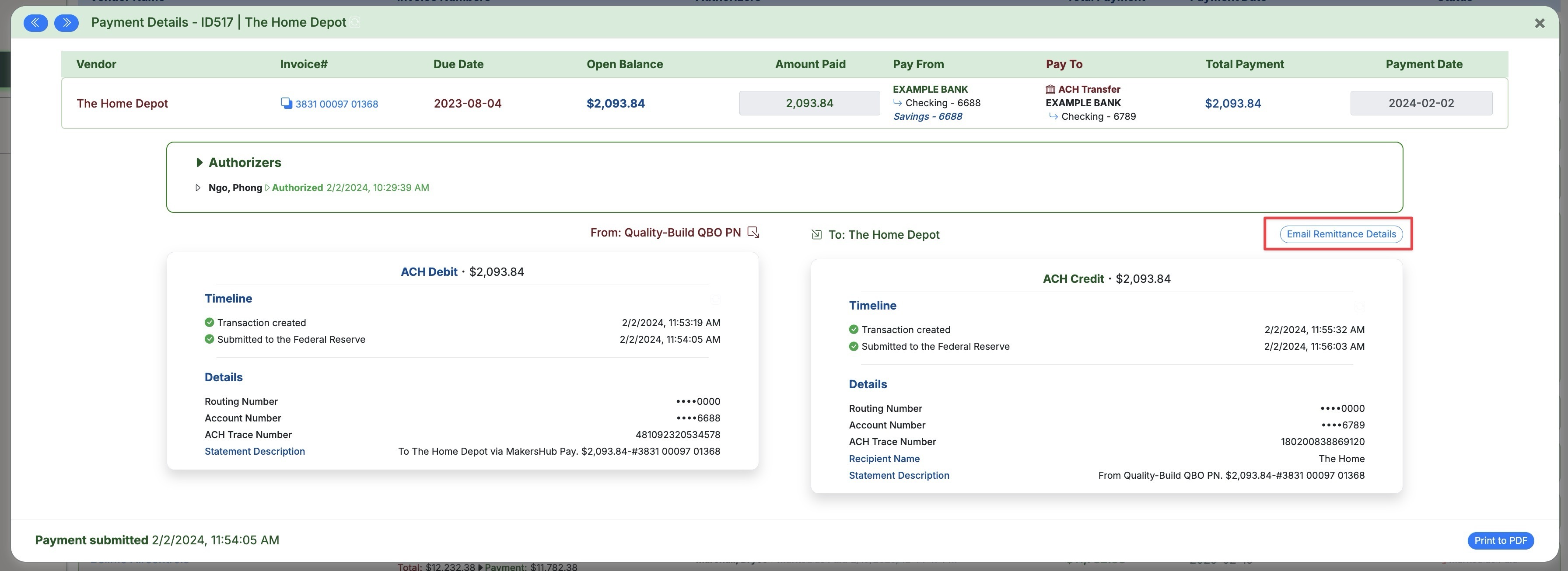
What is an E-check?
The E-Check option allows you to generate a PDF version of a check that can be printed out and given directly to a vendor. This is for instances where you do not want to mail a check or need immediate access to the check.
What happens if I reject or delete a scheduled payment?
The credits that were committed to the transaction will revert back into your account. Further, the transaction record will move from the Payments tab back to the Accounts Payable tab.
How to view MakersHub Payment Credits (MHPC) history/balance of credits?
Navigate to Name > Billing. Here you can view your total amount of credits, a detailed transaction history, and purchase more more MHPC as necessary.
.png)
How many MakersHub Payment Credits (MHPC) come with my subscription?
.png)
How are MakersHub Payment Credits (MHPC) calculated?
The amount of Payments Credits required to execute a payment will depend on the amount and the speed at which you want the payment delivered to the vendor. This dynamic structure provides more flexibility around managing and expediting payments in MakersHub. See the following article for more detail: MakersHub Payment Credits
How do I handle undelivered checks?
On average, checks will be delivered within 3-5 business days. However, USPS will occasionally return checks with messages reading: Return to Sender. Not Deliverable As Addressed. Unable to Forward, Insufficient Address, Vacant. This typically occurs when an incorrect address is populated.
In some instances, USPS misses sending MakersHub the notification that the check has been mailed. In situations like this, you can click the refresh button in the top right corner where it says ‘Physical Check.’ This will call out the latest update on the payment status if the check is still outstanding:
.png)
If you need this check expedited, you can click the Generate E-Check button above that will generate a pdf version of the check which the vendor can print and mobile deposit.
Alternatively, you could issue a stop on this payment and proceed to reschedule. See the following article for more details: Edit, Reschedule, or Stop a Payment
What does Stop Payment do?
If the debit has been processed and the funds withdrawn from your account, you can cancel the second leg of the transaction that is paying the vendor. This will allow you to reschedule the payment using a different payment method or request a refund. For more information please see the following article: Edit, Reschedule, or Stop a Payment
Does MakersHub support international payments?
Yes, MakersHub currently can support the 87 countries in the IBAN network for EUR and GBP. Additional currencies/countries will be supported in the near future. See the following support article for more detail: Using MakersHub FX for International Payments.