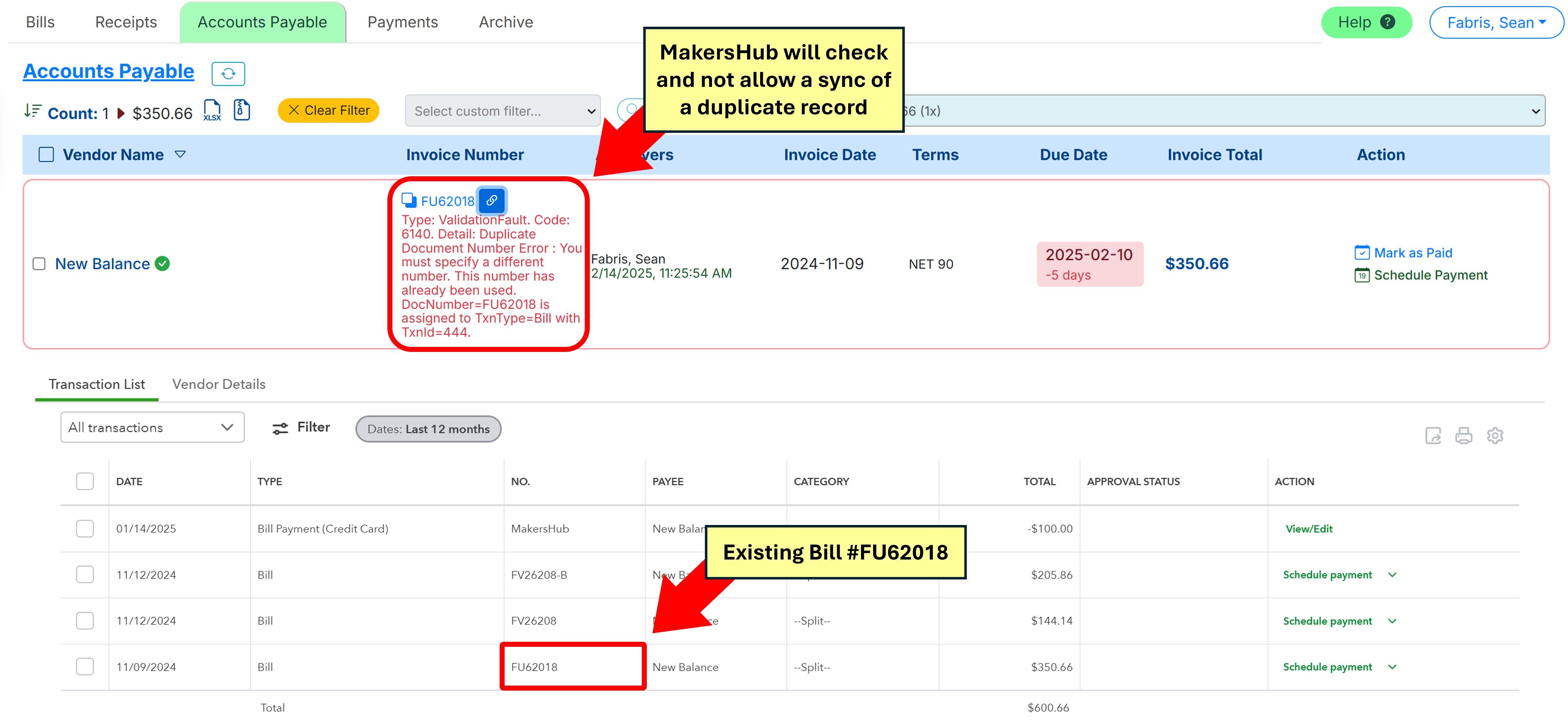This article will walk you through importing existing bills from QuickBooks so that they can be reviewed, approved, and paid through MakersHub.
Flagging for Duplicates
In order for a bill to be flagged as a duplicate, a bill must be uploaded or imported to MakersHub.
Importing Bills from QuickBooks
Navigate in MakersHub to the Bills tab and select Action>Import from QuickBooks.
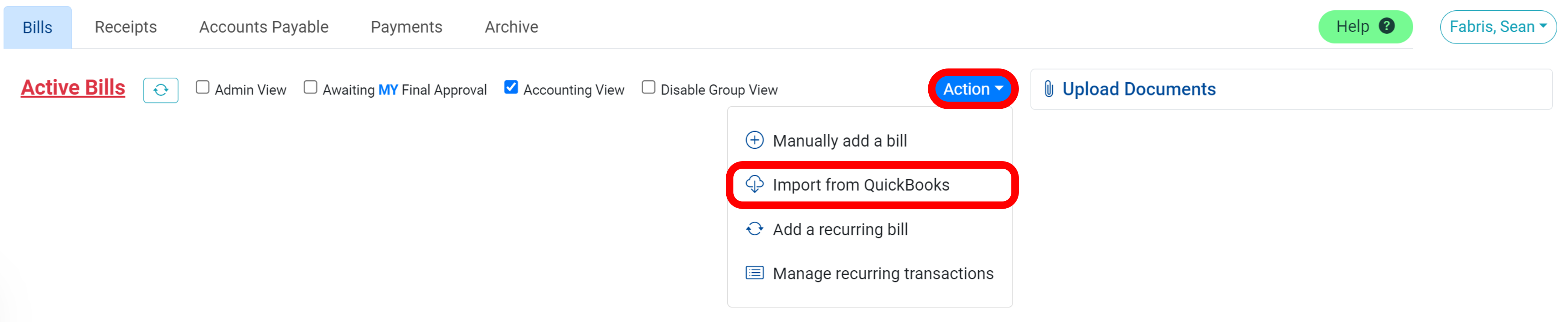
A window will appear showing all of the active bills that do not have a payment record linked to them.
.png)
You can use the filters to find specific bills. If you do not use the Memo Line in QuickBooks, type “N/A” in the Filter by Memo Field to see all bills not processed by MakersHub. Be sure to capitalize both letters in N/A.
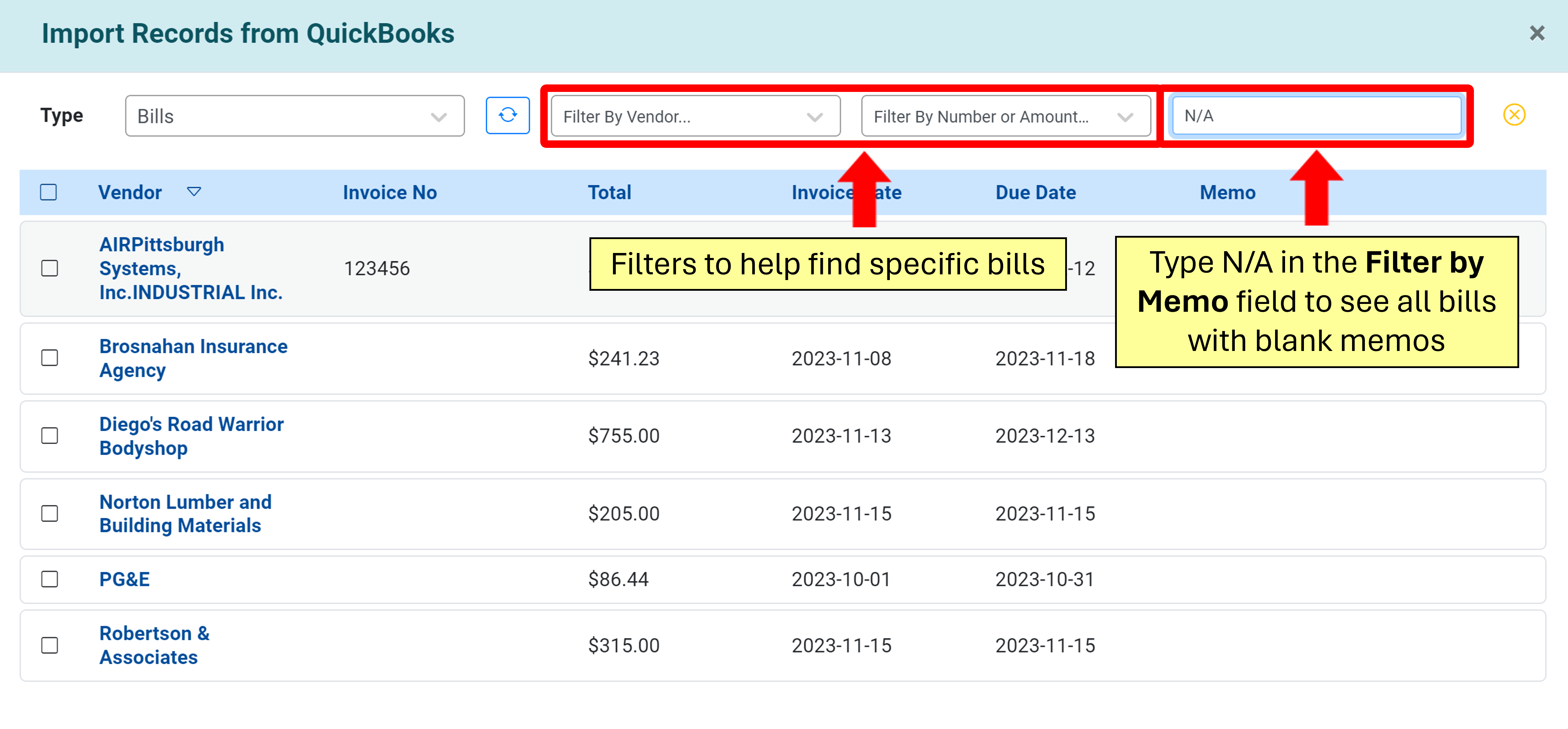
Select the bills you want to import and select Import Records.
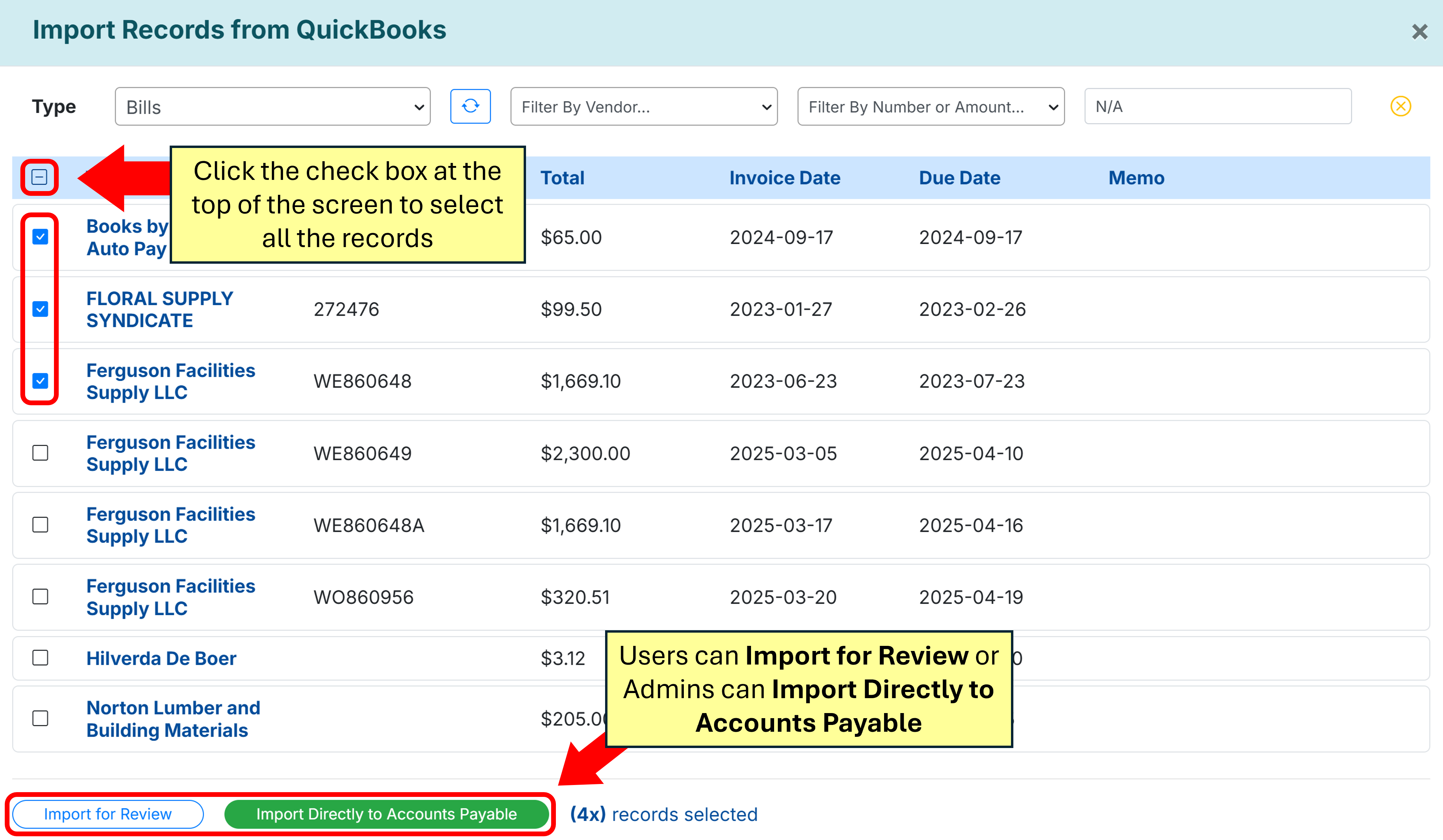
Should a record have been previously been imported to MakersHub, a message will appear stating that there is already an existing link to this record.
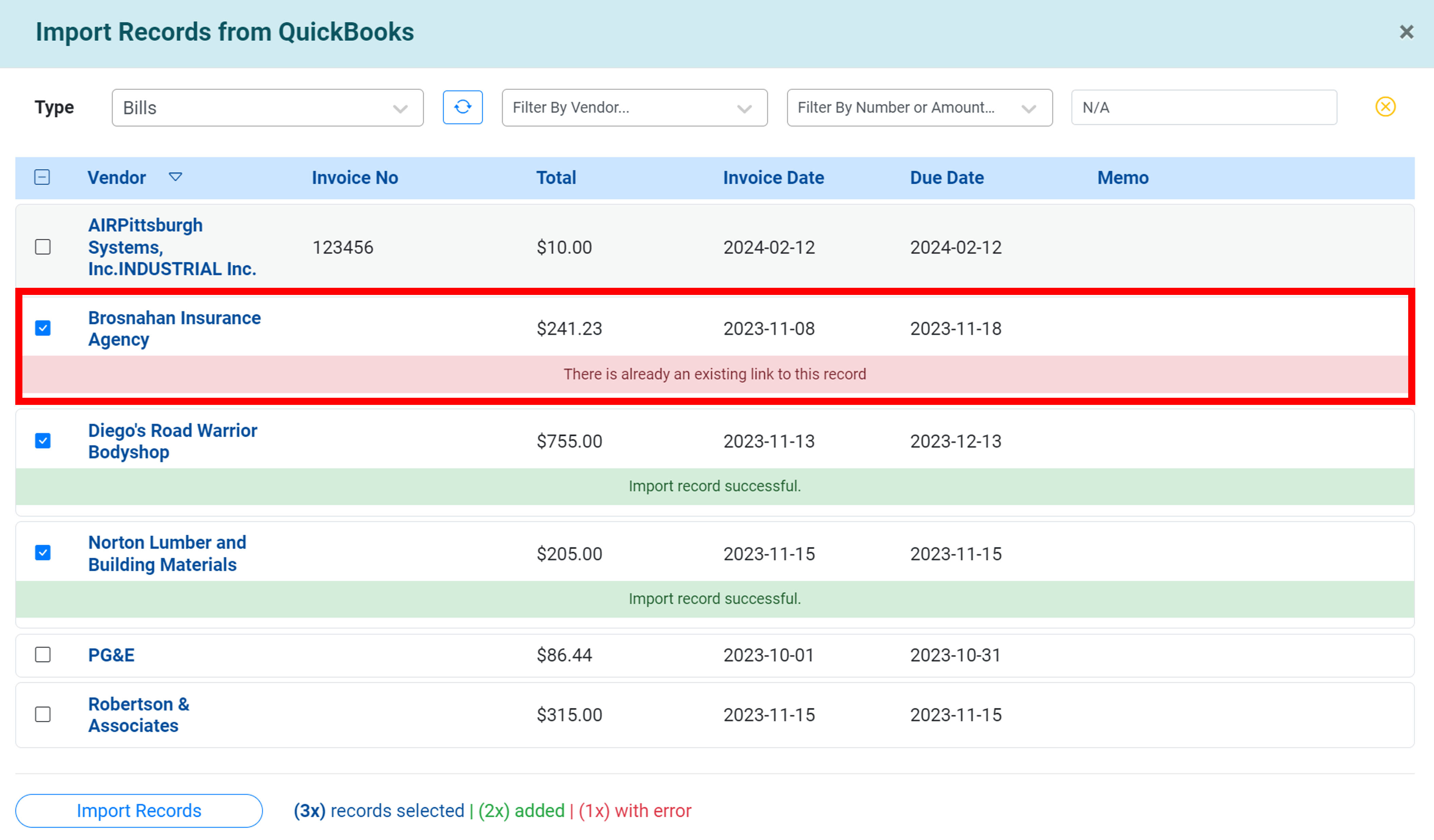
Should you have vendor credits you would like to import, select Vendor Credits next to Type.
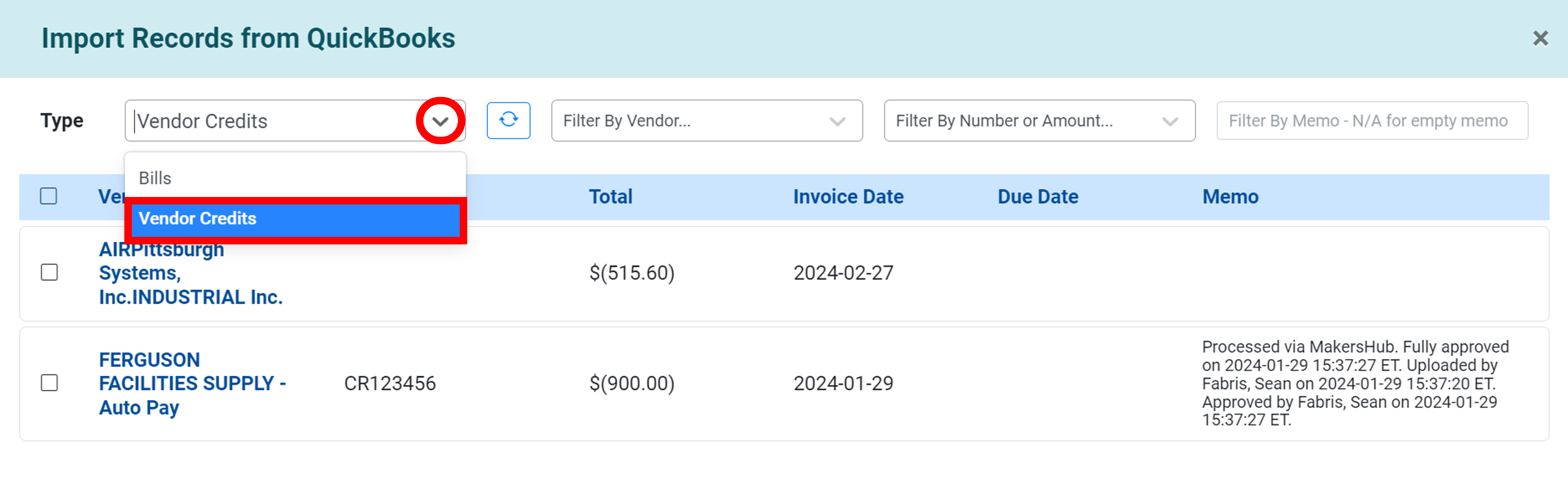
Select the credits you want to import to MakersHub and select Import Records.
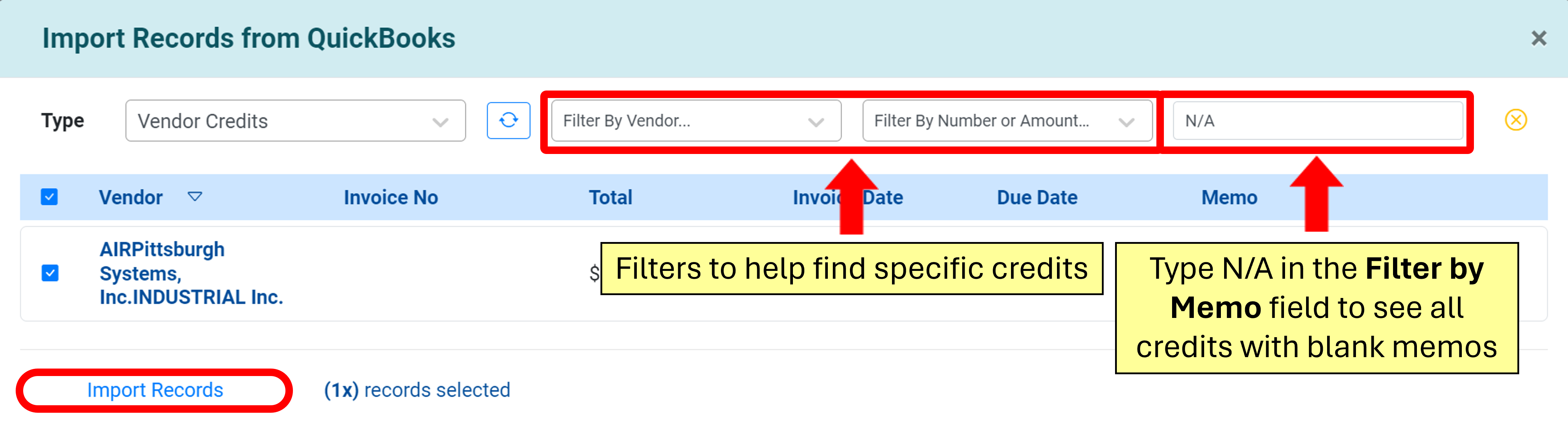
Your bills will now appear in MakersHub in blue with the Status and Tag saying Imported with all the information from QuickBooks included.
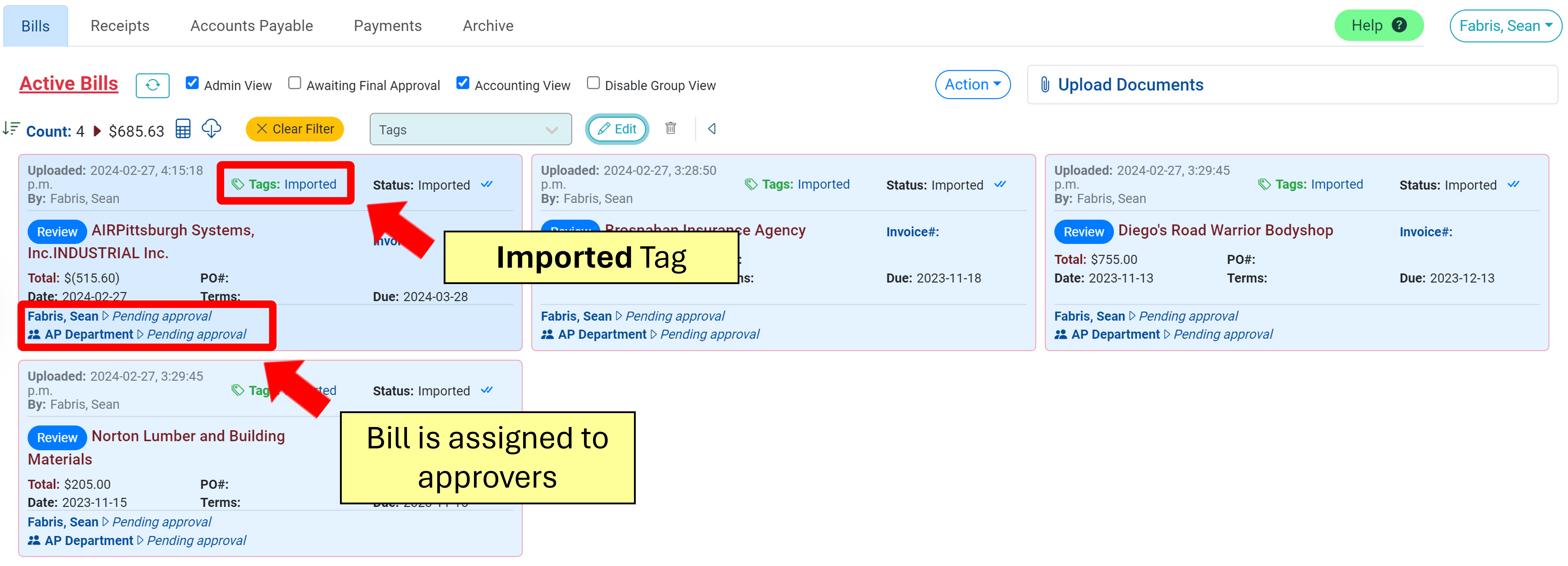
Now they are ready to be reviewed, approved, and processed for payment in MakersHub.
Common Errors When Importing Bills
During the import process, there are a few errors you may see:
There is already an existing link to this record - This error indicates that MakersHub already has imported this bill.
Unable to approve the imported record. Unable to create a new supplier record - In this situation, MakersHub is not able to push the record to the Accounts Payable tab, but is populated for review.
Avoid Duplicate Bills in QuickBooks Online
As mentioned above, MakersHub flags bills as duplicates if they have passed through the system. Those who use QuickBooks Online have the option of an additional safeguard to prevent MakersHub from entering bills with the same vendor and invoice number.
Navigate to QuickBooks. Click the gear icon in the top right corner and select Account and settings.
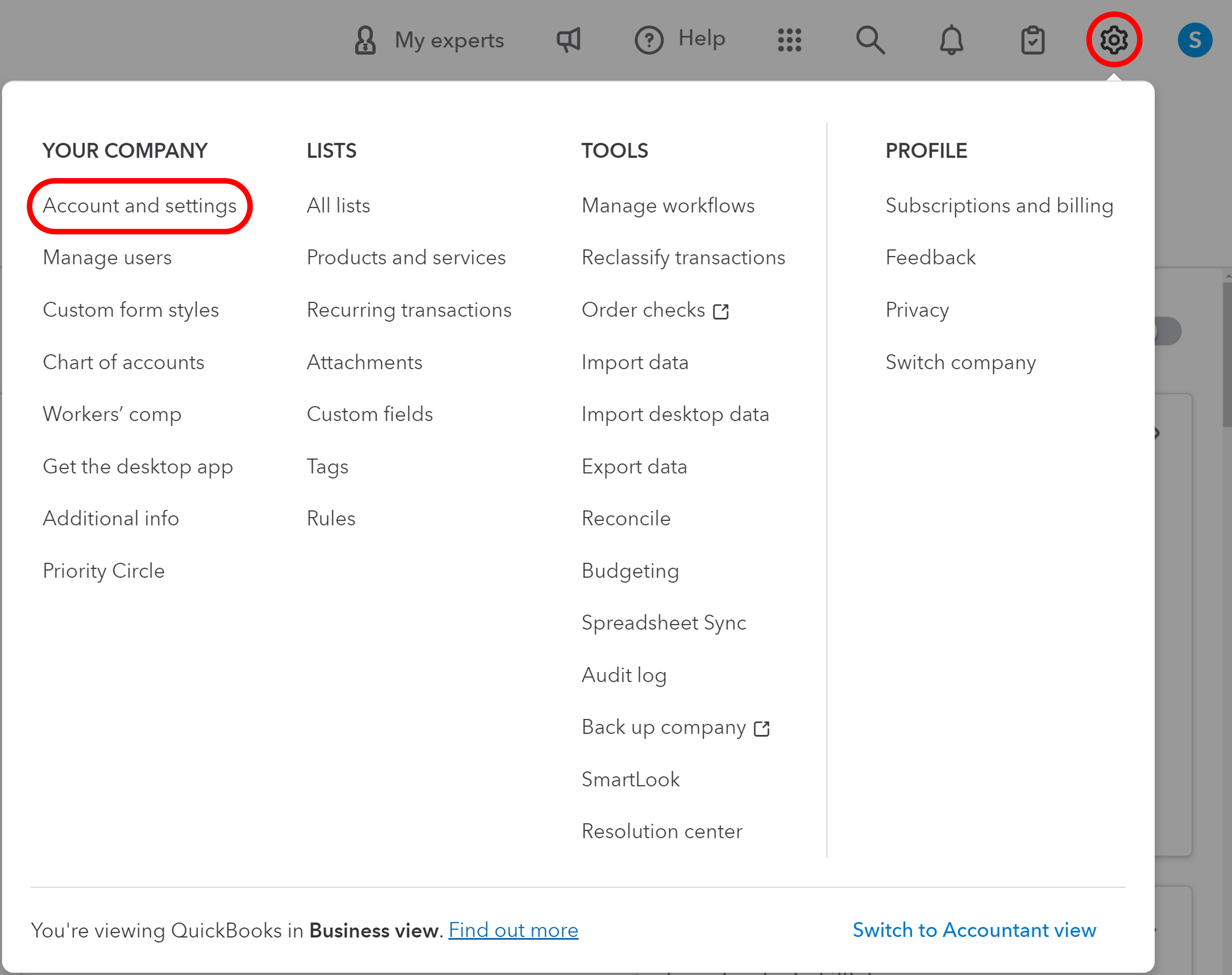
On the left-hand task bar, click Advanced. Scroll down to the bottom of the page to Other Preferences and click to edit the fields.
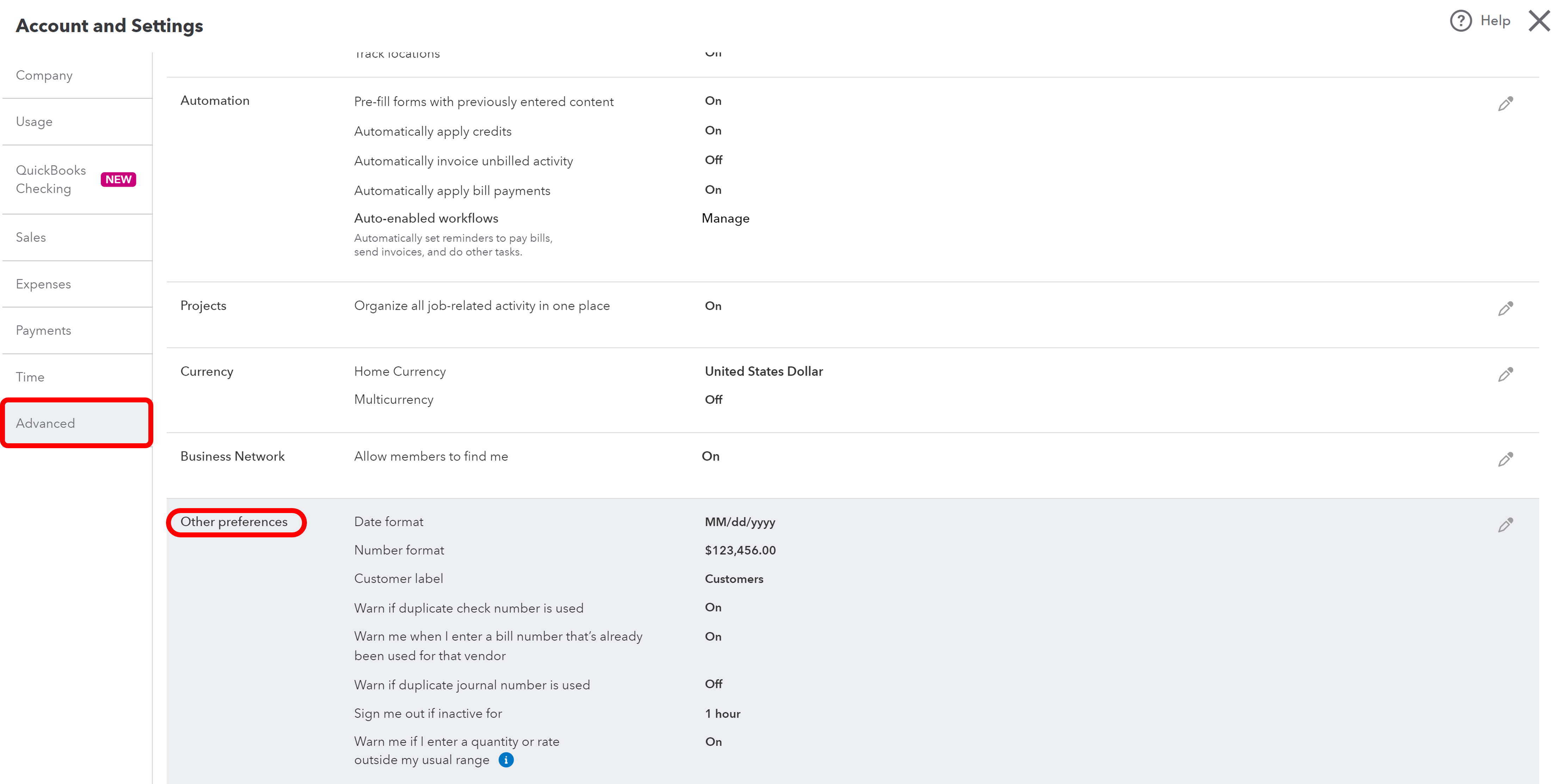
Toggle on Warn me when I enter a bill number that’s already been used for that vendor.
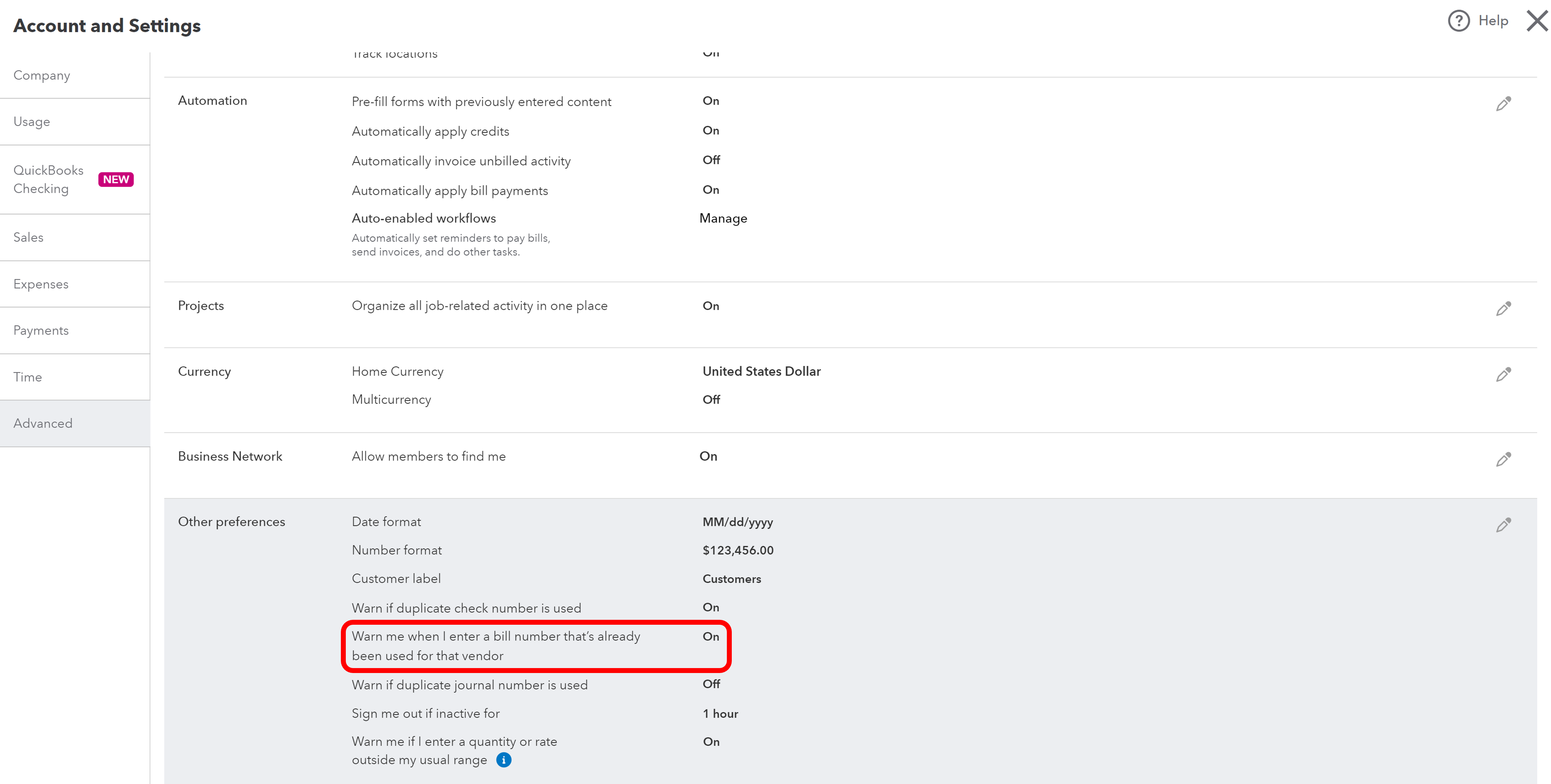
Now, when a bill is approved and pushed into QuickBooks, MakersHub will not be allowed to and an error code will appear next to the bill. When this appears, you know that the bill already exists in your QuickBooks and you can delete the bill in MakersHub.