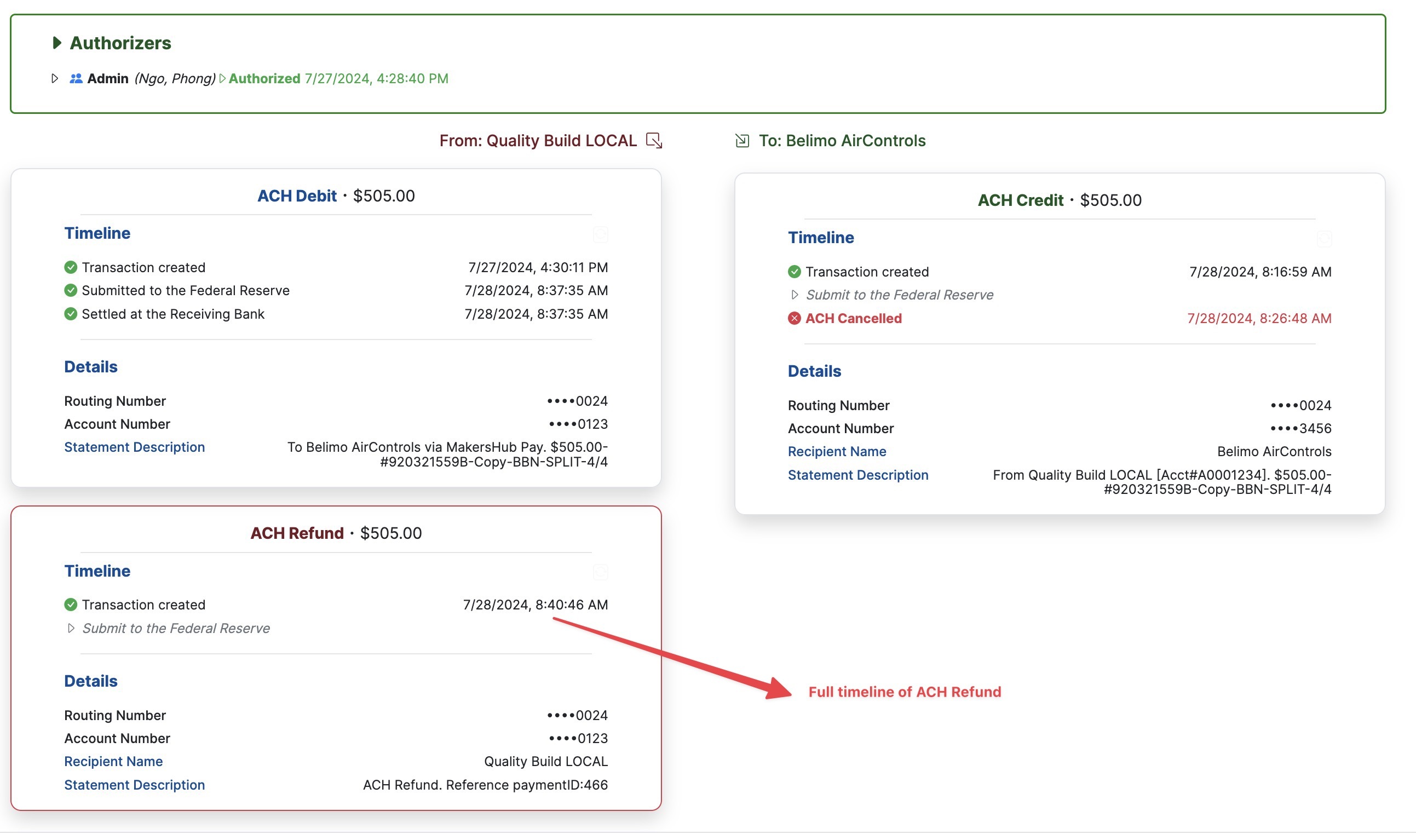In some cases, a payment may be processed that requires intervention to before the funds are delivered or deposited. This article will walk through how to:
Stop an ACH or check
Modify and reissue the payment
Refund your account
Vendor payment in MakersHub consists of two transactions:
A debit from your account (shown below on the left)
A credit to your vendor issued as either an ACH or check (right)

Stop a Payment
To stop or make changes to a payment that is in progress in MakersHub, click on the payment you want to edit.

If the debit from your account is still in process, you can click the Cancel button and MakersHub will cancel the ACH Debit.
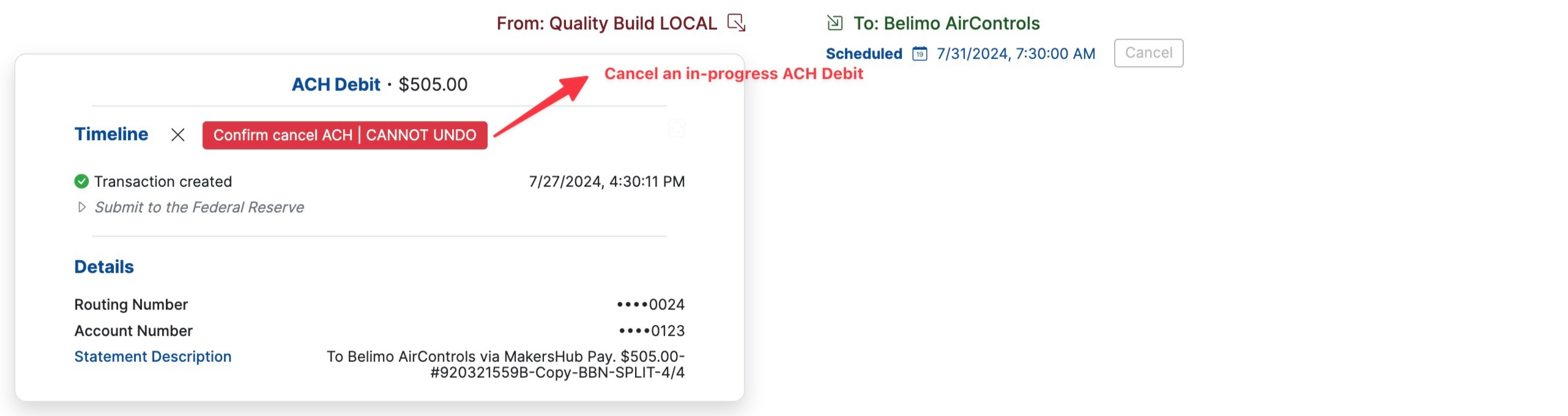
If the debit has been processed and the funds withdrawn from your account, you can cancel the second leg of the transaction paying the vendor by clicking Cancel on the right.
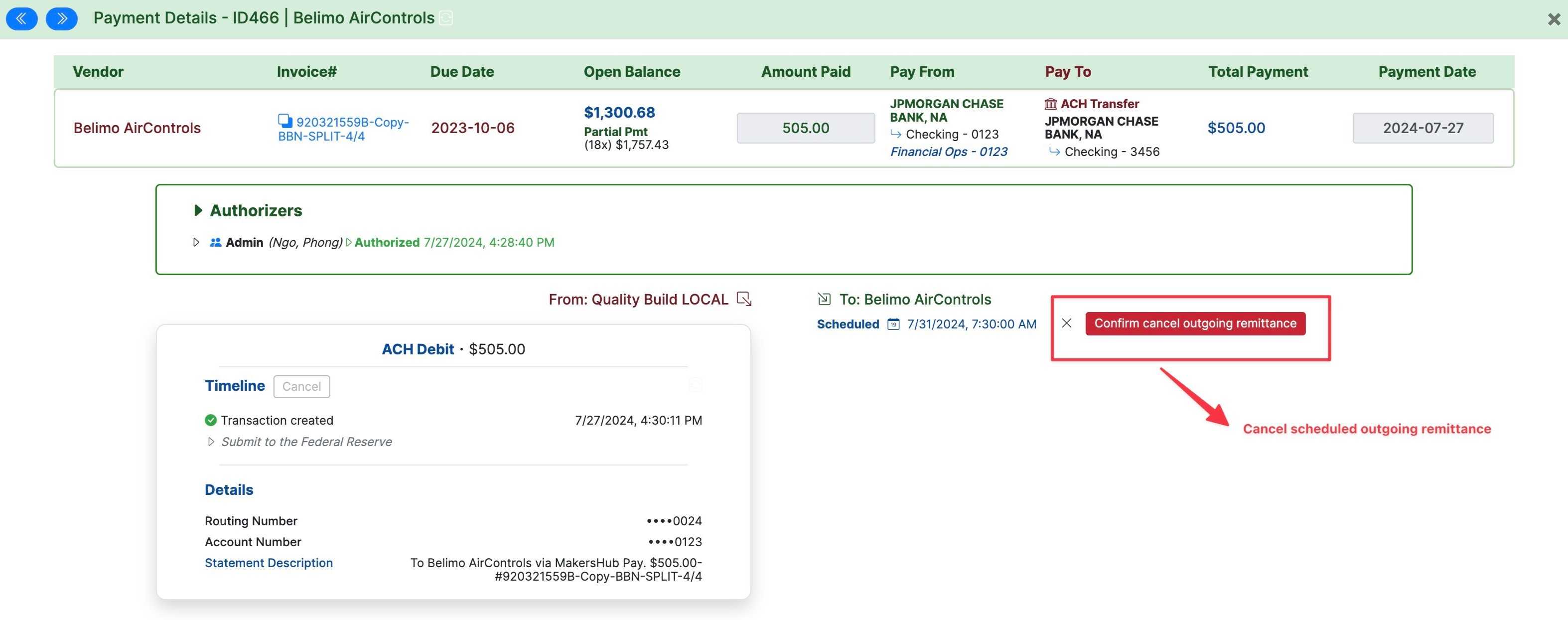
Similarly, should the transaction be in progress, you can request that the ACH transaction be cancelled.
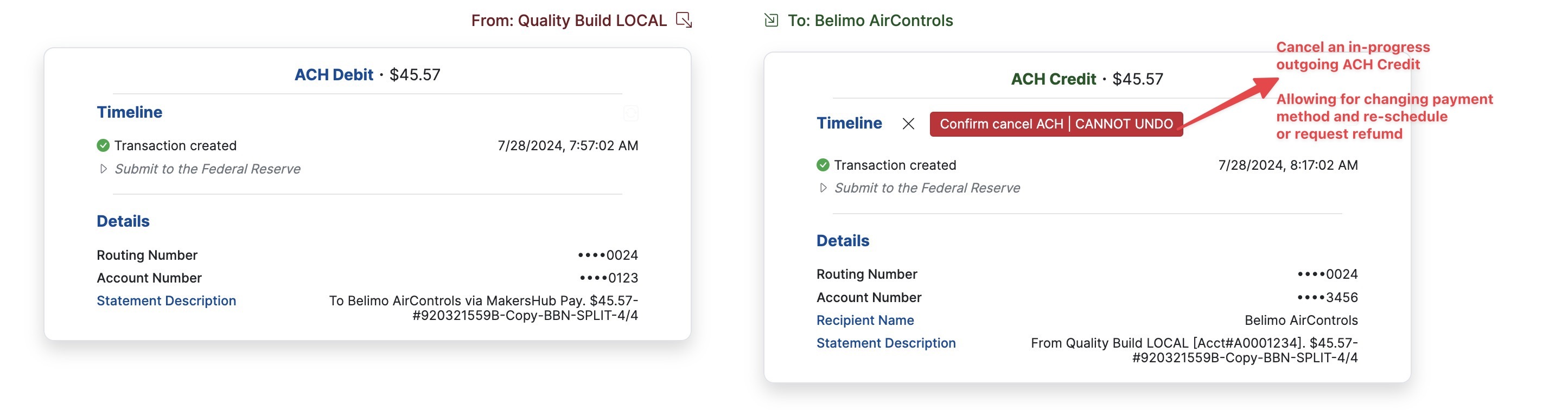
Stopping ACH Credits Does Not Return Your Funds to You
Stopping the ACH Credit only stops the payment from being sent to your vendor. The next step would be to either reschedule the payment or request a refund from MakersHub.
Modify Address and Reschedule Payment
Once an ACH or check has been stopped, you may either reschedule the payment or request a refund. Should you need to update the pay to method, you can click into Pay To and the select the new address or account number.
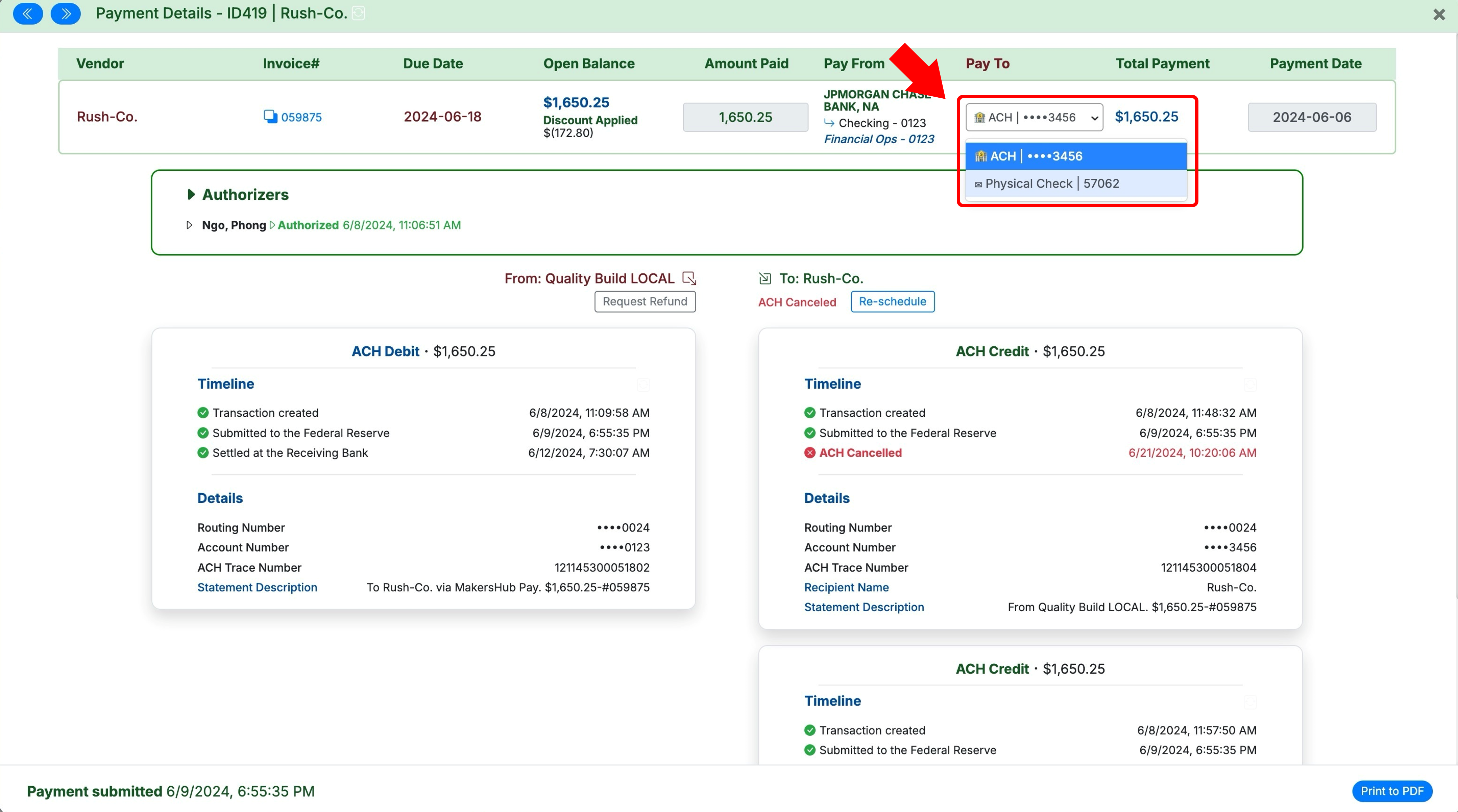
Once done click Update Payment.
.png)
Once the Pay To address is correct, click Re-schedule.
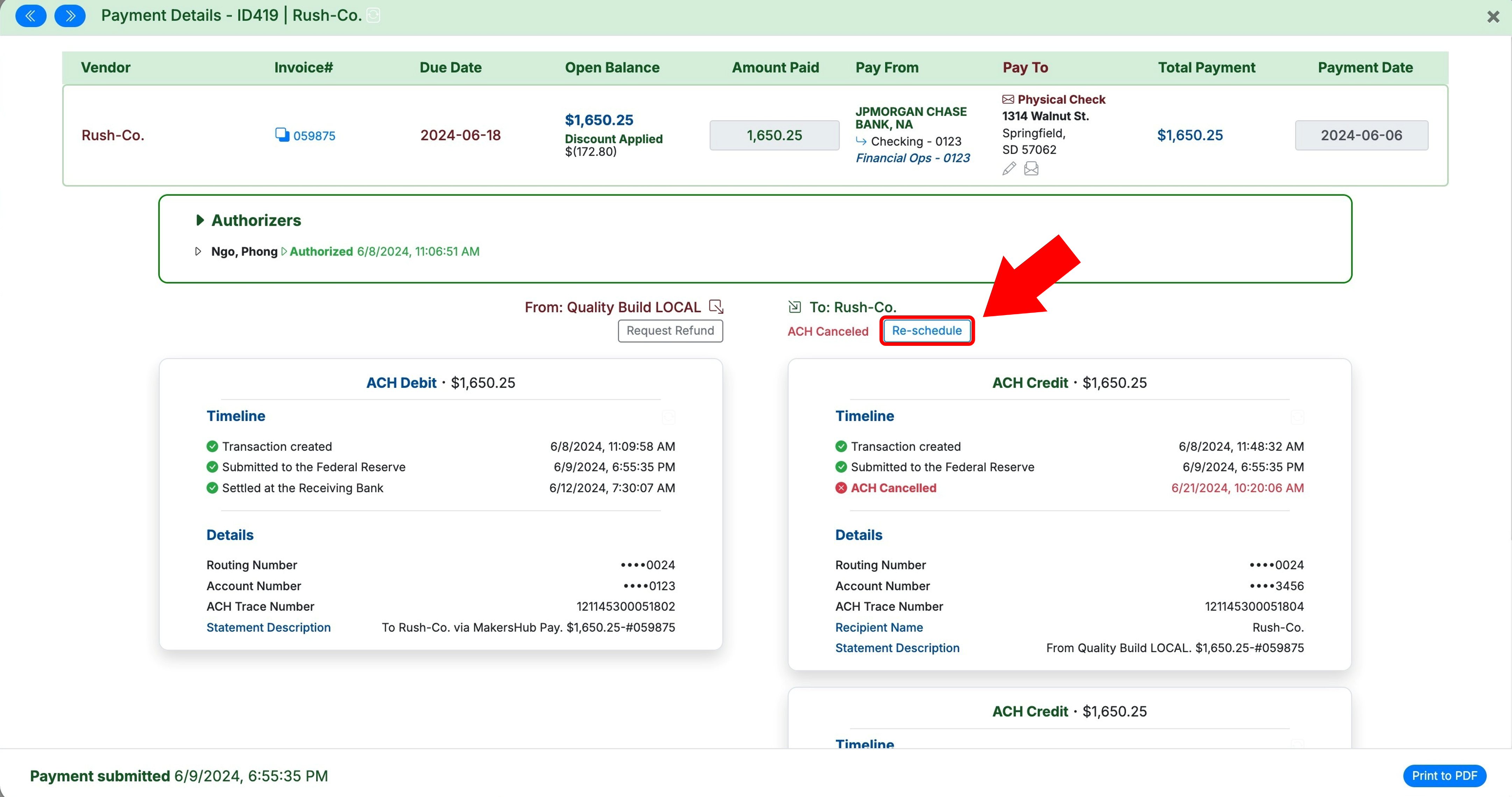
Request a Refund
Lastly, after you stop the payment, you may request to have the funds returned back to your bank account by clicking the Request Refund button.
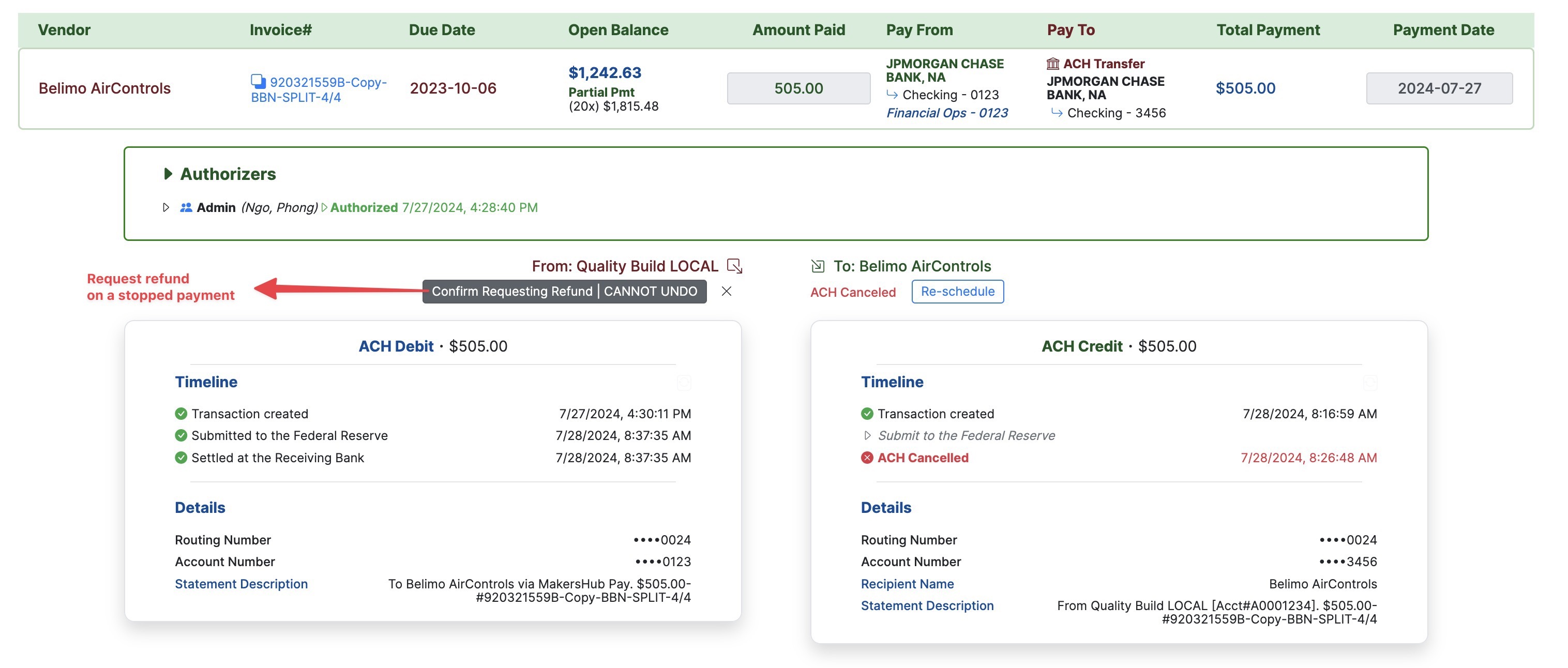
Shortly after requesting the refund, you will see that the date see the refund scheduled.
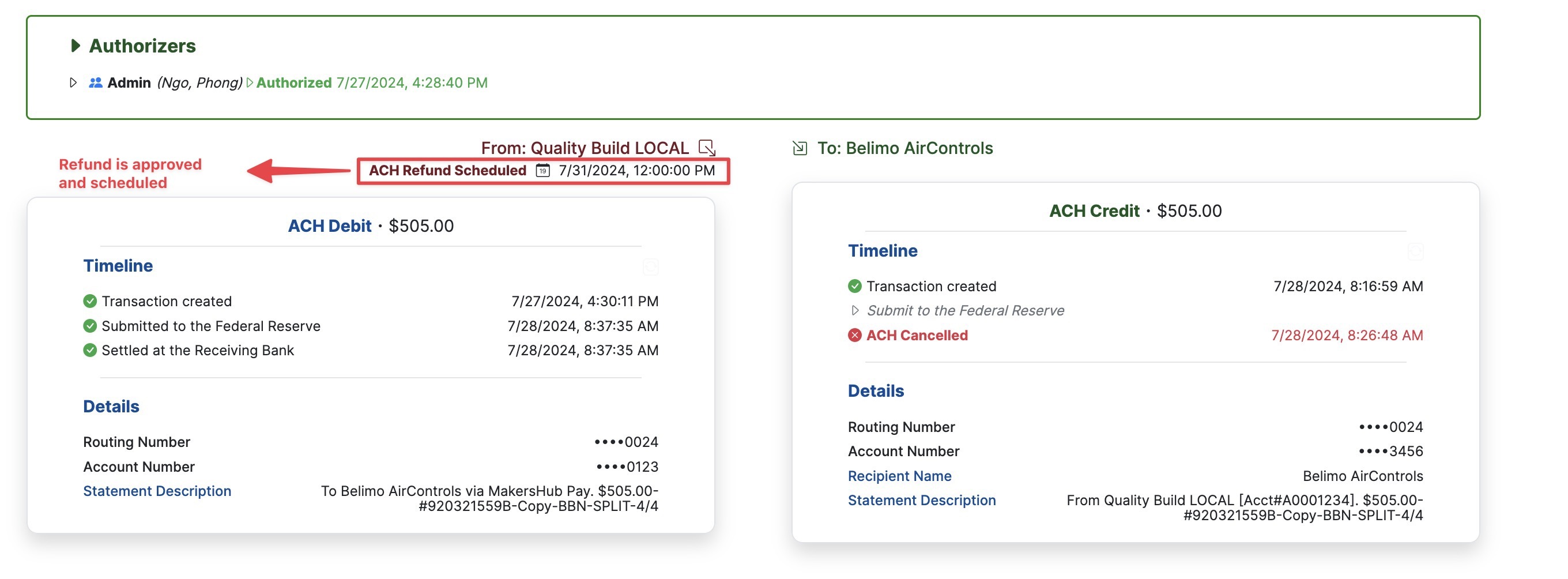
Once the payment is processed, a tile will appear sharing the status of the ACH refund.