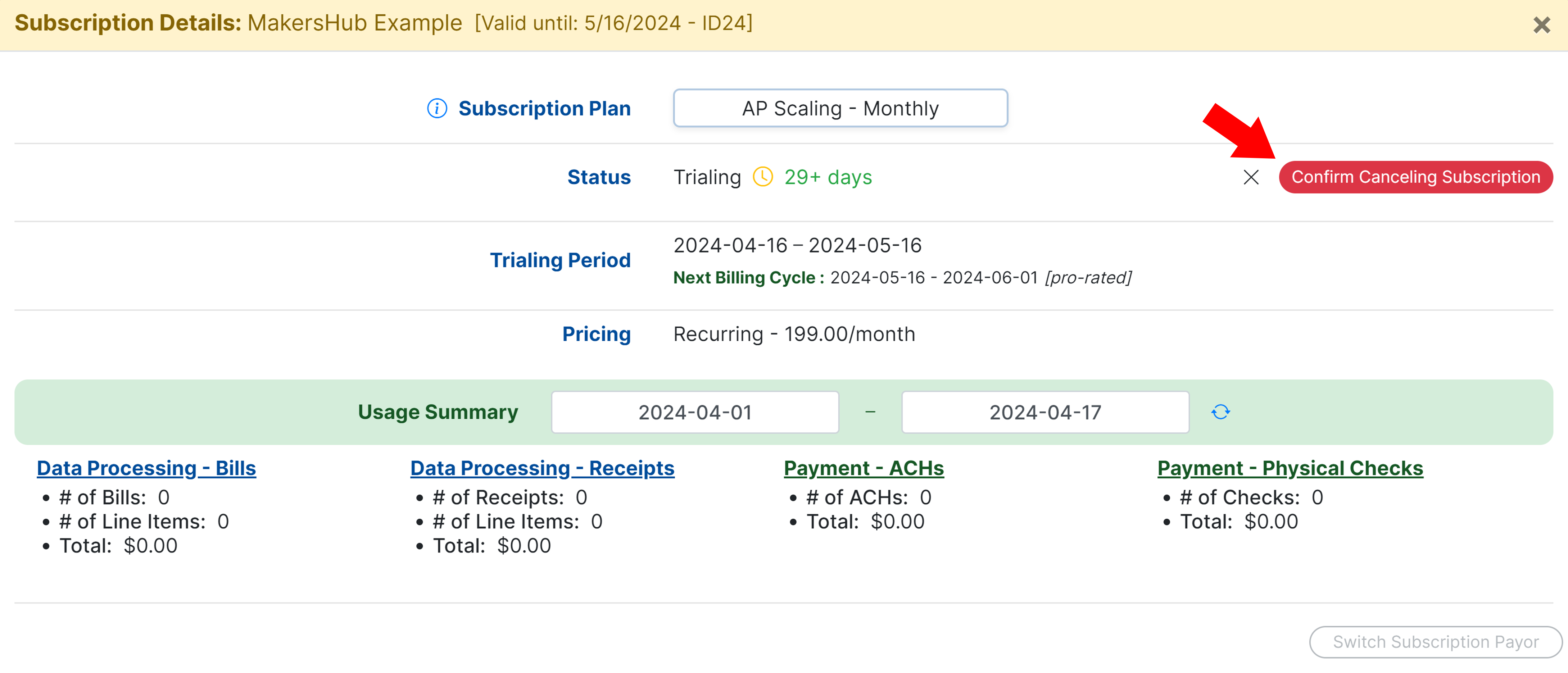As a CPA, you are given a MakersHub account for your firm. In this account, you can view and manage your clients by accessing the Partner Portal.
Partner Portal Not Appearing
Most commonly, the partner portal does not appear because you are not logged in with your CPA account. Should you still not see the partner portal on the left side of the screen, please reach out to support@makershub.ai
Review Client Subscription
When you access the Partner Portal, you will see all of the clients you are managing. To review the subscription, click View.
.png)
When you are viewing the subscription details, you can see the plan you have selected and the price as well as your usage summary for the month.
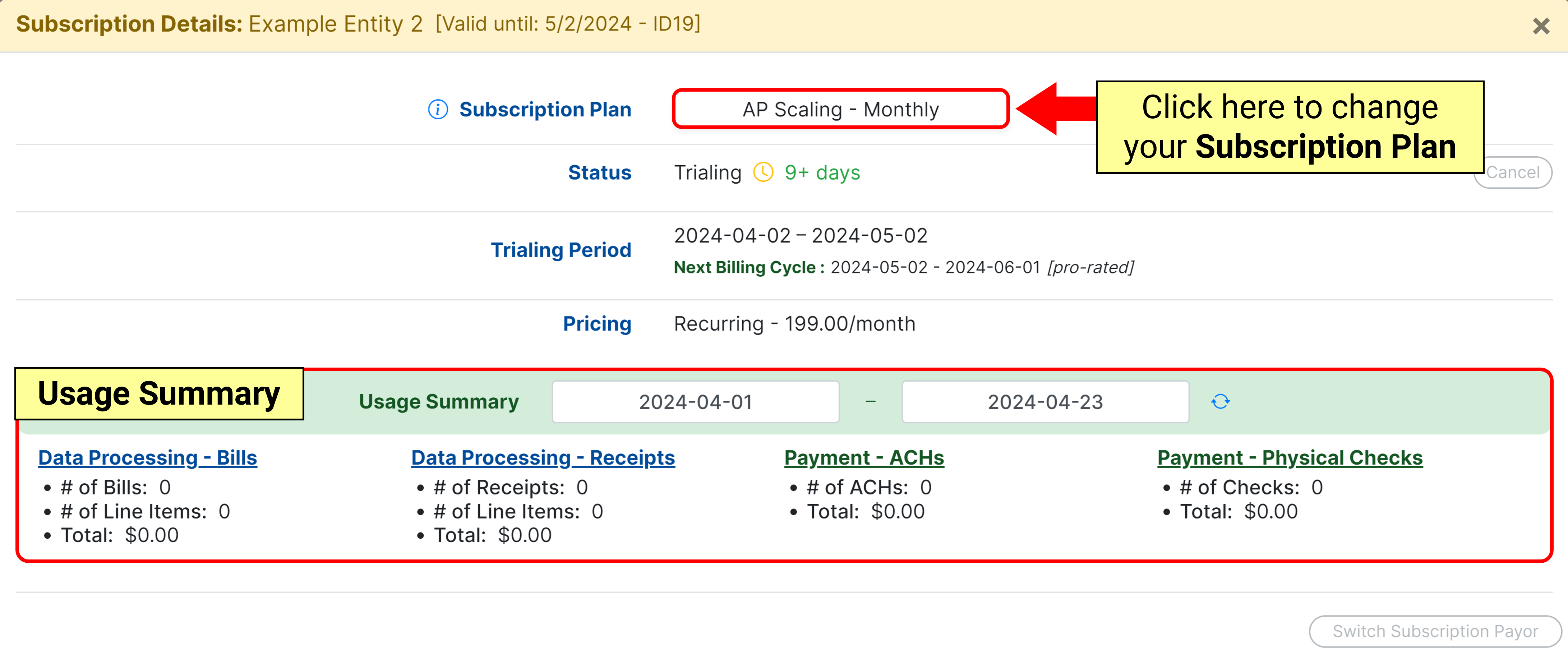
Switch Subscription Payor
By default when you add a managed entity, you are put in charge of the billing for the subscription. Should you want the subscription to be managed and paid by your client, follow the instructions below.
Switching the Payor Cannot be Undone
Once the subscription is switched to be managed by the client, it cannot be undone.
Click View to manage the subscription. In the bottom right corner of the screen, click Switch Subscription to Payor.
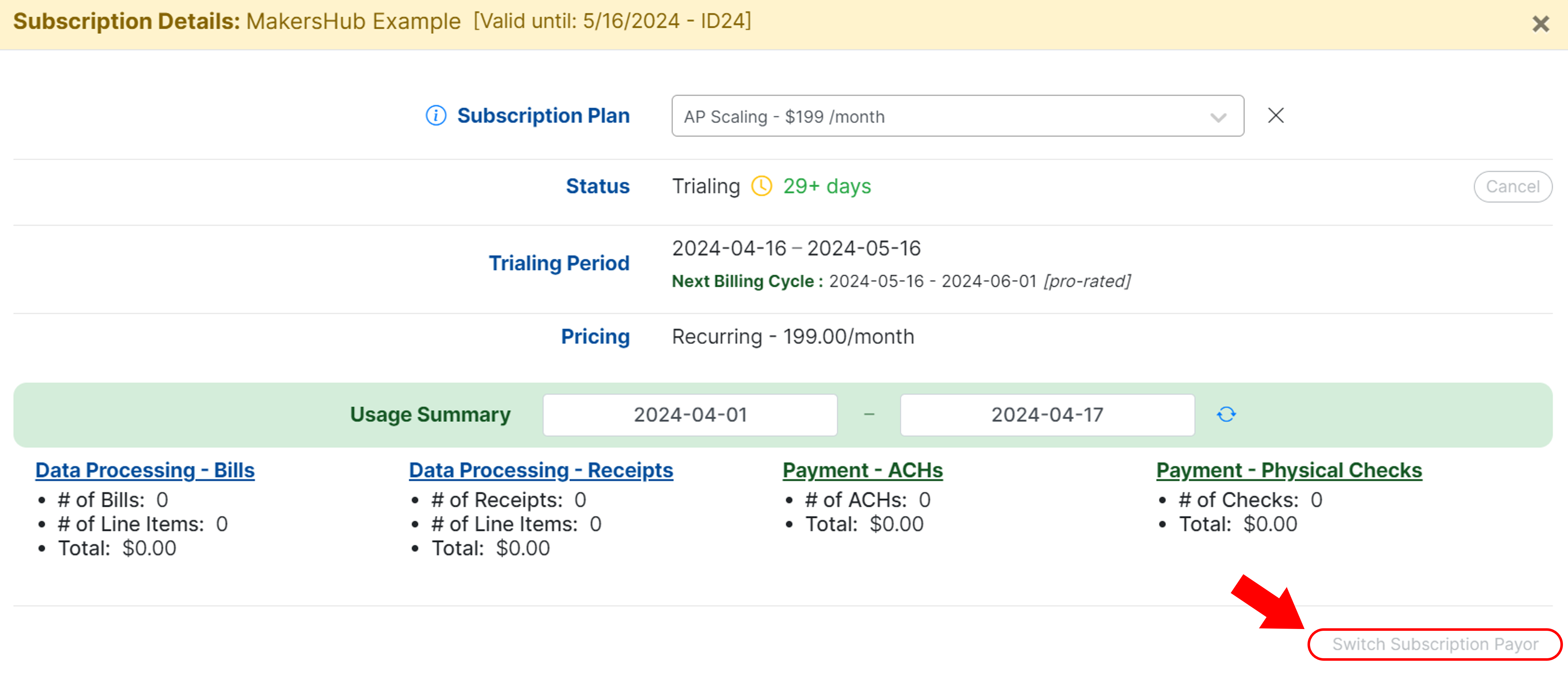
A red button will appear asking you to confirm you want to switch the subscription to the entity. Click the red button.
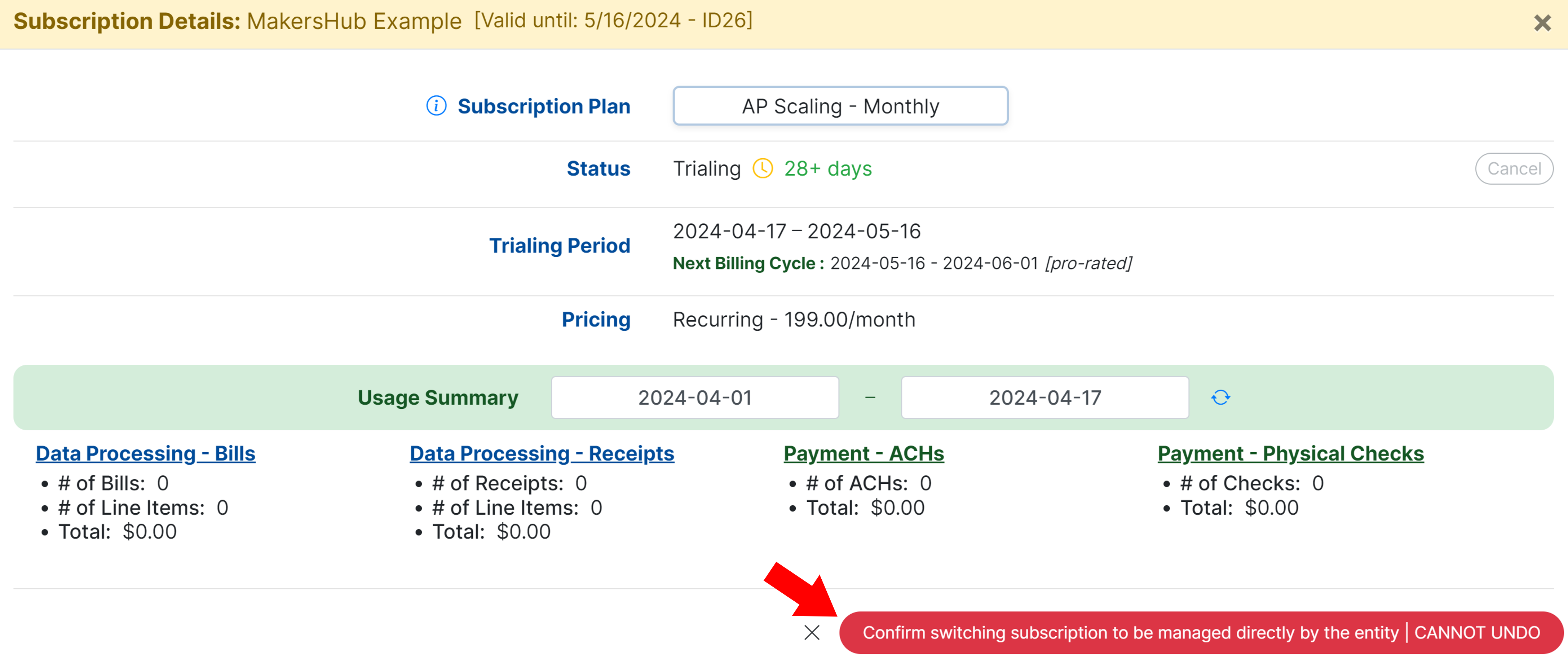
Cancel Your Subscription
To cancel a subscription, click on the client you would like to cancel, click View to manage the subscription. Next to Status click Cancel.
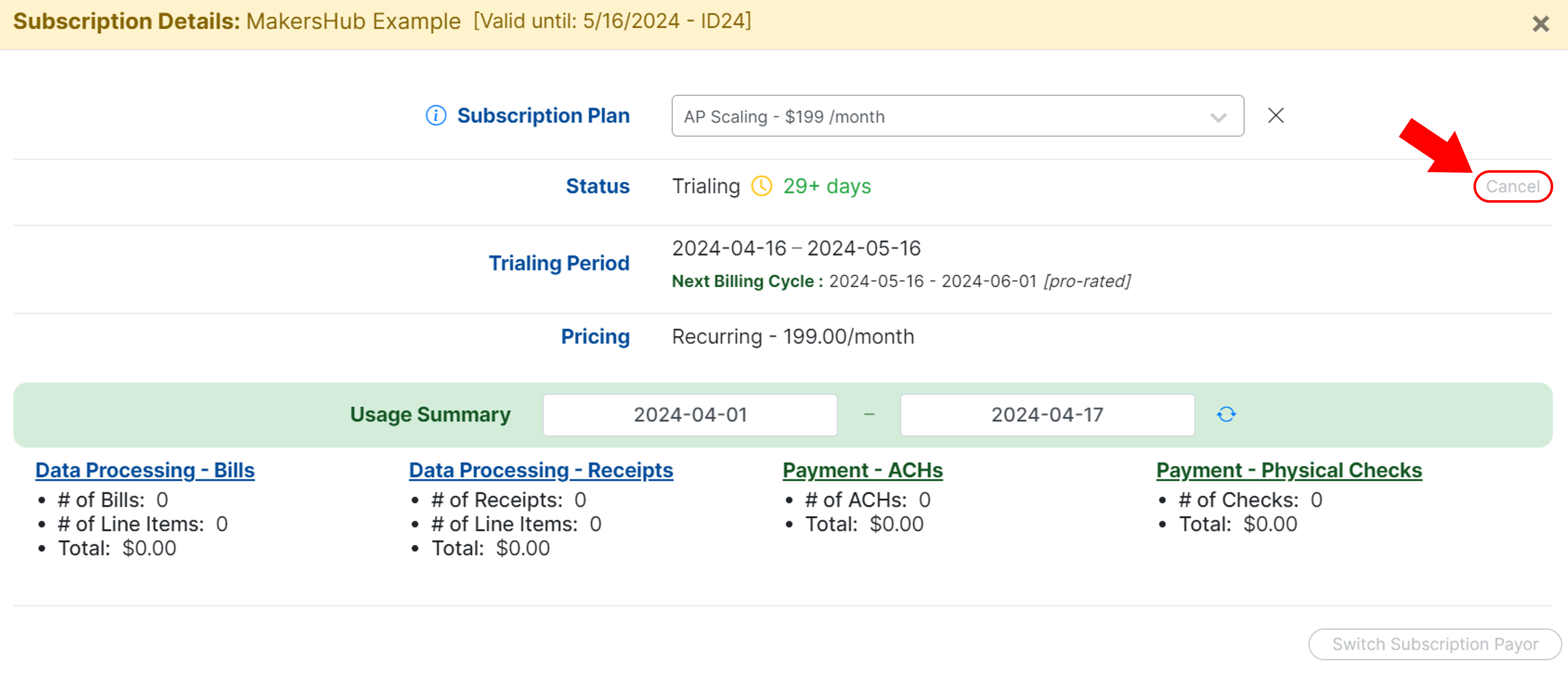
Then click Confirm Canceling Subscription.