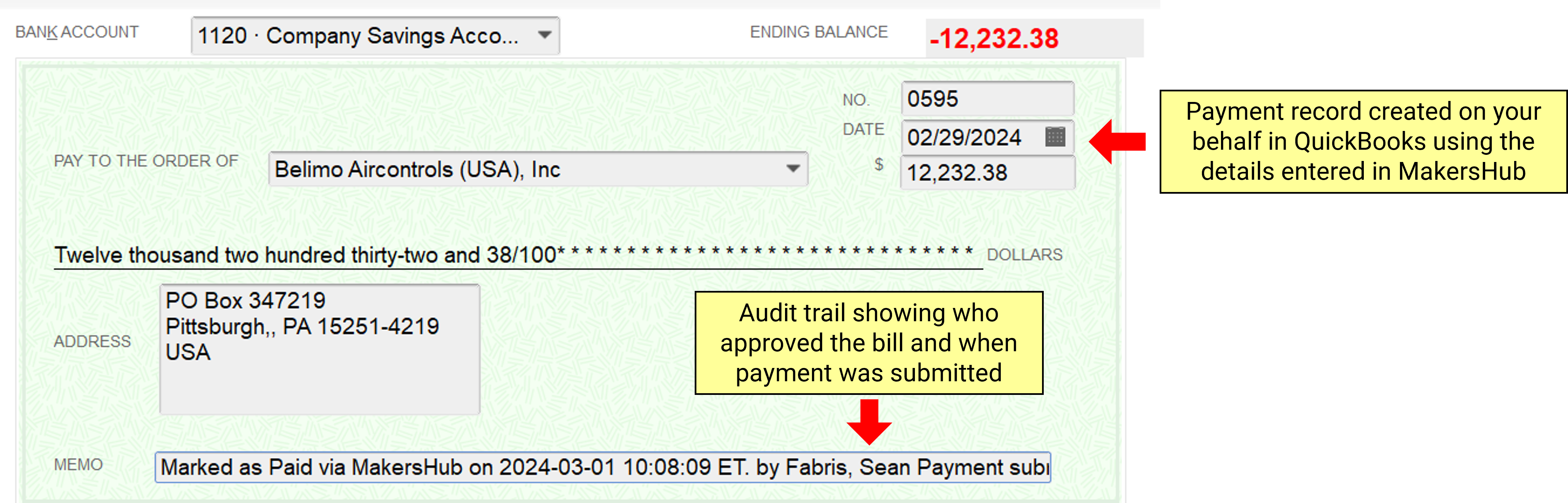When a bill is paid outside of MakersHub, you can choose to mark the bill as paid and MakersHub will create a payment record in QuickBooks on your behalf linked to that bill.
Mark as Paid
To mark a bill as paid, navigate to the Accounts Payable tab.

Find the bill paid outside of MakersHub. Select Mark as Paid.

Verify the amount paid under Payment.

Confirm the Payment Account.
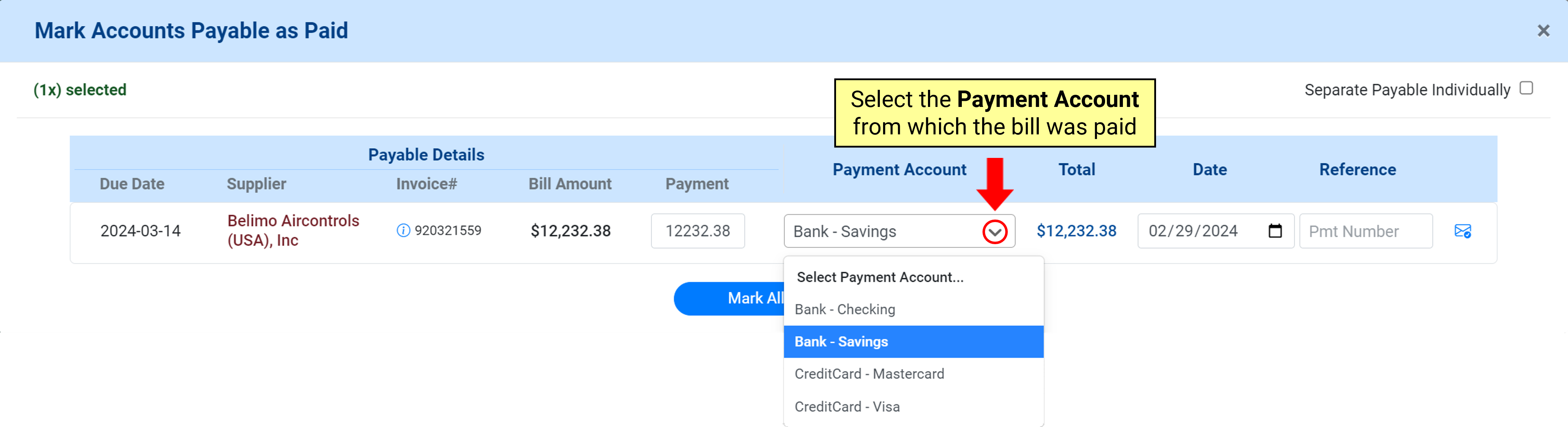
Add the Date the payment was made as well as the Reference number for the payment.
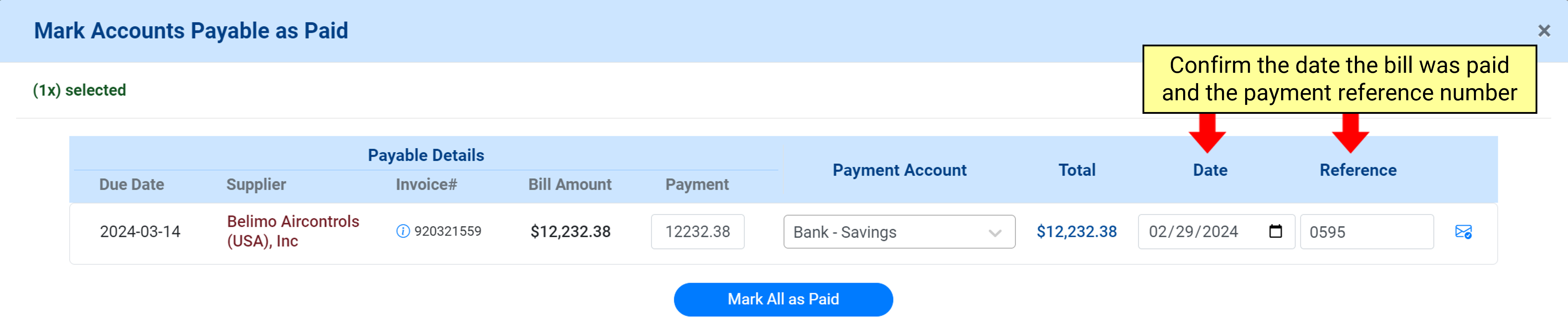
Select Mark All as Paid.
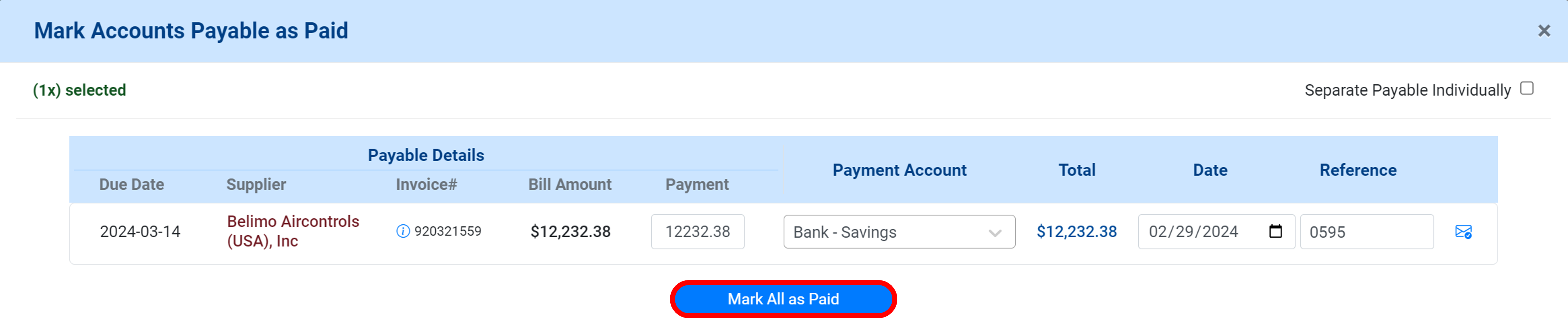
QuickBooks Payment Record
Upon selecting Mark All as Paid, MakersHub will then create a payment record in QuickBooks Online linked to the bill.
.png)
The same is done for QuickBooks Desktop users after the Web Connector is run.