In MakersHub, you can easily train and direct the OCR to look toward specific fields when reading a bill or receipt. While bills differ, the majority remain consistent for each vendor which allows for us to train the OCR to better read each invoice.
What is OCR?
OCR stands for Optical Character Recognition and is a tool to extract text and numbers from an image or pdf. While our OCR technology is able to read information from a bill, at times it needs your help to give context to what it is extracting.
What Can I Train?
The OCR Training is vendor specific, and you can train MakersHub to identify:
Training Category | Details |
|---|---|
Vendor Information | Name in QuickBooks |
Bill Details | Invoice Number Invoice Date Payment Terms |
Addresses | Bill To Name and Address |
Bill Extraction | Add Missing Line Items |
How to Train MakersHub
In any instance where you see a magnifying glass, you can train and edit that field. The process of training the OCR is the same regardless of the field. Let’s consider an example where the Customer Order Number of “CANTERBURY BULK MATL” was pulled by MakersHub but we want to pull the Customer “223433”.
To train the OCR, click on the text of the PO.
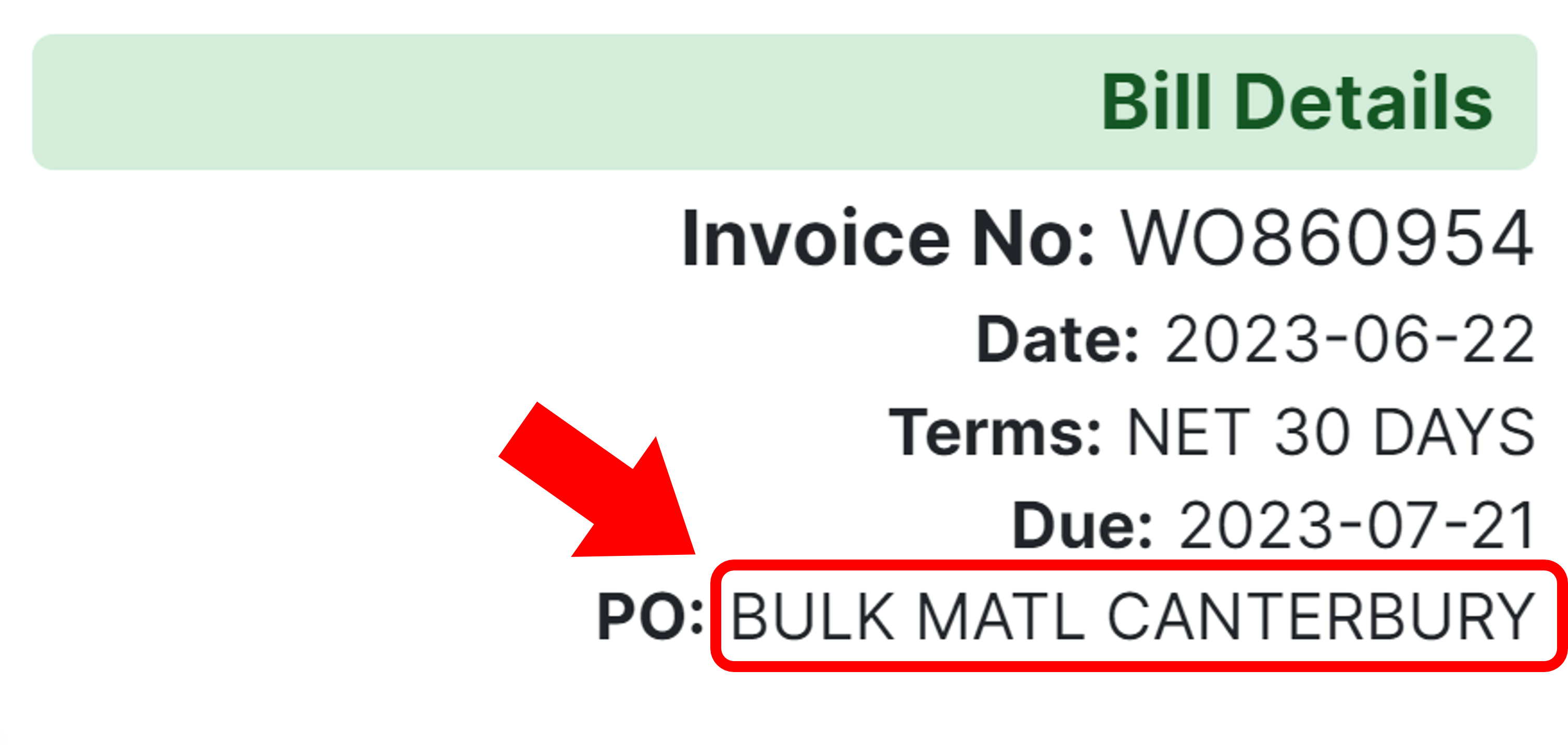
Click on the Magnifying Glass.
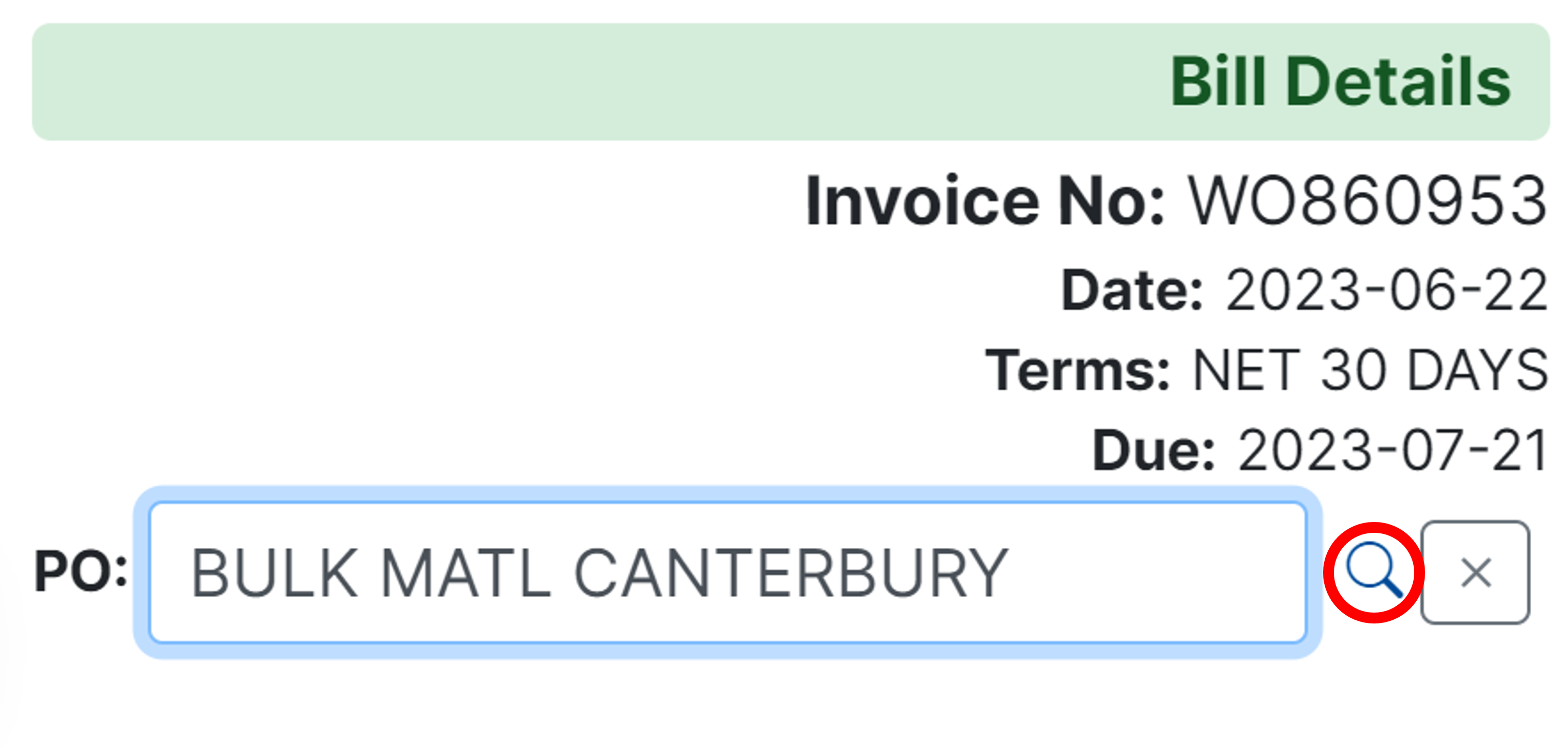
From the dropdown, select the Customer Number. You can type to narrow the options shown.
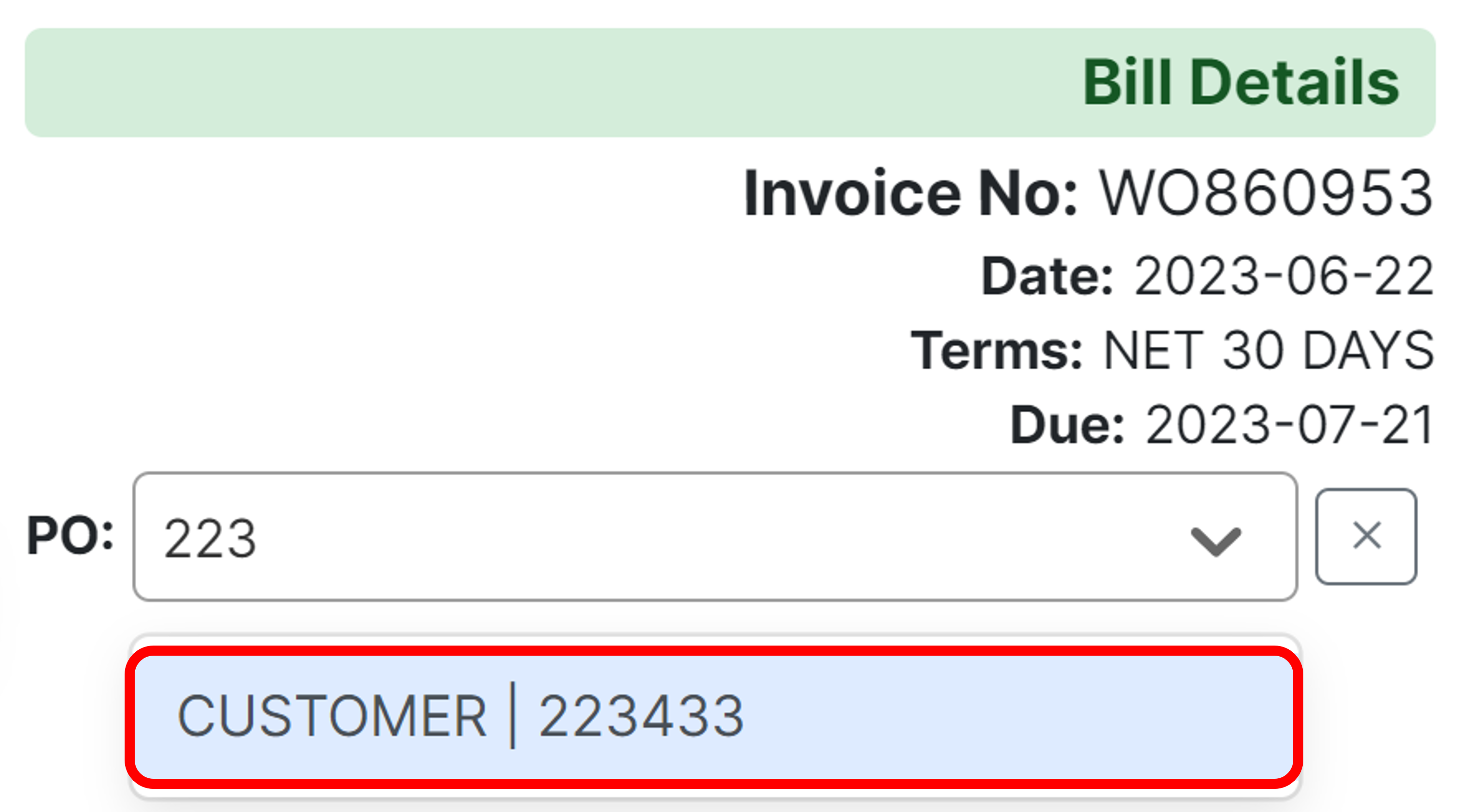
Click the double blue check marks to save the changes.
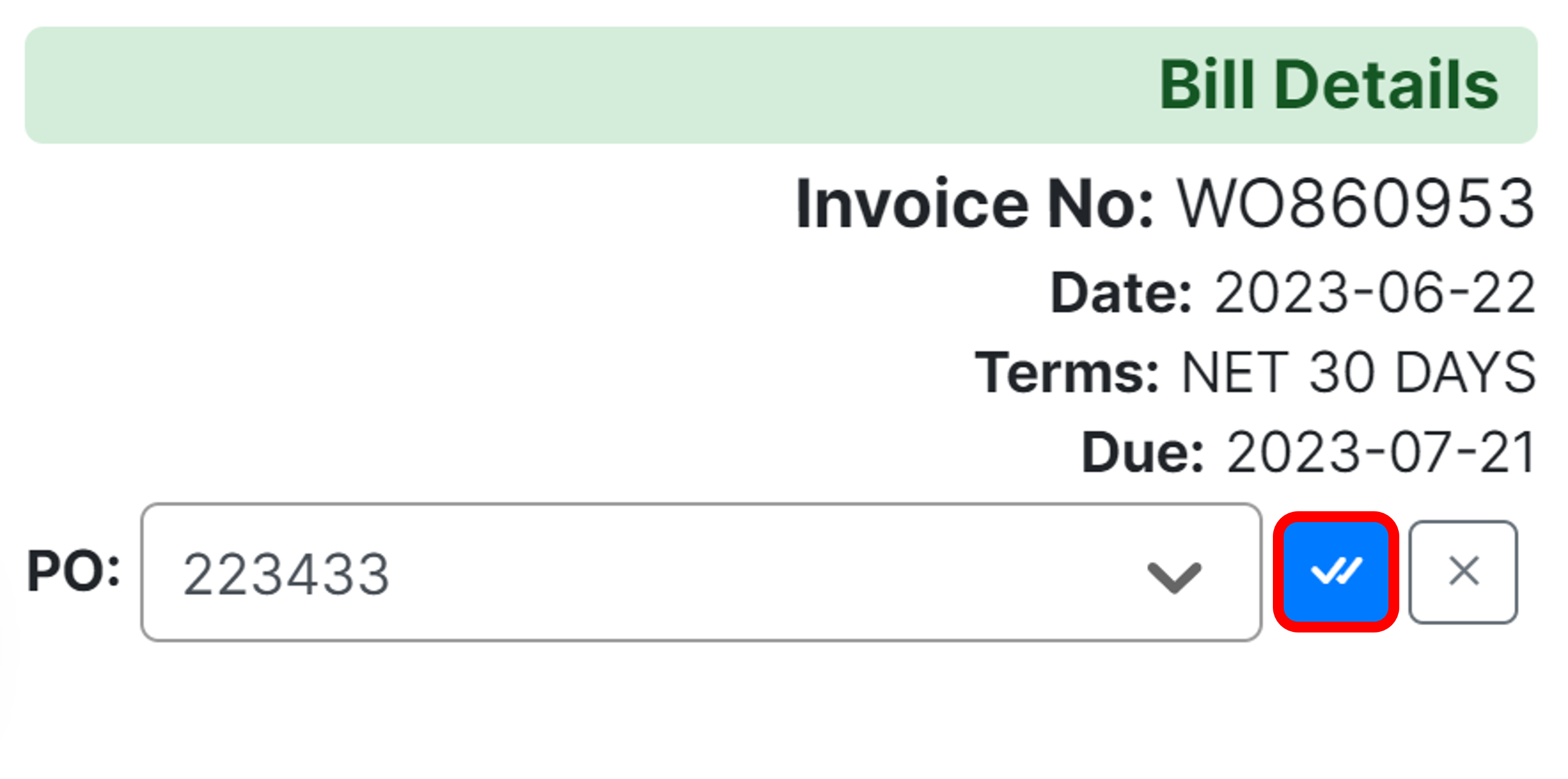
How Do I See What I Have Taught MakersHub?
When you train the OCR, you can always view and edit the training by navigating to WiseVision Wand in the bottom left corner of a bill and clicking WiseVision Wand.
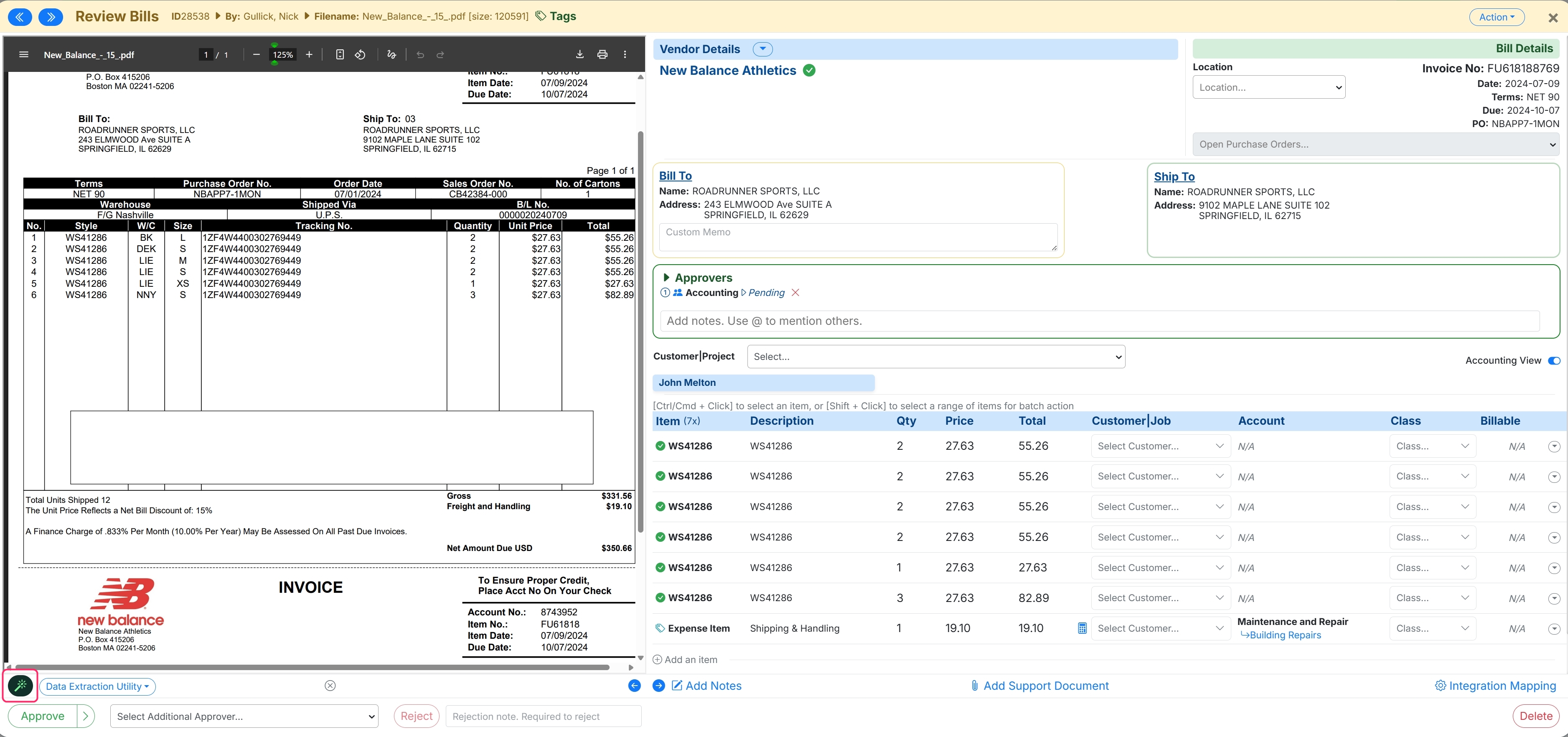
This will then show you you all of the fields you have trained and remove any training by clicking the red “X”.
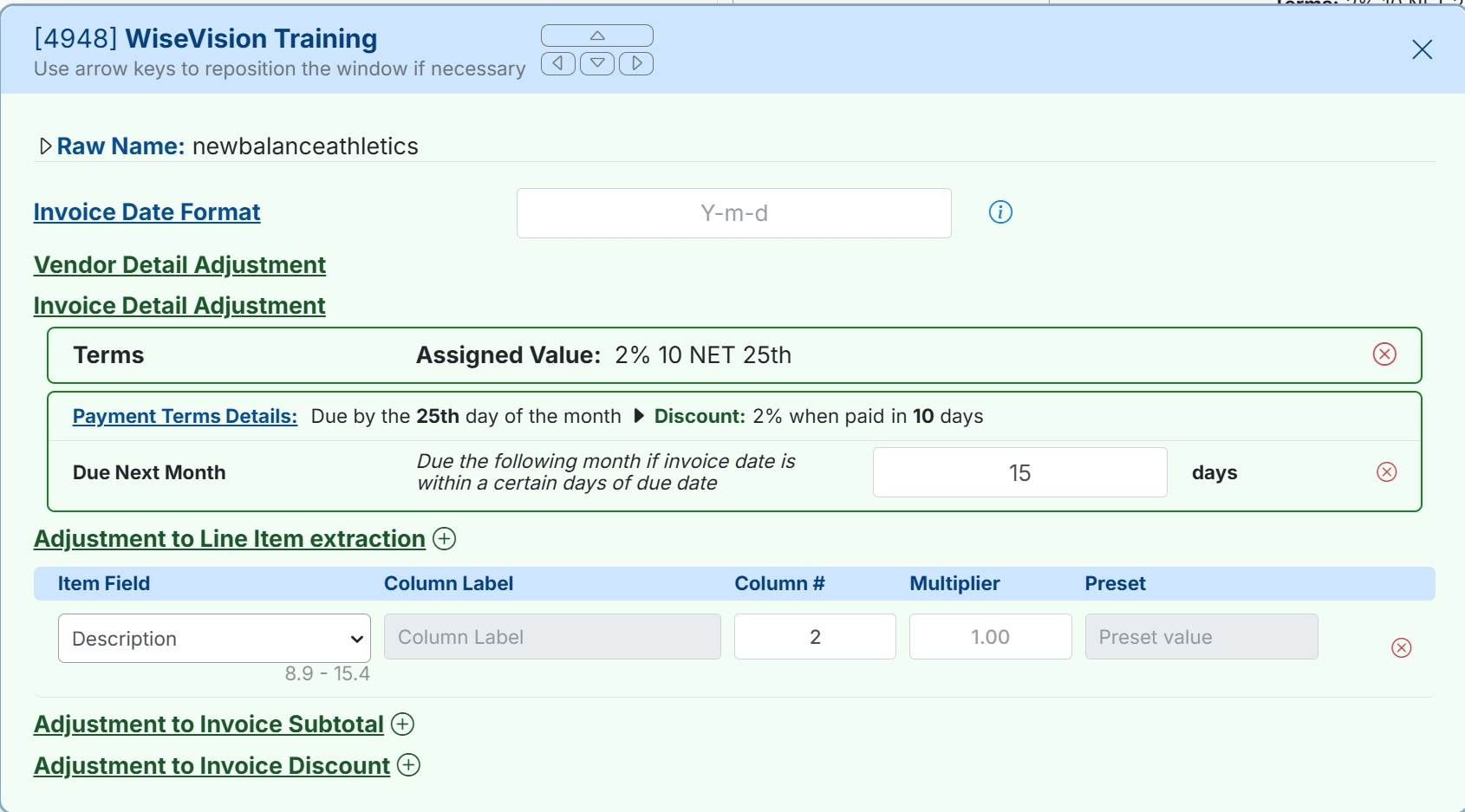
Moving Window
Using your arrow keys or by clicking the arrow keys at the top you can reposition the training window to have better visibility into the bill screen.