This document will walk through the process of training MakersHub to extract specific columns by using the Adjustment to Line Item Extraction feature under OCR Training.
Consider the example below where a bill that has both a Price column and a Net Price column.
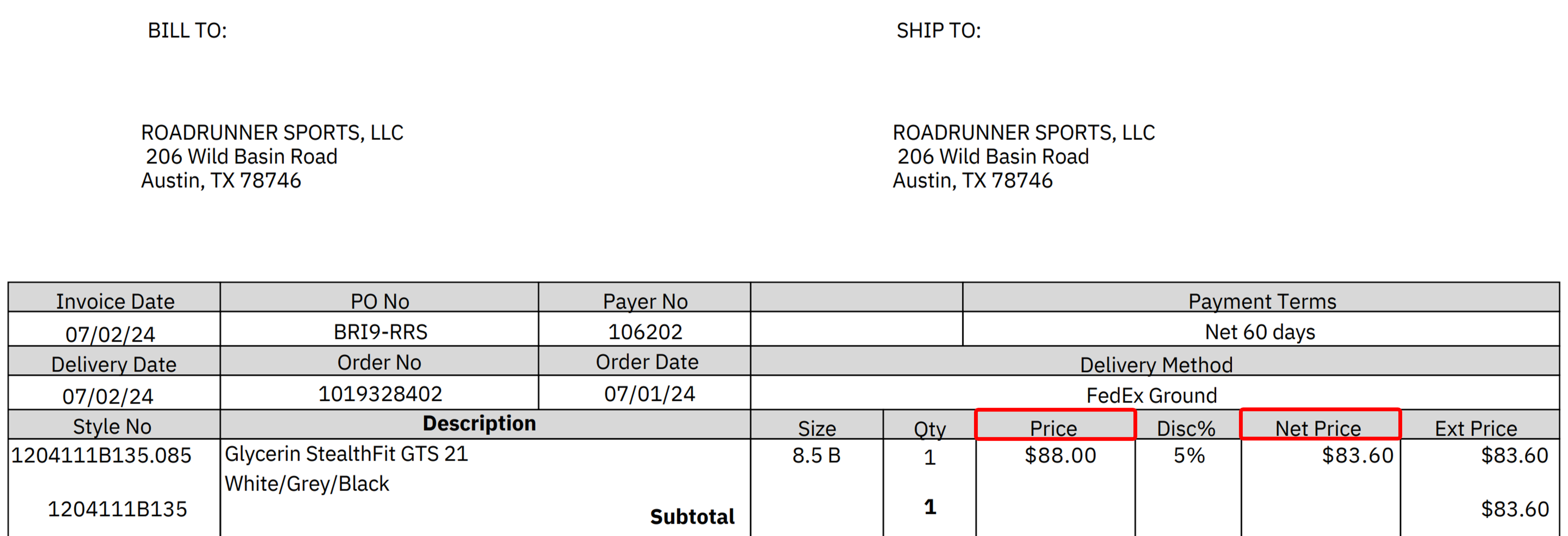
In this bill example, the Net Price is inclusive of the 5% discount. In the case that you would prefer to have MakersHub pull the Price and then track the discount separately, you can train MakersHub to reference the Price column.
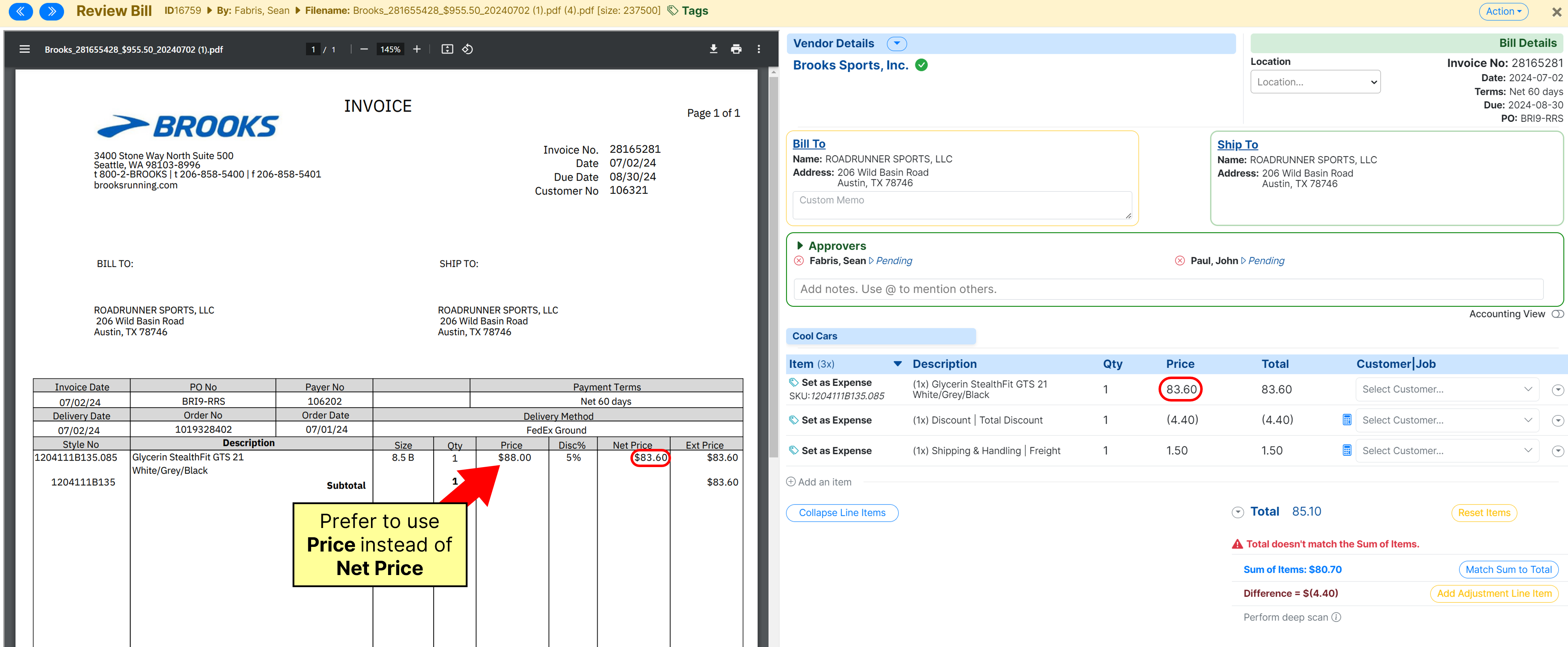
In the bottom left corner, click OCR Utility and then select OCR Training. Then, click the green plus next to Adjustment to Line Item Extraction to create a new extraction rule.
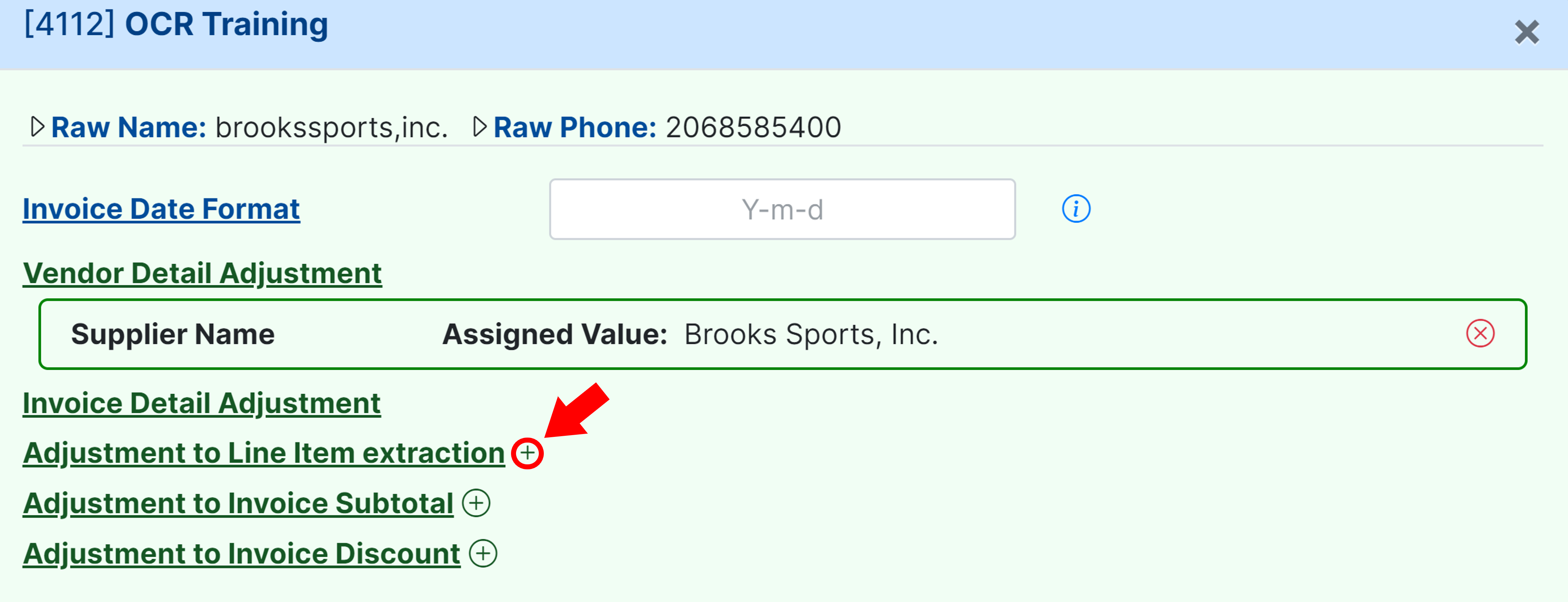
From here a few fields appear:
.png)
Item Field: The field in MakersHub, you are planning to extract: SKU, Description, Quantity, Price, or Total.
Column Label: The field on the bill you want MakersHub to reference.
Column #: The column number (from left to right) you want MakersHub to reference.
Multiplier: The value you want to multiply the line item by.
Preset: The text that you would like to display in place of the Description or SKU.
In the example, under the Item Field, you will select the Price field as it corresponds with the column title in MakersHub. Then under Column Label, you will select the field on the bill which happens to also be titled Price and click Update Settings.
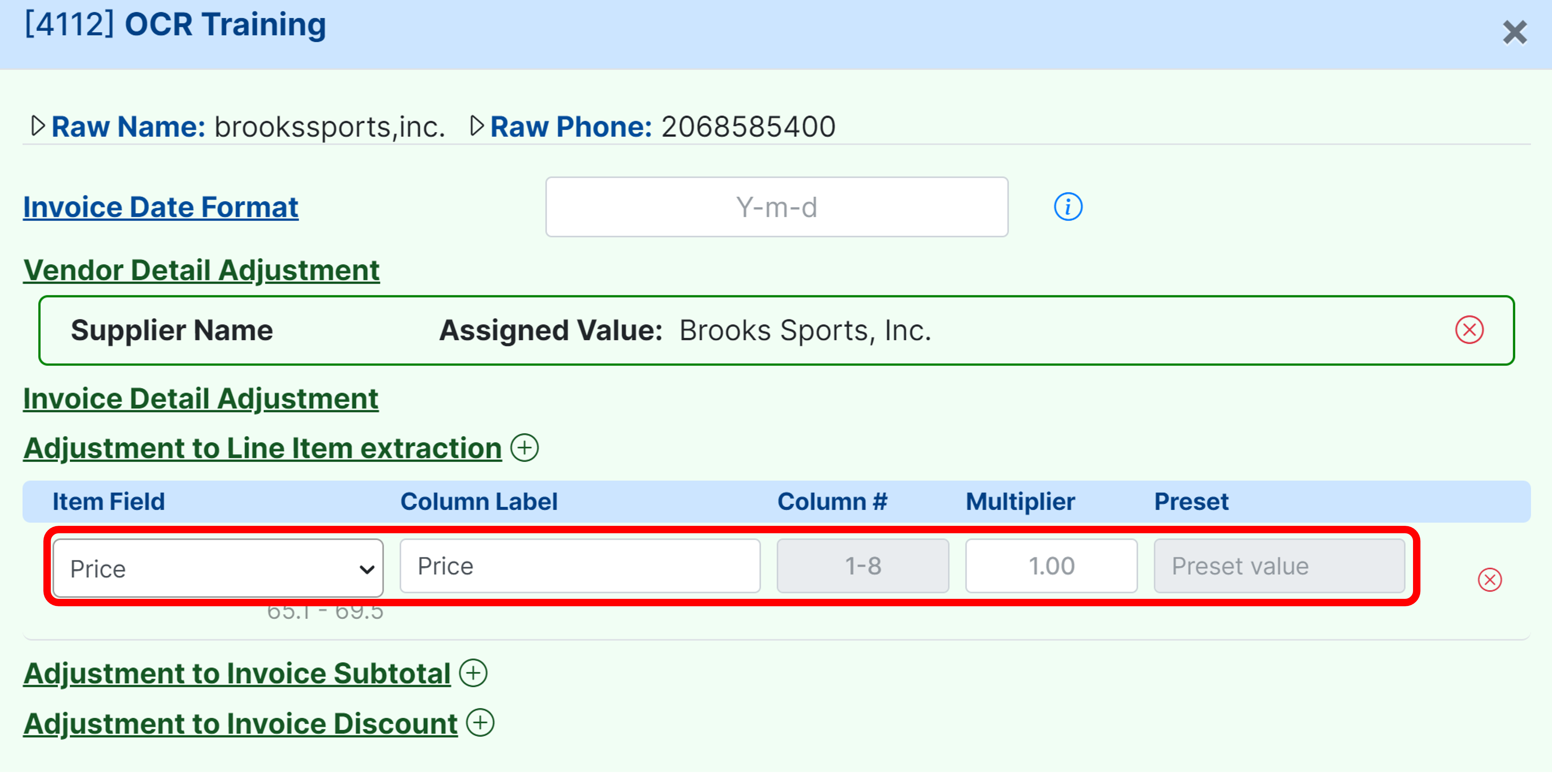
You will notice that the price field is now updated; however, the total is still not correct. That is because MakersHub is still referencing the Total from the Ext Price column on the bill.
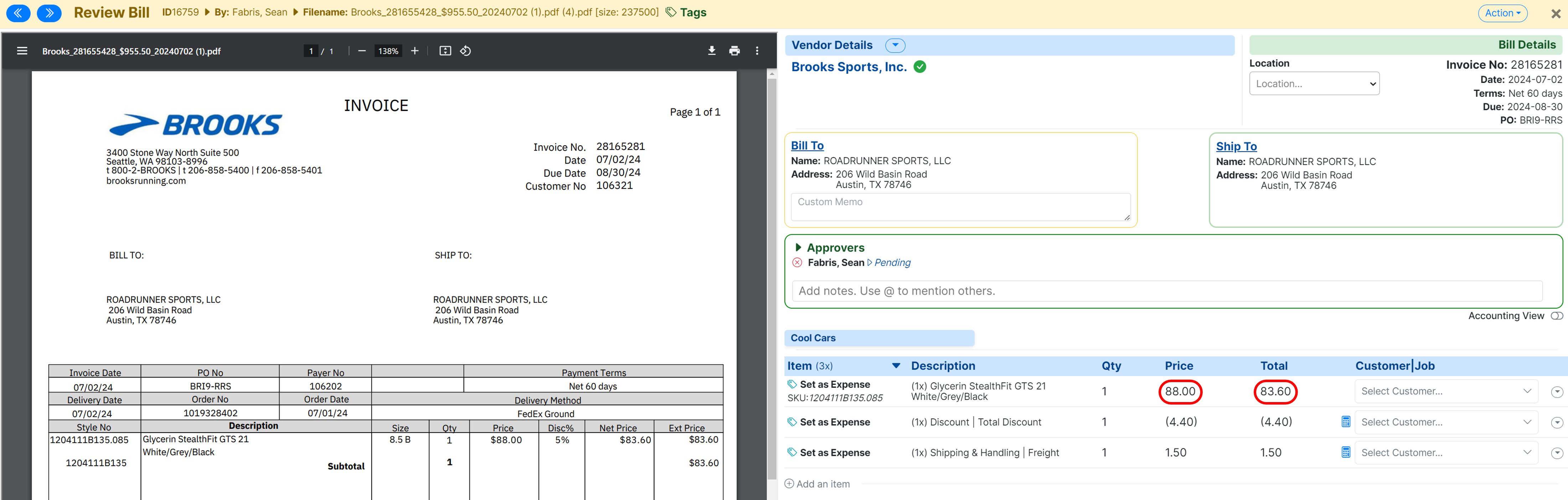
To solve this, we will add an additional row to our rule with the Item Field being the Total and the Column Label set as NA.
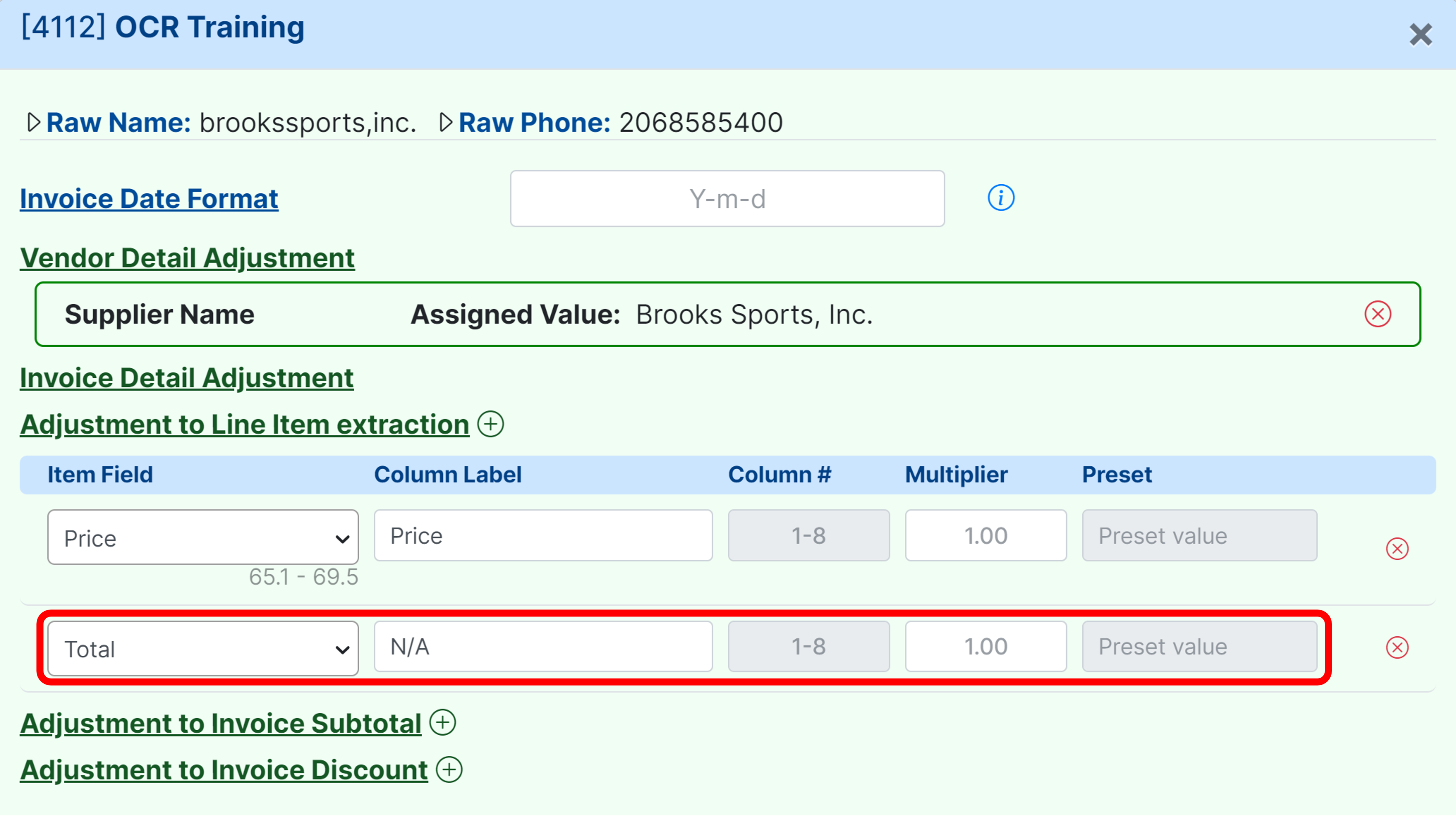
This will tell MakersHub to ignore the total row and calculate the amount by multiplying the Quantity and Price.
.png)