In this article we will guide you through how to pay for your MakersHub subscription as a business using MakersHub. If you are a CPA Managing a subscription please read how to pay for your client’s subscription.
How to Pay for Your Subscription
To pay for your subscription, click on your name in the top right corner and select Billing.
.png)
This will then lead you to the billing page where you can make changes to your subscription and view your usage.
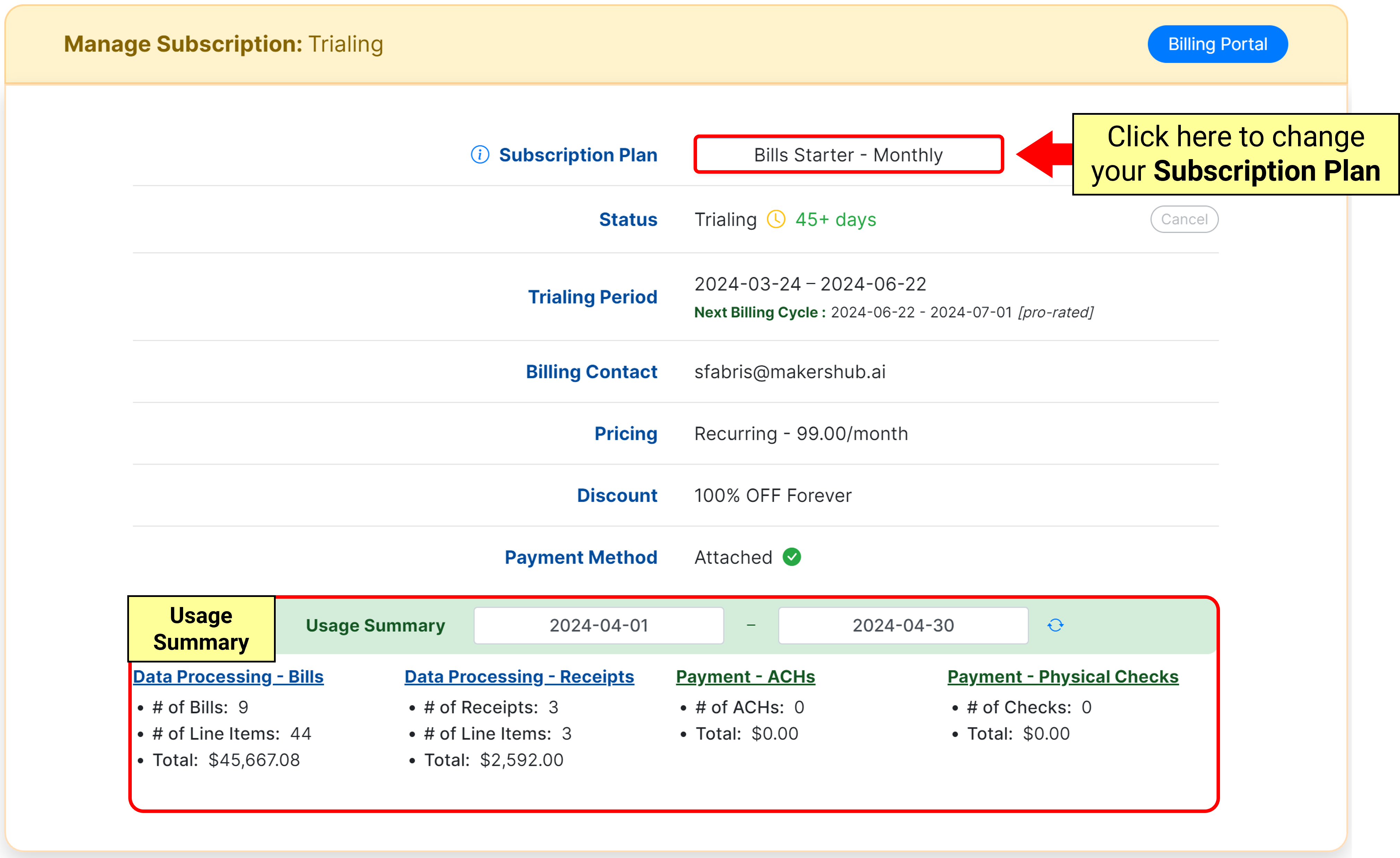
From here you can add a Payment Method by selecting Securely add a payment method.
.png)
You will then be directed to stripe where you can add your credit card or bank account information and click Add.
.png)
Now you will be redirected back to MakersHub and will see that a Payment Method will be shown as Attached. Once a payment method is attached with a selected plan, MakersHub will charge your card at the end of the trial for the next month’s services.
.png)
Update Your Payment Information
To make changes to the card on file, select Billing Portal in the top right.
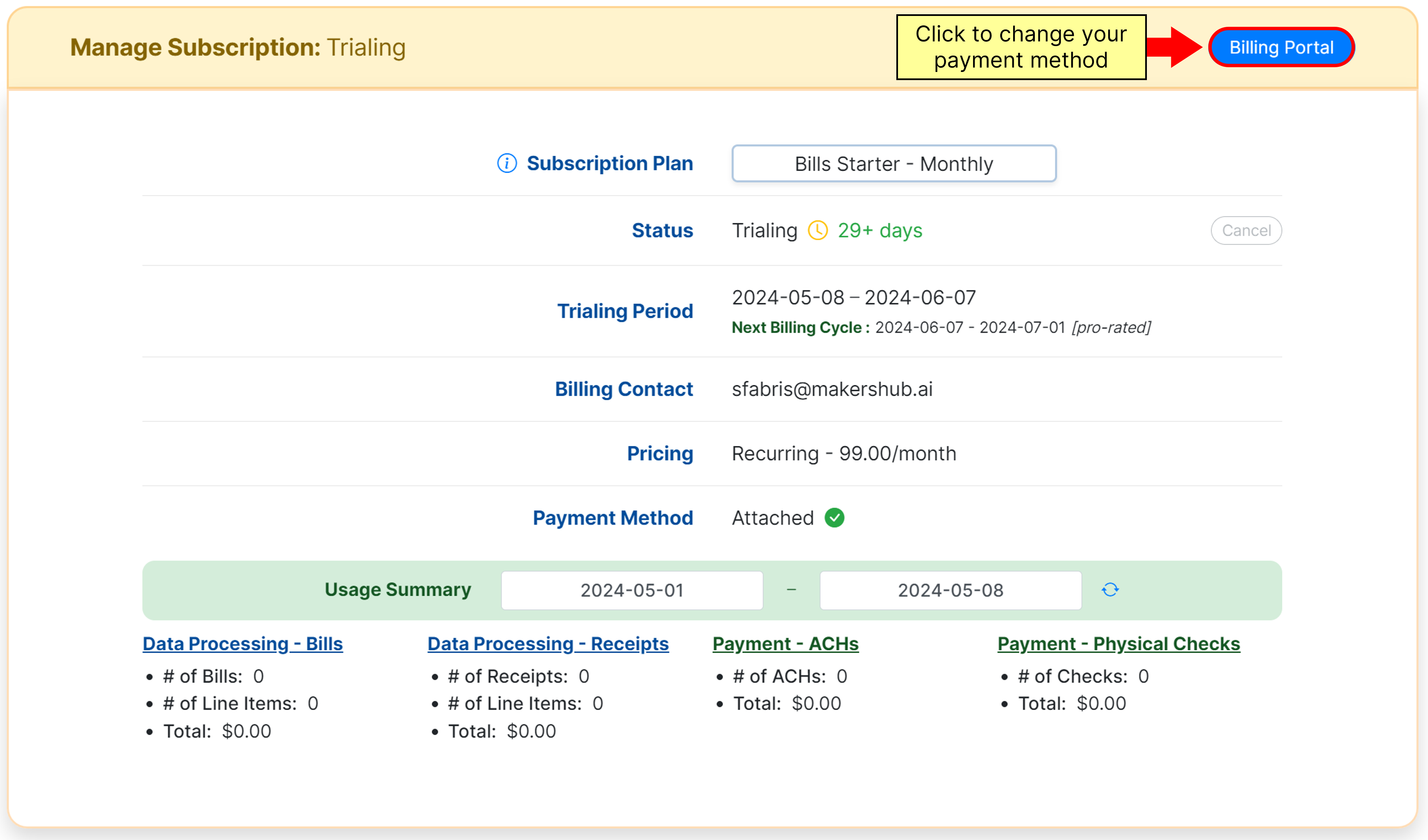
In the billing portal, you can Add payment method or remove any old payment methods.
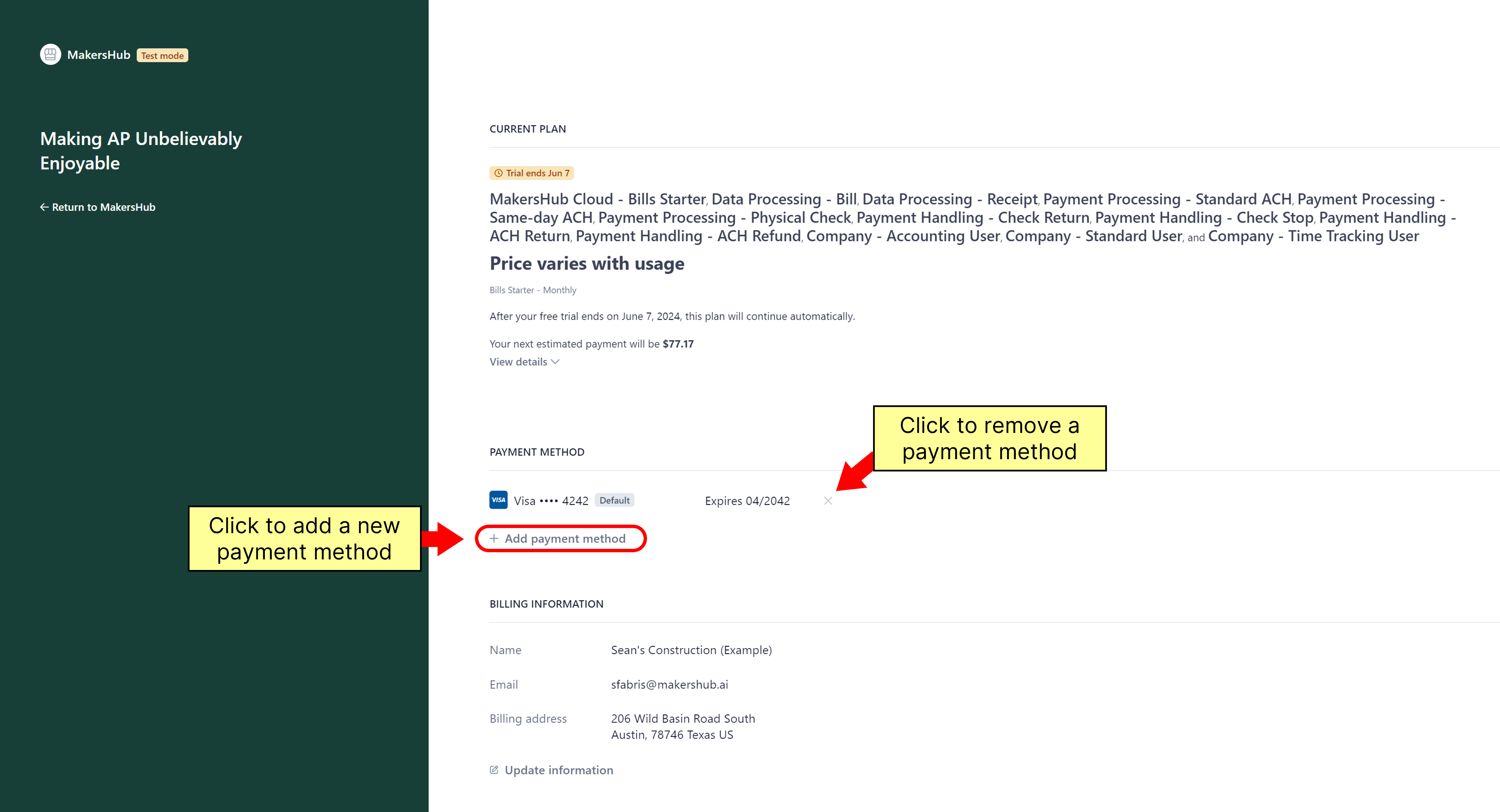
Unable to Add a Credit Card?
Should the option not appear to add a credit card, your account may be managed by your CPA. To fix this, you can ask your CPA to switch the subscription payor so that your business has full control of the billing. Or, if you are a CPA, you may navigate to the Partner Portal and add a credit card and manage the subscription there.