To pay a bill through MakersHub, first add the account information from where the payment will be withdrawn.
Navigate to Admin Settings by clicking your name in the top right corner and select Admin.
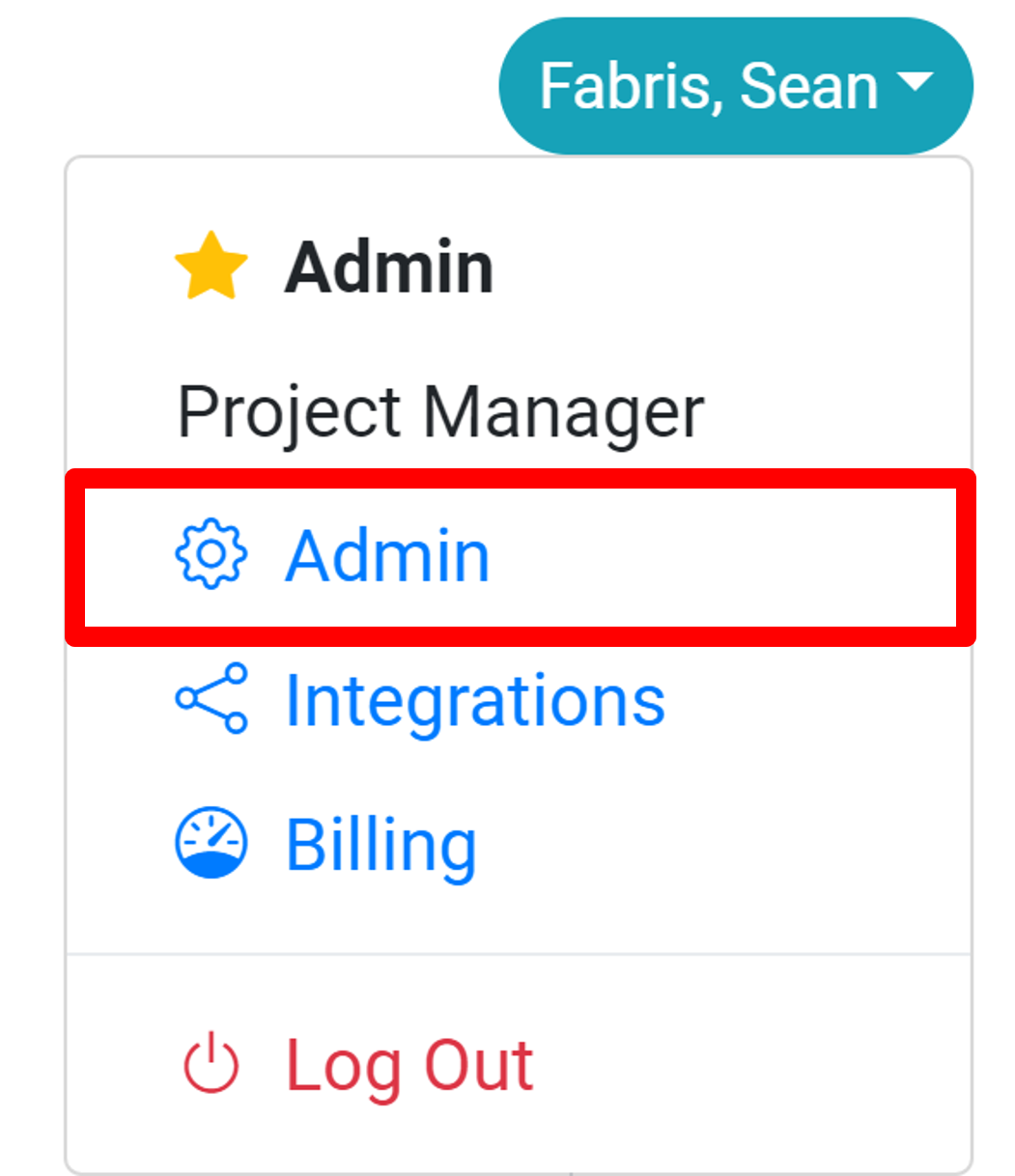
Select Payment Settings.
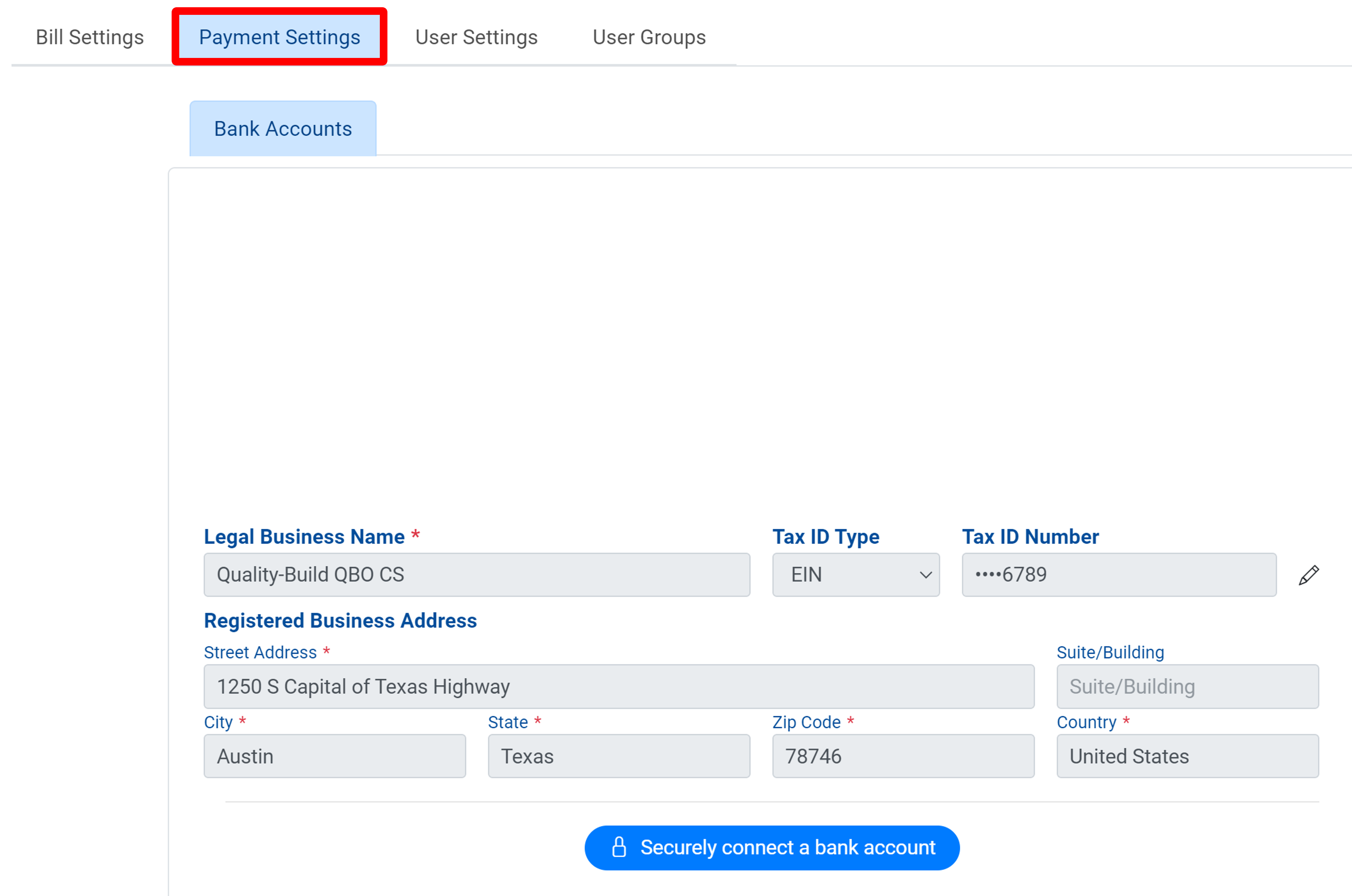
Confirm your business information is correct. Enter your Tax ID Type and Tax Number. Once your details are input and correct, select Securely connect a bank account.
.png)
Input your Routing Number, Account Number, Account Holder, and Account Address.
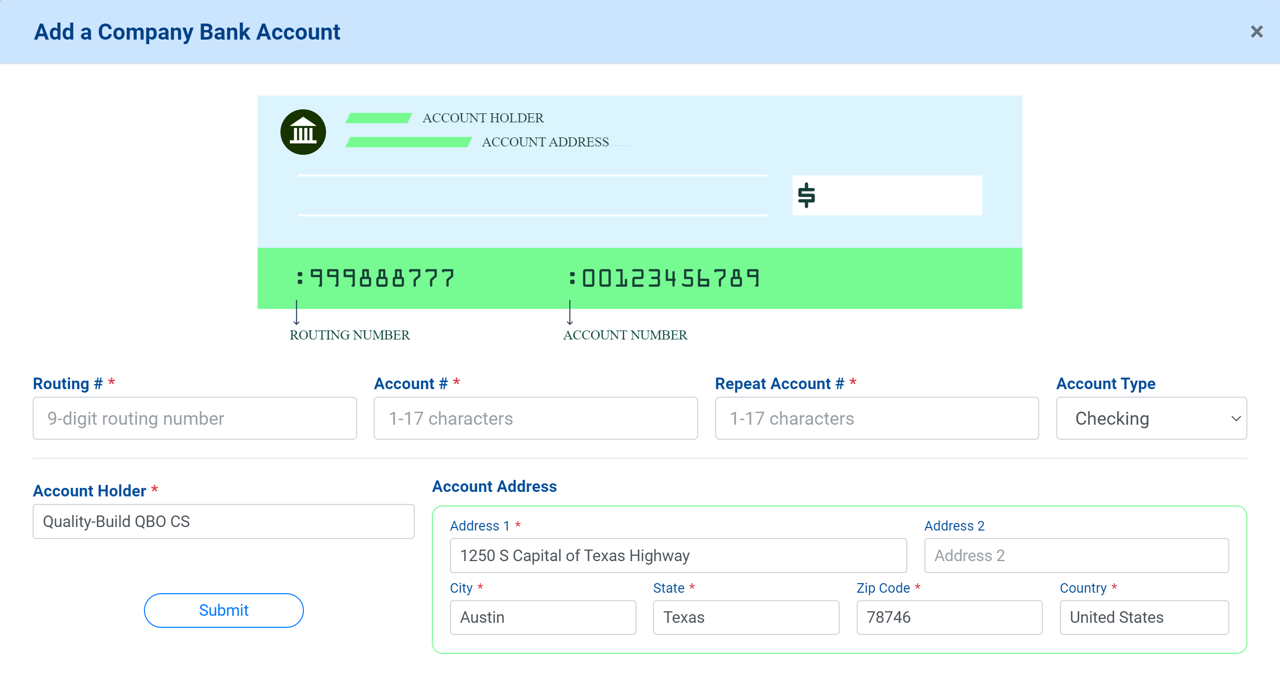
Click Submit.
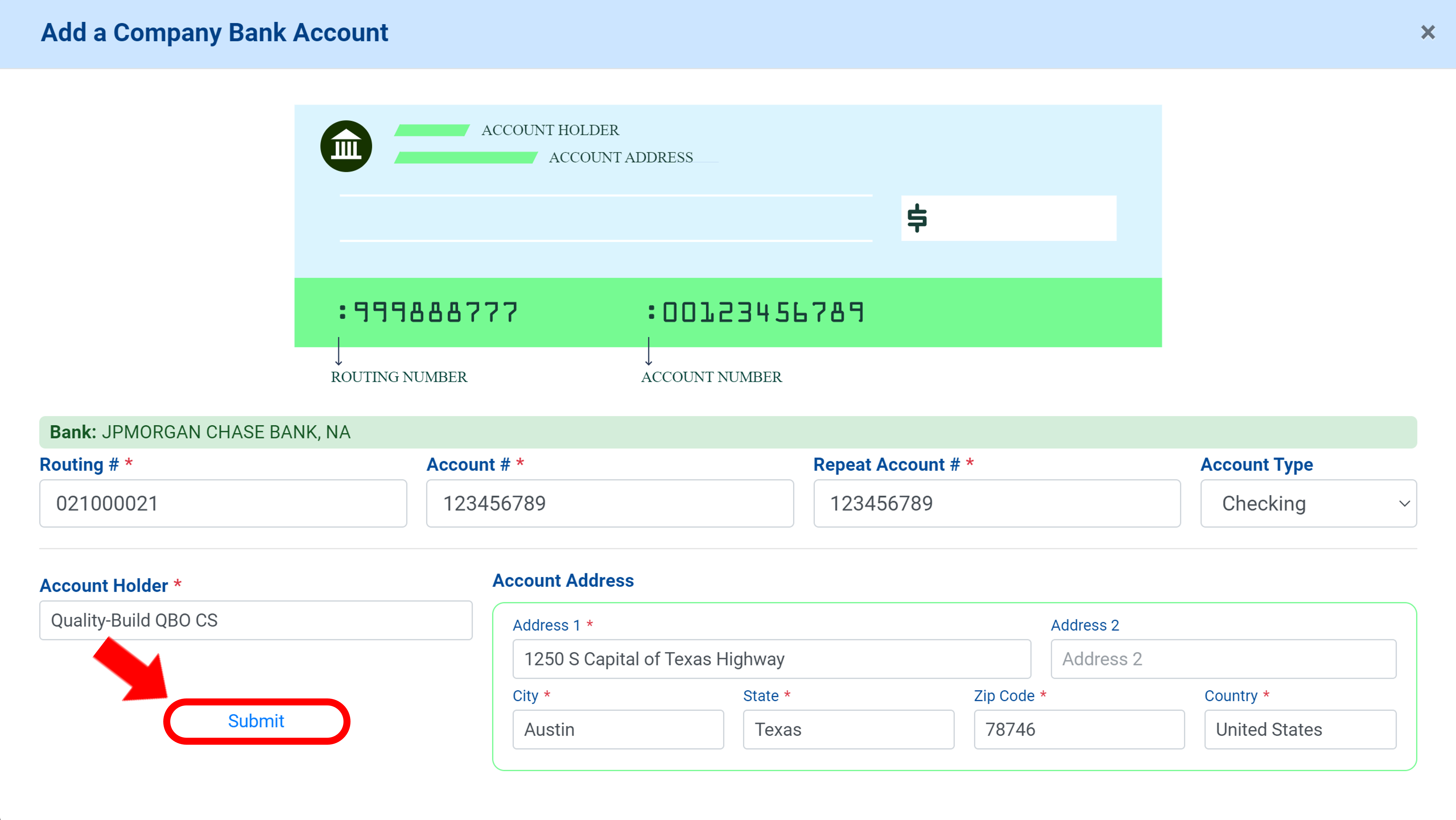
Select the Chart of Accounts to which the bank account is linked.
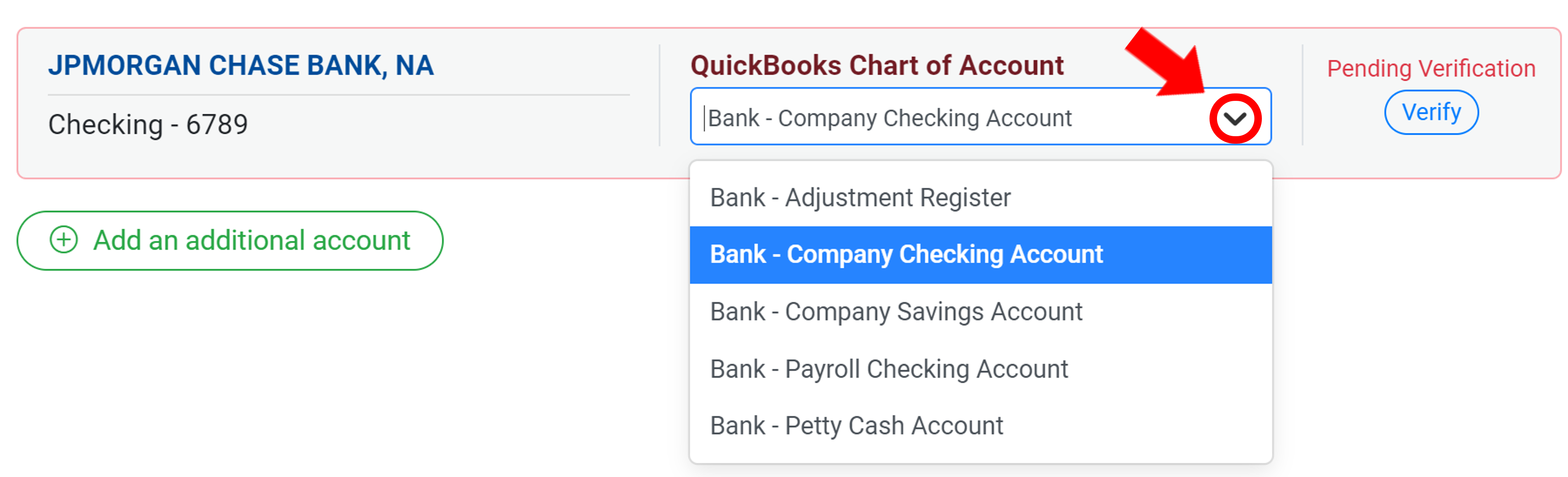
Next, the payment information needs to be verified by the Operations team at MakersHub. Click Verify.

You will be asked upload a void check, bank statement, or remittance statement with your business name and banking information visible. Select Verify by uploading a void check.
.png)
A window will appear to upload a document. Select the file from your computer and click Open.
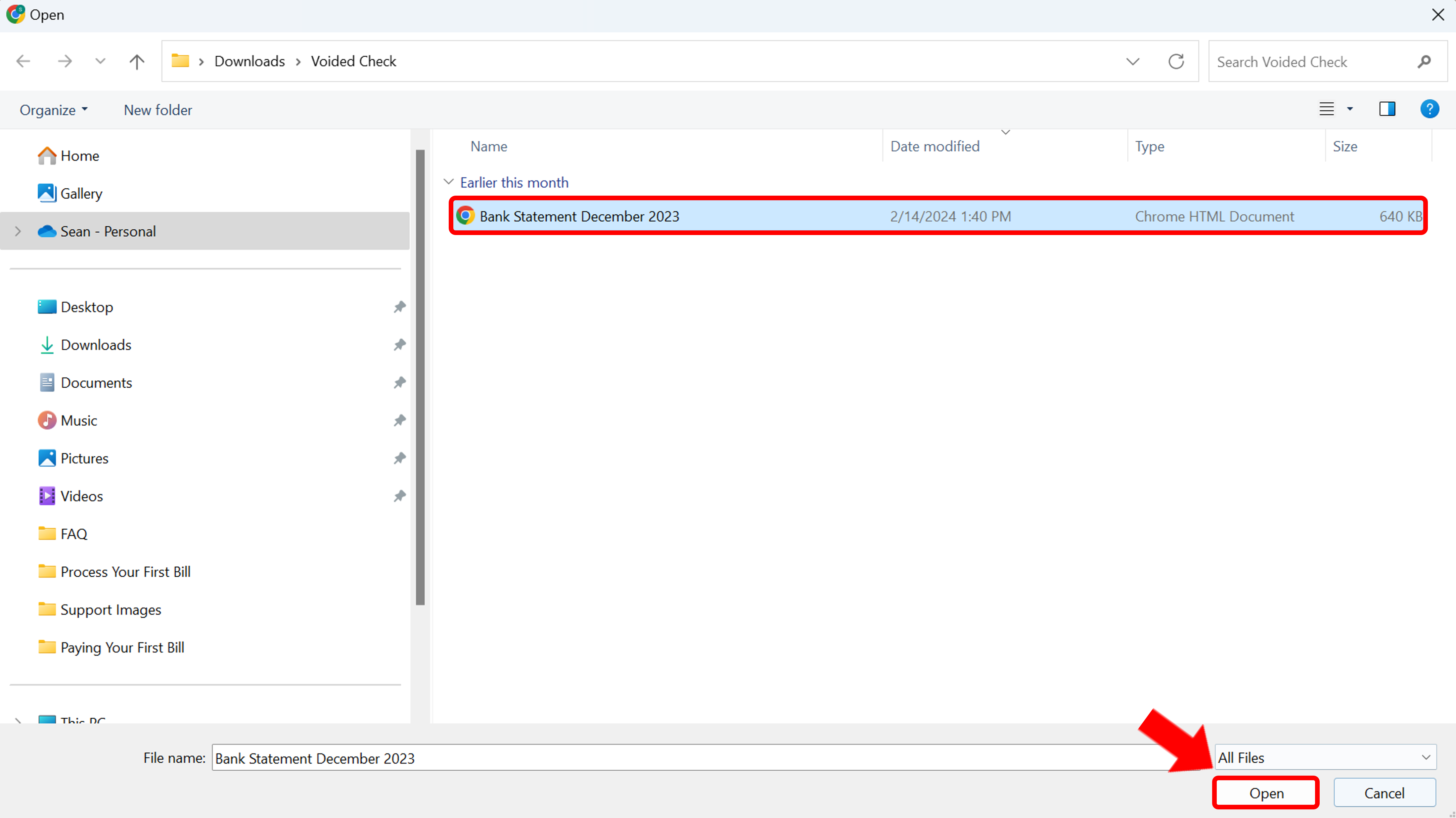
When ready, click Upload and the document will be securely sent to the Operations team to verify the details match your business information. During business hours, verification will take approximately 10 minutes.

Now that you have your account connect, the next step is to add your vendor’s preferred payment method.