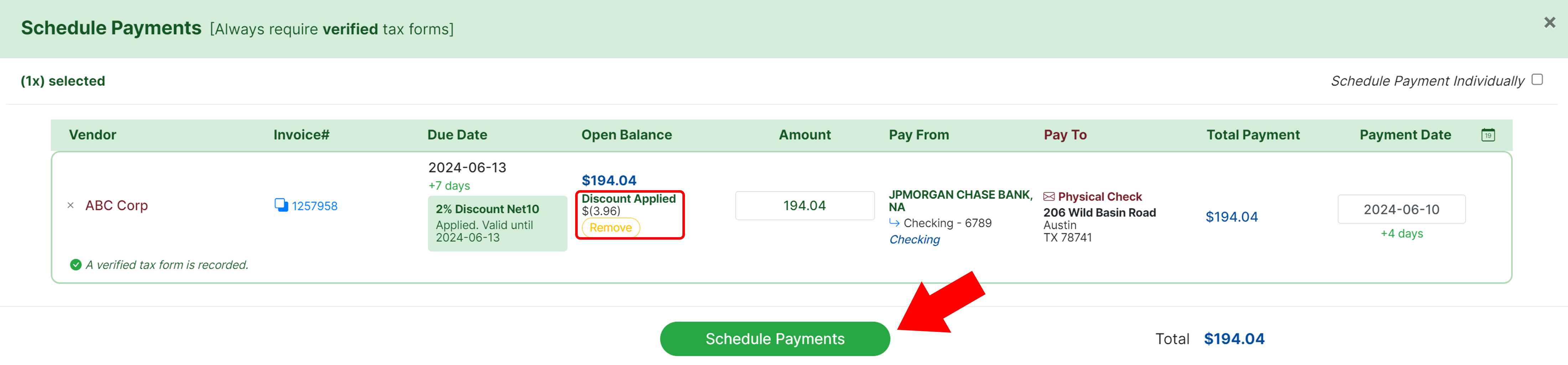MakersHub recognizes and calculates payment term discounts that you can apply to invoices, saving you money. This document will walk through the process to recognize these payment term discounts as well as what it is you need to know.
Ensure Payment Terms are Correct
First, confirm that the payment terms are correct. If they are not, click on the payment terms to edit the amount and then the magnifying glass icon to make adjustments.
.png)
Here you can search the document for the correct payment terms or type them in manually. The format should be: Discount % and Payment Terms for Discount, Standard Payment Terms. Once done, click on the double check marks to save the payment terms for this vendor. Please note, this will apply to all future bills from this vendor. Please see the example below.
.png)
Verify Discount and Schedule Payment
When this bill is approved, the payment terms will appear in your Accounts Payable tab where you can schedule payment.

MakersHub calculates the discount amount based on the cost of the items, excluding shipping and taxes. Should you need to change the discount amount, click on the Subtotal and type in the correct subtotal the discount should be applied to.
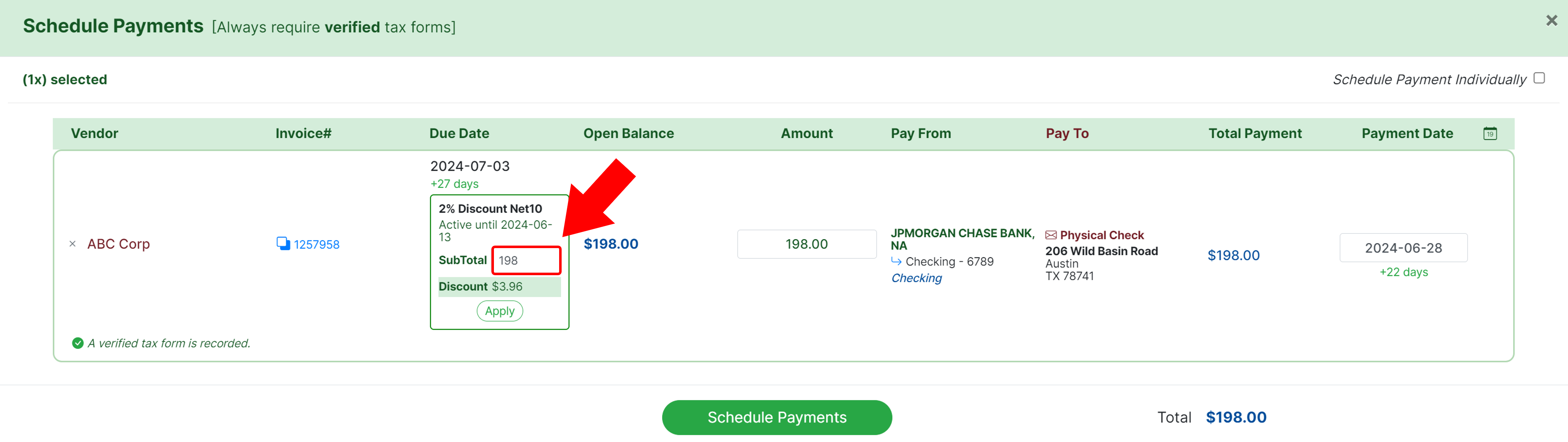
Once the subtotal and discount amount are correct, click Apply.
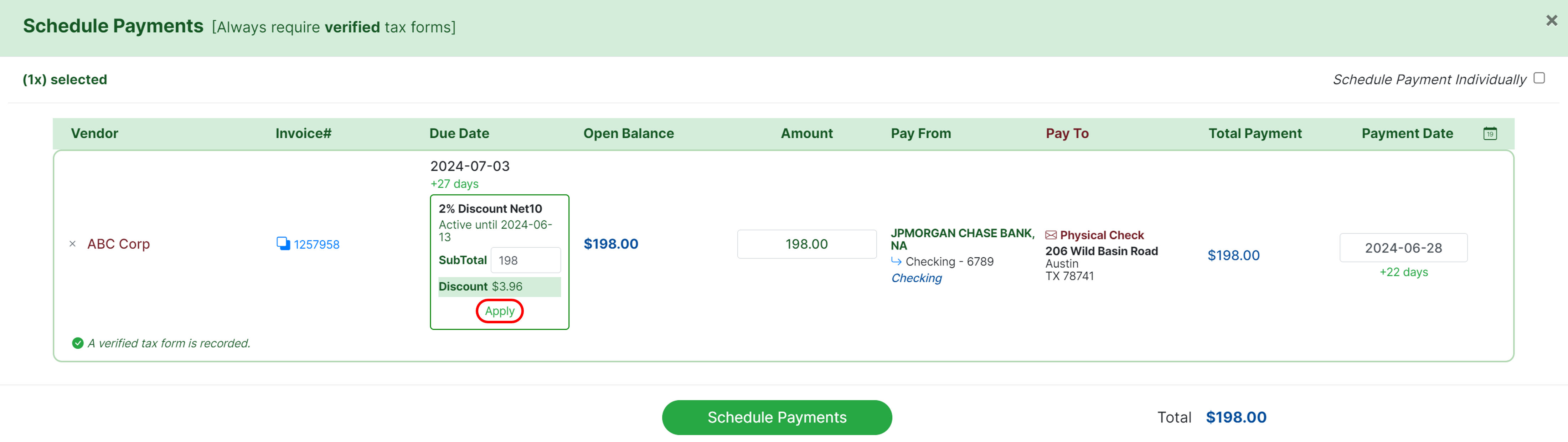
From here you will see the discount is reflected and you can Schedule Payment as you normally would.