Sync Errors occur when a record fails to upload successfully to QuickBooks Desktop after going through the initial approval process. In this article, we will explain where to find Sync Errors and highlight some of the most common integration errors in QuickBooks Desktop.
Where to Find Sync Errors
Sync Errors will appear in the Accounts Payable tab near the top of the page, displaying the active number of errors. Please note that if there are no Sync Errors present, this section will not be visible.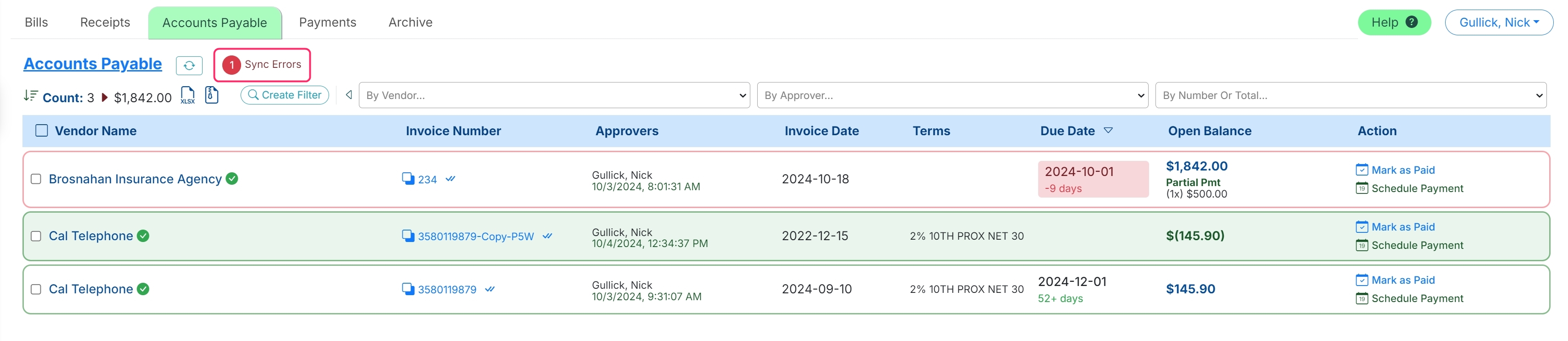
You can also view Sync Errors under the Archive tab, which includes both bill and payment Sync Errors. The Archive tab always displays the number of errors, even if it's zero, allowing you to check historical errors.
.jpg)
You can mark the error as read by selecting the resolved error and clicking the Mark as Read button or by simply clicking into the error. This will remove it from the active sync error list.

To view a comprehensive list of all errors, click the Show All button at the top of the Sync Error section. Old errors will be displayed in grey, while new errors will appear in white
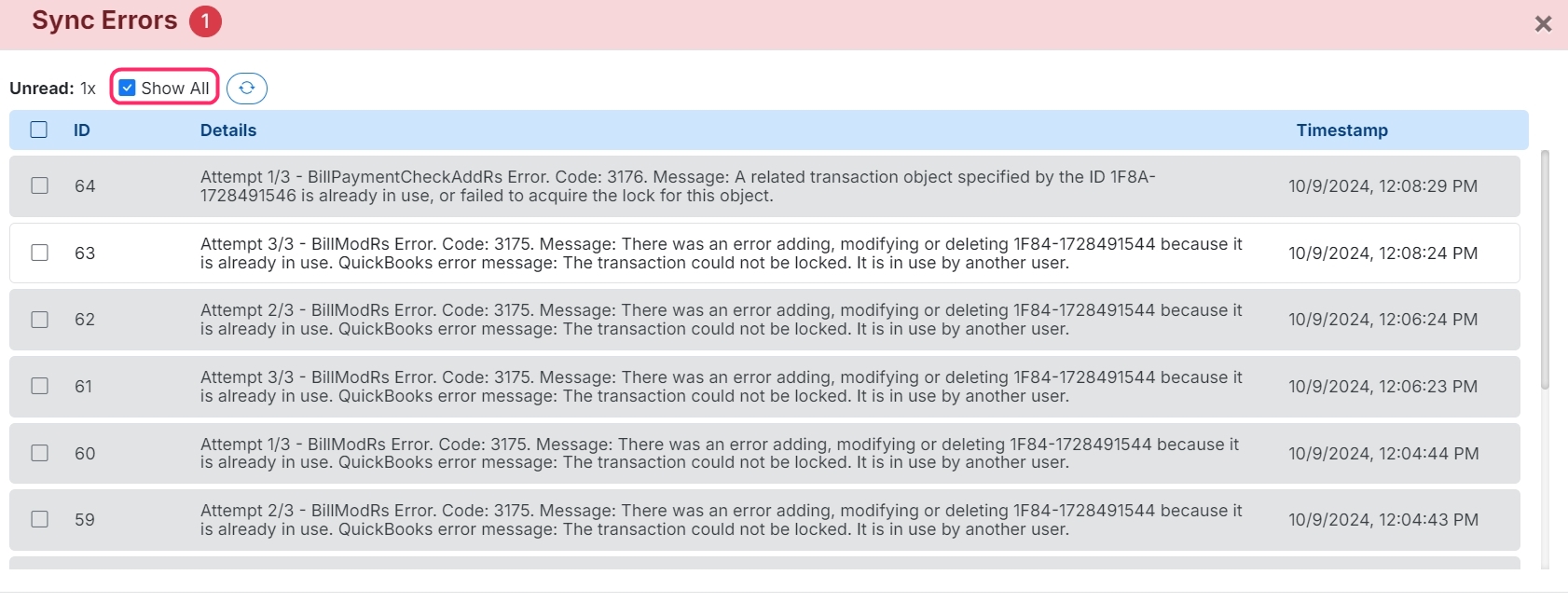
Clicking on Sync Errors will display a list of errors. Here, you can view each specific error along with its details, providing context on how to correct the issue. For a list of common errors, please see the FAQ section below.
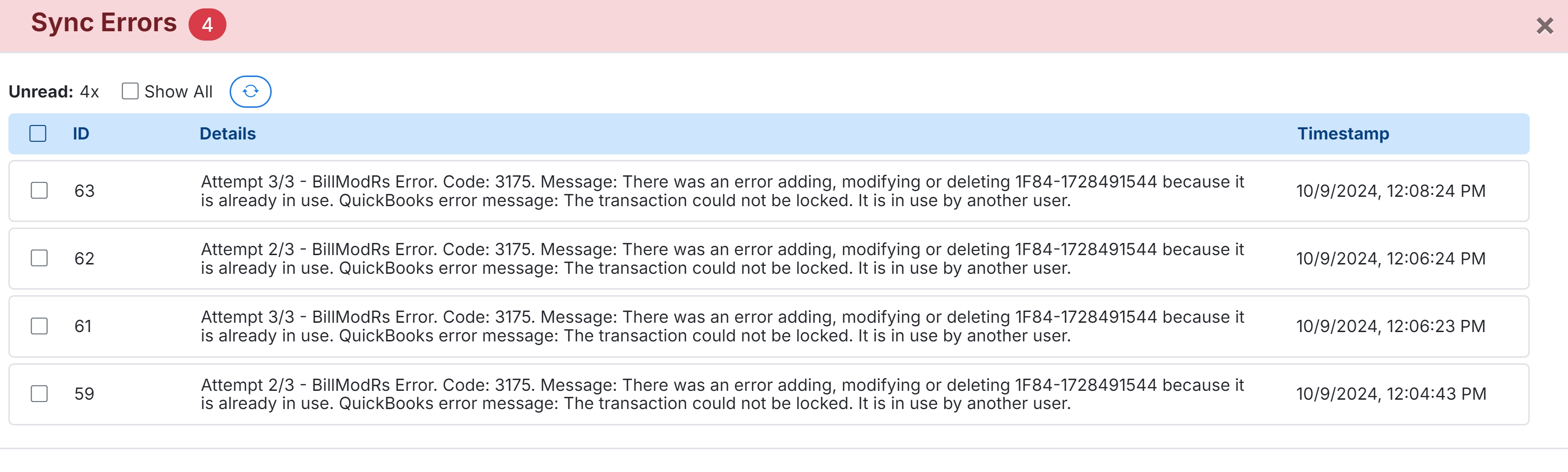
When syncing with QuickBooks Desktop MakersHub will attempt to sync a record 3 times, if after three attempts it does not upload it will be taken out of the queue for syncing.
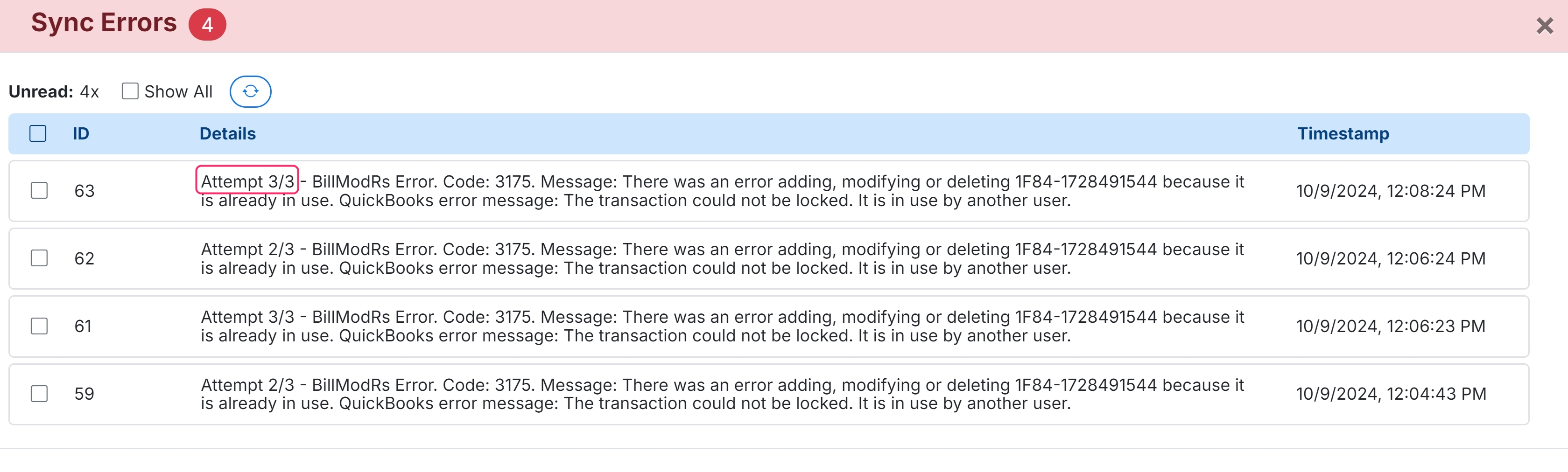
To return a transaction to the queue after it has been removed, click the chain icon next to the transaction, then click the refresh icon. This will move the transaction back into the queue for upload to QuickBooks Desktop.
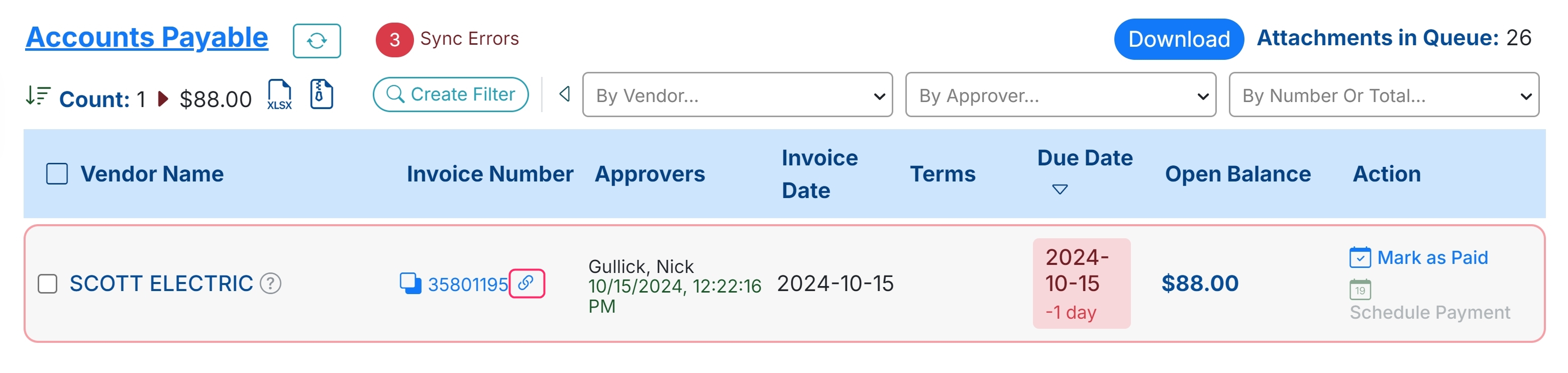

After addressing the error, you can resync the bill by going into QuickBooks Desktop and rerunning the Web Connector.
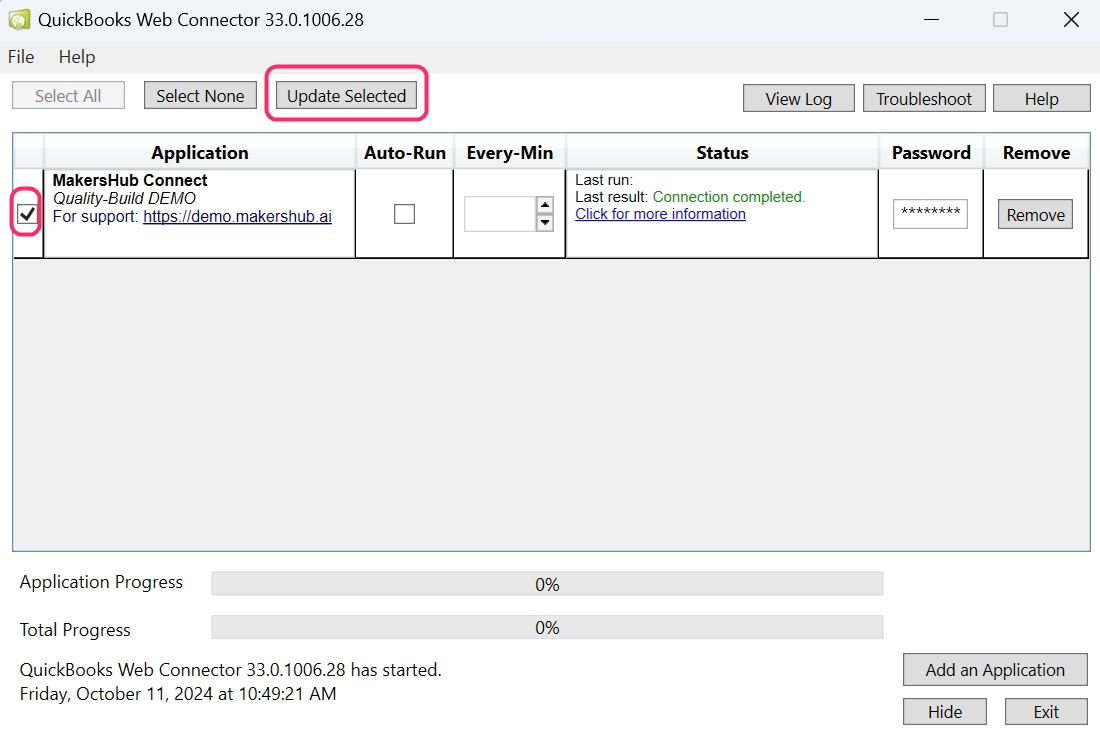
How to identify which Bills have errors
Bills that fail to sync with QuickBooks Desktop are marked by a blue link button next to them, allowing you to pick out the Bills that have not yet been synced. Once you have corrected the error, you can rerun the Web Connector on QuickBooks Desktop to resync.
.png)
You can search by document number, amount, or any other information that may be contained inside of the error in the search bar above. Some errors will display the ‘DocNumber’, which corresponds to the Invoice Number in MakersHub. If a number isn't listed, you can click on the error to view the full log. This log provides additional details, such as the total amount, which can help you identify the corresponding bill.
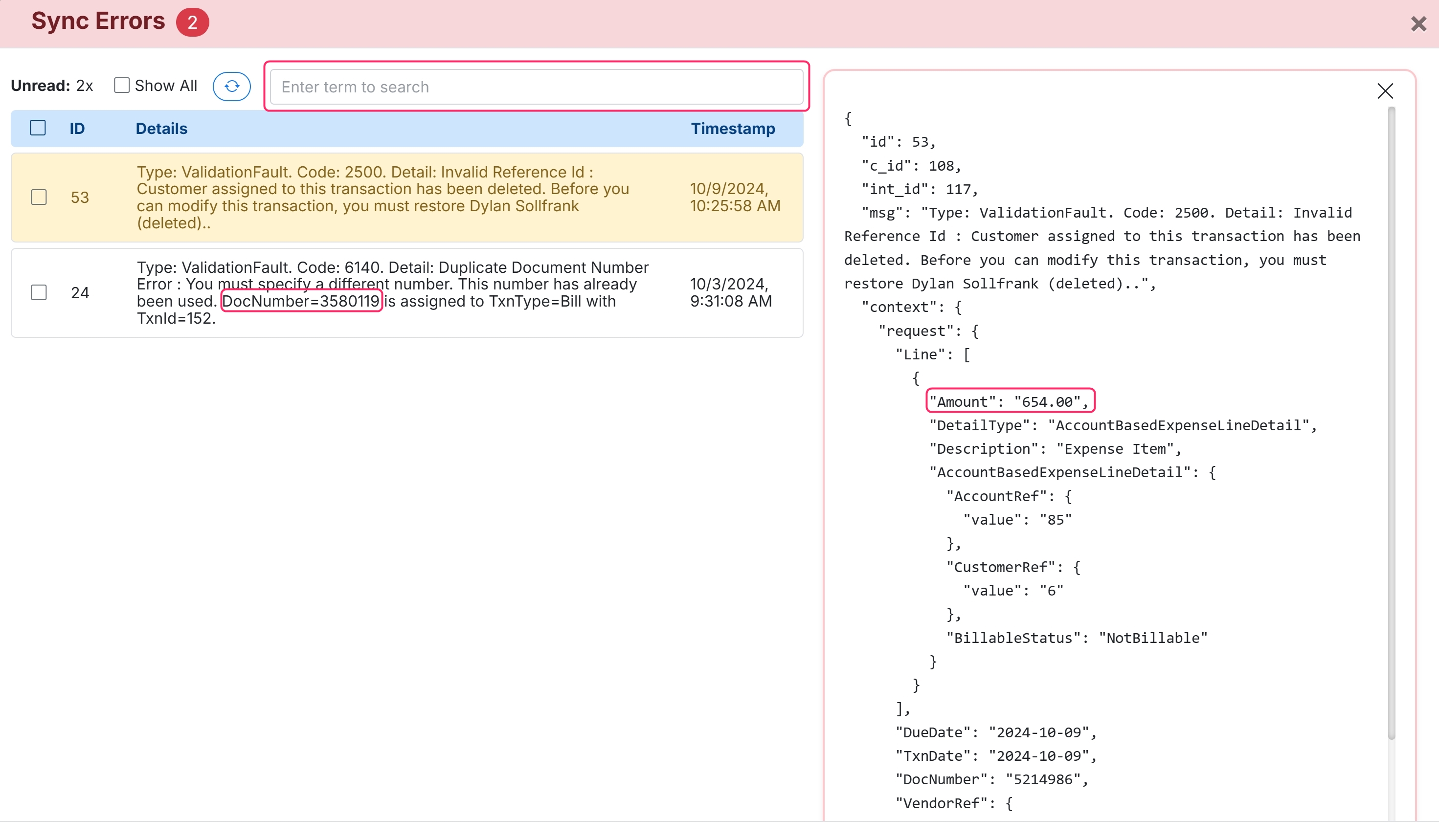
List of Common Errors
FAQ
BillModRs Error. Code: 3175. Message: There was an error adding, modifying or deleting 1F84-1728491544 because it is already in use. QuickBooks error message: The transaction could not be locked. It is in use by another user.
The accounting period has been closed in QuickBooks.
Solution: Re-open the accounting period or adjust the date of the invoice to be within an open period
BillAddRs Error. Code: 3180. Message: There was an error when saving a Bill. QuickBooks error message: Only one a/r or a/p account allowed per transaction.
There is an Account Receivable or Account Payable Account selected at line level on the transaction.
Solution: Update the account at line level to be another type of account that is not AR or AP.
BillPaymentCheckAddRs Error. Code: 3176. Message: A related transaction object specified by the ID XXXXXX is already in use, or failed to acquire the lock for this object.
A duplicate Document Number already exists within QuickBooks Desktop.
Solution: Remove the duplicate transaction from QuickBooks or change the Document Number within MakersHub.