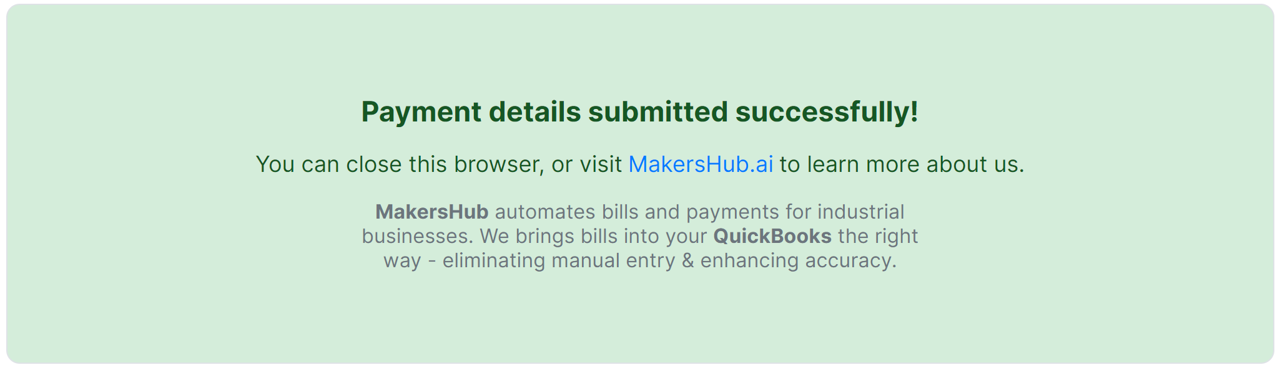In this document, we will review how Vendors can provide their payment information. MakersHub provides a secure portal in which vendors can share their payment details so that they can receive payment.
Vendors do NOT Need a MakersHub Account
Vendors do not need to make an account with MakersHub in order to upload their payment details
How to Upload Your Payment Information
An email will be sent to your inbox from external@makershub.ai cc’ing the customer who requested your payment details. Select Add Payment Details.
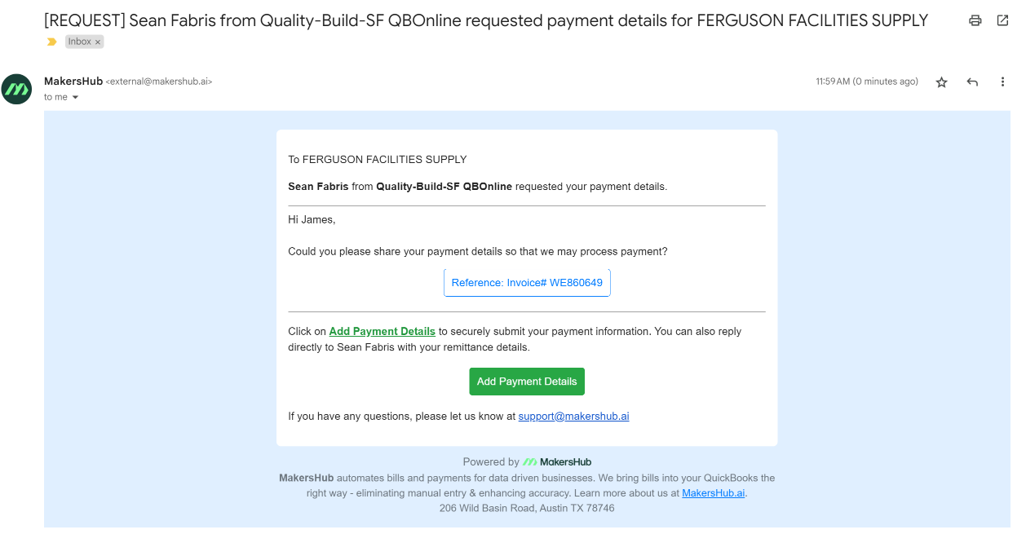
You will then be prompted to either select your payment preference of either Bank Transfer (ACH) or Physical Check.
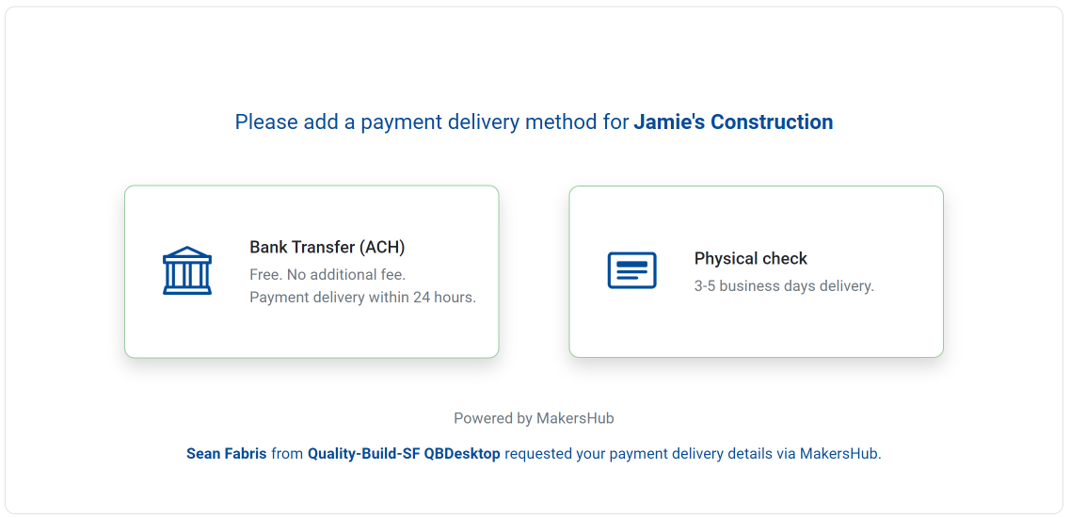
Bank Transfer
If you select Bank Transfer (ACH), a window will appear prompting you to provide the Routing Number, Account Number, Account Holder, and Account Address. Verify that the prepopulated Account Holder and Account Address details are correct and select Update.
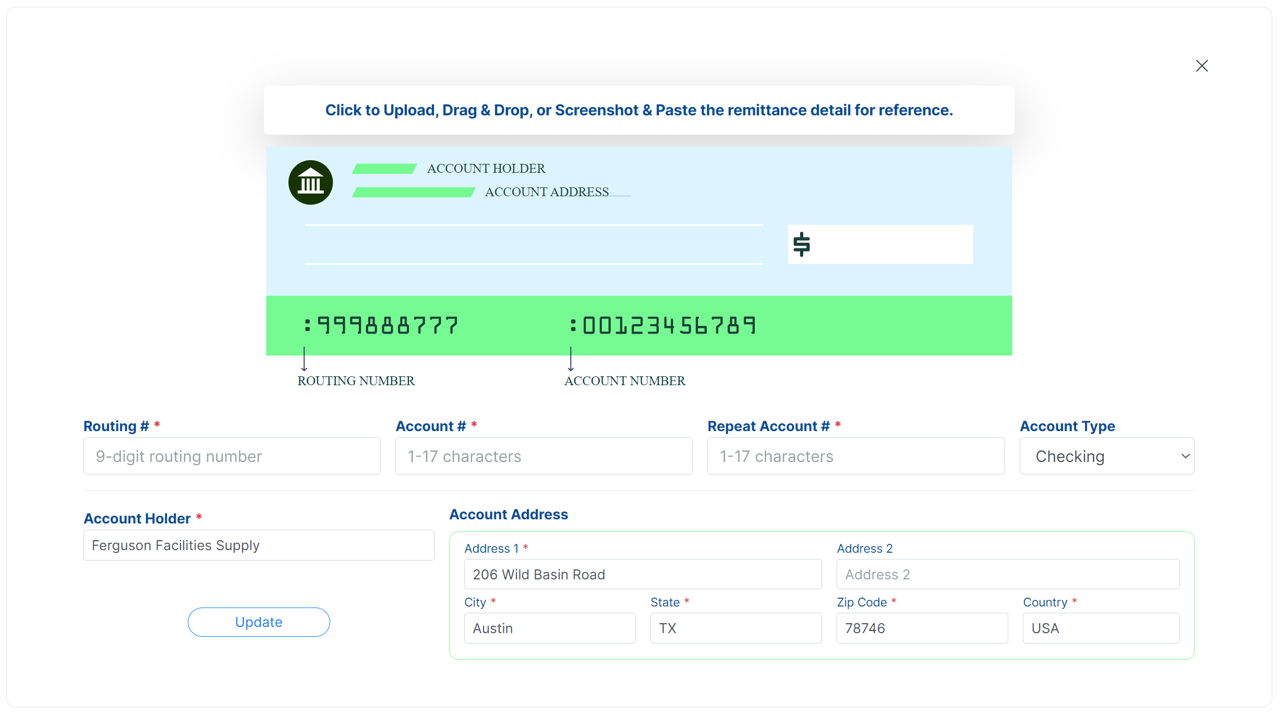
Next, you will be asked to confirm the payment delivery method. You may also add a Support Document of a void check, bank statement, or remittance statement to help in the payment verification process. Once you confirm the information is correct, select Submit Payment Method.
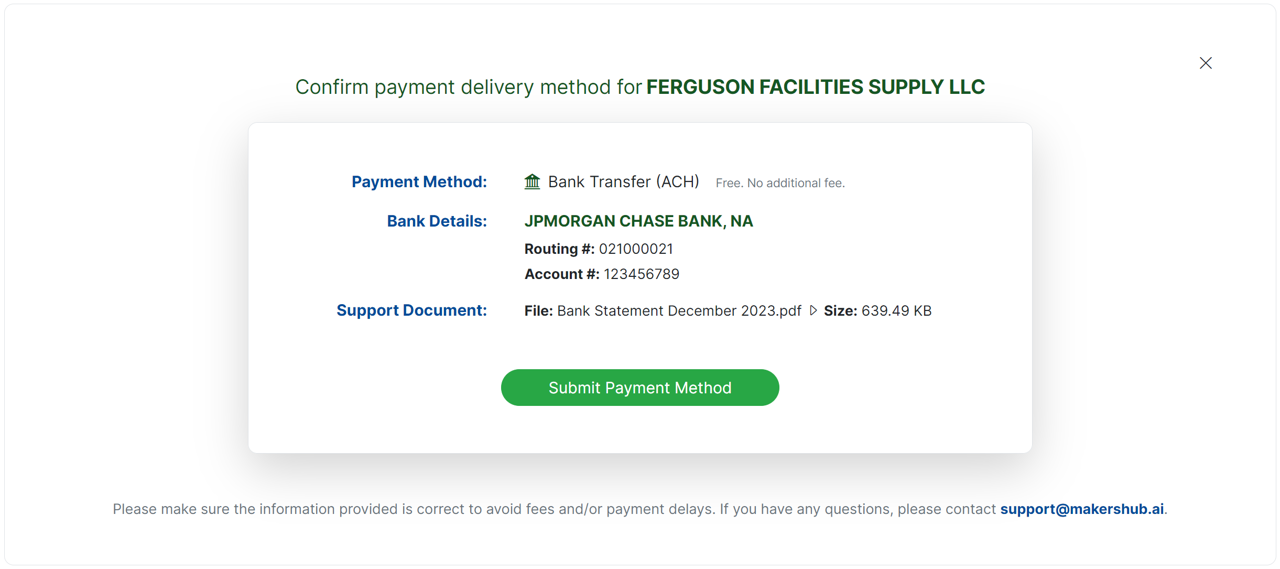
A page will appear saying Payment details submitted successfully, and the information provided will be sent over to your customer for review.
.png)
Physical Check
If you select Physical Check, a window will appear prompting you to provide the Name on Check and Mailing Address. When complete, click Update.
.png)
Once you confirm the mailing address is correct, you can select Submit Payment Method.
.png)
A page will appear saying Payment details submitted successfully, and the information provided will be sent over to your customer for review.