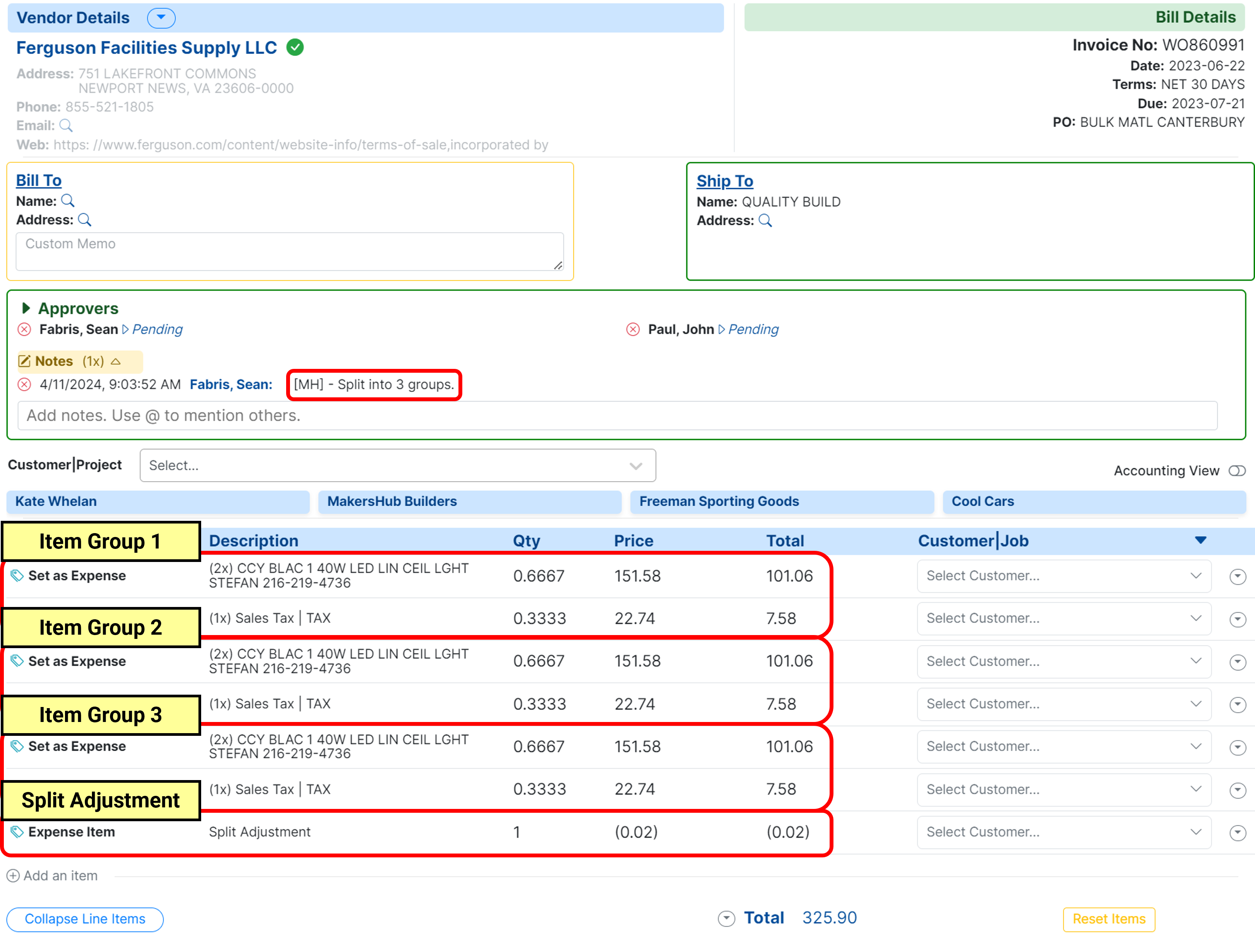In MakersHub, you can split bills into multiple instances should you need to code a line items in the bill to multiple ledger accounts, customers/jobs, classes, or partially approve a bill for payment.
You have two options to split bills based on your preference:
Split into multiple bills - This will create separate copies of a bill divisible by the number of copies made.
This is more common for bills with numerous items or if you wanted to partially approve and pay a bill.
Split to multiple item groups - You will still have one invoice, but MakersHub will make copies of the items and split them by the number of item groups selected.
This is most common when a bill does not have a long list of lines and needs to be coded across multiple accounts.
Split into Multiple Bills
Should you want to split a bill into multiple copies, select the down arrow next to the total and click Split into multiple bills.
.png)
From here, you will be prompted as to how many copies you want to split the bill into. Enter a number and click Confirm.
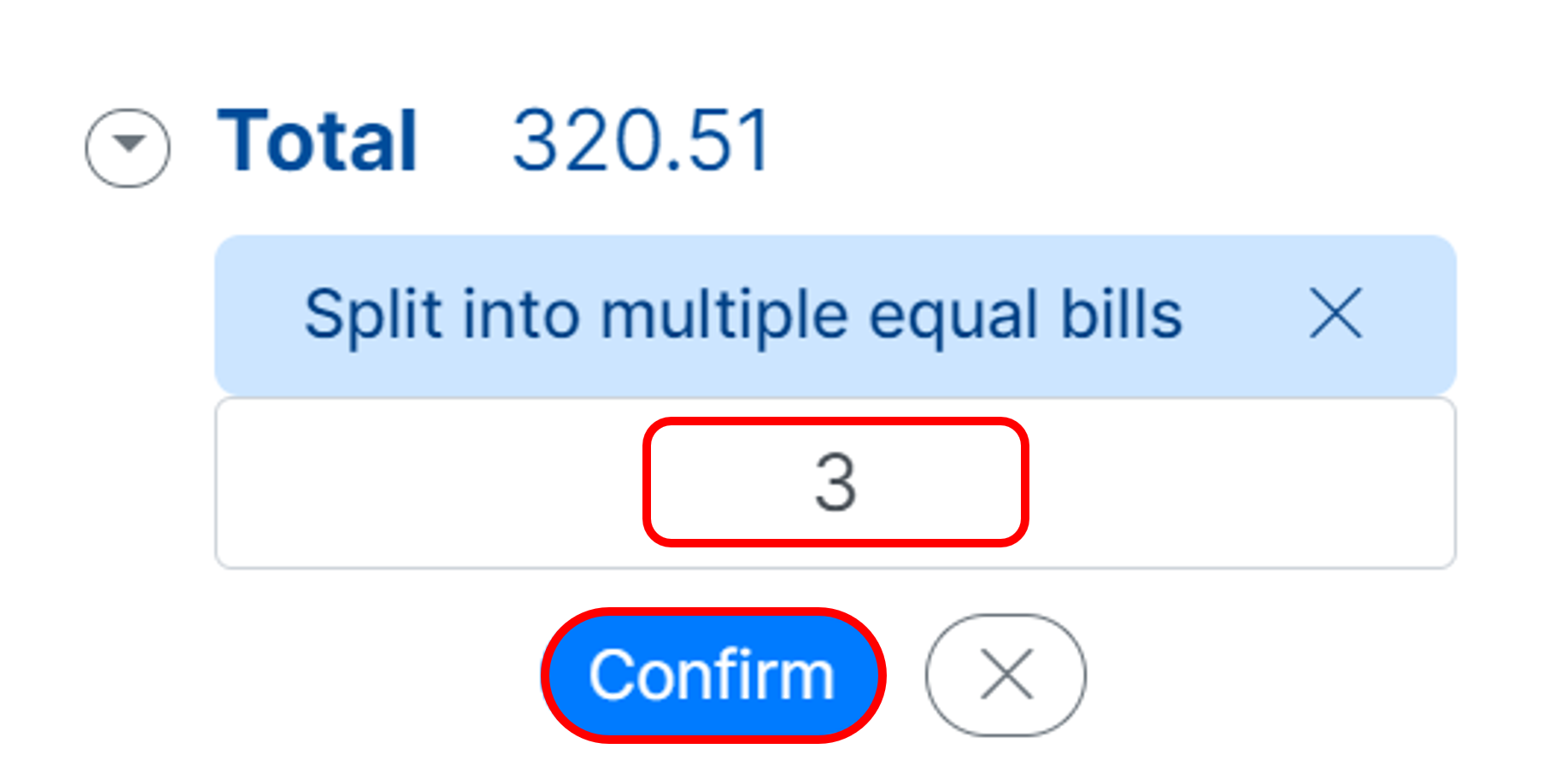
The bill will then be split into the copies you listed. In the example below, the invoice was split into three copies:
The invoice number was appended with SPLIT-1/3.
A note was added that the user split the bill into 3.
The quantities were divided by 3 the total amount. On SPLIT-3/3 a split adjustment was added to account for rounding.
.png)
Split to Multiple Item Groups
Should you have a bill with line items that you want to split across various customers, accounts, or classes, you may use the Split to Multiple Item Groups function. This is similar to splitting a bill, but instead of having different copies of the bill, the lines are split on the same bill.
Should you want to split a bill into multiple copies, select the down arrow next to the total and click Split to multiple item groups.
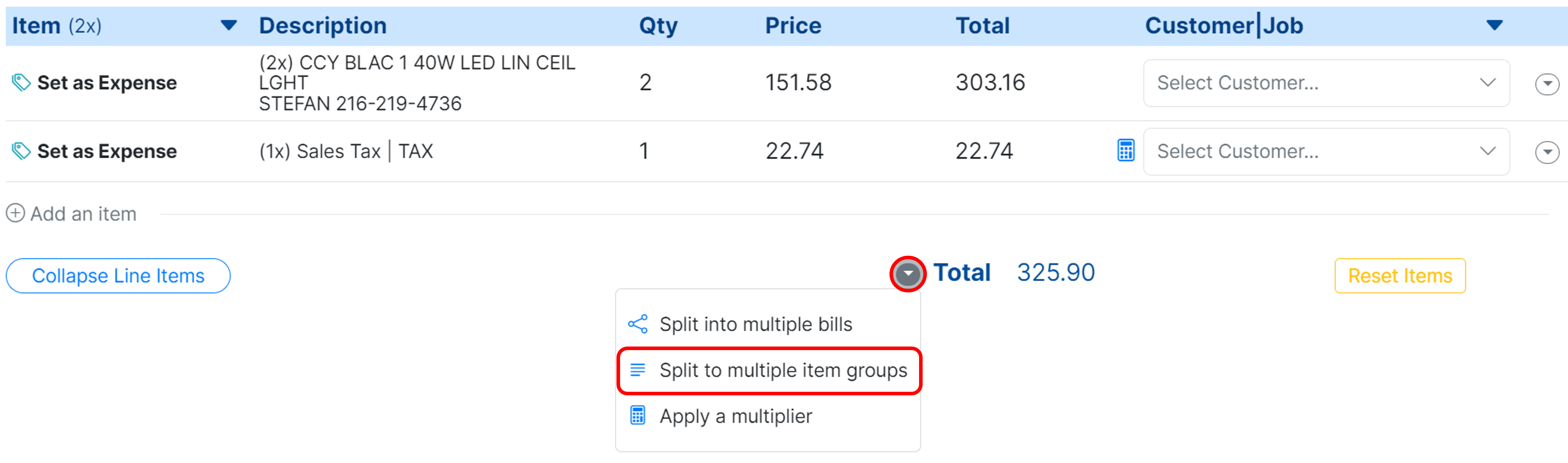
From here, you will be prompted as to how many lines you want to split the bill into. Enter a number and click Confirm.
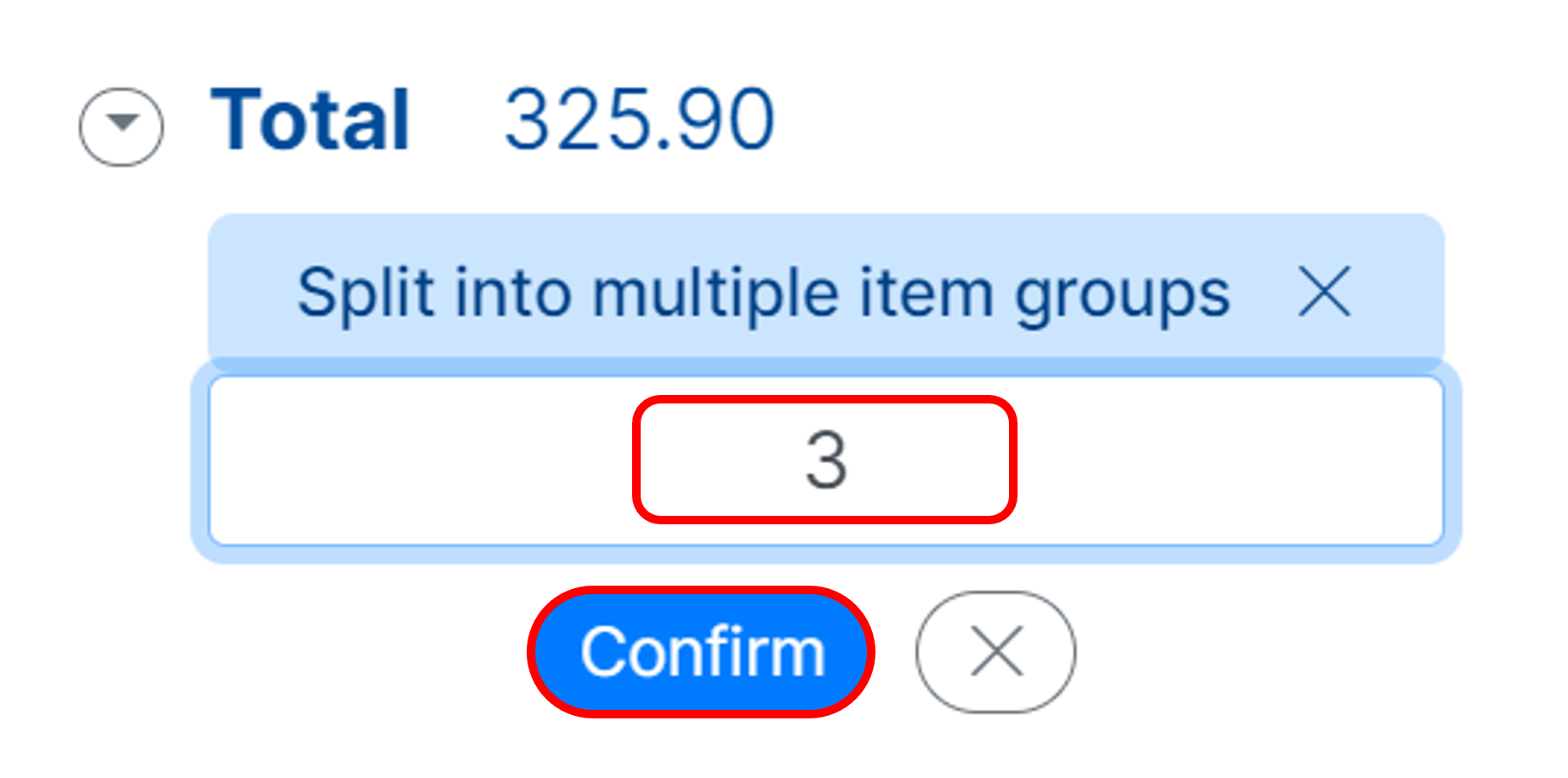
The bill’s line items will be divided into the number of lines you listed. In the example below, the bill’s line items were divided into three groups:
A note was added that the user split the bill into 3 groups.
The quantities were split into 3, and a split adjustment line was added for rounding.