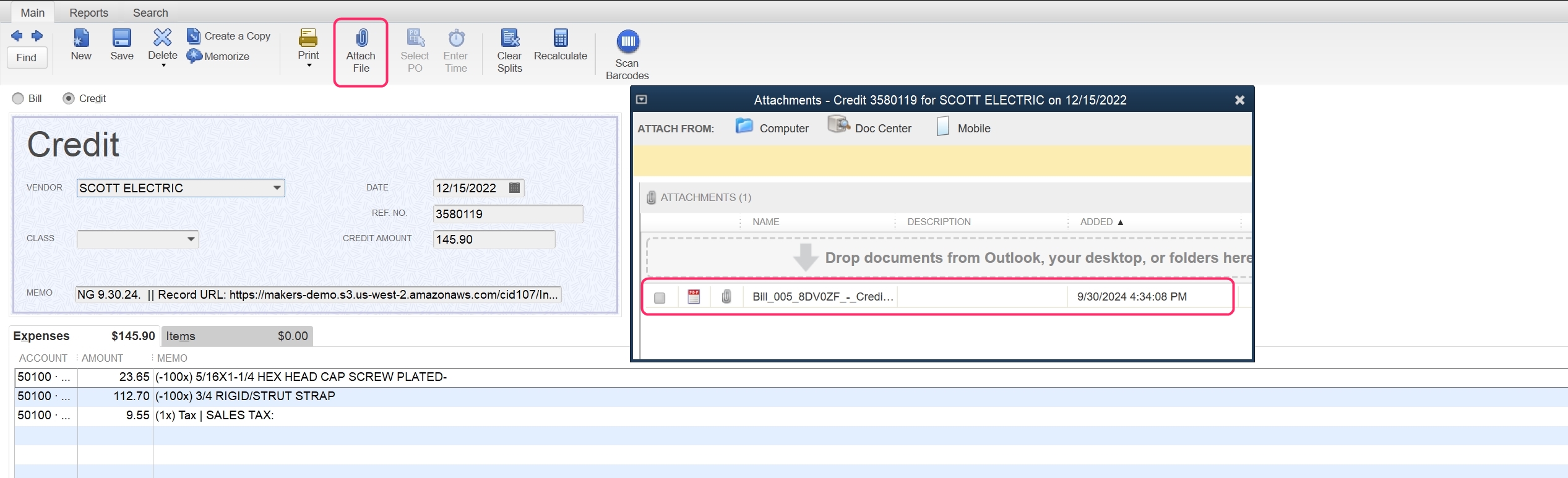For all bills synced to QuickBooks, MakersHub will create a $0 item labeled "MakersHub Bill Record." This item includes a link to a URL where the bill’s PDF attachment can be accessed.
.png)
For users that would prefer to sync over the bill attachment as a pdf file, this article we will walk through how to download and have QuickBooks attach the invoices to the respective bills in QuickBooks. Please note this feature is only available for QuickBooks Desktop users.
Syncing Bill Attachments to QuickBooks Desktop
Go to Your Name in the upper right corner and click Integrations.
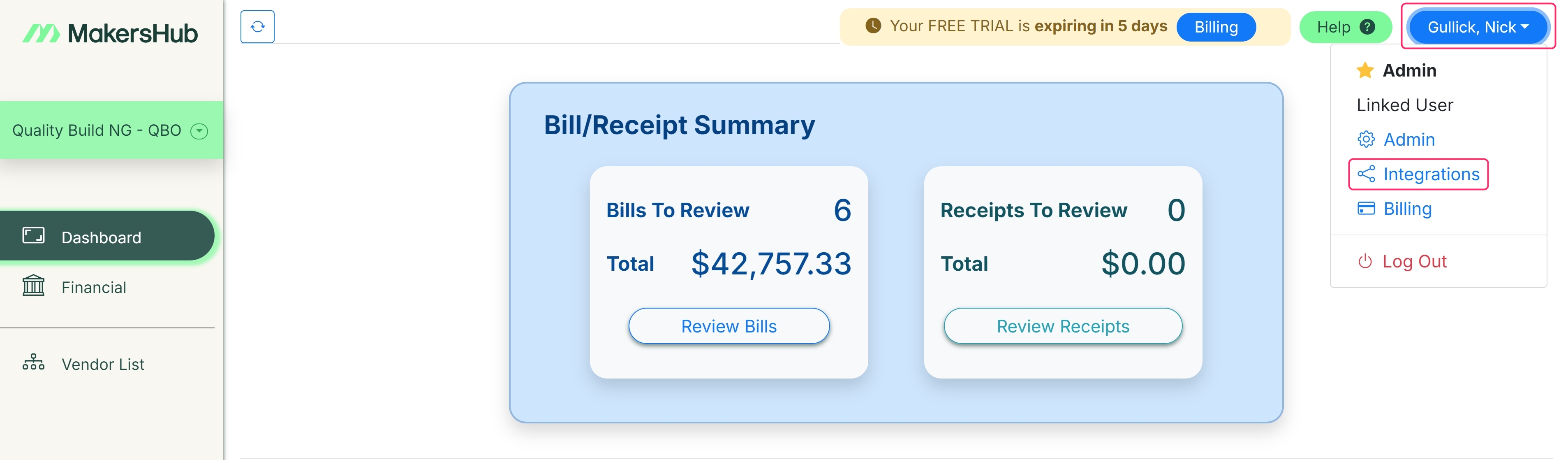
Click View next to the QuickBooks Desktop.

Go to the Integration Data tab, make sure Sync Bill Attachments is turned on, and copy the file location located to the left of the Sync Bill Attachments button. This is where QuickBooks keeps track of bill attachments.
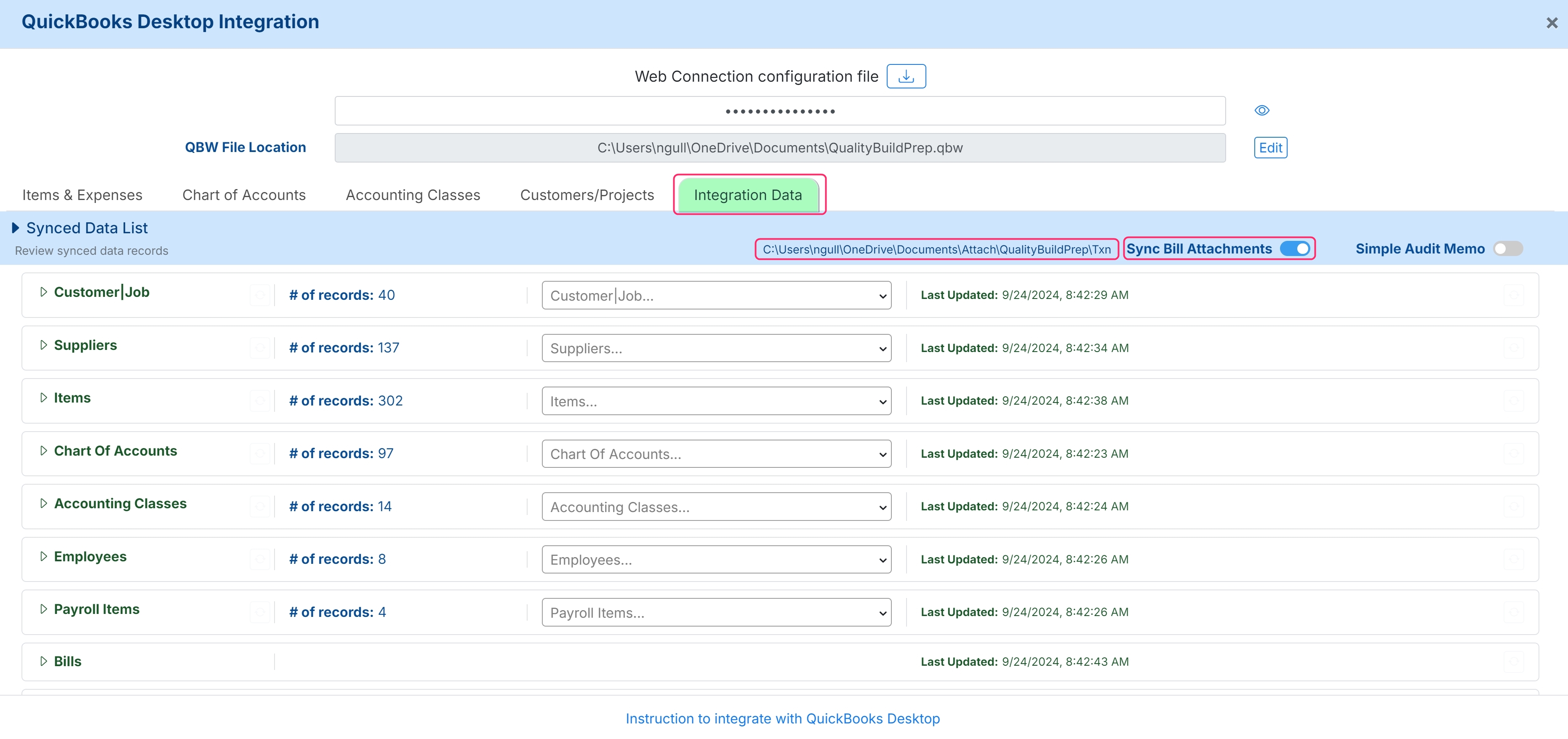
Go to Financial then Account Payable Tab. Once bills/receipts are synced with the Web Connector, you will see a double-checkmark icon next to the vendor name, indicating that records are in sync.
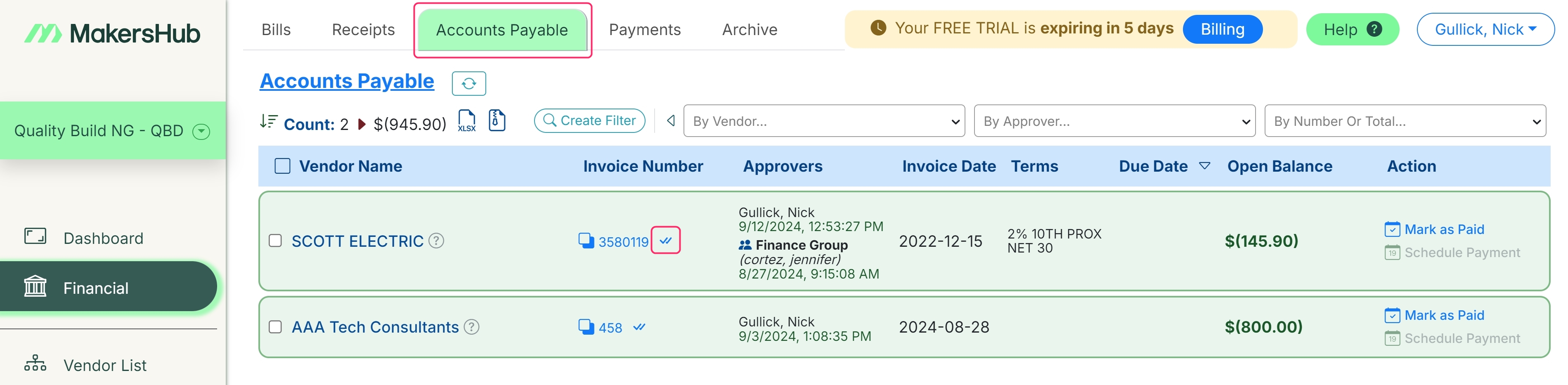
Once the records are synced to QuickBooks, the Download button next to Attachments in Queue will appear. Click Download to generate a zip file, preconfigured to link attachments to the associated records in QuickBooks Desktop
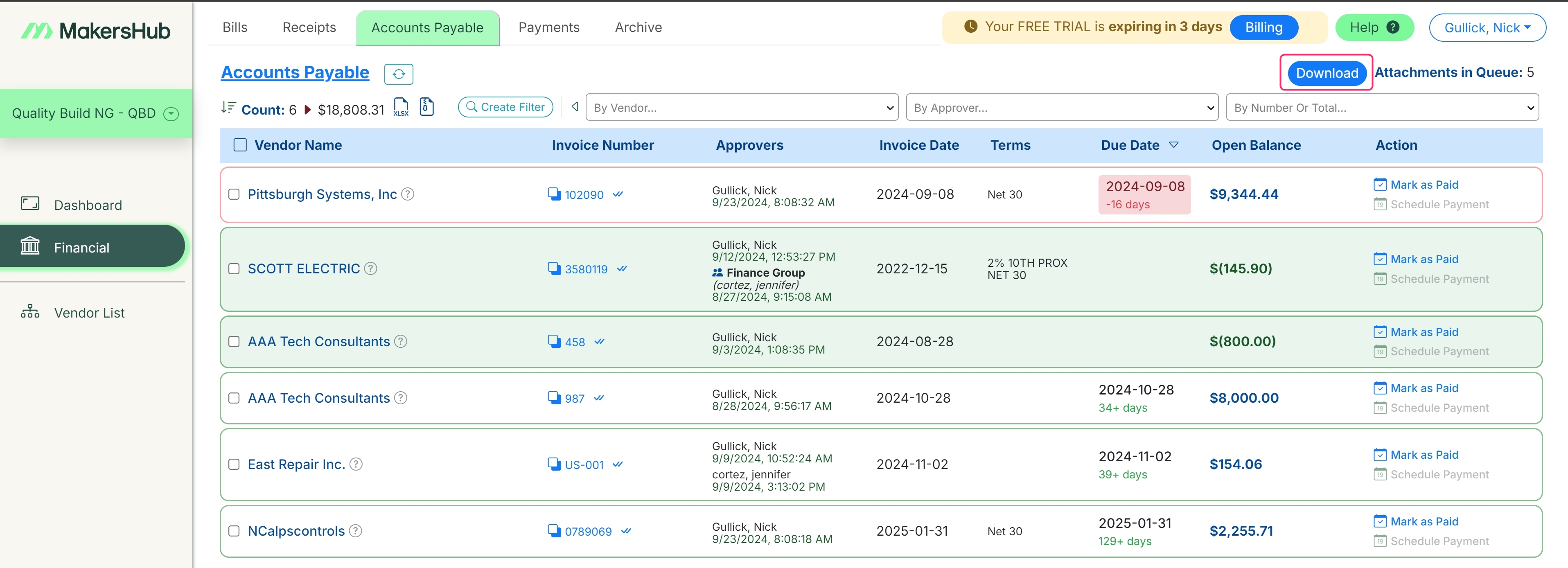
Save the zip file in the QuickBooks attachment folder you copied earlier, and extract its contents directly to that folder.
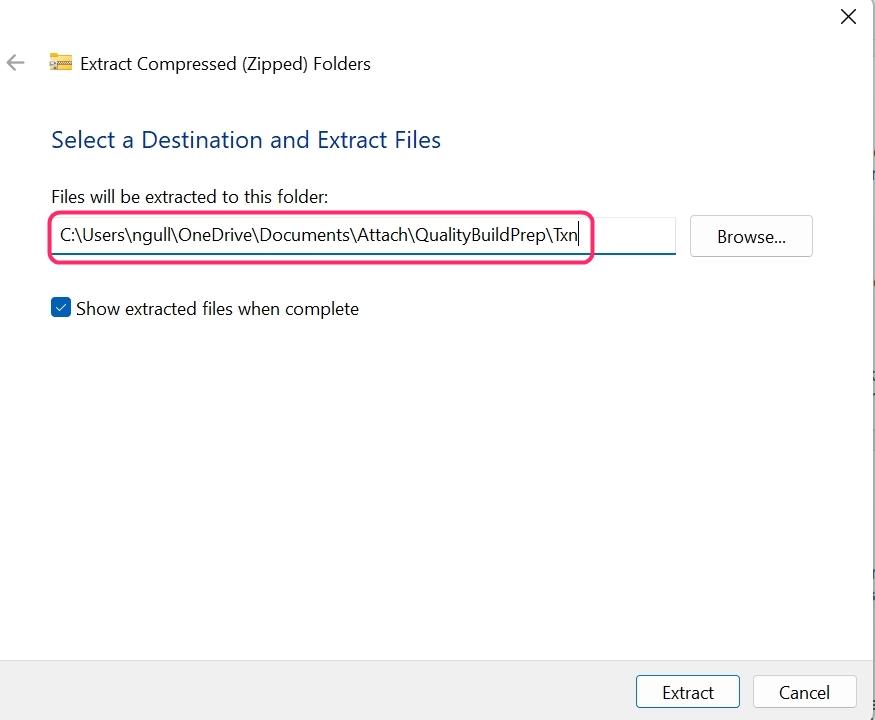
Please note that if there is any text after the “\Txn” you will need to remove this.
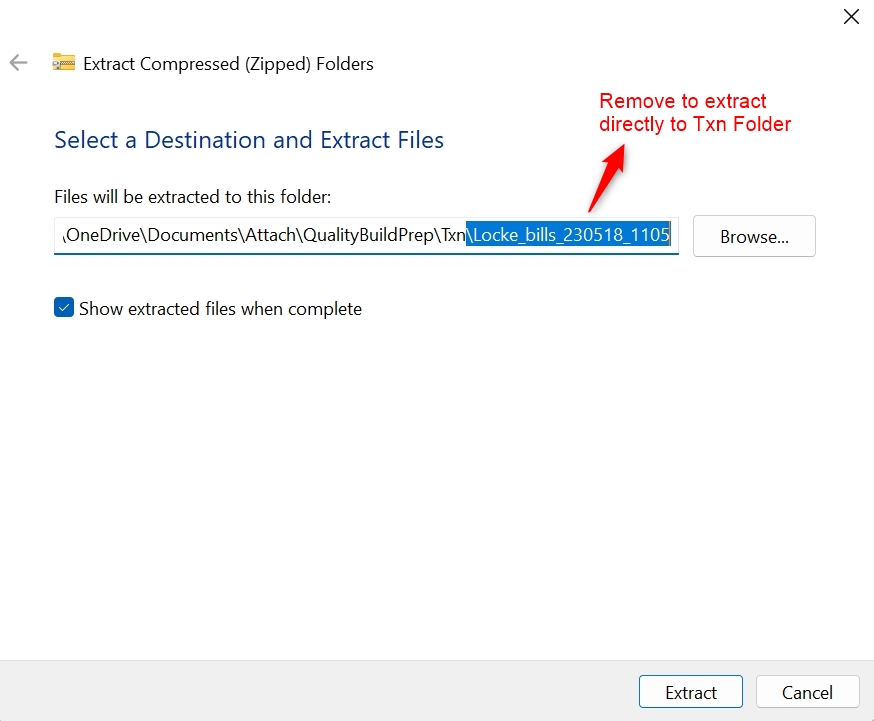
In QuickBooks Desktop, select to Company, then Document, and select Repair Attached Document Links.
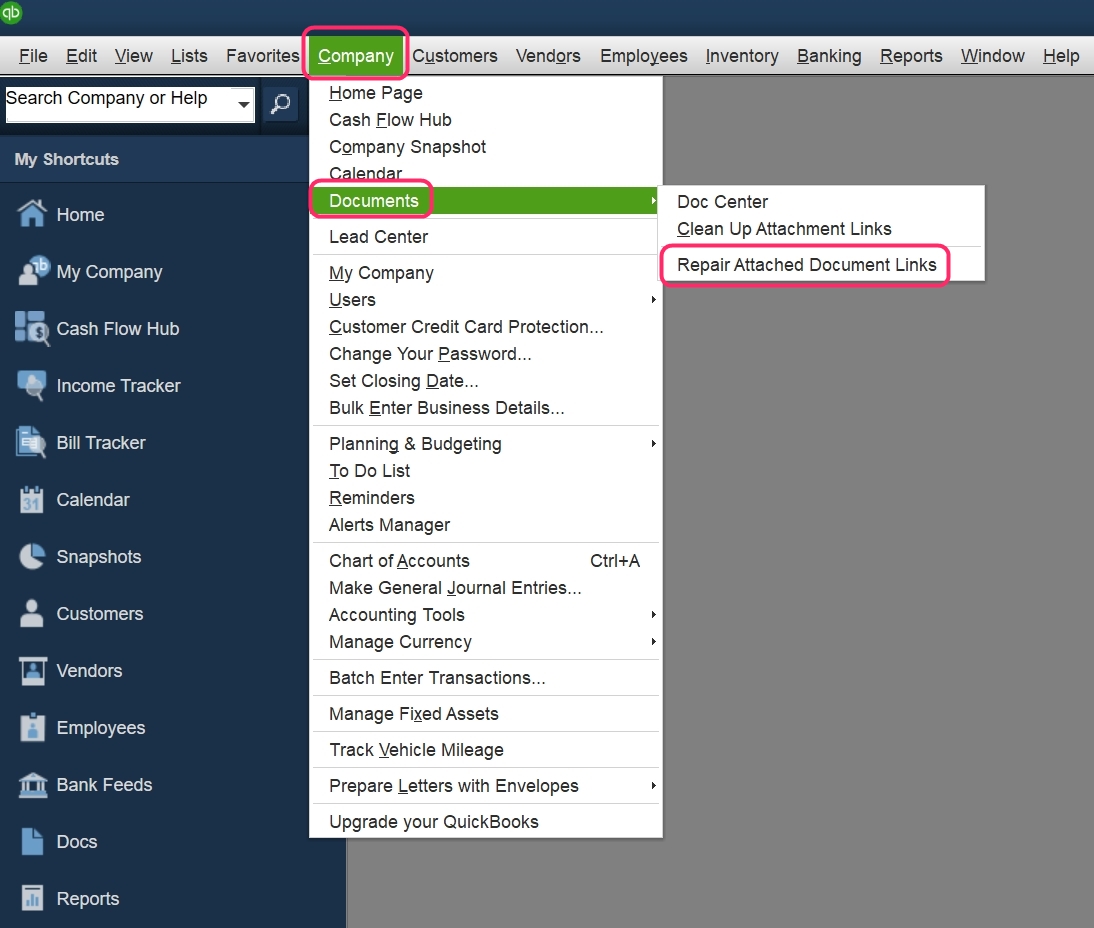
Click on Repair Links.
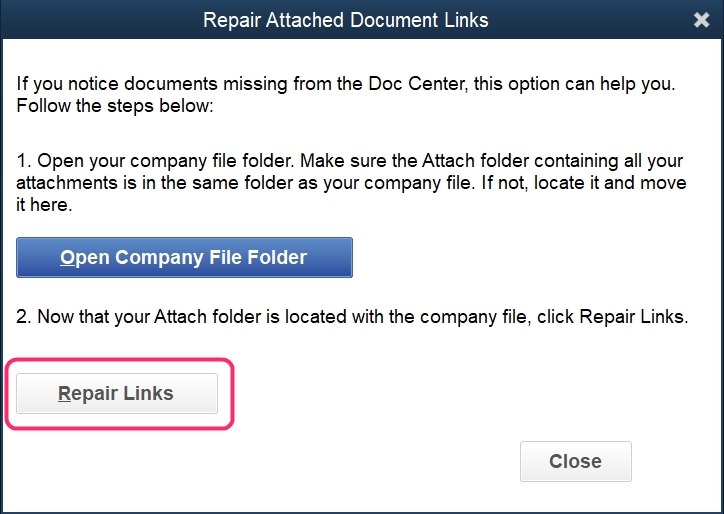
Now when you review the Bill or Credit, the records will have the bill PDF’s attached under the Attachment File.