This article will walk through what are sync errors, where you can find them, and how to find bills that have not synced. Please see the next article, Common Sync Errors, that will walk you through the most common errors we see as well as how to correct them.
What are Sync Errors?
Sync Errors occur when a record fails to upload to QuickBooks Online after going through the initial approval process. In this article, we will explain where to find these errors and highlight some of the most common integration errors in QuickBooks Online. Bills that were successfully synced and linked to a bill in QuickBooks are indicated by a double check mark.

Bills that fail to sync with QuickBooks Online are indicated by a blue link button next to them. If a bill is not successfully synced upon approval, you can click on the blue link and MakersHub will attempt to resync with QuickBooks Online.

Should you click the blue icon and MakersHub is still not able to sync the bill, an error message will appear below. For example, the error message in the image below indicates that a bill with same invoice number already exists for the vendor. To resolve this specific error, you want to locate and delete the the duplicate in QuickBooks. Then in MakersHub, click the link icon once more to re-sync the bill.
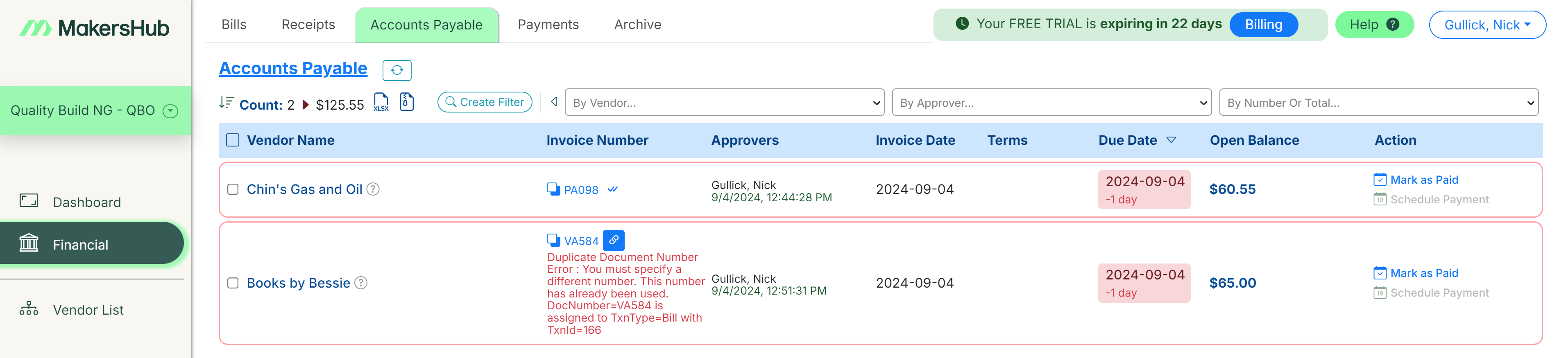
Where Can I Find the Sync Error Log?
Sync errors will appear in the Accounts Payable tab near the top of the page, displaying the active number of errors. Please note that if there are no sync errors, this section will not be visible.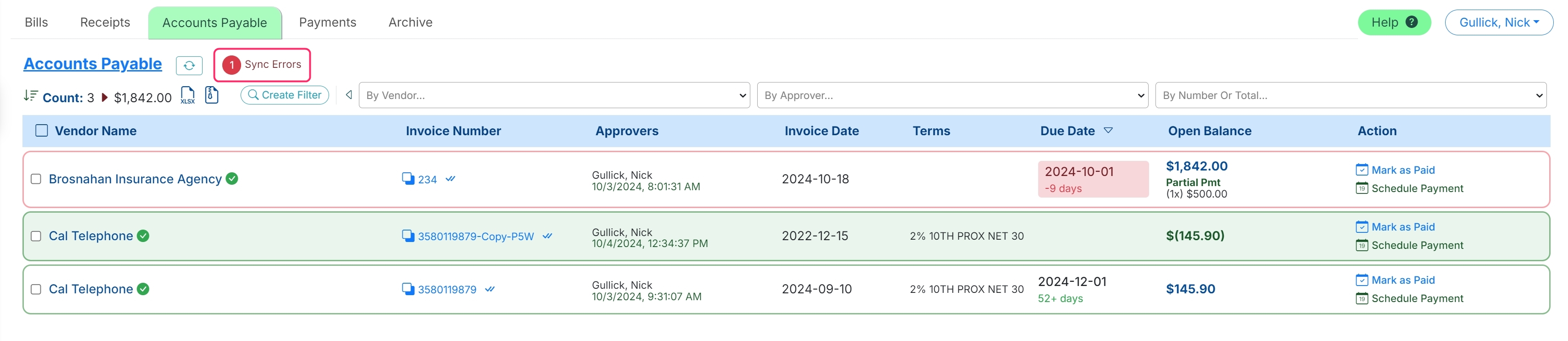
You can also view sync errors under the Archive tab, which includes bill, receipt, and payment sync errors. The Archive tab always displays the number of errors, even if it's zero, allowing you to check historical errors.
.jpg)
Clicking on Sync Errors will display a list of errors. Here, you can view each specific error along with its details, providing context on how to correct the error. For a list of common errors, please see the Common Sync Errors in the next article.
To view a comprehensive list of all errors, click the Show All button at the top of the Sync Error section. Old errors you have previously selected will be displayed in grey, while new errors will appear in white
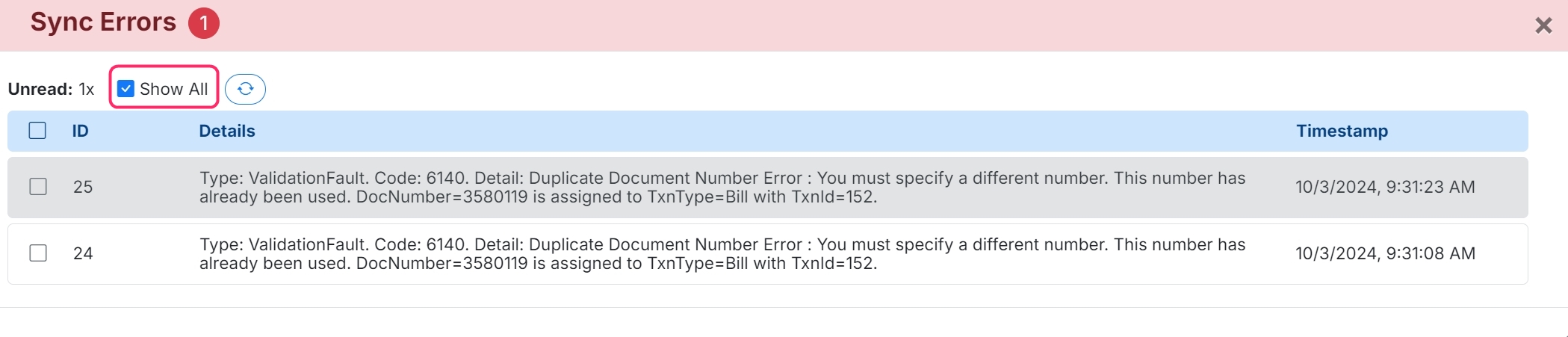
How to Find Bills with Sync Errors
To find the bills that have not synced to QuickBooks, navigate to the Archive. Adjust the date filters so that they cover the period you want to see and click the Search Icon.

Click Create Filter.
.png)
Give the filter a name so that you can reference it such as “Unsynced Bills”.
Select Is Approved and Matches ‘Yes’.
Click AND and Sync Status Matches ‘No’.
Click Apply Filter. This will then show you all of the bills that are approved but not yet synced to QuickBooks.
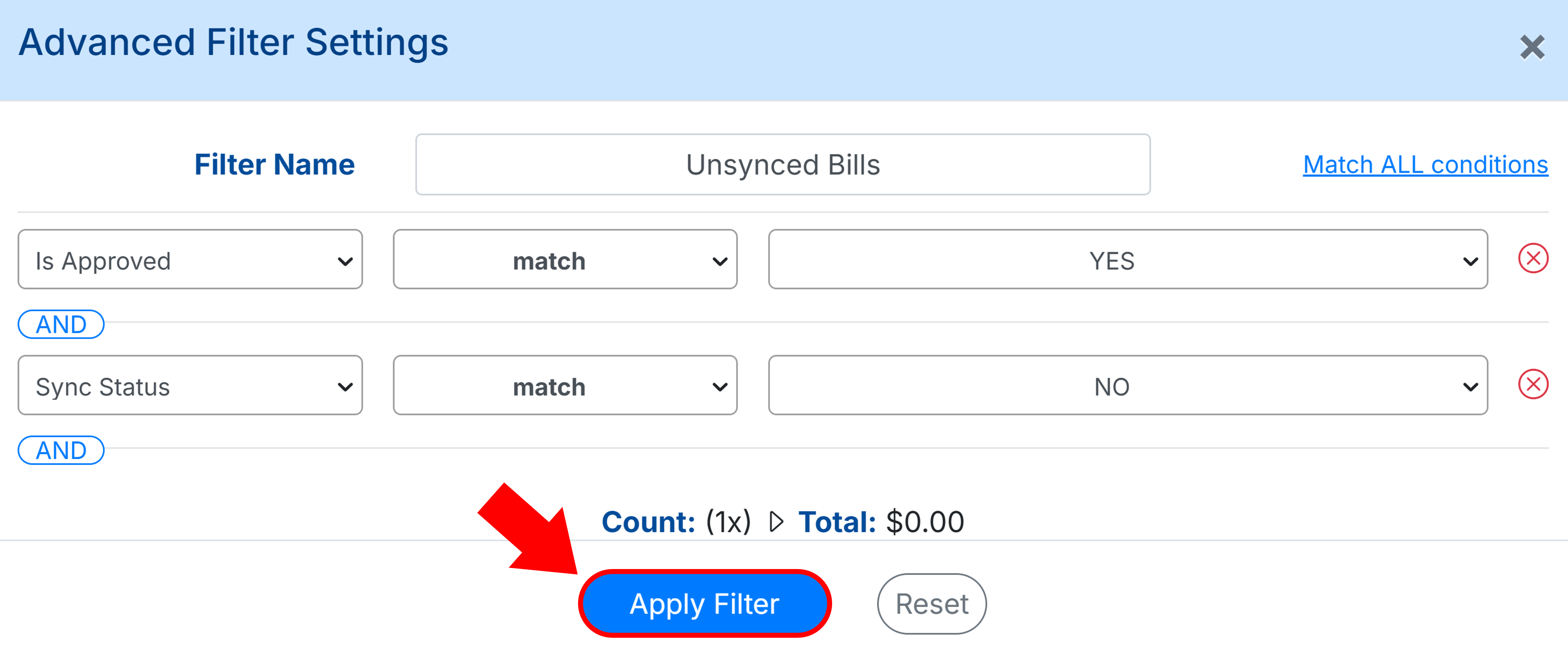
You can reference this filter at any time by clicking the dropdown next to Select Custom Filter.
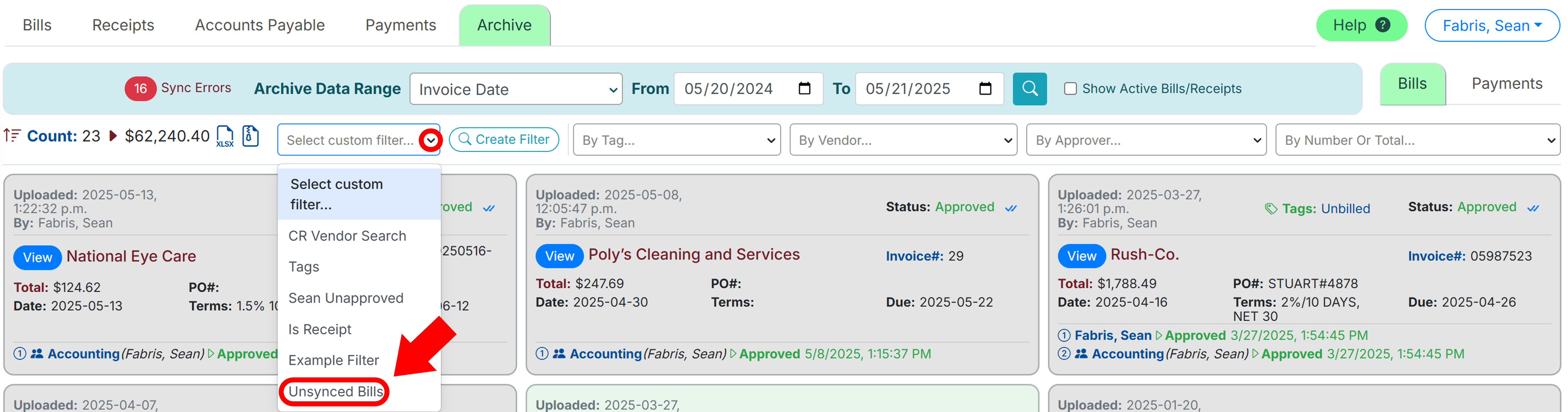
Once you identify the bills that have not synced and their errors, the next step is to resolve these errors and resync the bill by approving it or clicking the Link Icon to force a new sync. Click the link provided to learn more about common sync errors.