This document covers common error messages that prevent the Web Connector from successfully running on QuickBooks Desktop. Should you successfully run the Web Connector and receive a sync error in MakersHub, please reference the our article walking through how to resolve Sync Errors.
Unrecognized QBW Filepath
This error is most common when backups are restored or the file location of QuickBooks is moved. As a result, the Web Connector cannot locate the file.
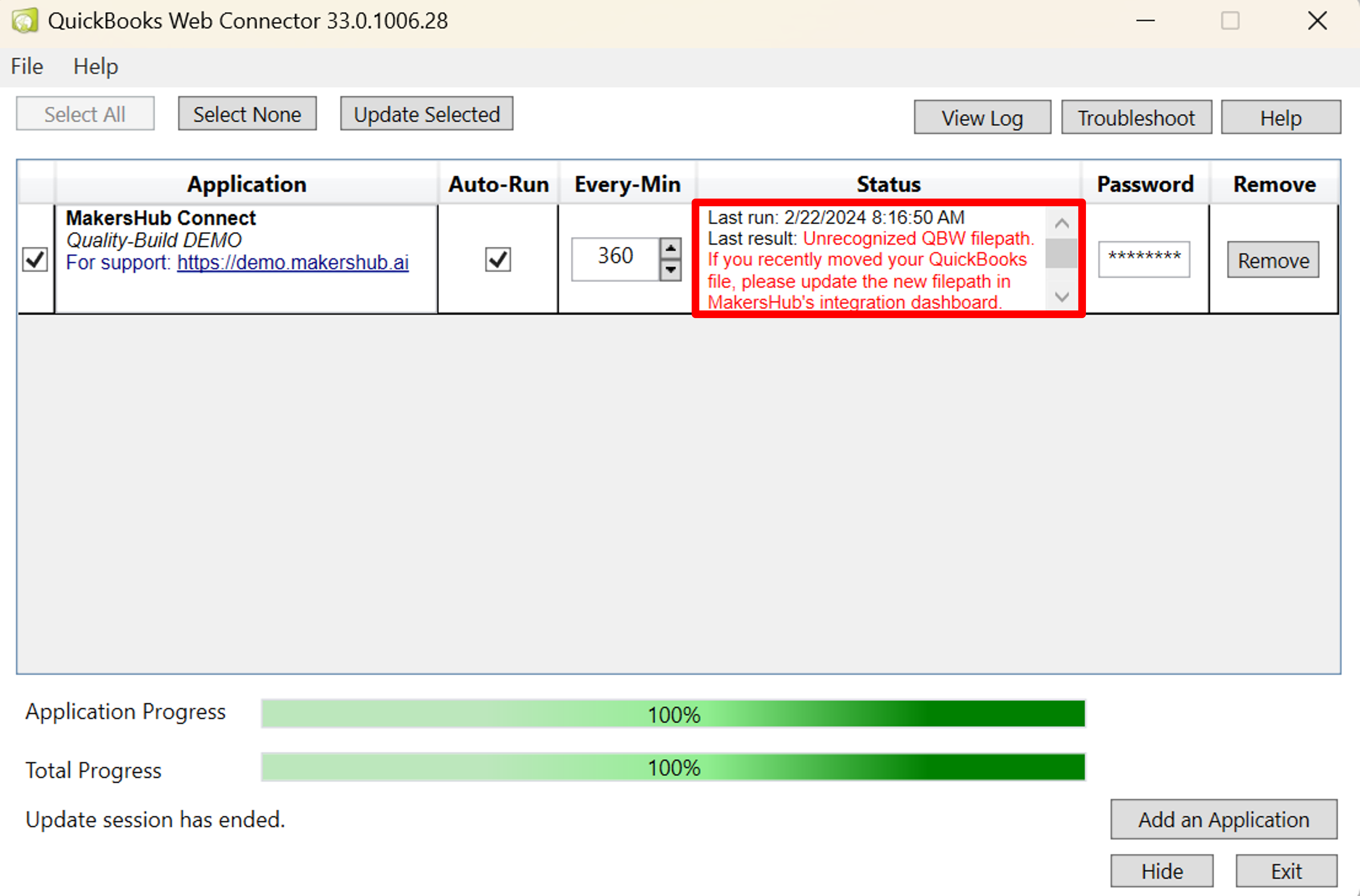
To fix this, open QuickBooks and click the F2 key. Under file information, you will see the file location of QuickBooks. Copy the location shown in the image below.
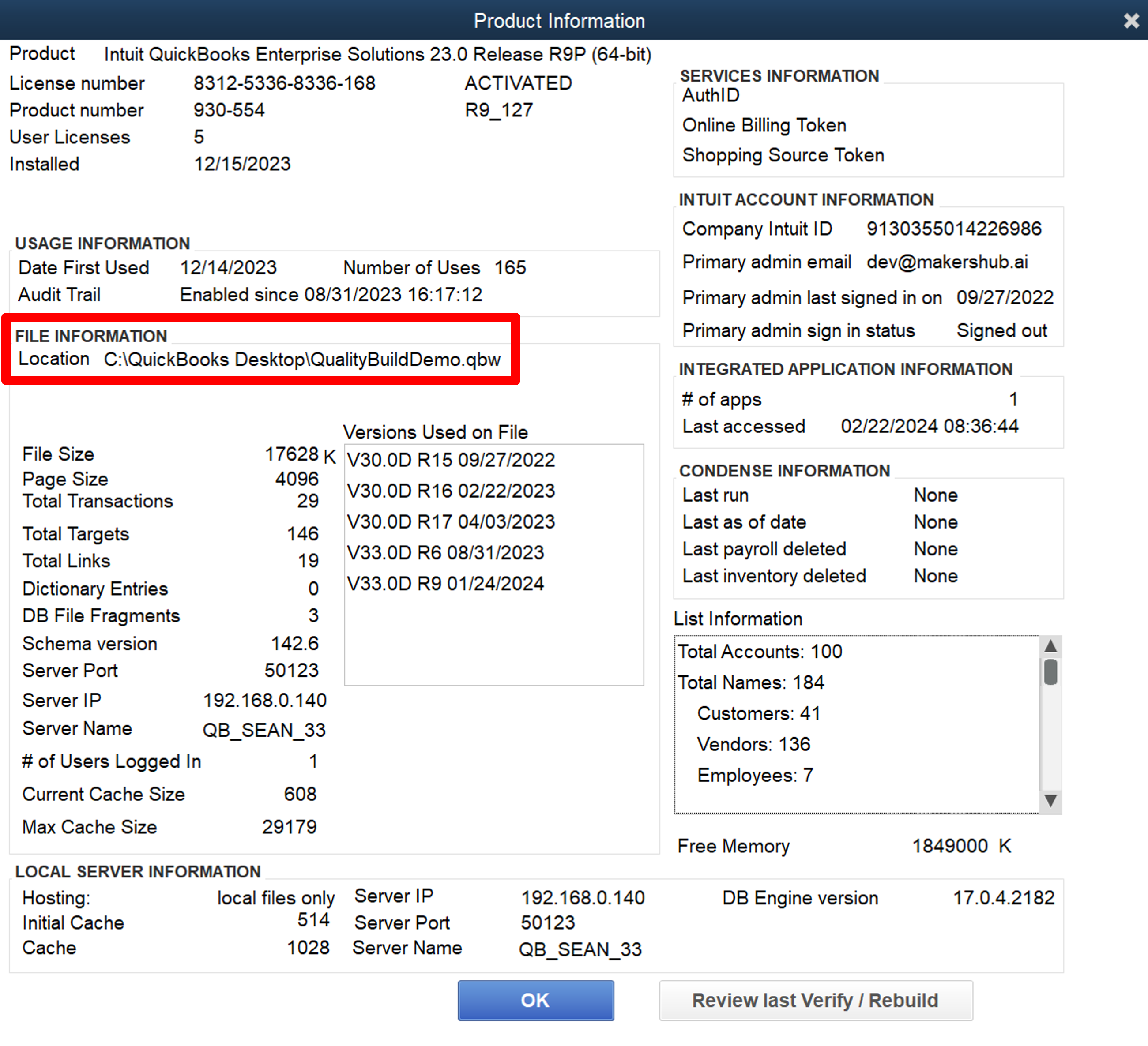
In MakersHub, select the dropdown next to your name in the top right corner and click Integrations>View Connection.
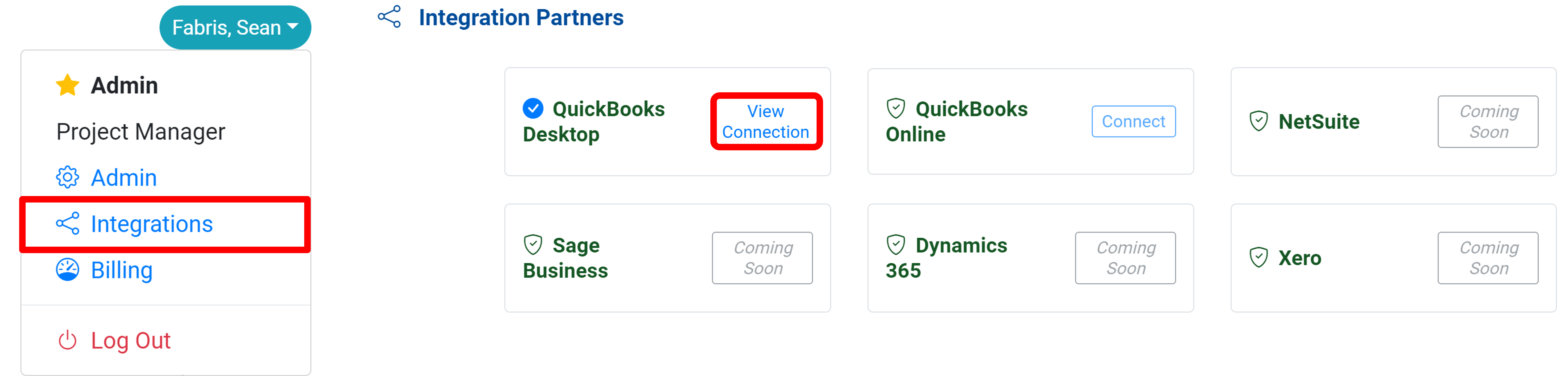
In the QuickBooks Desktop Integration window, click the Edit button.
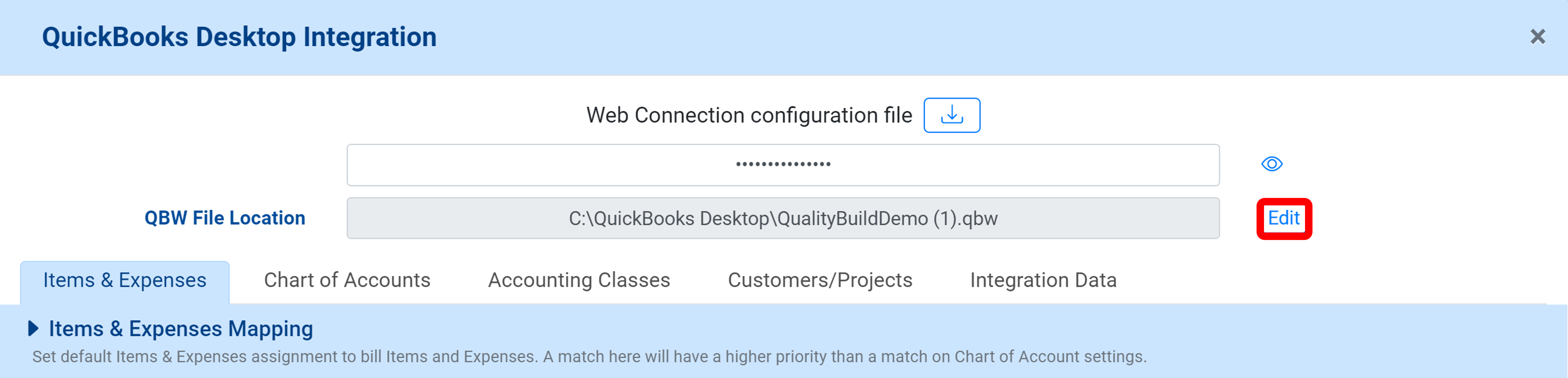
Paste the file location we copied form QuickBooks and select Update.
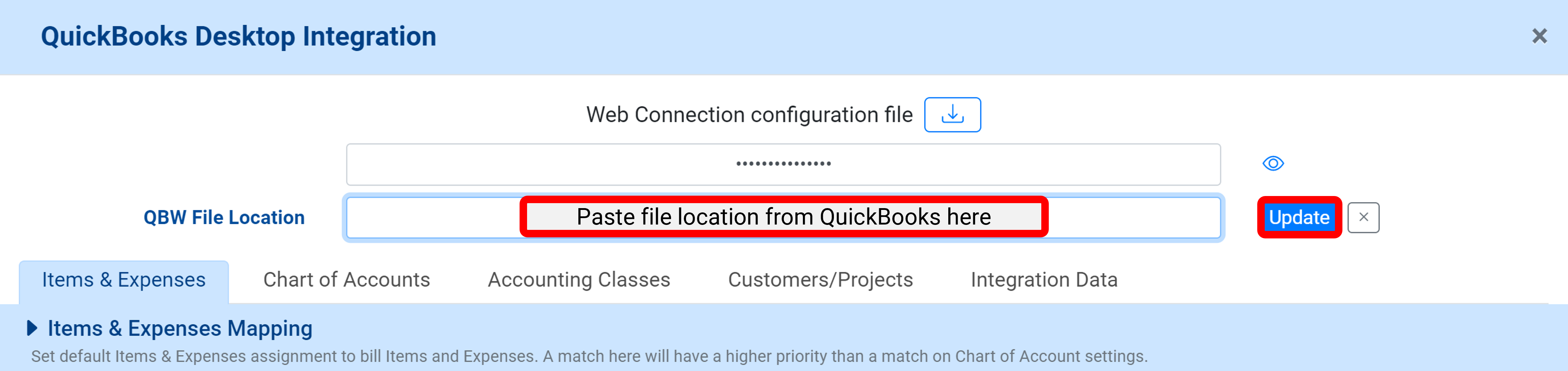
QBWC1039: Unique OwnerID/FileID pair value required
The OwnerID and FileID are required to be unique in order to run. To fix this, we need to change the ID’s.
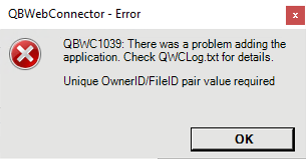
On your computer, open up the File Explorer. Locate your Web Connector.
.png)
Right click on the file, select Open With>Notepad.
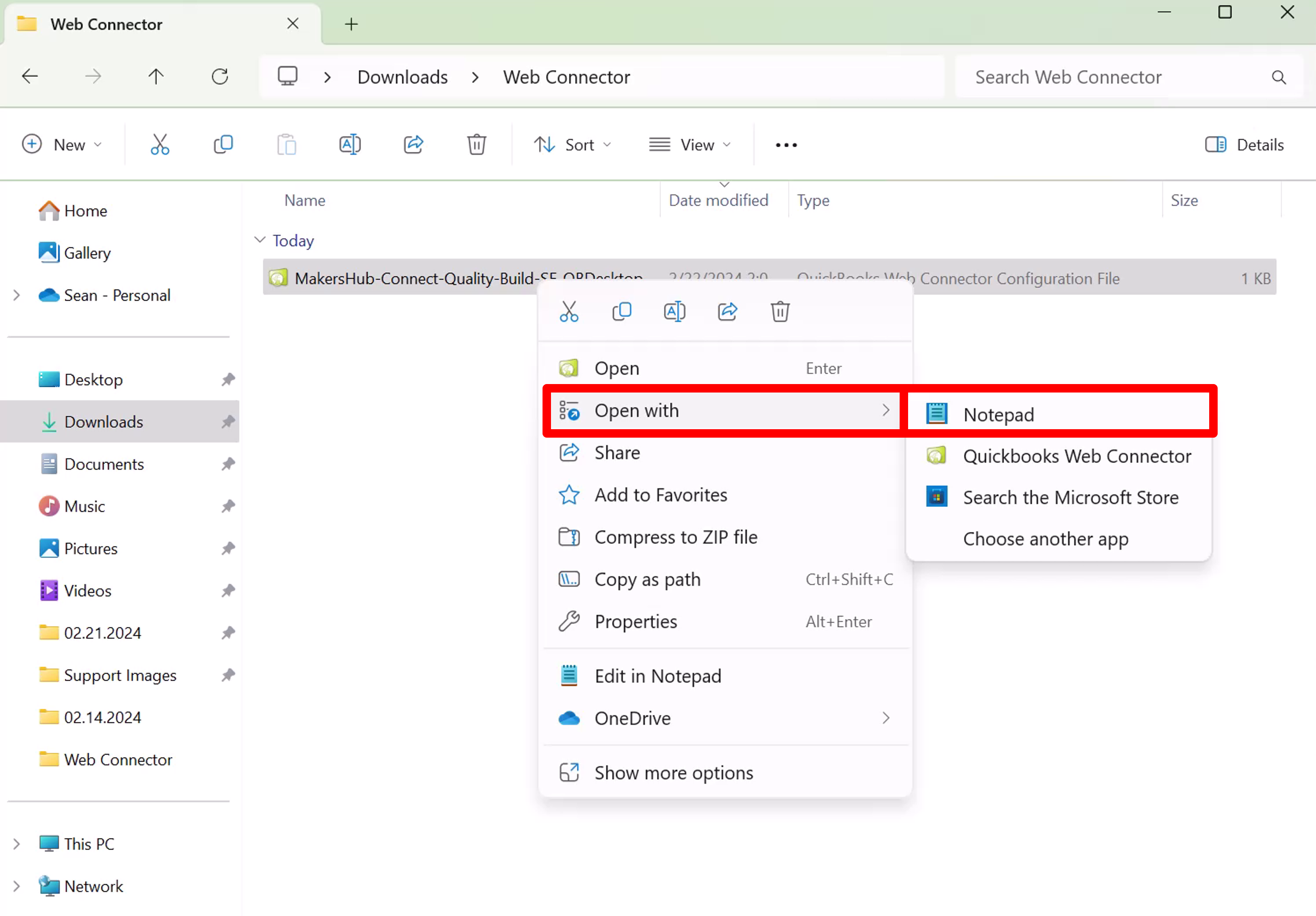
A Notepad window will appear. Locate your unique OwnerID and FileID.
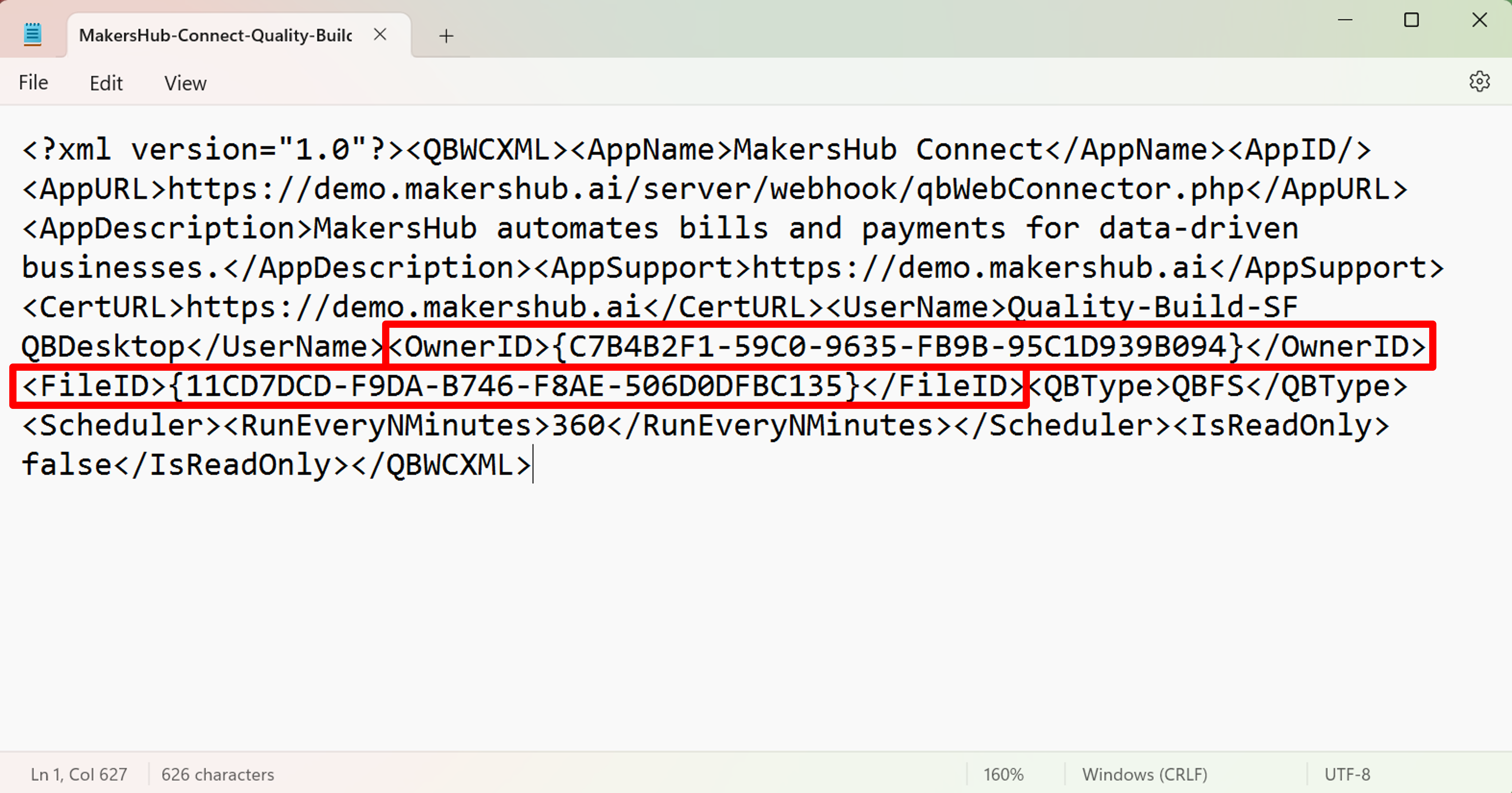
For the OwnerID, change the last number, which in the example below is a 4, to any other number.

We will do the same for the FileID. Change the last number, which in the example below is a 5, to any other number.

Next you will save the file. Click File>Save. Then exit out of the web connector.
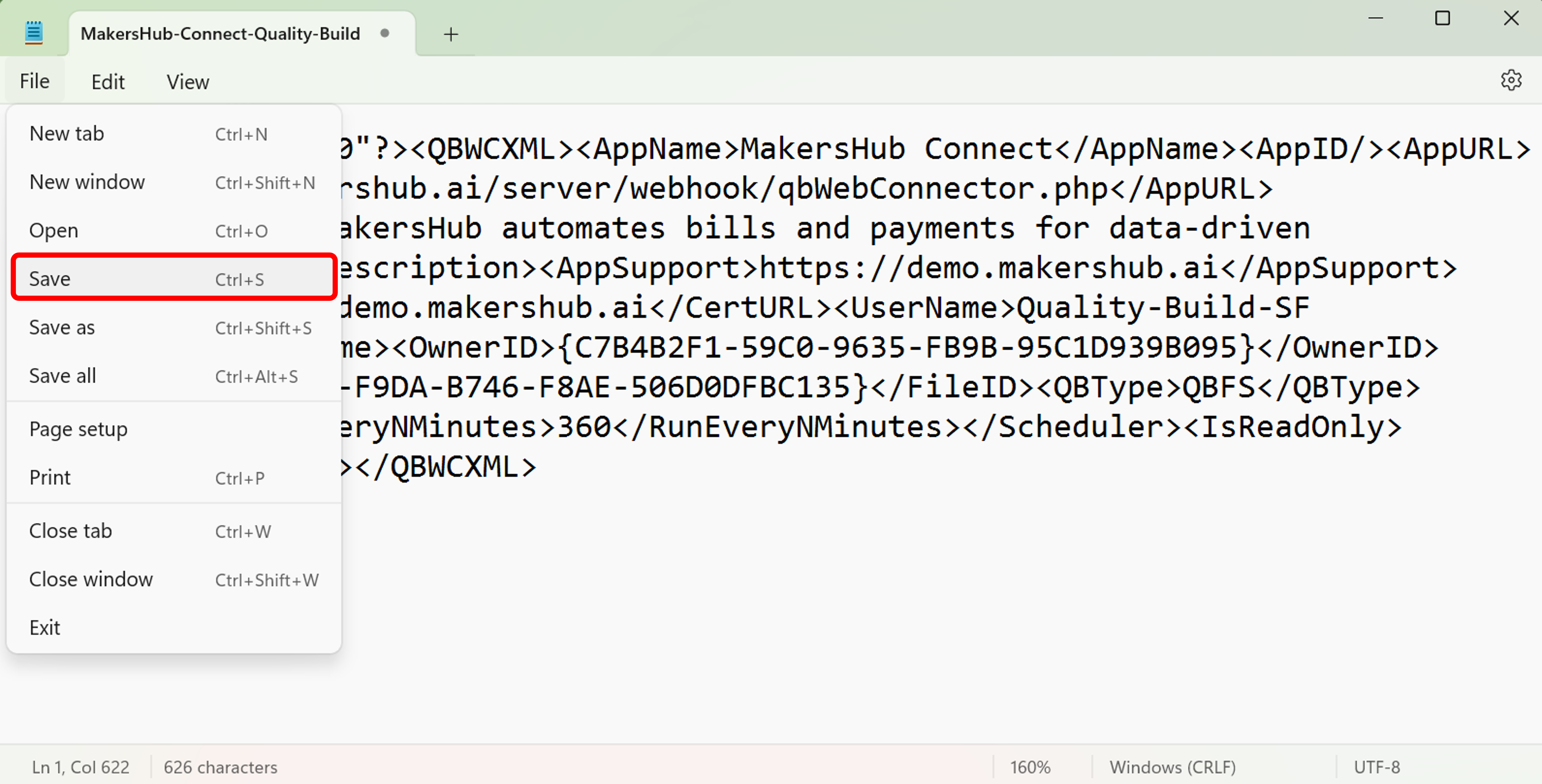
Now in QuickBooks, navigate to the Web Connector by selecting File>App Management>Update Web Services.
.png)
Then make sure the MakersHub Connect is selected and click Update Selected.
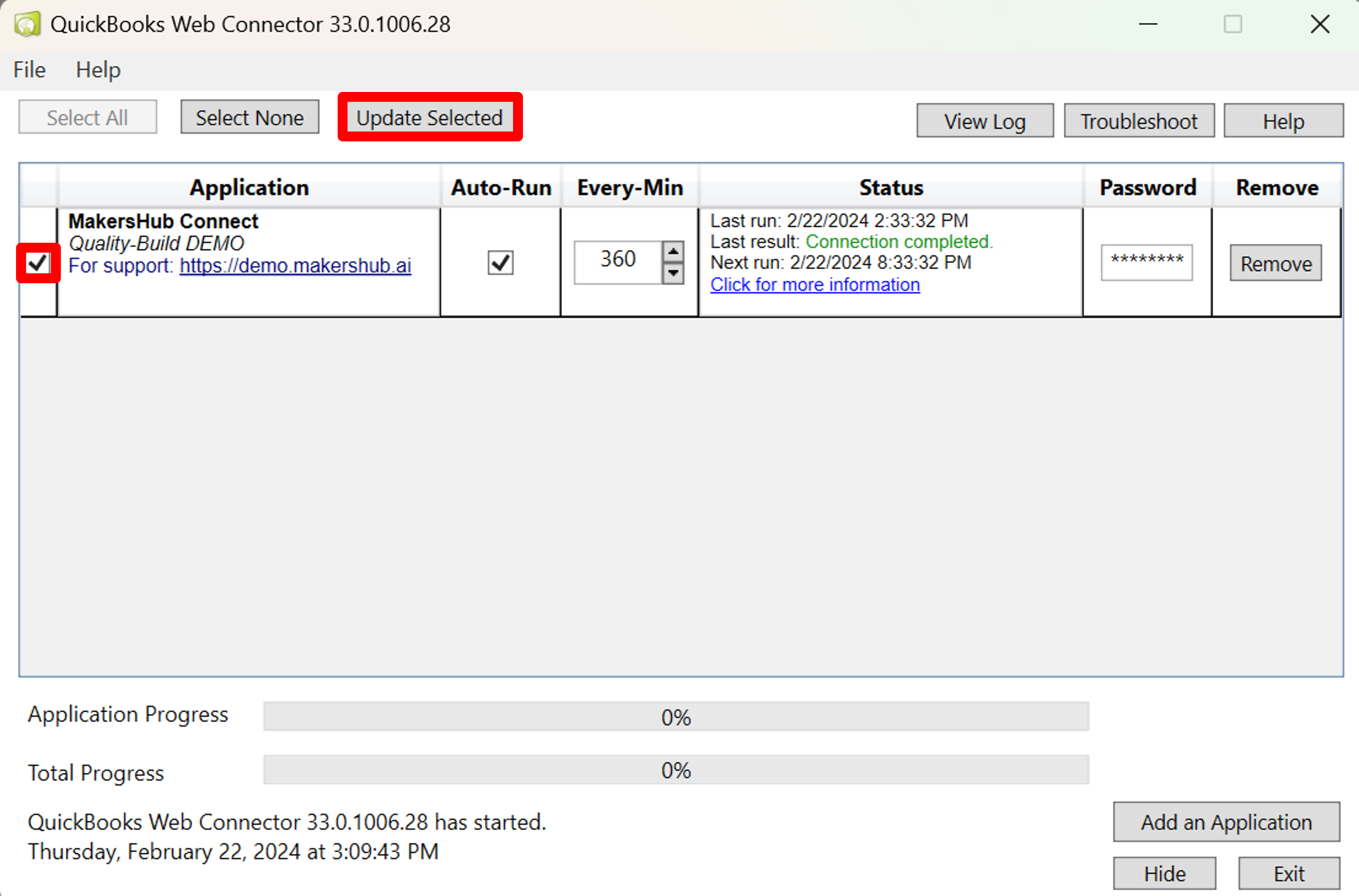
QBWC1085: There was a problem with the log file. QuickBooks Web Connector will continue without log file
In this error, the log file that QuickBooks uses is damaged, so we will need to rename the web connector to QWCLOGOLD.TXT, and QuickBooks will automatically generate a new log file.
Close out of QuickBooks and the Web Connector.
Using file explorer, navigate to where the Web Connector log file is saved. You can paste the file path in your file explorer C:\ProgramData\Intuit\QBWebConnector\log
.png)
Change the name of QWCLog.TXT to QWCLogOLD.TXT
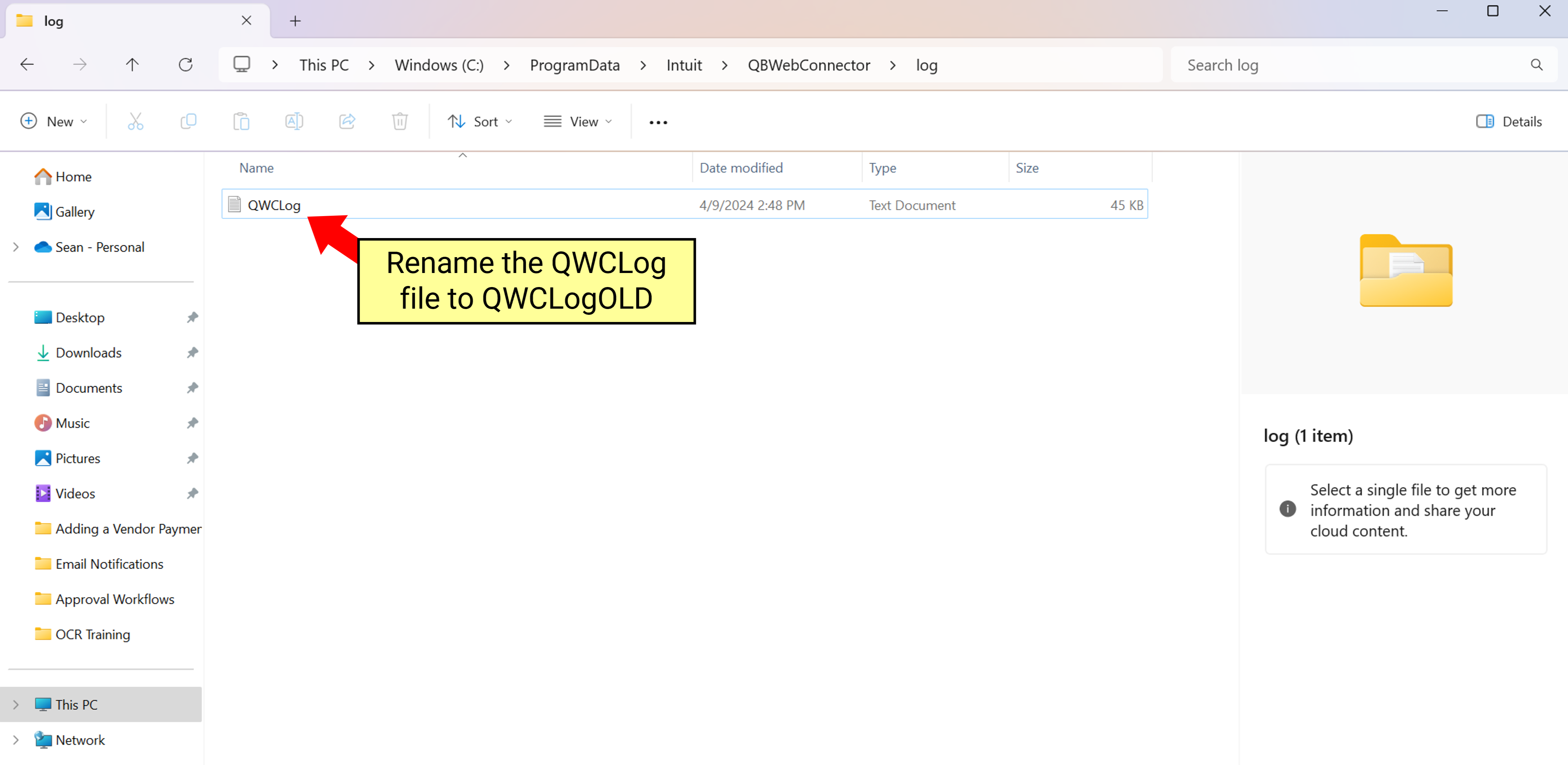
Now, open QuickBooks and re-run the Web Connector. A new log file will be created and the error should disappear.
.NET error when opening QuickBooks Desktop Web Connector
.png)
To fix this error type “regedit” into your computer search bar and open the “Registry Editor”.
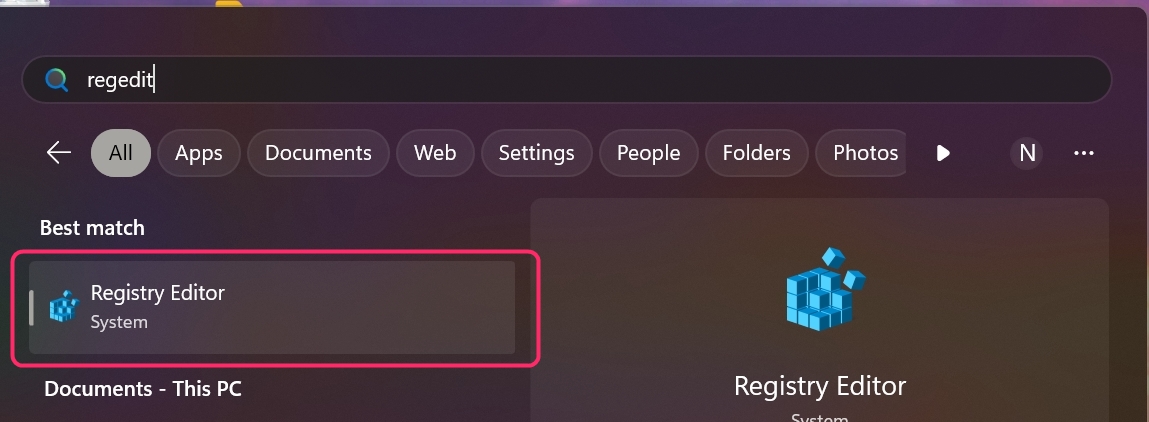
Follow the file path of HKEY_CURRENT_USER\Software\Intuit\QBWebConnector and right click over folder "QBWebConnector" then delete.
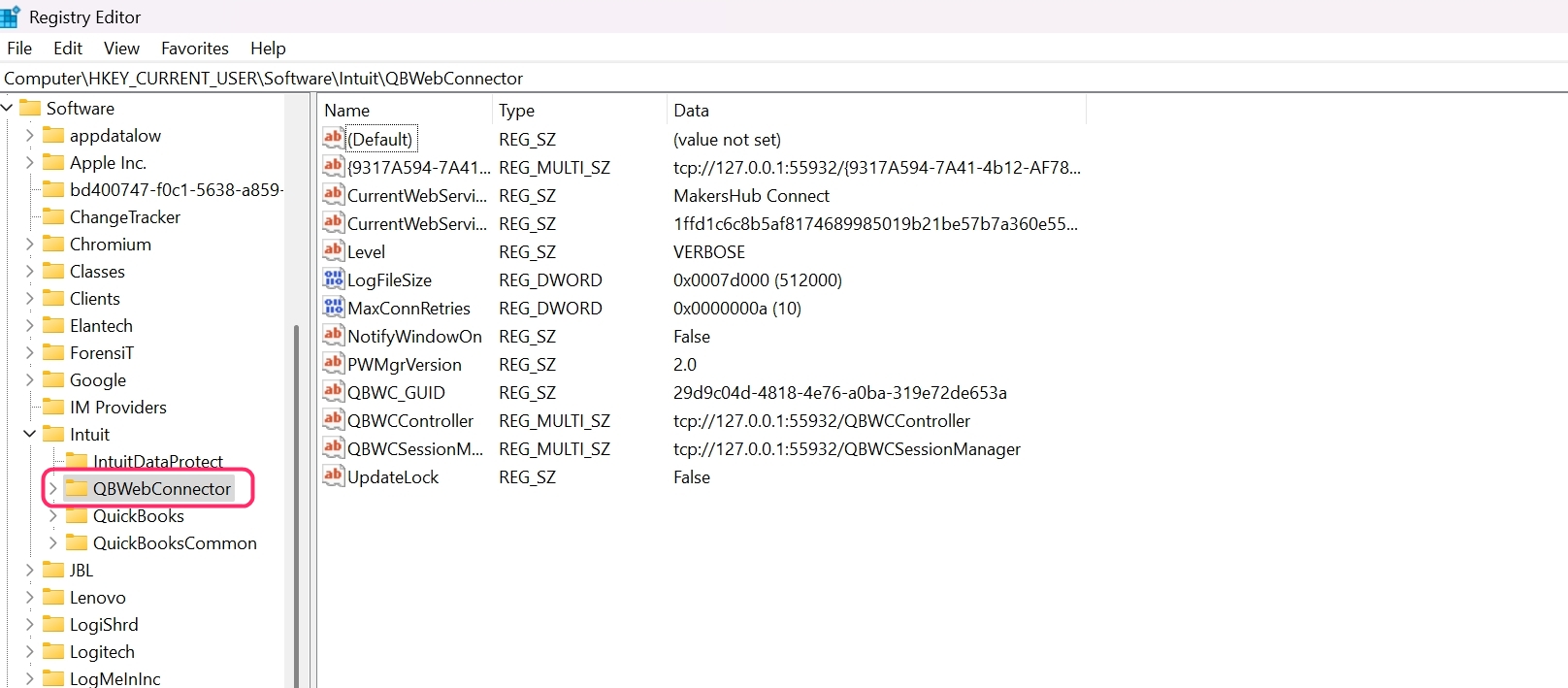
Now reopen the Web Connector within QuickBooks Desktop to reinitialize the connector.