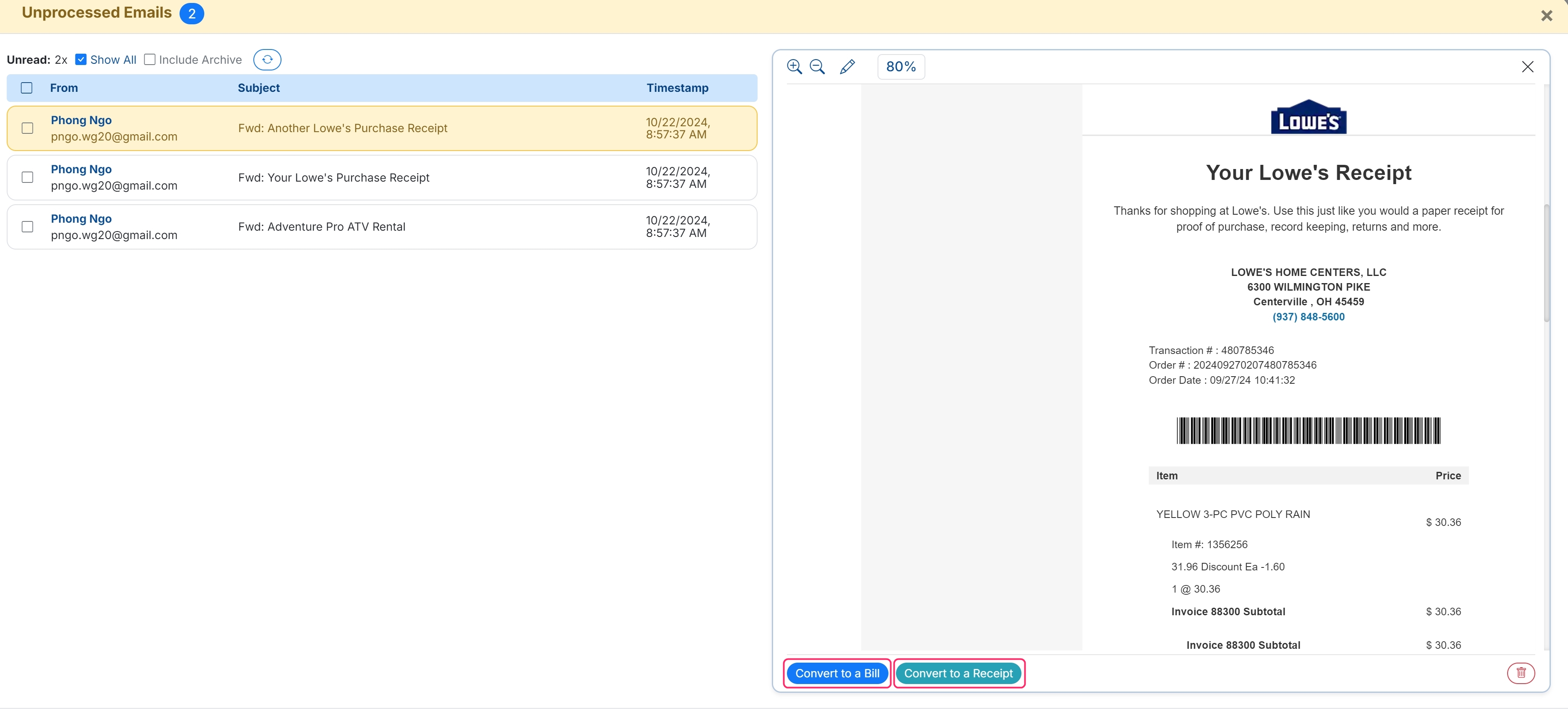MakersHub will process all email attachments sent to your unique AP Inbox. The Unprocessed Emails feature allows users to view emails that were sent in without attachments and provides the option to create a bill from these unprocessed emails.
Access Requirements
This feature is available to users with Administrator or Accounting Access
Unprocessed Emails
This feature is located under the Bills tab. You can access the bills tab by either selecting the Financial tab on the left or by choosing Review Bills from the dashboard.
.jpg)
The Unprocessed Email tab is located in the upper right of the screen and displays the current number of unread emails.
.jpg)
Clicking into the Unprocessed Emails, you can view the emails a few different ways:
To view only unread email uncheck the Show All box.
To show read and unread emails check the Show All box.
Read emails will appear grayed out.
To review emails you have turned into bill or deleted select the Show Archive box.
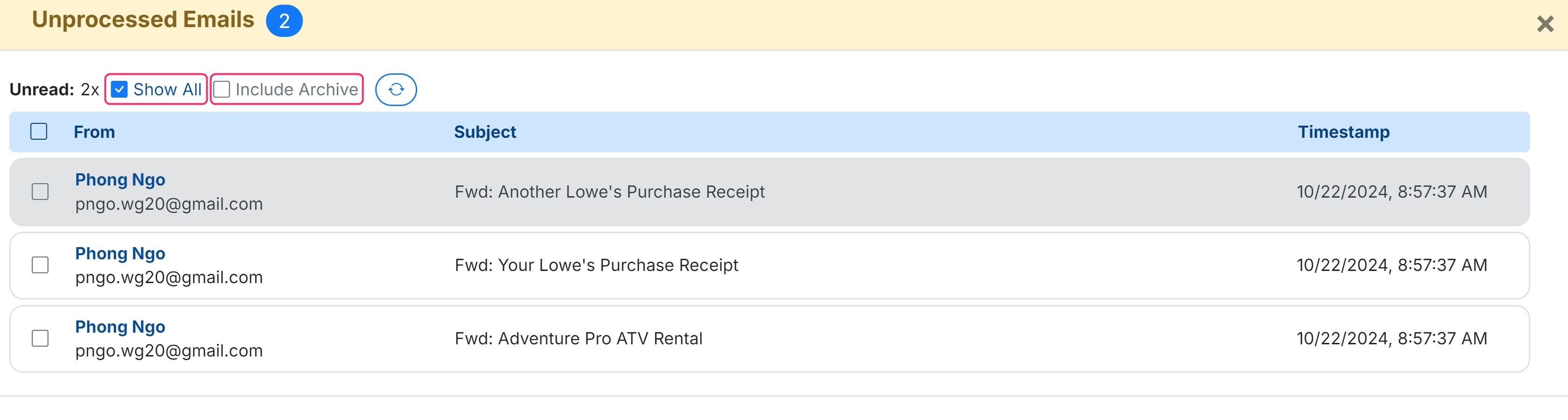
Click on an email to review its contents. If the email contains a bill or receipt you want to process, you can edit the content to include only the relevant information by using the Pencil icon located at the top left of the bill screen and then removing unnecessary content that is not part of the bill.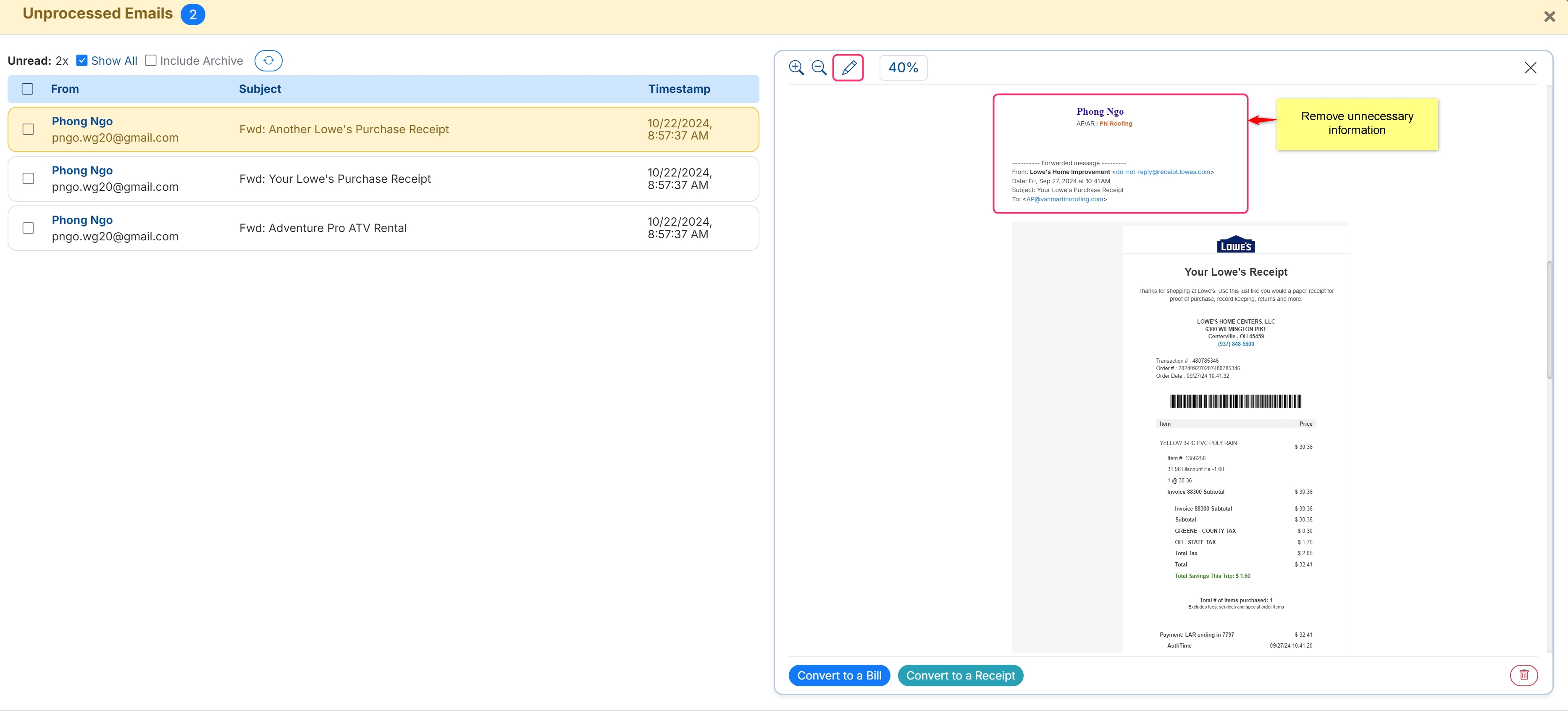
When done making changes, click the Done Editing button which will finalize your edits to the email.
.jpg)
If you accidentally delete important content, you can click the Reset button at the top or bottom of the screen to restore the email to its original state.
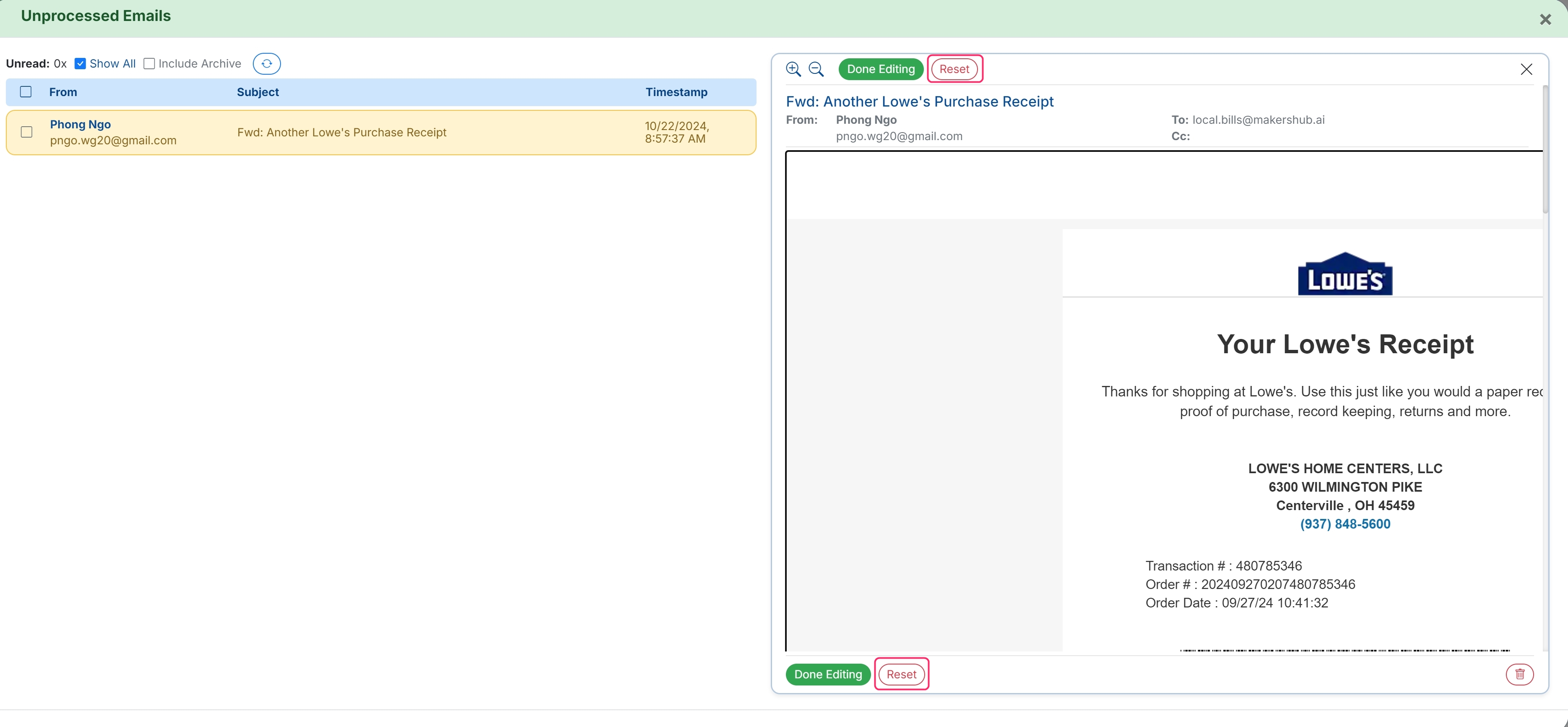
If the email is incorrect or you do not wish to create a transaction, you can select the Trash icon on the bottom left. This will move the email into the archive section..jpg)
Once you have edited the email to include only the content you want MakersHub to extract, you can click the Convert to a Bill or Convert to a Receipt buttons. This will create the corresponding transaction and move the email to the archive section.