In this article we will go over the steps to update Vendor Payment information.
Remove Current Payment Information
You can find the Vendor by going to Vendor List and clicking on the vendor who you wish to update.
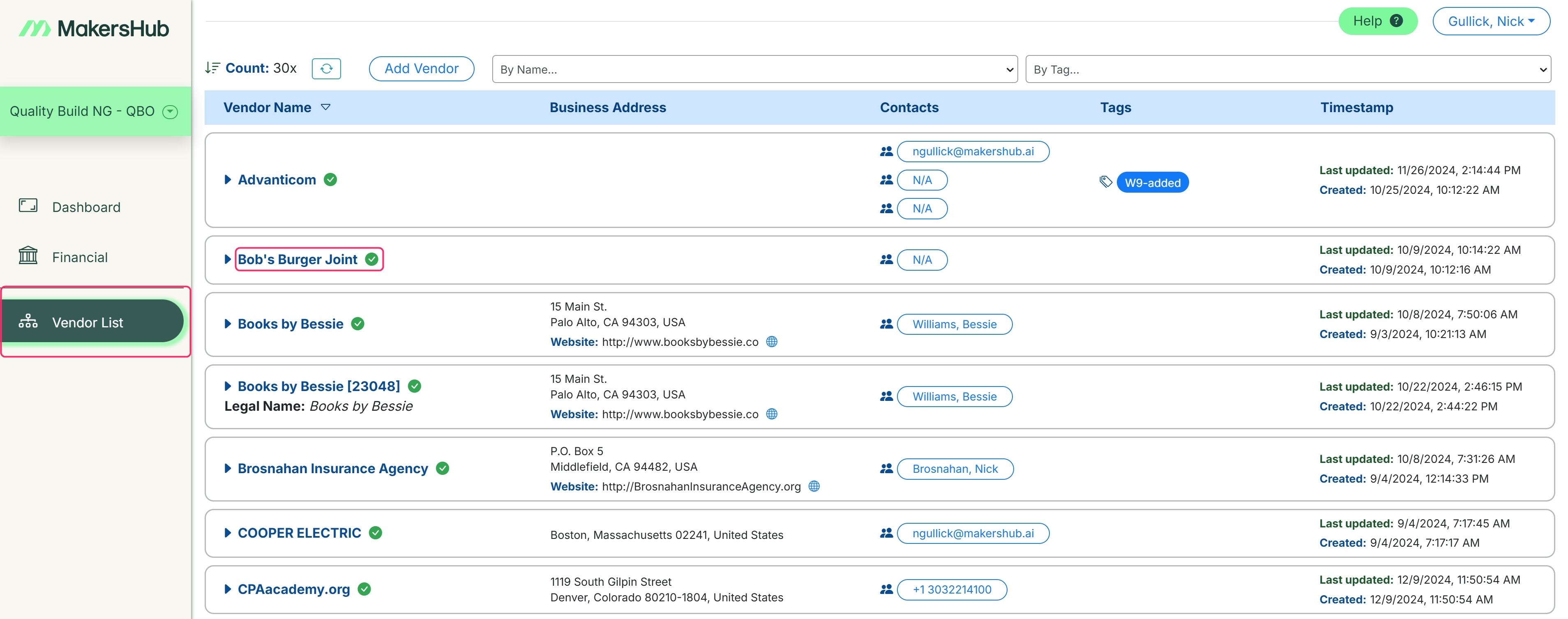
Click on the Current Bank Details for the vendor.
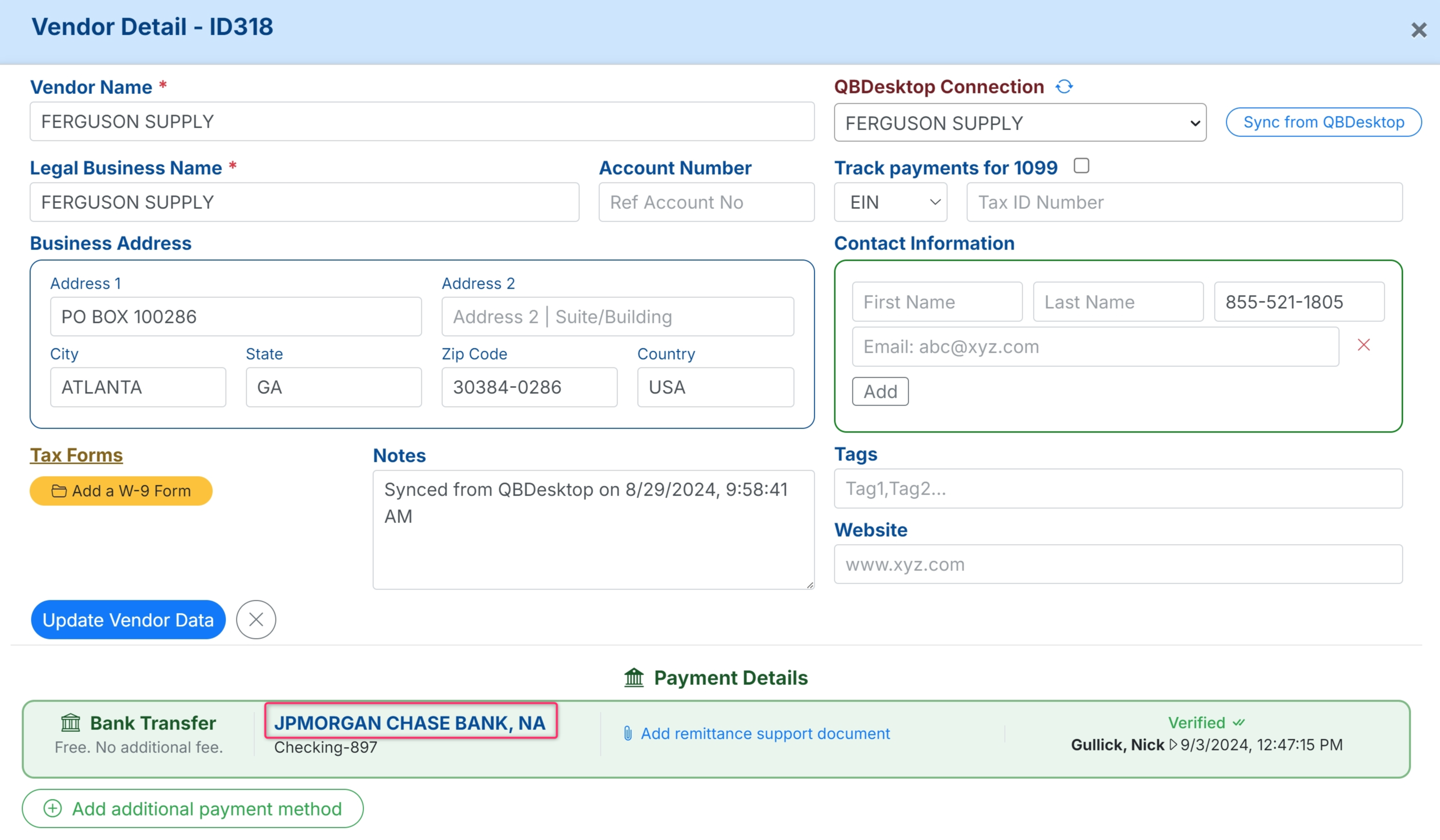
Click Archive in the bottom right corner to remove the current, incorrect payment information. Note: Once you pay using the banking information the Un-verify button is no longer available.
.png)
Add Updated Bank Details
Click Securely add a payment method to add a new payment method for this Vendor.
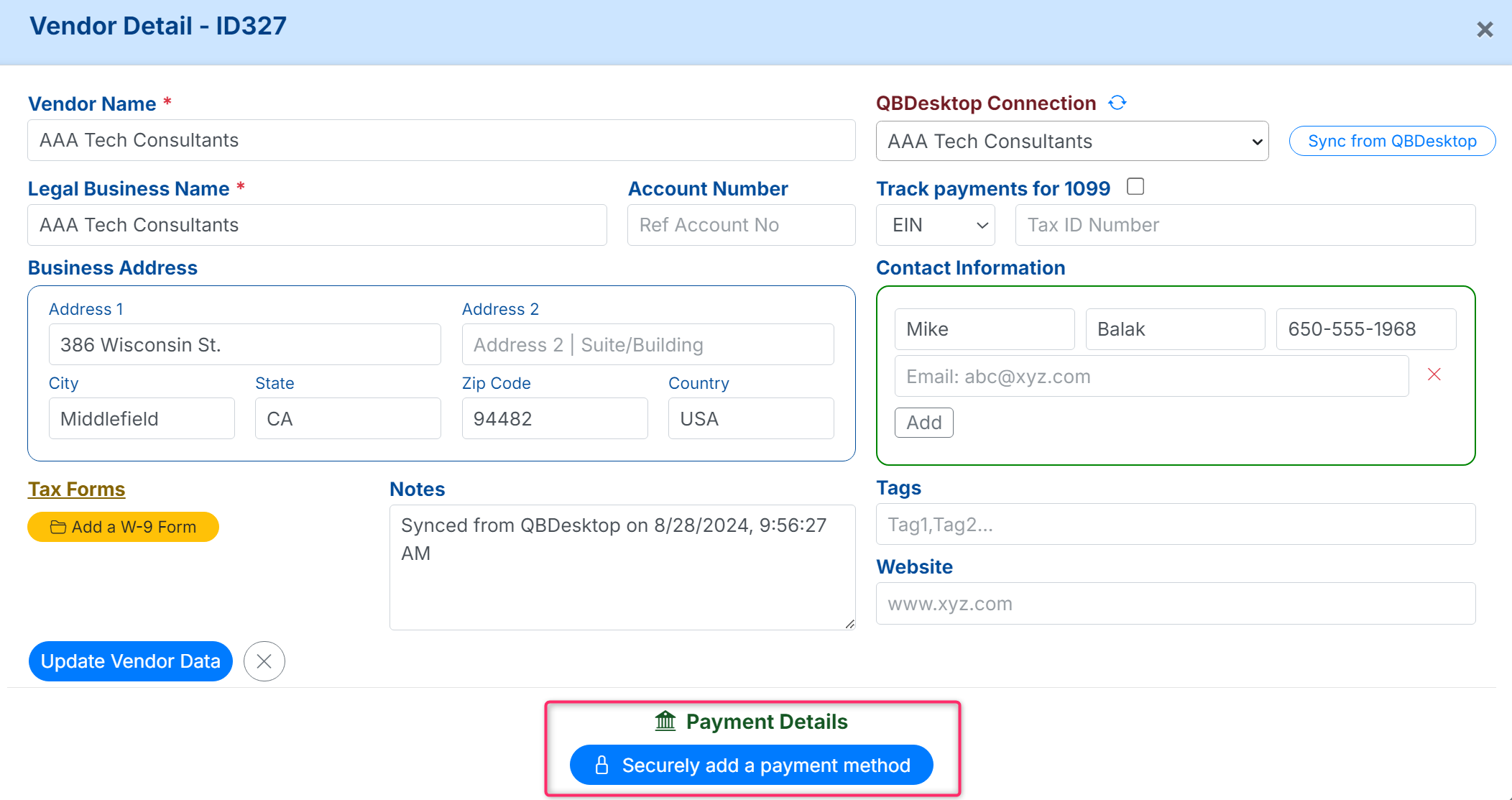
Here, you can choose to enter the Updated ACH information or Address provided to you.
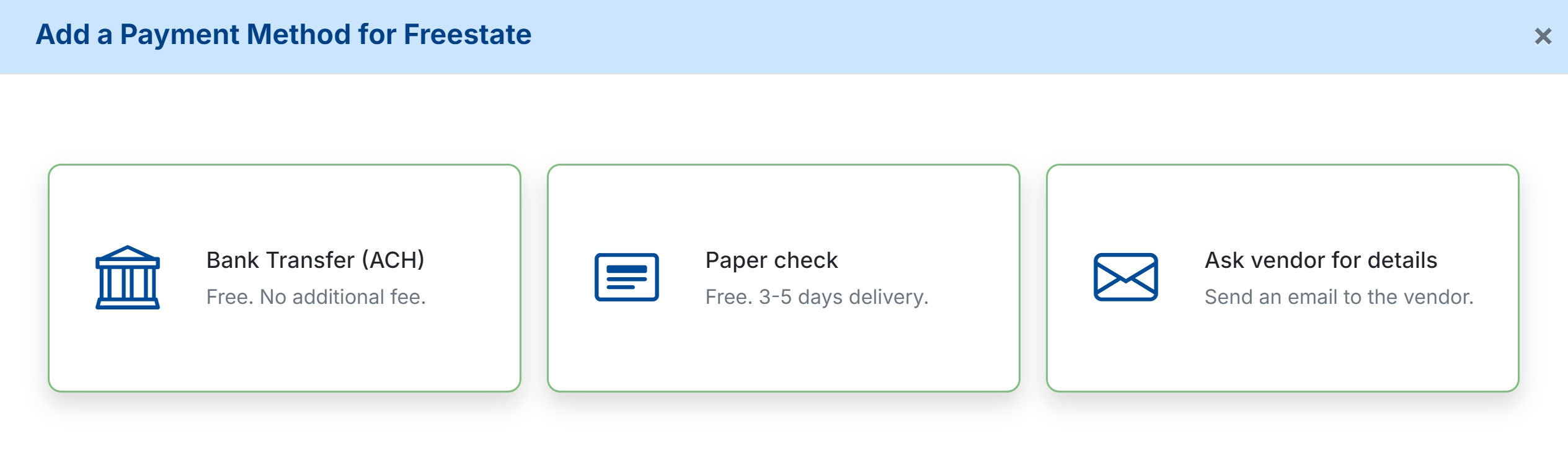
Please see the article Edit, Reschedule, or Stop a Payment for updating processed payments with corrected information.