As a CPA, you can add a credit card directly in your Partner Portal to pay for your MakersHub subscription. Should you not want to manage the billing of the subscription, you may Switch the Subscription Payor (shown in the next section).
To navigate to your Partner Portal, click the dropdown on the left side of the page next to the business name. Navigate to your CPA account.
.png)
Click on the Partner Portal.
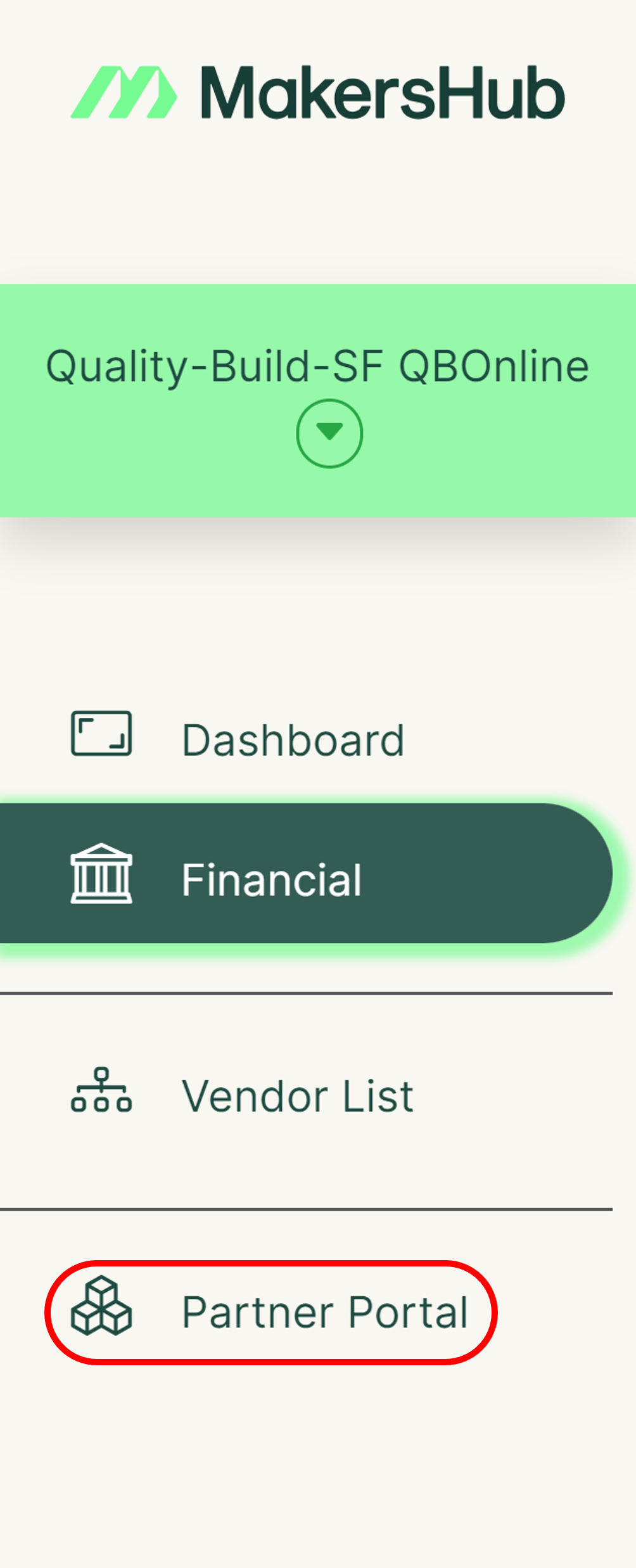
Once you are in the Partner Portal. You will see all of the entities in which your CPA firm manages the subscription. To make changes to the subscription and add a payment method, click View.
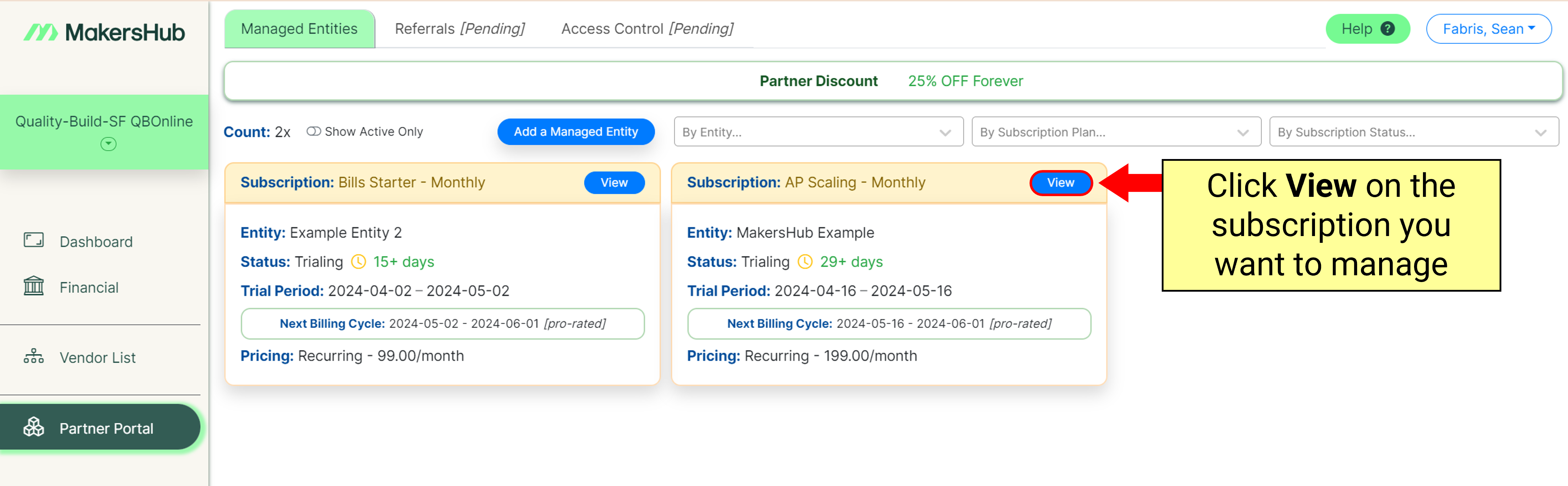
When you are viewing the subscription details, you can see the plan you have selected and the price as well as your usage summary for the month. Should you have a month of high or low bill volume, you may change your plan mid-month, and MakersHub will update the billing accordingly.
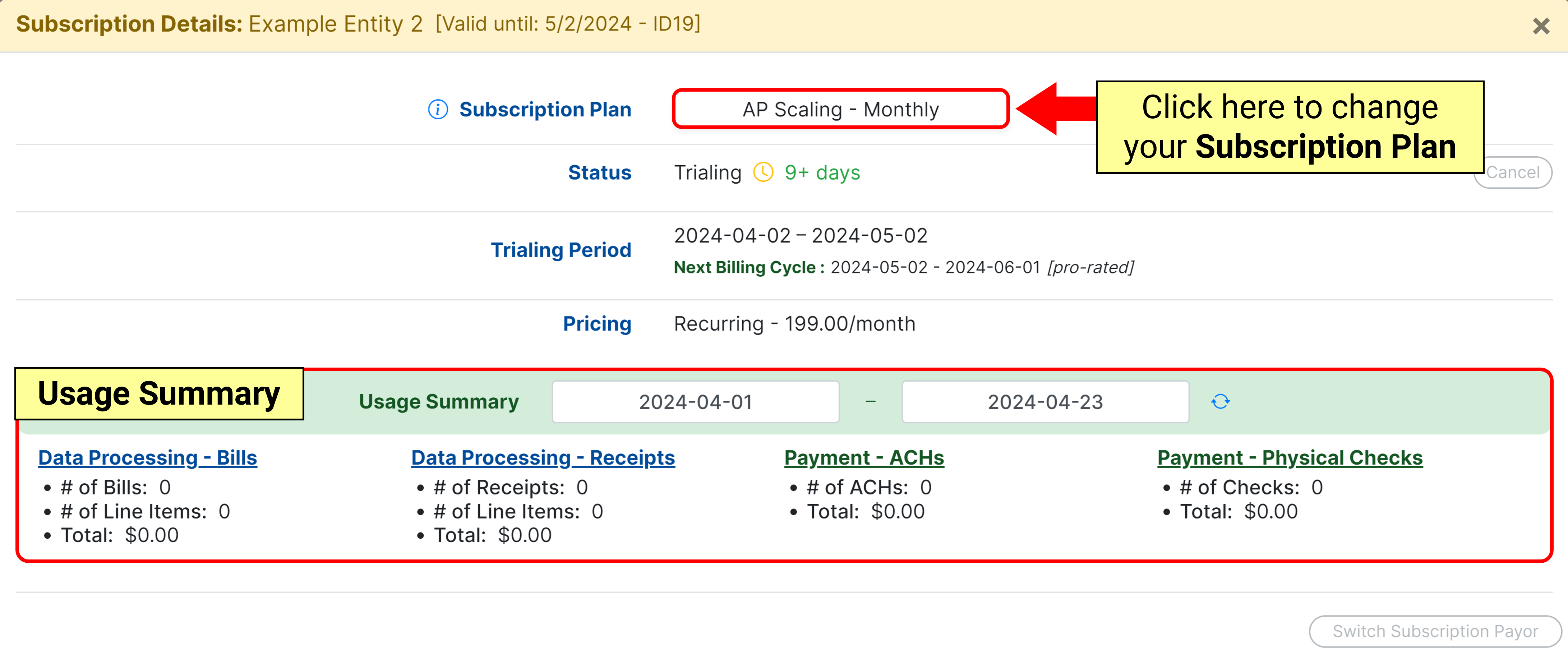
Once you confirm the subscription plans are correct, you may exit out and click on your name in the top right corner and select Billing.
.png)
The page that will appear is your CPA MakersHub billing account. Once you connect a paying client to MakersHub, this account is provided at no charge. Click Billing Portal to add a credit card.
.png)
From here, you will be directed to add a credit card, or if you already have added a credit card, you can make changes to your payment method for each subscription (shown below).
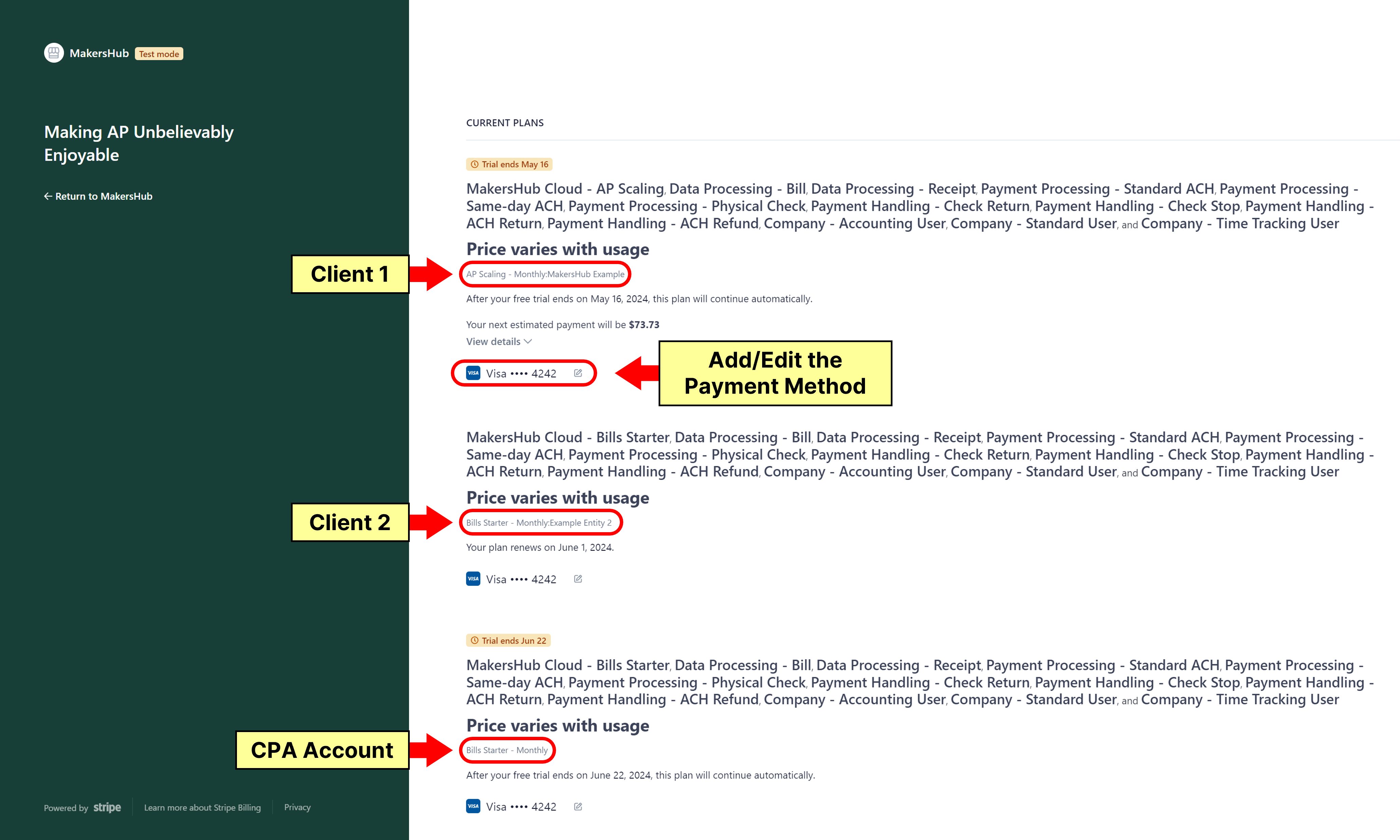
Once the card is updated, we will charge the card during the next billing cycle.