- Print
- DarkLight
Payment Settings
- Print
- DarkLight
This document will walk you through the Payment Settings tab in MakersHub.
If you are new to MakersHub and have not connected a bank account, you will not see the Payment Authorizations tab. Connect your bank account to see the Payment Authorizations tab.
Bank Accounts
This tab is where you can update your business information and add/edit your bank accounts.
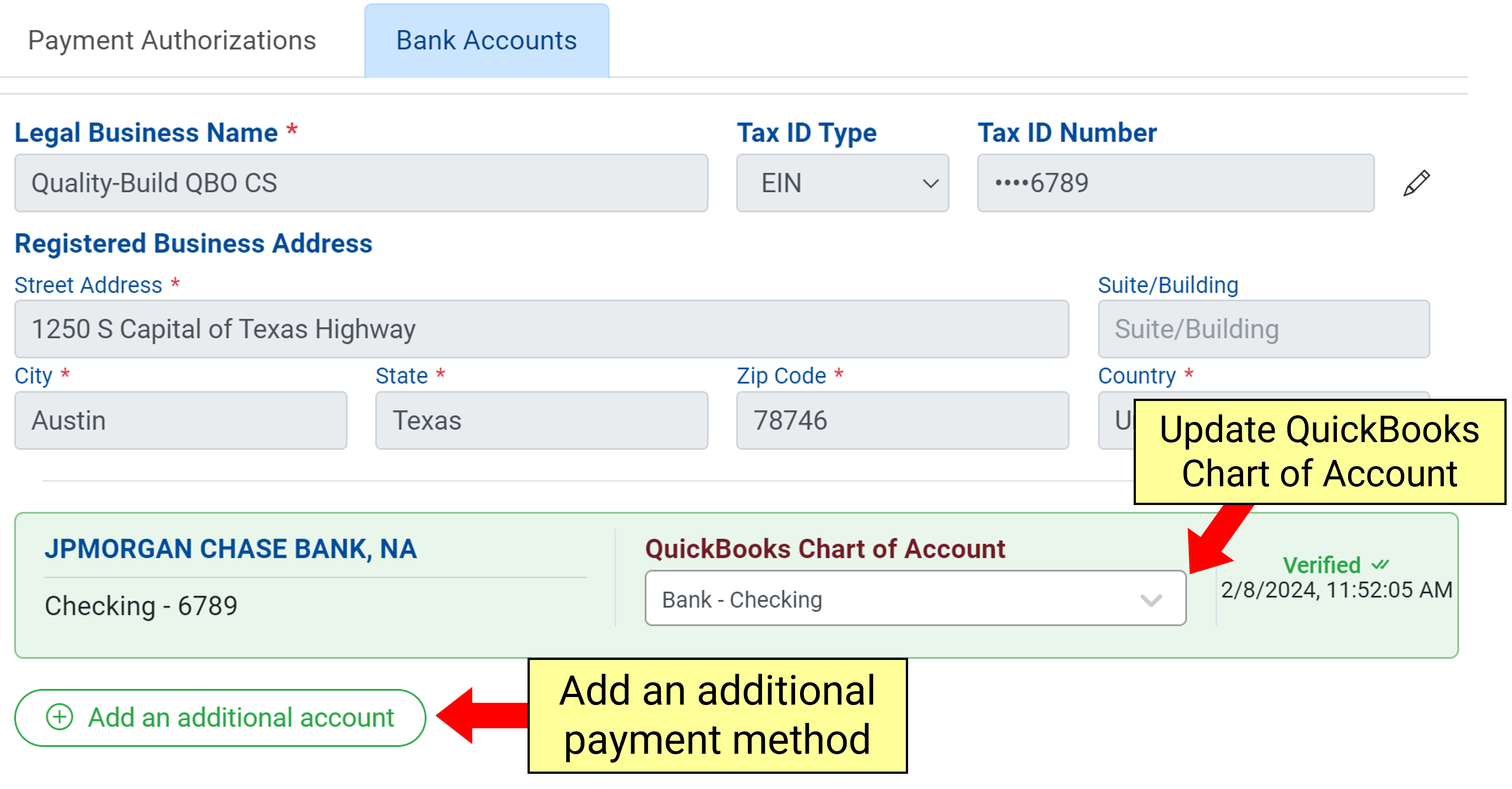
Once a bill is approved and determined to be valid, it becomes a payable. This payable can then follow a separate sequence in order to be paid.
Payment Authorizations
ACH Payments
ACH Payment consists of two transactions: withdrawal of funds from your account and payment to the vendor. We stagger our withdrawals and our payments. In case of an accidental payment, there is a window to contact our support team before the payment is completed.
Users can set the Default Lead Time for ACH Payments under Payment settings. This allows users to set a minimum of Business Days prior to due date to send the ACH Payment.
Check Payments
Check payments are mailed to the customer through a processing facility. In most cases, checks will be delivered within 3-5 days. You can track the delivery and deposit of the checks under Payment Details.
Users can set the Default Lead Time for Check Payments under Payment settings. This allows users to set a minimum of Business Days prior to due date to send out checks. There is also the option for Schedule Payment Immediately, which will send out payments as soon as possible regardless of due date.
Payment Processing
Default Lead Time for ACH Payments - The number of days in advance of the due date that we process the ACH payment.
ACH Default Transfer Speed - This setting will control the default speed that is selected when scheduling an ACH payment
Default Lead Time for Check Payments - The number of days before the due date to process the check payment. Checks take approximately 3-5 days to arrive.
Check Default Processing Speed - This setting controls the default speed at which checks are mailed
Schedule Payment Immediately - Defaults the payment date to today’s date instead of the bill due date.

Authorization Workflow
Under the authorization workflow, you can create approval rules to have control of when bills are paid. For more information regarding setting up Approval Workflows please visit the following link: /docs/approval-workflow-examples
Key Points to Remember
Just like approval workflows, rules are read in an “If, Unless” manner. Rules lower in the approval workflow take higher priority and can overwrite previous rules.
Payment authorizers must have access to Payments in User Settings
Email Notifications
Payment Authorized - Select the users to receive an email notification when a payment has been scheduled.
Payment Processed - Select the users to receive an email notification when payment is processed.
Payment Past Due - Toggle on for authorizers to receive an email notification when a payment is past due.
Remittance ReplyTo - Primary User to be set as reply to contact on remittance notification to vendors
Remittance CC - List of users who will be cc’ed on remittance notifications to vendors
Default ReplyTo
If no default ReplyTo is set, the reply will be sent to the individual who authorized the payment.



