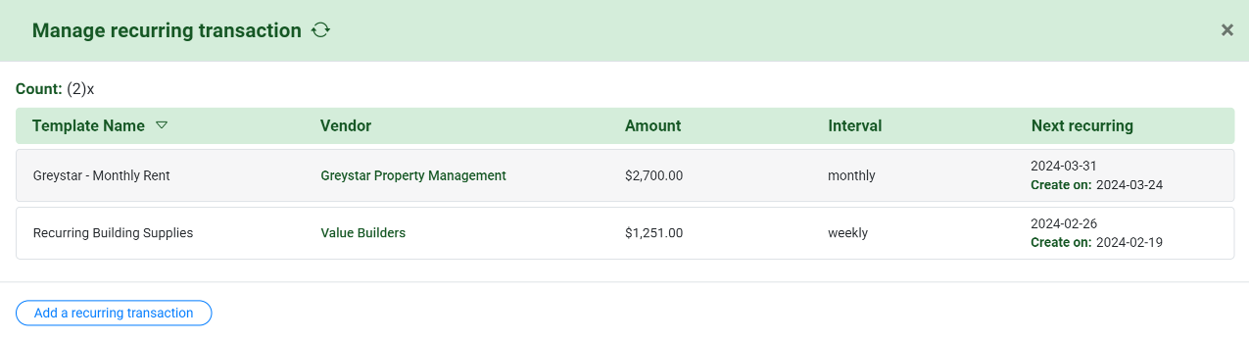This document will outline the process for creating recurring bills in MakersHub so that they are prepopulated in MakersHub on specific cadences.
How to Create a Recurring Bill
There are two ways to create recurring bills:
Create Using a Template - If you have an existing bill that you want to make recurring, you can use it as a template. Navigate to the desired bill, click Action>Make Recurring. This will prepopulate the template with the information from the bill.
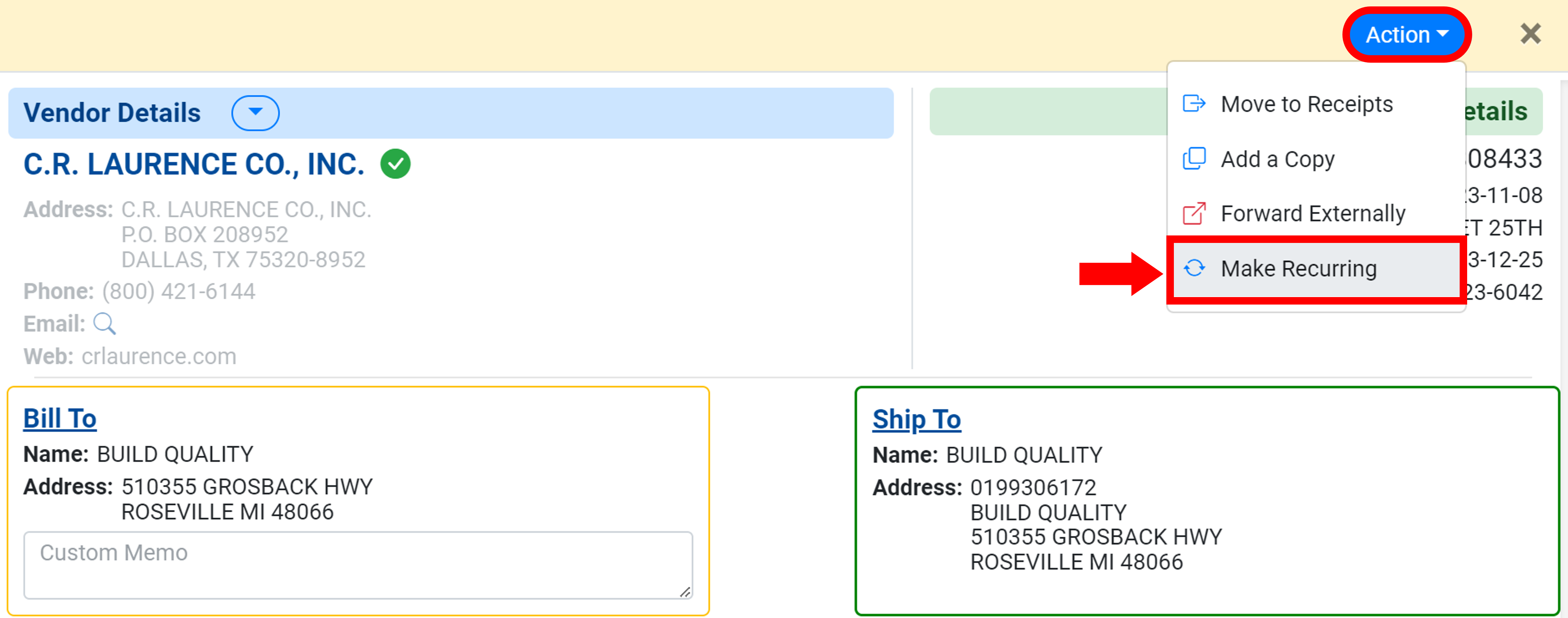
Create Manually - To manually add a recurring bill, navigate to the Bills dashboard and select Action>Add a recurring bill.
.png)
Edit the Recurring Transaction Template
A new window will appear where you can input the Template Name. MakersHub gives you the flexibility to control the schedule of the bill.
Create in advance - Number of days in advance of the scheduled date you want the bill to appear in MakersHub for approval.
Interval, On, and Every - Select the frequency the bill will be created. This will be the invoice date on the bill.
Start Date and End Date - Select the time period you want the rule template to be in effect.
In the example below, the bill will be due on the 20th of each month and created in MakersHub on the 18th, two days prior. This will begin on February 19th and continue indefinitely.
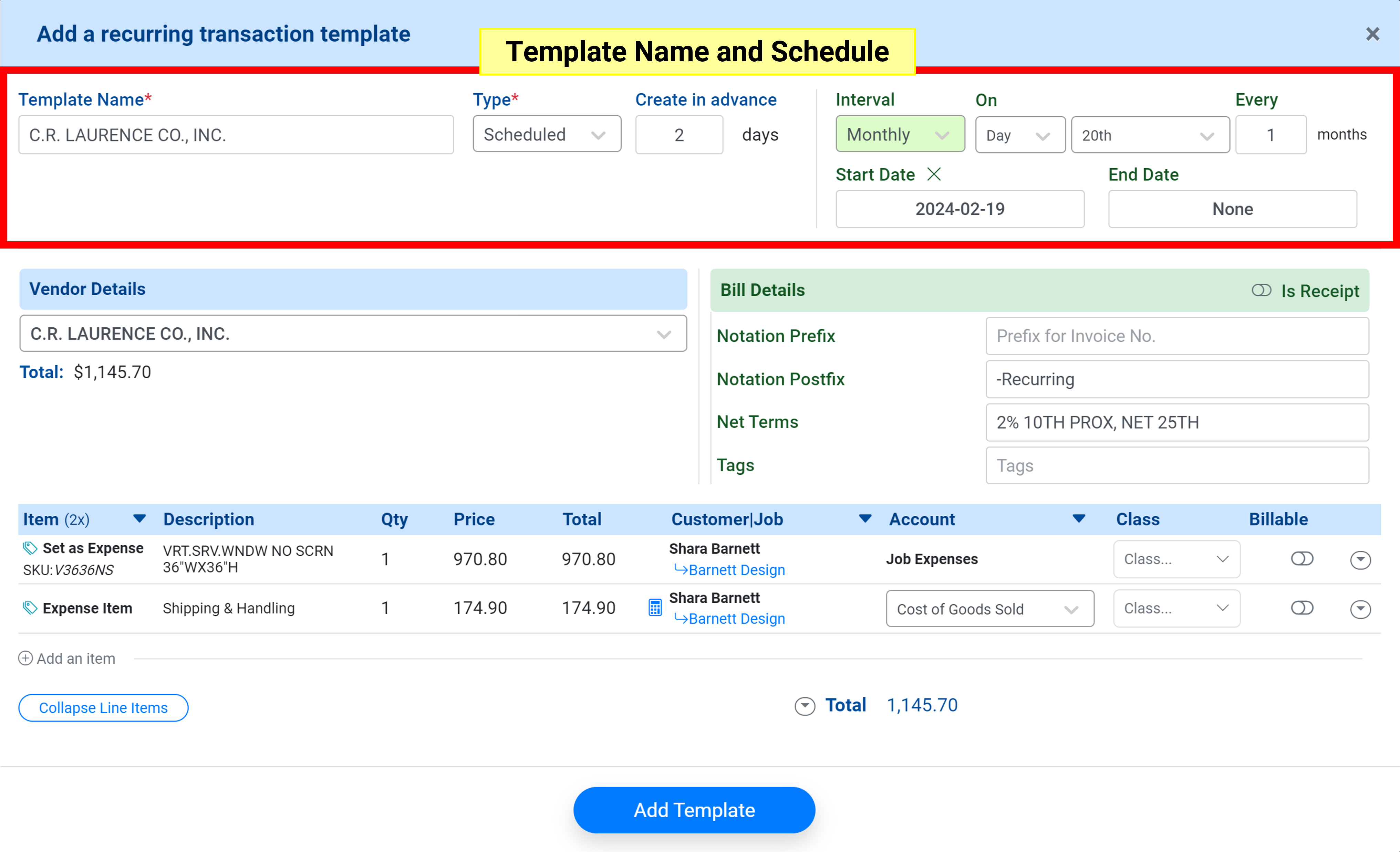
Confirm the vendor is correct under Vendor Details. Then you may choose to add the Prefix, Postfix, Net Terms, or Tags.
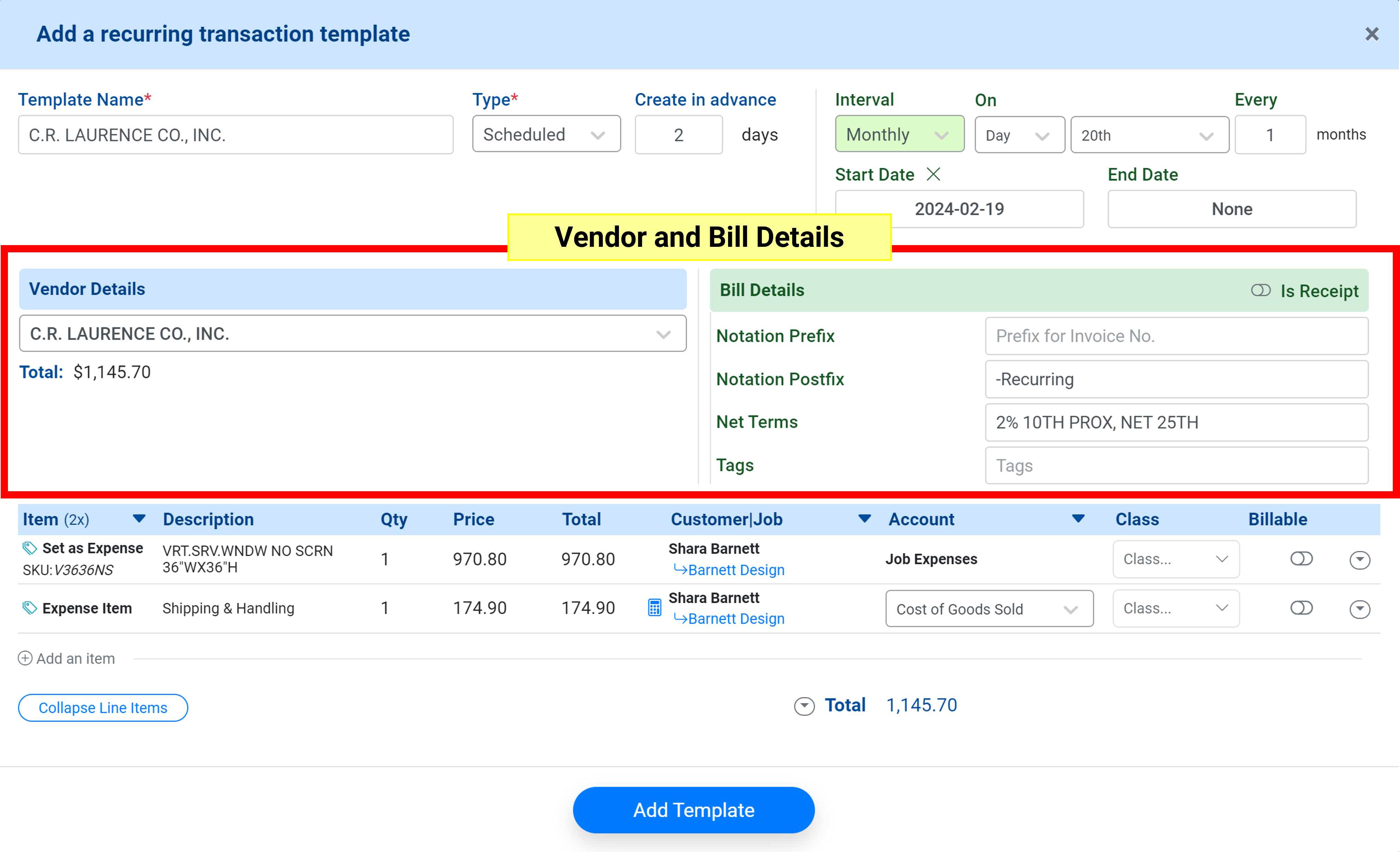
Confirm the coding from the bill is correct. Make changes as necessary. Once done, select Add Template.
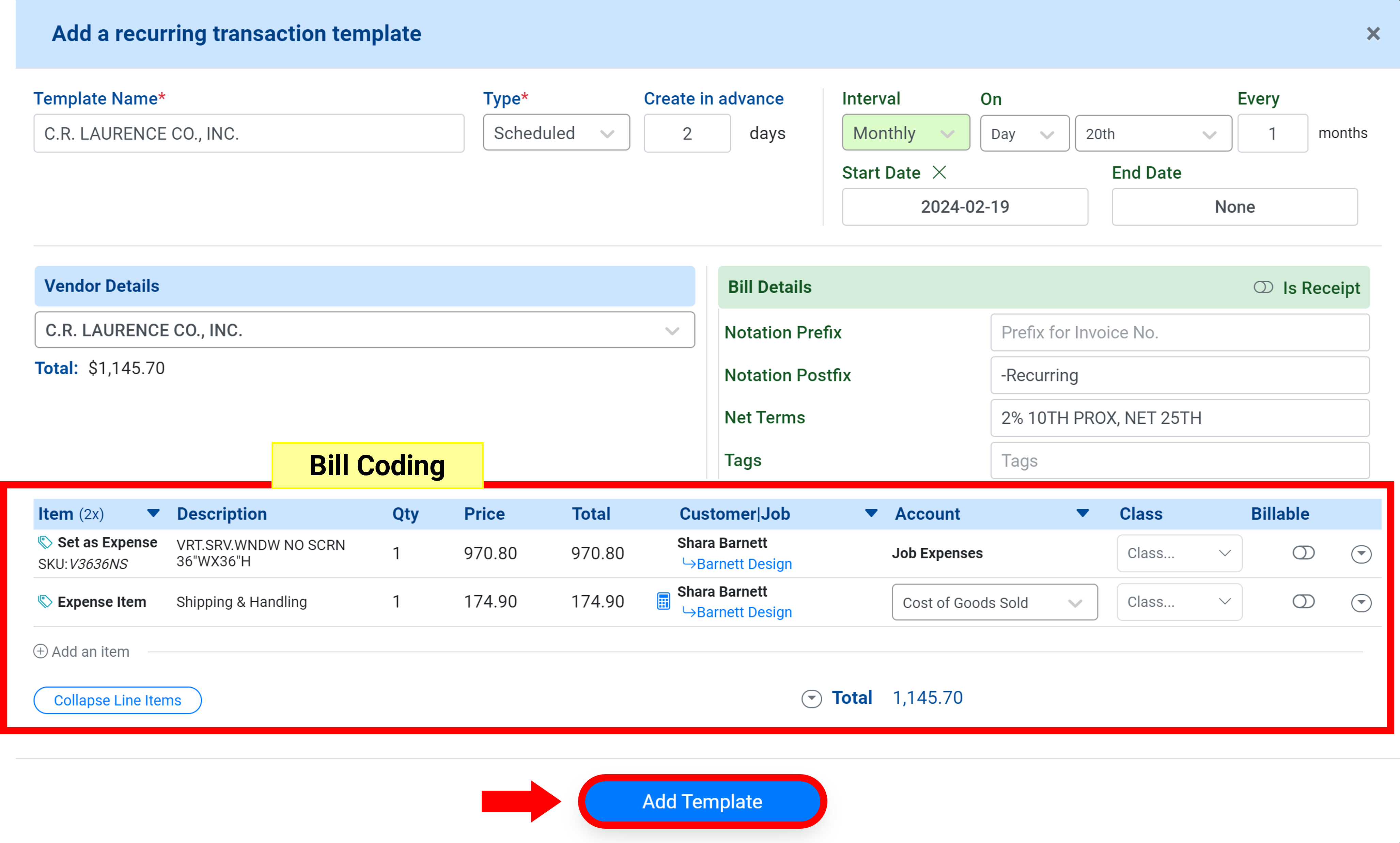
On the created on date, a bill will appear and follow the approval process. A Recurring tag will be created and the status will be Auto-generated.
Recurring Bills/Receipts Will Be Created at 5AM ET on the Create on Day
Recurring Bills/Receipts are created at 5AM ET on the create day. Should the Create on date have already passed, the bill will be automatically generated on the following day.

Manually Create Bill from Template
To manually generate a bill on an as needed basis go to Action > Manage recurring transactions > Select a template > Select Create a Bill From a Template.
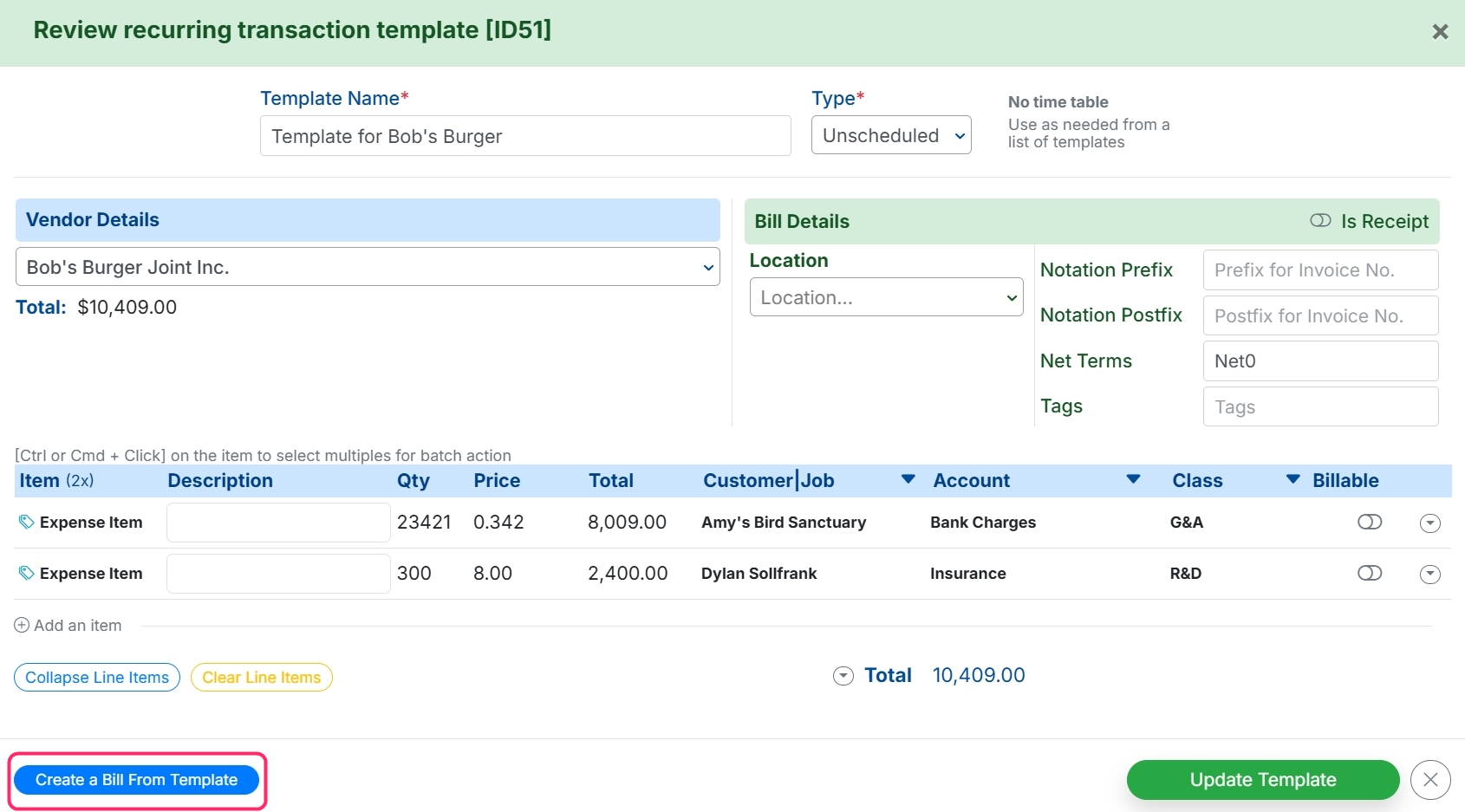
Manage Recurring Transactions
To view and/or edit your recurring transactions, navigate to the Bills or Receipts dashboard and select Action>Manage recurring transactions.
.png)
From here you can see all of your recurring transactions. Click on the transaction to edit the occurrence or schedule/unschedule the bill.